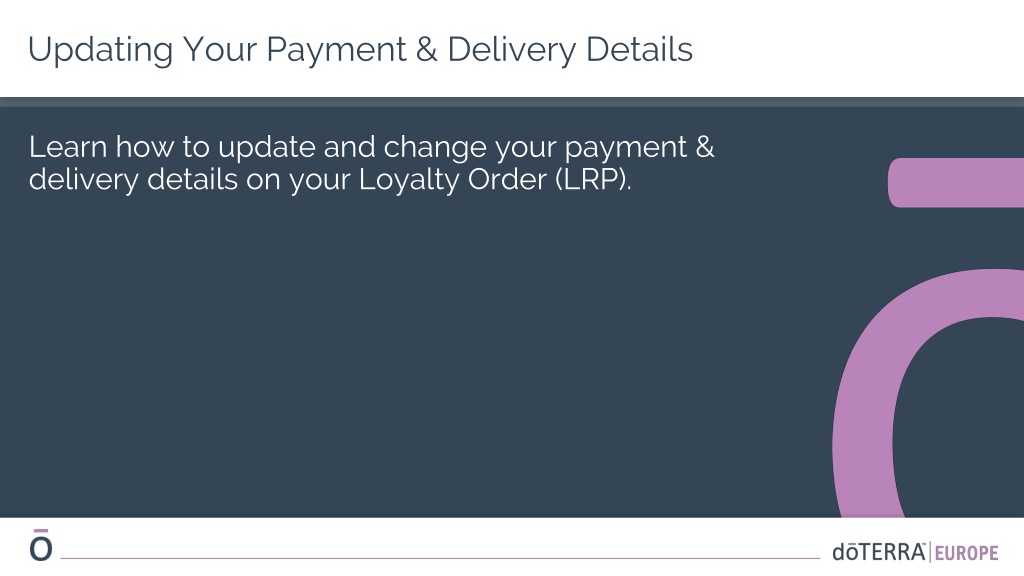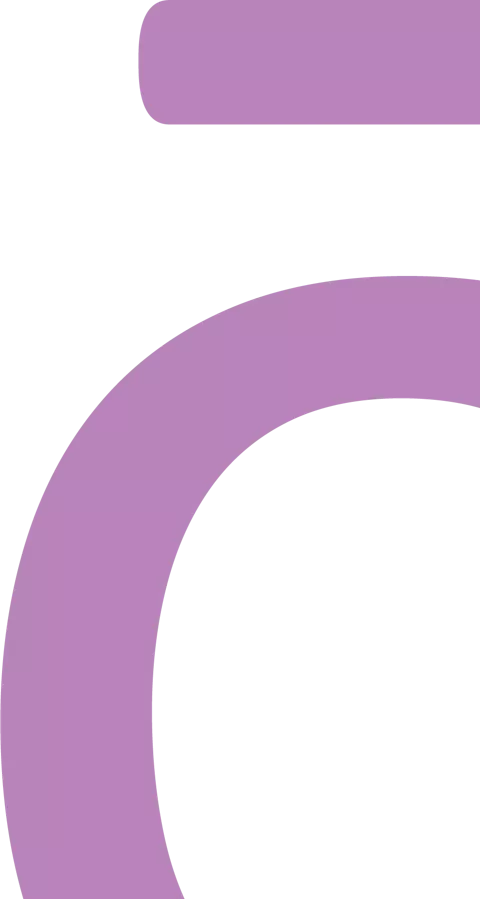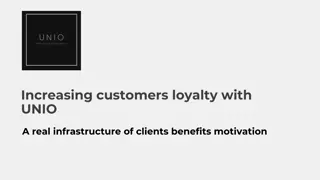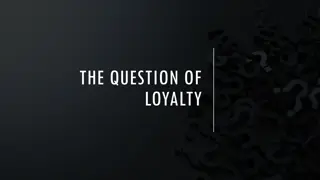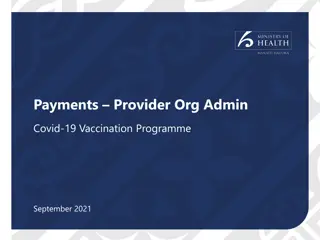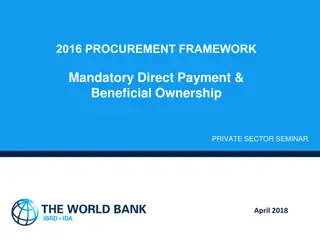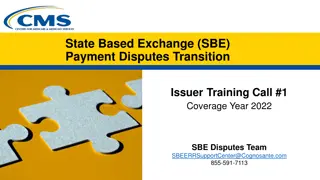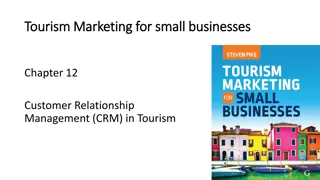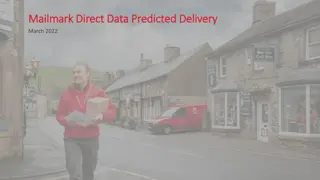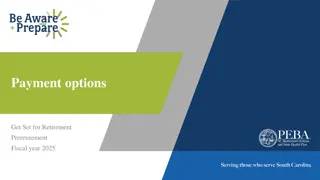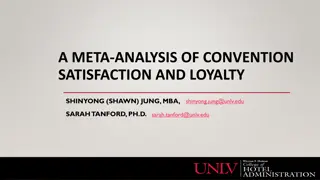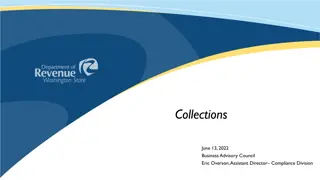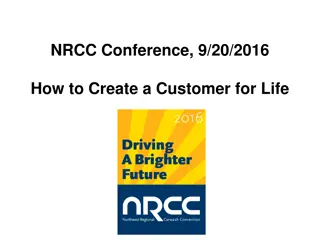How to Update Payment and Delivery Details for Your Loyalty Order
Learn how to efficiently update and modify your payment and delivery information for your Loyalty Order (LRP). Follow a step-by-step guide that explains how to edit addresses, payment methods, and delivery preferences to ensure a seamless ordering process.
Download Presentation

Please find below an Image/Link to download the presentation.
The content on the website is provided AS IS for your information and personal use only. It may not be sold, licensed, or shared on other websites without obtaining consent from the author. Download presentation by click this link. If you encounter any issues during the download, it is possible that the publisher has removed the file from their server.
E N D
Presentation Transcript
Updating Your Payment & Delivery Details Learn how to update and change your payment & delivery details on your Loyalty Order (LRP).
Updating Your Payment & Delivery Details To update your payment and delivery information, make sure you are in the Payment & Delivery tab. To make changes to the desired information, click on the v shaped symbol next to the desired section.
Updating Your Payment & Delivery Details To edit your delivery address please open the section using the "v" shaped symbol. The address highlighted with a purple bullet icon shows your current delivery address.. You can edit an existing address by clicking on the edit icon (a pencil inside a square). To add a new address, click on Add new address . Once you have finished making your changes, click on the purple Save & Continue button.
Updating Your Payment & Delivery Details To edit your delivery type (standard or premium) open the Delivery Options section. Choose your preferred delivery method from the options listed. To save your changes, click on the purple Save & Continue button.
Updating Your Payment & Delivery Details To use your doTERRA Store Credit , previously called AR Balance, simply click on the toggle in the Payment Method section. If you do not have enough doTERRA Store Credit to cover the cost of the entire order, your default payment will be charged the remaining balance.
Updating Your Payment & Delivery Details If you would like to edit or add a new payment method, please open the Payment Method section. To edit your existing default payment, click on the edit icon (a pencil inside a square). To Add a new payment method, click on Add Payment Methods . Once you have finished making changes to your payment method, please click on the purple Save & Continue button.
Updating Your Payment & Delivery Details Please make sure to select Save Order & Exit once you have finished making all of your changes to ensure that all the updates are saved on your Loyalty Order (LRP).