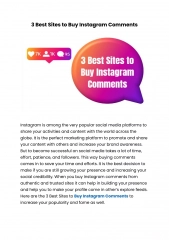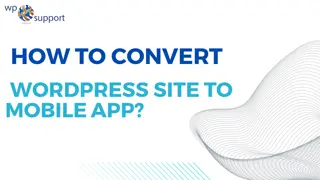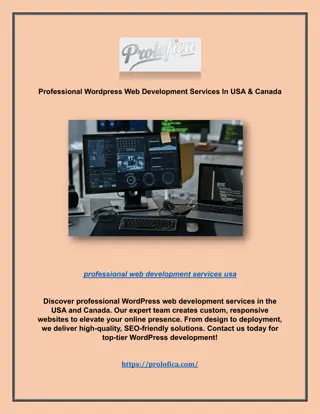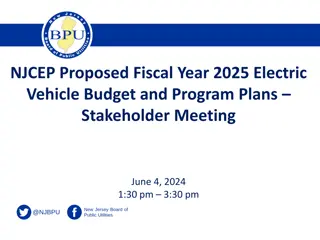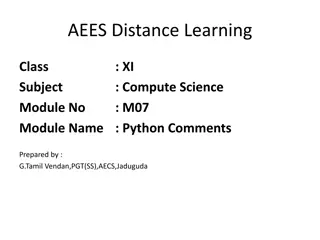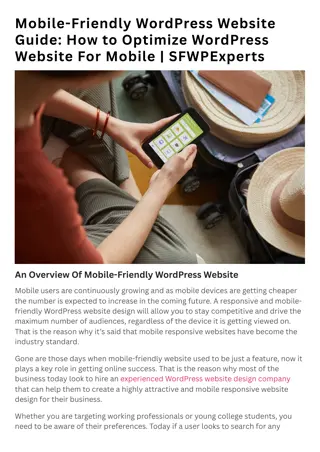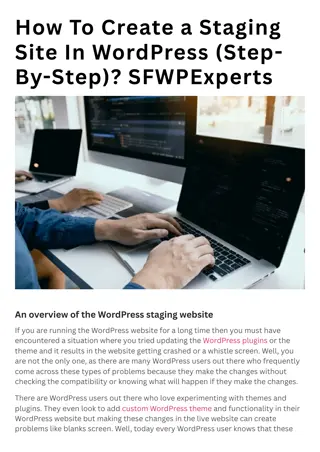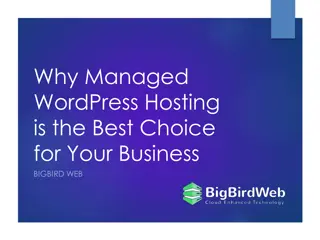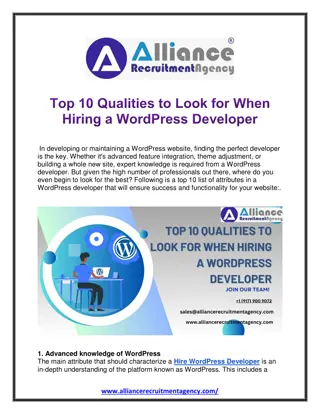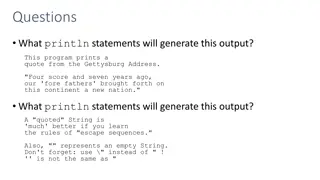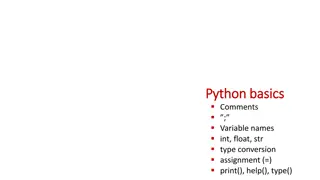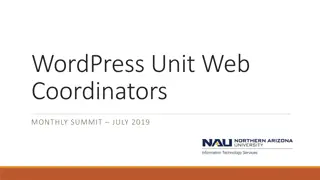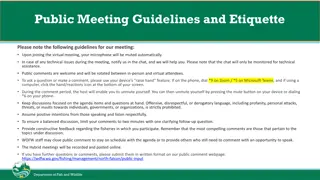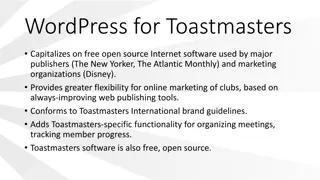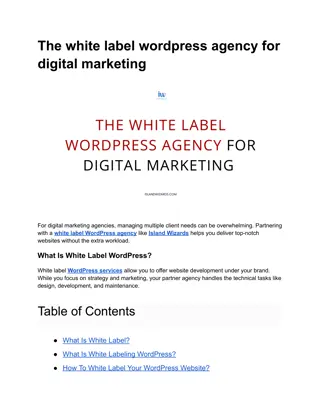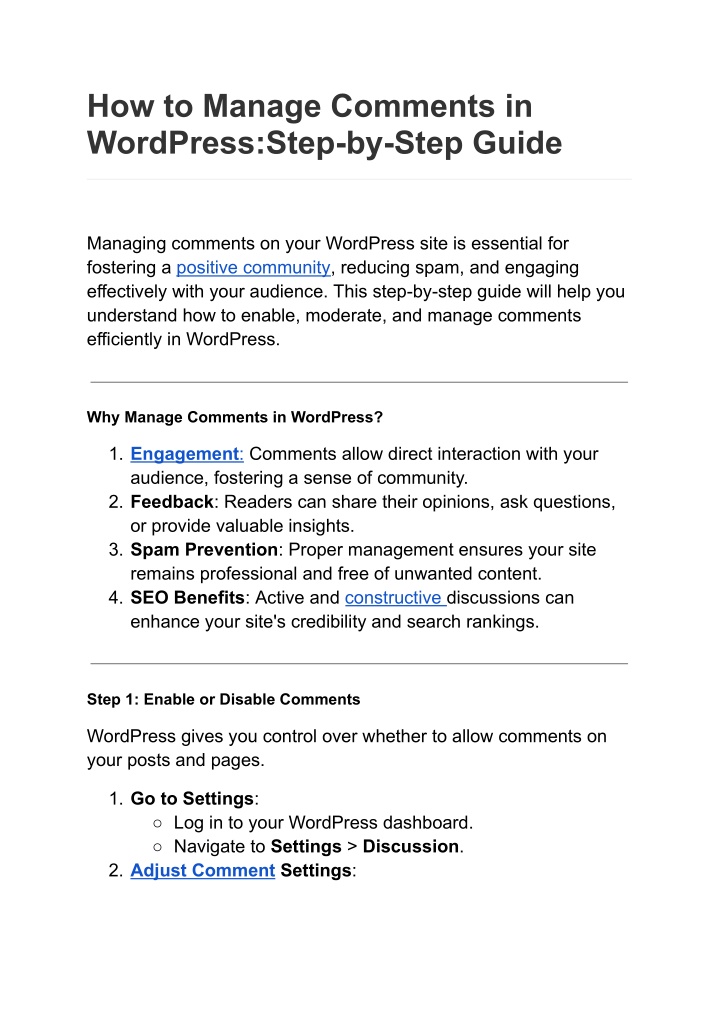
How to Manage Comments in WordPress_Step-by-Step Guide
How to Manage Comments in WordPress_Step-by-Step Guide
Download Presentation

Please find below an Image/Link to download the presentation.
The content on the website is provided AS IS for your information and personal use only. It may not be sold, licensed, or shared on other websites without obtaining consent from the author. If you encounter any issues during the download, it is possible that the publisher has removed the file from their server.
You are allowed to download the files provided on this website for personal or commercial use, subject to the condition that they are used lawfully. All files are the property of their respective owners.
The content on the website is provided AS IS for your information and personal use only. It may not be sold, licensed, or shared on other websites without obtaining consent from the author.
E N D
Presentation Transcript
How to Manage Comments in WordPress:Step-by-Step Guide Managing comments on your WordPress site is essential for fostering a positive community, reducing spam, and engaging effectively with your audience. This step-by-step guide will help you understand how to enable, moderate, and manage comments efficiently in WordPress. Why Manage Comments in WordPress? 1. Engagement: Comments allow direct interaction with your audience, fostering a sense of community. 2. Feedback: Readers can share their opinions, ask questions, or provide valuable insights. 3. Spam Prevention: Proper management ensures your site remains professional and free of unwanted content. 4. SEO Benefits: Active and constructive discussions can enhance your site's credibility and search rankings. Step 1: Enable or Disable Comments WordPress gives you control over whether to allow comments on your posts and pages. 1. Go to Settings: Log in to your WordPress dashboard. Navigate to Settings > Discussion. 2. Adjust Comment Settings:
Check or uncheck the box labeled Allow people to submit comments on new posts to enable or disable comments site-wide. You can also enable or disable comments for specific posts or pages by editing them and toggling the Discussion option. Step 2: Moderate Comments Moderating comments ensures only relevant and appropriate content appears on your site. Continue Reading Click Here https://blogizone.com/how-to-manage-comments-in-wordpress step-by-step-guide/