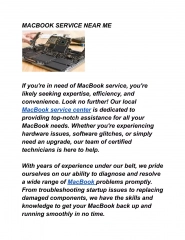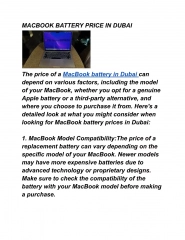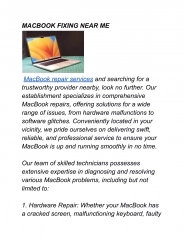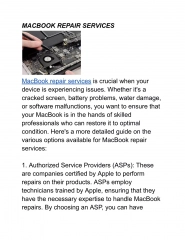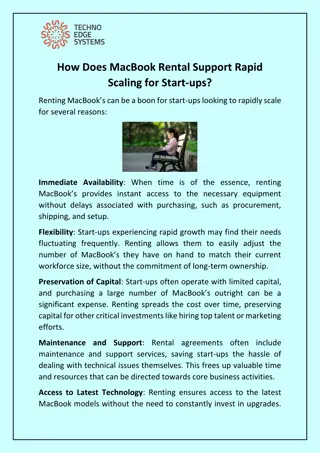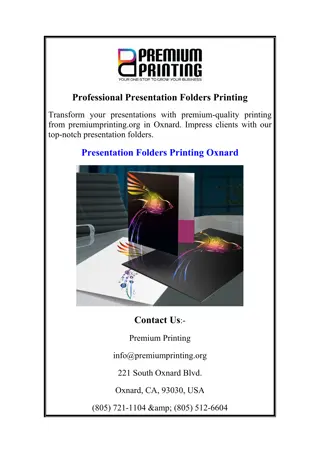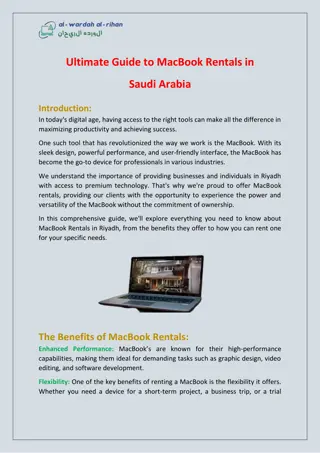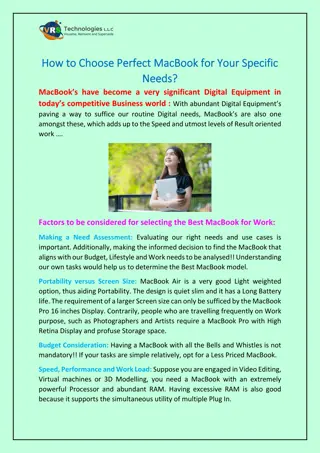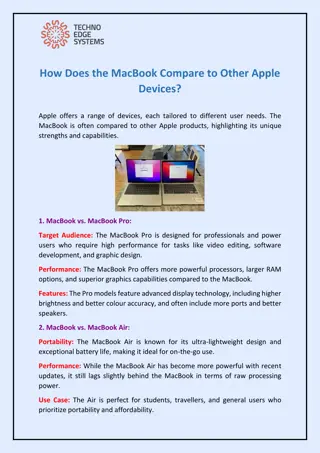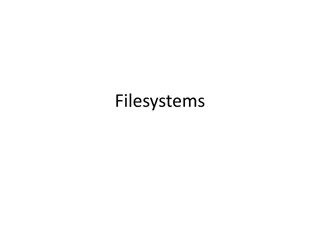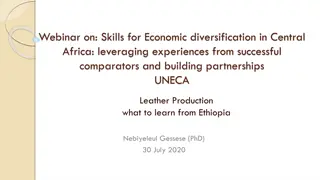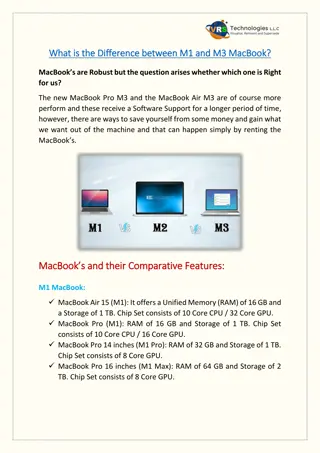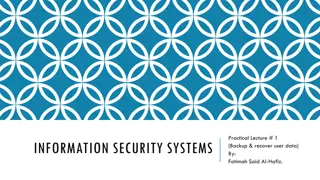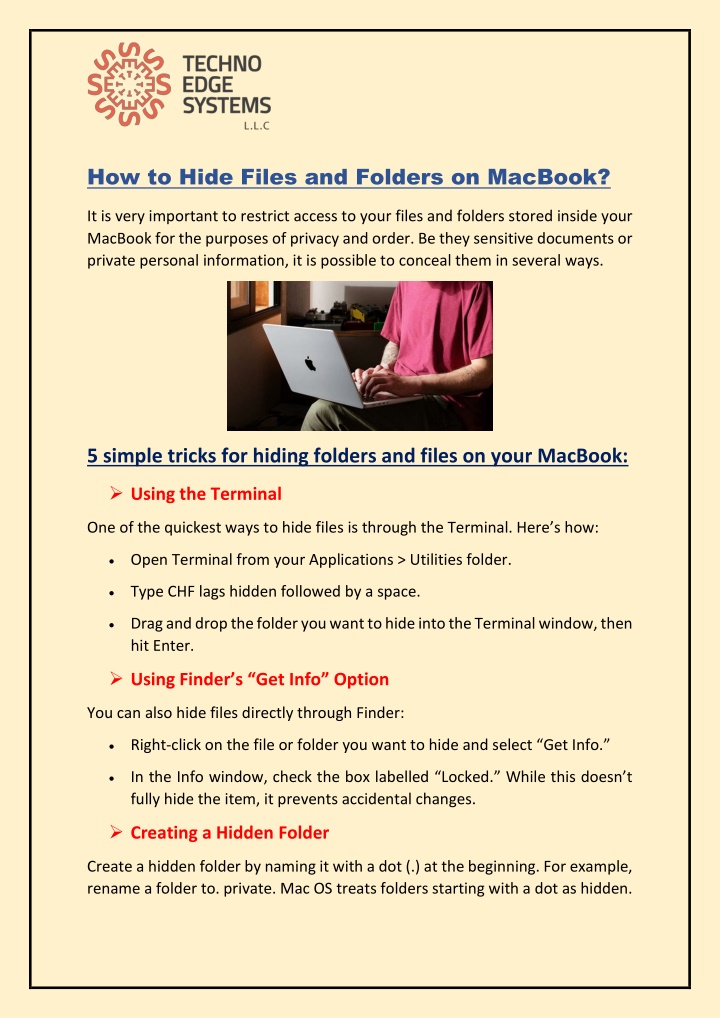
How to Hide Files and Folders on MacBook?
Throughout this PDF, How to Hide Files and Folders on MacBook? - from Techno Edge Systems LLC getnMacBook Rental Dubai. Call @ 971-54-4653108.nVisit Us: // /macbook-rental-dubai/
Uploaded on | 1 Views
Download Presentation

Please find below an Image/Link to download the presentation.
The content on the website is provided AS IS for your information and personal use only. It may not be sold, licensed, or shared on other websites without obtaining consent from the author. If you encounter any issues during the download, it is possible that the publisher has removed the file from their server.
You are allowed to download the files provided on this website for personal or commercial use, subject to the condition that they are used lawfully. All files are the property of their respective owners.
The content on the website is provided AS IS for your information and personal use only. It may not be sold, licensed, or shared on other websites without obtaining consent from the author.
E N D
Presentation Transcript
How to Hide Files and Folders on MacBook? It is very important to restrict access to your files and folders stored inside your MacBook for the purposes of privacy and order. Be they sensitive documents or private personal information, it is possible to conceal them in several ways. 5 simple tricks for hiding folders and files on your MacBook: Using the Terminal One of the quickest ways to hide files is through the Terminal. Here s how: Open Terminal from your Applications > Utilities folder. Type CHF lags hidden followed by a space. Drag and drop the folder you want to hide into the Terminal window, then hit Enter. Using Finder s Get Info Option You can also hide files directly through Finder: Right-click on the file or folder you want to hide and select Get Info. In the Info window, check the box labelled Locked. While this doesn t fully hide the item, it prevents accidental changes. Creating a Hidden Folder Create a hidden folder by naming it with a dot (.) at the beginning. For example, rename a folder to. private. Mac OS treats folders starting with a dot as hidden.
Using Third-Party Software If you prefer a user-friendly approach, consider third-party applications like Hider 2 or Espionage. These apps provide enhanced features for hiding and encrypting your files, ensuring they remain secure and out of sight. Utilizing Disk Images You can create a disk image that is password-protected. Here s how: Open Disk Utility from Applications > Utilities. Select File > New Image > Blank Image. Choose your desired size and set the Encryption to 128-bit or 256-bit AES. Save the disk image, and then you can store sensitive files within it. Once you re done, eject the disk image to keep your files hidden. Conclusion There are very simple and effective ways of hiding folders and files on your MacBook with the above methods. Select any of them as Terminal commands, Finder options, or other applications and ensure the privacy of your organization with ease. Keep private files where they need to be, and enjoy looking at your desktop devoid of items you do not need! Do you have files and folders that you wish to hide on your MacBook? Still reading this because it is bound to help you in such cases- check out these five tricks and protect what matters the most! If you want MacBook Rentals in Dubai from Techno Edge Systems LLC. For more details, please visit www.ipadrentaldubai.com or call us at +971-54-4653108!