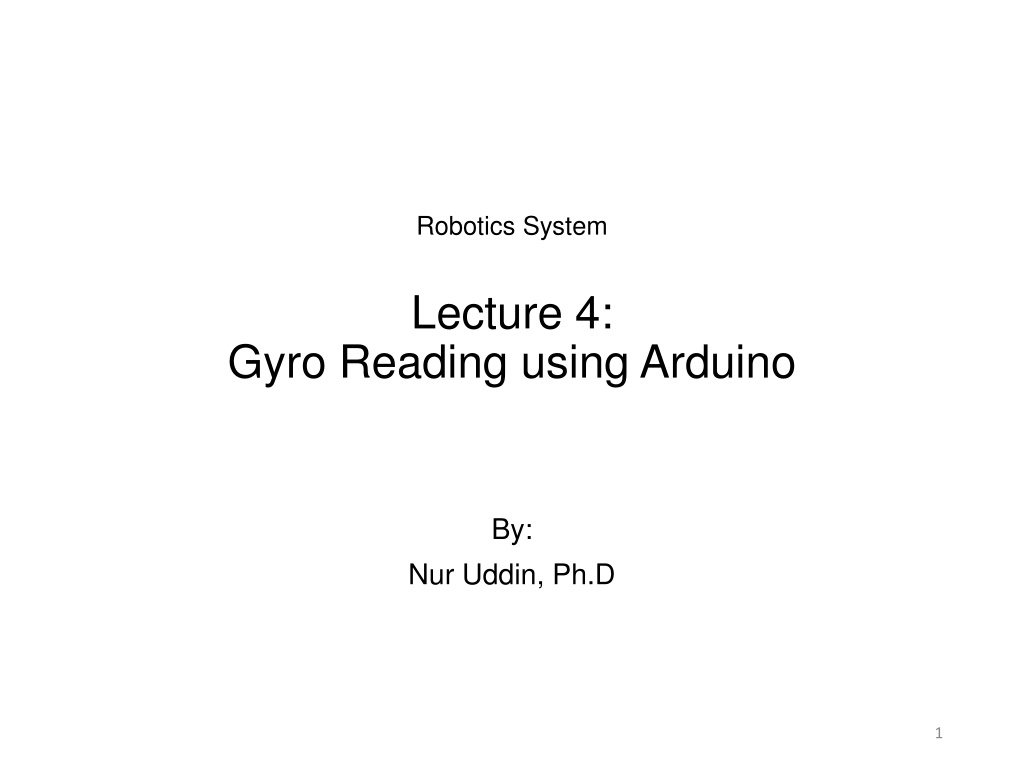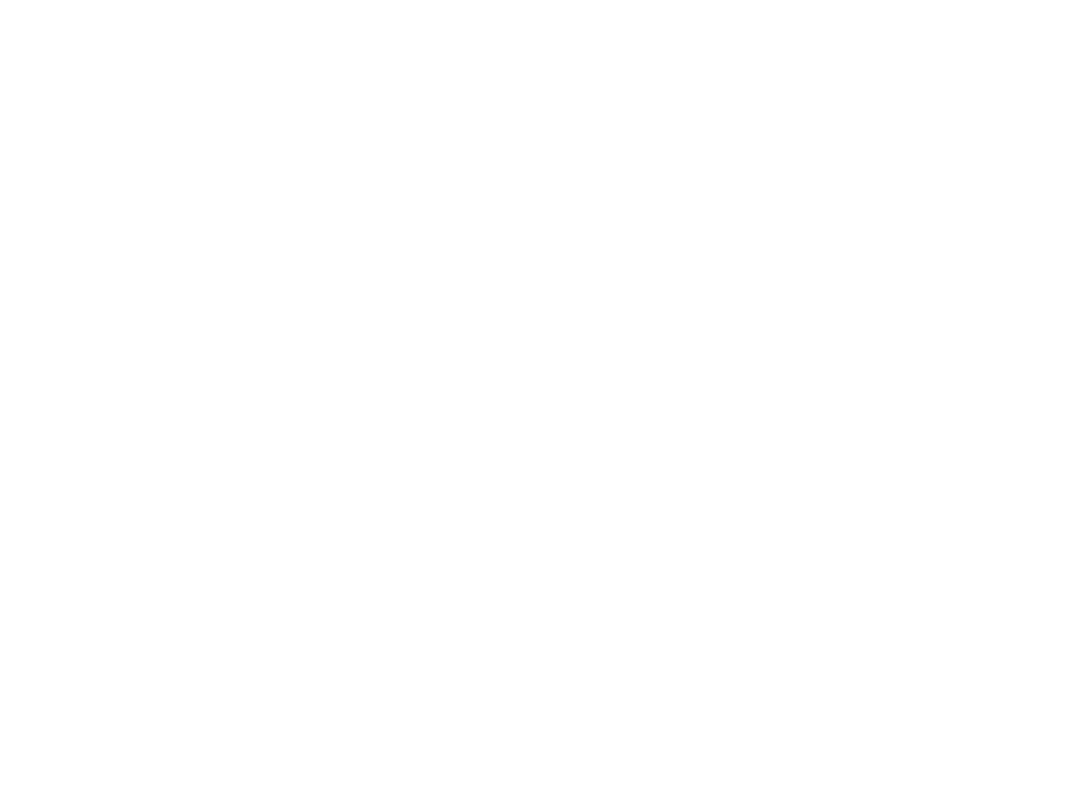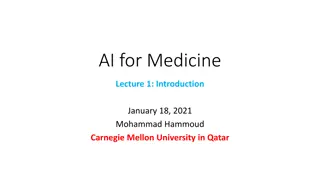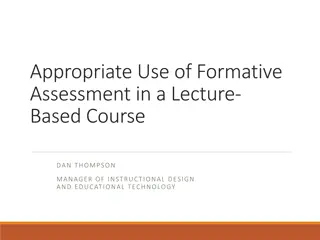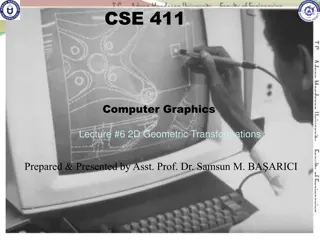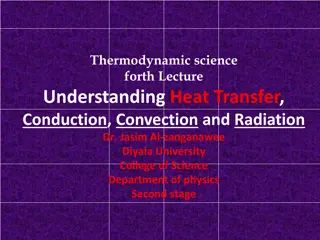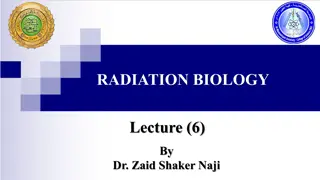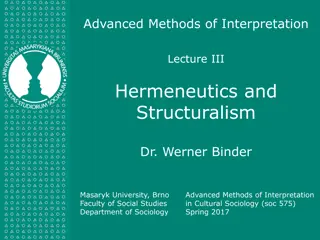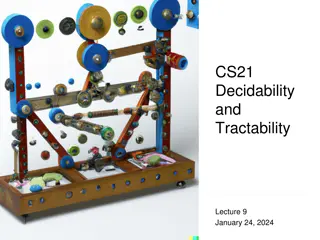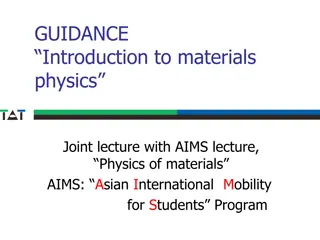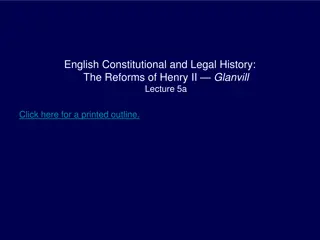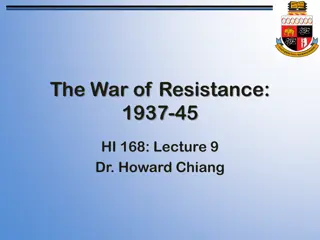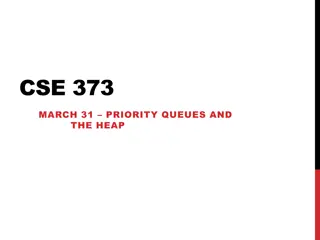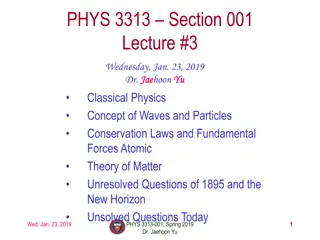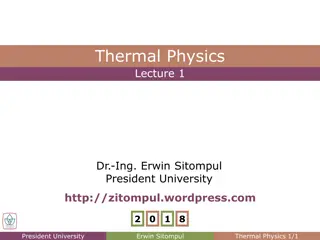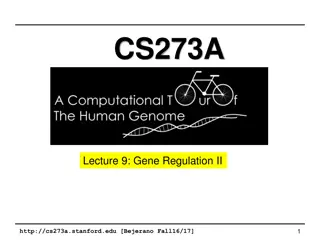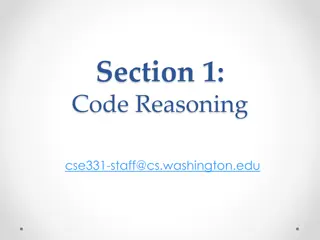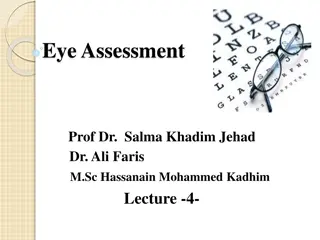Gyroscopes and Accelerometers in Robotics
Gyroscopes and accelerometers are essential components in robotics, providing information on orientation and movement. Gyroscopes measure angular velocity, while accelerometers detect acceleration forces. Together, they form IMUs with multiple degrees of freedom. The combination of these sensors allows for precise tracking of position and orientation in various devices, including smartphones, game controllers, and drones. Learn how these sensors function and how they contribute to the field of robotics.
Download Presentation

Please find below an Image/Link to download the presentation.
The content on the website is provided AS IS for your information and personal use only. It may not be sold, licensed, or shared on other websites without obtaining consent from the author.If you encounter any issues during the download, it is possible that the publisher has removed the file from their server.
You are allowed to download the files provided on this website for personal or commercial use, subject to the condition that they are used lawfully. All files are the property of their respective owners.
The content on the website is provided AS IS for your information and personal use only. It may not be sold, licensed, or shared on other websites without obtaining consent from the author.
E N D
Presentation Transcript
Robotics System Lecture 4: Gyro Reading using Arduino By: Nur Uddin, Ph.D 1
IMUs There are small devices indicating changing orientation in smart phones, video game remotes, quad-copters, etc. These devices contains gyroscopes combined with accelerometers and/or compasses and are referred to as an IMU, or Inertial Measurement Unit The number of sensor inputs in an IMU are referred to as DOF (Degrees of Freedom), so a chip with a 3-axis gyroscope and a 3- axis accelerometer would be a 6- DOF IMU.
Accelerometers Each accelerometer has a zero-g voltage level, you can find it in spec Accelerometers also have a sensitivity, usually expressed in mV/g Divide the zero-g level corrected reading by the sensitivity to produce the final reading Image credit: http://www.freescale.com/files/sensors/doc/app_note/AN3461.pdf Proof mass deflection is measured as a change in capacitance between the proof mass and sensing plates Internal circuitry converts the tiny capacitance to a voltage signal which is digitized and output
Accelerometers Computing orientation from an accelerometer relies on a constant gravitational pull of 1g (9.8 m/s^2) downwards If no additional forces act on the accelerometer (a risky assumption), the magnitude of the acceleration is 1g, and the sensor s rotation can be computed from the position of the acceleration vector If the Z-axis is aligned along the gravitational acceleration vector, it is impossible to compute rotation around the Z-axis from the accelerometer. Digital accelerometers give information using a serial protocol like I2C , SPI or USART; analog accelerometers output a voltage level within a predefined range
Accelerometer cos(Axr) = Rx / R cos(Ayr) = Ry / R cos(Azr) = Rz / R R = SQRT( Rx^2 + Ry^2 + Rz^2) Find angles by using arccos() function (the inverse cos() function ): Axr = arccos(Rx/R) Ayr = arccos(Ry/R) Azr = arccos(Rz/R) Image credit: http://www.starlino.com/imu_guide.html
Gyroscope A gyroscope measures angular velocity (the rate of change in orientation angle), not angular orientation itself Must first initialize the sensor position with a known value (possibly from the accelerometer), then measure the angular velocity ( ) around the X, Y and Z axes at measured intervals ( t) t = change in angle The new orientation angle is the original angle plus this change This is integrating - adding up many small computed intervals - to find orientation Repeatedly adding up increments of t results in small systematic errors becoming magnified over time Gyroscopic drift---over long timescales the gyroscope data will become increasingly inaccurate
Gyroscope Uses Coriolis effect to transform an angular velocity into a displacement The Coriolis force acts perpendicular to the rotation axis and to the velocity of the body in the rotating frame Fc= -2m x v The displacement induces a change in capacitance between the mass and the housing, thus transforming the angular rate input to the gyroscope into an electrical output Image credit: http://www.digikey.com/us/en/techzone/sensors/reso urces/articles/MEMS-Accelerometers.html
Gyroscopes Each gyroscope measures the rotation around one axis Axz is the angle between the Rxz (projection of R on XZ plane) and Z axis Ayz is the angle between the Ryz (projection of R on YZ plane) and Z axis Gyroscopes measure the rate of change of these angles. Image credit: http://www.starlino.com/imu_guide.html
Computing Rotation Angles Rotation from accelerometer data: tan(Axz) = Rx/Rz => Axz = atan2(Rx,Rz) Rotation from gyroscope data: Axz(n-1) = atan2( RxEst(n-1) , RzEst(n-1) ) Axz(n) = Axz(n-1) + RateAxz(n) * T Image credit: http://www.starlino.com/imu_guide.html
Sensor Fusion An accelerometer measures inertial force, such as gravity (and ideally only by gravity), but it might also be caused by acceleration (movement) of the device. Even if the accelerometer is relatively stable, it is very sensitive to vibration and mechanical noise. A gyroscope is less sensitive to linear mechanical movements, the type of noise that accelerometer suffers from. Gyroscopes have other types of problems like drift (not coming back to zero-rate value when rotation stops). Averaging the data that comes from accelerometers and gyroscopes can produce a better estimate of orientation than obtained using accelerometer data alone.
Fusion Algorithms Several choices: Kalman Filter, Complementary Filter, Combine orientation estimated from Accelerometer readings with that estimated from the Gyroscope readings Racc current readings from accelerometer Rgyro obtained from Rest(n-1) and current gyroscope readings A weighted average: Rest(n) = (Racc * w1 + Rgyro * w2 ) / (w1 + w2)
Sensor Fusion Image credit: http://memscentral.com/Secondlayer/ mems_motion_sensor_perspectives-sensor-susion-high-res.htm
MPU-6050 The MPU-6050 is the world s first integrated 6-axis MotionTracking device It combines a 3-axis gyroscope, 3-axis accelerometer, and a Digital Motion Processor (DMP) all in a small 4x4x0.9mm package. It uses a standard I2C bus for data transmission. With it s I2C bus, it can accepts inputs from an external 3-axis compass to provide a complete 9-axis MotionFusion output. A number of different breakout boards are available containing the MPU-6050 chip, we have the GY-521.
I2C Understanding I2C The physical I2C bus Masters and Slaves The physical protocol I2C device addressing The software protocol I2C support in the WiringPi Library A good Tutorial Image credit: http://quick2wire.com/articles/i 2c-and-spi/
The physical I2C bus Image credit: http://electronics.stackexc hange.com/questions/703 12/n-ch-fet-with-open- drain-output Image credit: http://www.robot- electronics.co.uk/acatalog/I2C_Tutorial.html Two wires: SCL and SDA SCL is the clock line: used to synchronize all data transfers SDA is the data line Both SCL and SDA lines are "open drain" drivers Can only be driven low For the line to go high provide a pull-up resistors to 5v
Masters and Slaves The devices on the I2C bus are either masters or slaves The master drives the clock & initiates the transfers Multiple slaves on the I2C bus, but there is typically only one master. Both master and slave can transfer data over the I2C bus, but that transfer is always controlled by the master.
The I2C Physical Protocol Data is transferred in sequences of 8 bits. Bits are sent with the MSB (Most Significant Bit) first. The SCL line is pulsed high, then low for each bit After each 8 bits transfer, the slave sends back an acknowledge bit It takes 9 SCL clock pulses to transfer 8 bytes of data The standard clock (SCL) speed for I2C is up to 100KHz Image credit: http://www.robot- electronics.co.uk/acatalog/I2C_Tutorial.html Start and stop sequences mark the beginning and end of a transaction Initiated by the master The only time the SDA (data line) is changed while the SCL (clock line) is high. During data transfer, SDA must not change while SCL is high
I2C Device Addressing Image credit: http://www.robot-electronics.co.uk/acatalog/I2C_Tutorial.html All I2C addresses are 7 bits or 10 bits---most are 7 (ours are) Can have up to 128 devices on the I2C bus Addresses are still sent in 8 bits The extra bit (the last bit) indicates read or write If the bit is zero the master is writing to the slave. If the bit is 1 the master is reading from the slave
The I2C Write Protocol Procedure to write to a slave device: 1. Send a start sequence 2. Send the I2C address of the slave with the R/W bit low (even address) 3. Send the internal register number you want to write to 4. Send the data byte 5. [Optionally, send any further data bytes] slave will automatically increment the internal register address after each byte 6. Send the stop sequence.
The I2C Write Protocol Image credit: http://invensense.com/mems/gyro/documents/PS-MPU-6000A-00v3.4.pdf
The I2C Read Protocol A read is more complicated Before reading data from a slave device, you must tell it which of its internal addresses you want to read A read starts off by writing to the slave Procedure 1. Send a start sequence 2. Send I2C address of the device with the R/W bit low (even address) 3. Send the Internal register address 4. Send a start sequence again (repeated start) 5. Send the I2C address of the device with the R/W bit high (odd address) 6. Read data byte from the register 7. Send the stop sequence.
The I2C Read Protocol Image credit: http://invensense.com/mems/gyro/documents/PS-MPU-6000A-00v3.4.pdf
A Read Example with MPU 6050 For MPU-6050: ACCEL_XOUT_H register 3B ACCEL_XOUT_L register 3C ACCEL_YOUT_H register 3D ACCEL_YOUT_L register 3E ACCEL_ZOUT_H register 3F ACCEL_ZOUT_L register 40
I2C read using WiringPi I2C Library int fd; int16_t ax, ay, az; uint8_t MSB, LSB; fd = wiringPiI2CSetup(0x68); // I2C address of MPU6050 MSB = wiringPiI2CReadReg8(fd, 0x3B); LSB = wiringPiI2CReadReg8(fd, 0x3C); ax = (((uint16_t)MSB) << 8) | LSB; MSB = wiringPiI2CReadReg8(fd, 0x3D); LSB = wiringPiI2CReadReg8(fd, 0x3E); ay = (((uint16_t)MSB) << 8) | LSB;
I2C read using WiringPi I2C Library I2Ctest.cpp Install in PiBits/MPU6050-Pi-Demo directory (Installed later in lecture) A modified Makefile Replace the Makefile in the MPU6050-Pi-Demo package with this one Give the command: make I2Ctest to compile the program
The Physical Connection Connecting the MPU to the Pi MPU6050 Pi Pin ID Pin ID VDD GND SCL SDA XDA XCL ADO INT --> 3.3V on Pi --> GND on Pi --> SCL on Pi --> SDA on Pi --> GND on Pi
The Code There is a library named I2Cdevlib for accessing the MPU-6050 and other I2C devices written by Jeff Rowberg. This code is for the Arduino. This code was ported to the RPi by Richard Ghrist of Servoblaster fame. It is available in the same PiBits GitHub repository. Look in directory MPU6050-Pi-Demo There are three demo programs one displays raw accel and gyro data from the MPU6050 another displays more useful data (angle of rotation, rotation matrix, quaternion, Euler Angle, for example) using the on-chip DMP to do the processing. the third demo draws a simple 3D wireframe model on the screen
Installation Instructions git clone git://github.com/richardghirst/PiBits.git cd 0PiBits/MPU6050-Pi-Demo sudo apt-get install libgtkmm-3.0-dev nano I2Cdev.cpp Change all occurrences of "/dev/i2c-0" to "/dev/i2c-1 & save file nano setup-i2c.sh Change "/dev/i2c-0" to "/dev/i2c-1 & save file make ./setup-i2c.sh sudo i2cdetect -y 1 (the IMU should use address 68) ./demo_raw Execute the version of program displaying raw accel and gyro values Output is Ax, Ay, Az, Gx, Gy, Gz ./demo_dmp Execute the version of program displaying output from the DMP Output is quaternions, & yaw (about z), pitch (about y), roll (about x) angles
Setting up a X11 Connection On a Windows platform Install MobaXterm (select the free version) & run In the /home/mobaxterm window, type: ssh X pi@lastName.cs.unca.edu (or use your wireless IP) cd PiBits/MPU6050-Pi-Demo ./demo_3d Ctrl-C Ctrl-C to stop the program On Linux or Mac ssh X pi@lastName.cs.unca.edu (or use your wireless IP) cd PiBits/MPU6050-Pi-Demo ./demo_3d Ctrl-C Ctrl-C to stop the program