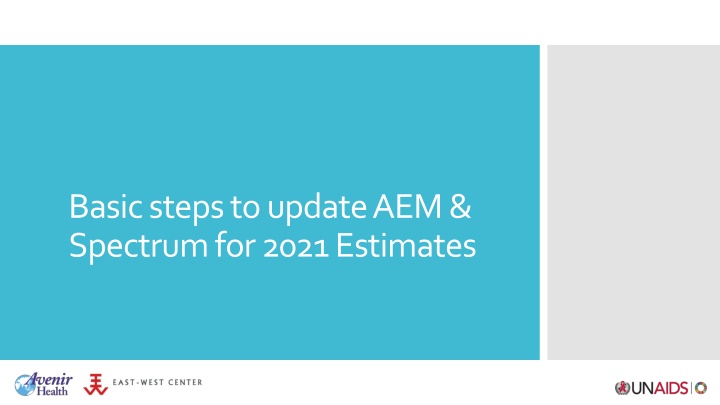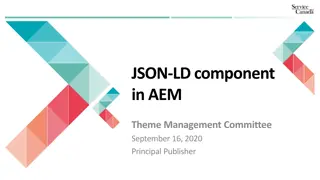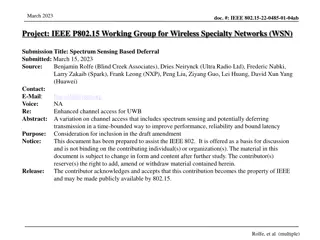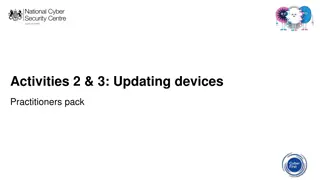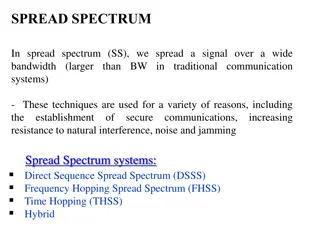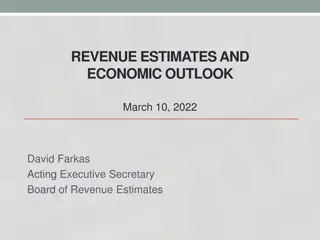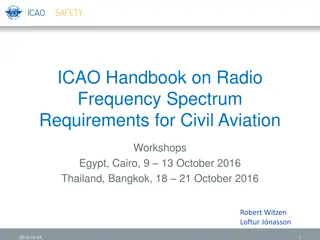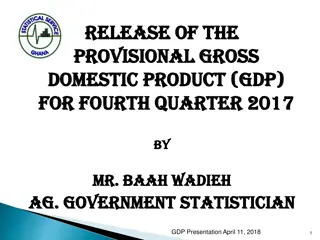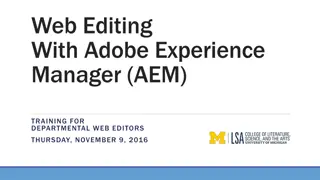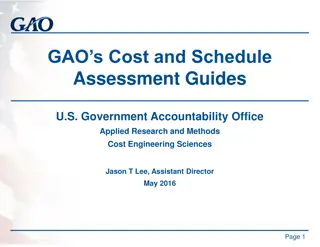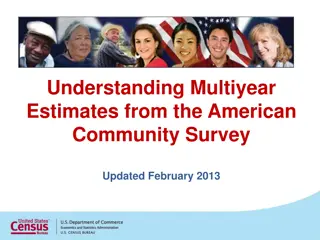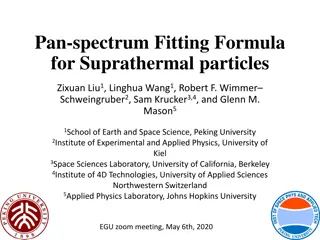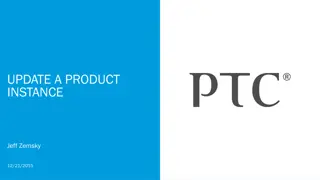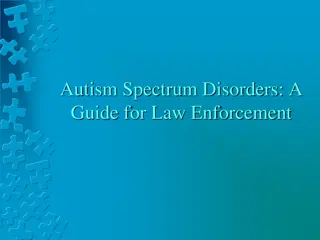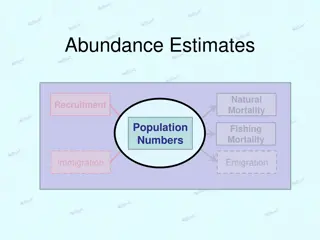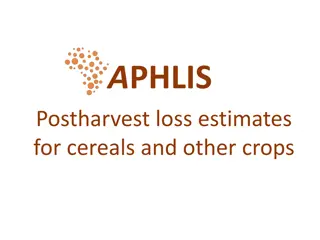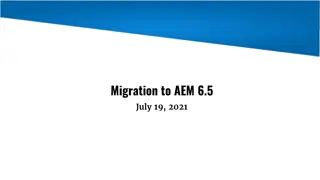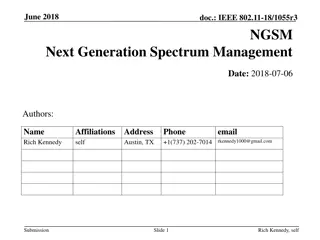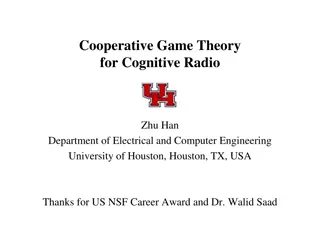Guide to Updating AEM & Spectrum for 2021 Estimates
Discover the essential steps to update AEM and Spectrum for 2021 estimates. Learn how to download and install the latest versions, set up AEM5, import and update files, compare outputs, and utilize the provided country package to kickstart your AEM5 journey.
Download Presentation

Please find below an Image/Link to download the presentation.
The content on the website is provided AS IS for your information and personal use only. It may not be sold, licensed, or shared on other websites without obtaining consent from the author.If you encounter any issues during the download, it is possible that the publisher has removed the file from their server.
You are allowed to download the files provided on this website for personal or commercial use, subject to the condition that they are used lawfully. All files are the property of their respective owners.
The content on the website is provided AS IS for your information and personal use only. It may not be sold, licensed, or shared on other websites without obtaining consent from the author.
E N D
Presentation Transcript
Basic steps to update AEM & Spectrum for 2021 Estimates
1. Download and install latest version of Spectrum 2. Download and install AEM5 3. Verify Java is installed or install it 4. Let Spectrum know where your Java and AEM programs are installed 5. Open your 2021 Spectrum file & verify Incidence option set to AEM 6. Starting from the Draft ND1 Spectrum file, update your Spectrum file 7. Update the program data in your AEM5 Draft ND1 baseline file for adult ART Basic Steps for updating AEM 8. Check the ART infectivity reduction and new ART allocation weights are aligned 9. Update size estimates, behavioral inputs or prevalence data in your AEM file 10. Update your AEM fit 11. Import your updated AEM file into Spectrum 12. In the AEM baseline, Create Spectrum Files 13. Read the files back into Spectrum so it can update its projections 14. Open the Spectrum Sex/Age pattern menu item & click Read sex ratio from EPP or AEM 15. Display something in the Spectrum Results menu and save your Spectrum file 16. Open a copy of the Spectrum-AEM compare workbook and compare Spectrum and AEM outputs
EWC has prepared an updated country package for you to get started with AEM5 This package contains: Your UNAIDS submission from 2020 (Spectrum PJNZ submitted & the AEM415 file or combiner extracted from it) An updated version of your 2020 submission Spectrum file: <CountryName> AEM-2020 Draft ND1.PJNZ Adult natural history, ART allocation & ART infectivity reduction updated An import of your projections into the AEM5 baseline: <CountryName> AEM-2020 Draft ND1.xlsm Aligned populations and ART with what was in Spectrum Spectrum-AEM comparisons for both: Spectrum-AEM compare <CountryName> 2020.xlsm Spectrum-AEM compare <CountryName> Draft ND1.xlsm A comparison of the draft AEM5 with your 2020 submission <CountryName> compare 2020 vs ND1.xlsm The country file package provided as a starting point
1. Download the new version 6.04 from the Avenir Health web site at: https://avenirhealth.org/software -spectrum.php Spectrum Software for 2021 2. Run the SpecInstallAIM2021.exe file to install Spectrum 3. Start Spectrum by choosing it from the Start Menu Desktop Version 4. Open the Draft 2020 ND Spectrum file provided 5. Use File >Save As to save the file with a new name such as Country 2021
You can download AEM5 from the following Dropbox link: https://www.dropbox.com/s/2pi6qe20g756q9u/AEM50_windows- x32_5_01.exe?dl=0 Download and install AEM5 The installer is named AEM50_windows-x32_5_01.exe Make sure you have admin privileges in Windows or ask your IT to help Double click the installer and go through the screens
Go to the Windows start menu Look in the Application list for Java Click on About Java Important! Verify version is 8 If using AEM, before starting, verify you have Java 8 installed
Install Java Go to java.com on the web Click on Java Download Then click on Agree and Start Free Download Double click the downloaded installer to start the installation If Java is not installed, download it and install it
1 Tell Spectrum where to find your AEM 4 1. Open Spectrum File menu 2. Click on Options 3. Under Java options check Use custom AEM file & click on Select AEM *.jar 4. Find AEM50.jar in: C:\Program Files(x86)\AEM50 and click Open 5. Click OK on Options dialog 2 Under Program Files (x86)\AEM50 look for AEM50.jar 3
1 If you have trouble starting AEM later may need to set Java location 1. Open Spectrum File menu 2. Click on Options 3. Under Java options check Use custom java.exe file & click on Select java.exe 4. Find java.exe in: C:\Program Files(x86)\Java or C:\Program Files\Java and click Open 5. Click OK on Options dialog 4 2 Under Program Files\Java look for java.exe under jre1.8.0_xxx\bin 3
Update your Spectrum file See the presentation 05 Basic steps to update Spectrum
Open your 2021 file 1. Open the 2021 version of your file in Spectrum Use the draft we provided Verify the Incidence option is set to AEM 2. Select Modules->AIM 3. Select Incidence->Incidence options 4. Verify that AEM is selected
Compare your 2020 Spectrum submission with the Draft ND1 Spectrum file. Some things will have changed to use AEM5: New defaults for adult natural history have been applied ART infectivity reduction has been changed to 0.8 instead of 0.7 New default value for ART allocation is being used Update your Spectrum file for AEM5 Follow the steps in the 05 Basic steps to update Spectrum.pptx video to update your Draft ND1 file with: New pediatric parameters New program data for PMTCT, ART (adult and child) Information on ANC testing, knowledge of status, viral suppression, and ART by age
Make related changes in your AEM5 file Update the ART coverage to agree with Spectrum
Make related changes in your AEM5 file NOTE: Spectrum use 999 for Treat all , AEM uses 1000 Make sure ART eligibility CD4 threshold agrees Check infectivity reductions Check ART allocation weight 12 Spectrum page in AEM Advanced options-> Adult transition parameters -> HIV mortality with HIV Advanced options-> Allocation method for new ART patients
Update any size estimates, behavioral inputs or prevalence inputs in your AEM5 file
1 4 Update your AEM fit 1. Run AEM with Add-ins- >AEM->Run AEM menu item 2. Adjust transmission parameters as needed 3. Click Save and Exit in AEM 4. Click Get AEM Results in the AEM menu 5. Save your AEM file in Excel 5. Save file in Excel 2 3
Import your AEM to Spectrum & generate results
Import your adjusted AEM baseline file into Spectrum 1 1. In Spectrum click on the AIM-> Incidence-> Configuration (AEM) menu item 2. Locate your file in the file browser 3. Click Open 2 3
Your AEM file will now open in Excel
Generate your Spectrum files from within Excel 1 This creates two files: The SPT that passes the incidence results to Spectrum The SPU file that passes uncertainty curves 1. Click Create Spectrum Files in the AEM menu 2. Close the AEM Excel file (no need to save unless you want to) 2. Close the AEM file in Excel
Load your AEM results back into Spectrum 1. In Spectrum click on AIM-> Incidence->Load AEM result files 2. Click OK when you see the completion pop-up Next time you click on the Results menu In Spectrum, the projection will be rerun with the new incidence from AEM 1 2 NOTE: Run (AEM) allows you to start Excel & review the AEM file informing this Spectrum run at any time
1 Tell Spectrum to get the sex ratio from AEM 2 1. In Spectrum click on AIM-> Sex/Age pattern 2. If not checked, click on Read sex ratio from EPP or AEM 3. Pattern for F/M incidence is then taken from AEM 3
Display something in the Spectrum Results menu When you display anything from the Results menu, Spectrum reruns its projection with the new AEM incidence Be sure to save your Spectrum file
Detailed step-by-step instructions are provided Compare your Spectrum & AEM projections using the Spectrum- AEM compare workbook
12. In AEM, Create Spectrum Files 1. Download & install latest version of Spectrum 6. Update your Spectrum file 7. Update ART program data in AEM 13. Load AEM incidence in Spectrum 2. Download and install AEM 5 8. Check ART infectivity reduction & weights are aligned 3. Verify Java is installed or install it 14. Make sure Spectrum uses the AEM F/M sex ratio Basic Steps in Updating Your AEM Projections 9. Update your AEM inputs 4. Let Spectrum know where your AEM and Java programs are installed 15. Display Results so Spectrum recalculates with AEM incidence 10. Update and adjust your AEM fit as needed 16. Compare Spectrum & AEM outputs 5. Open Spectrum and verify the Incidence option is set to AEM 11. Import your updated AEM file into Spectrum