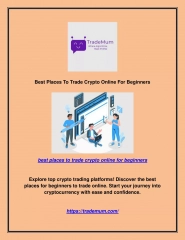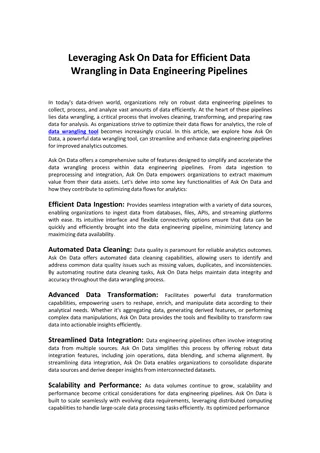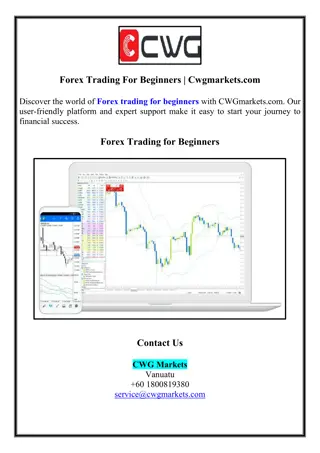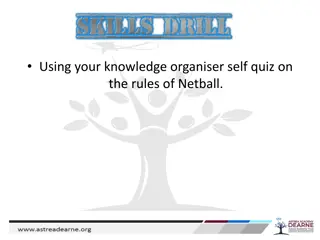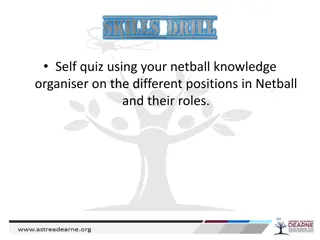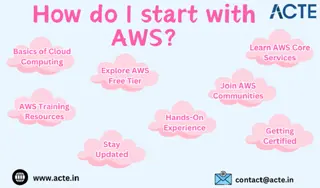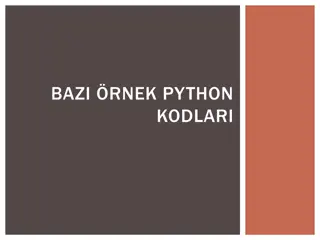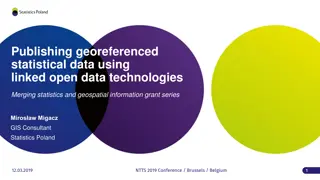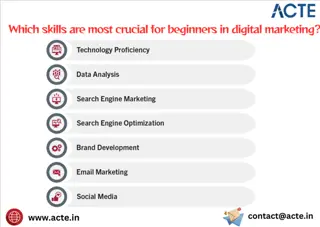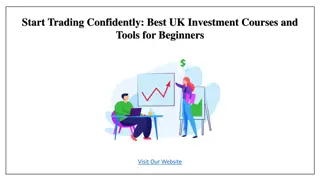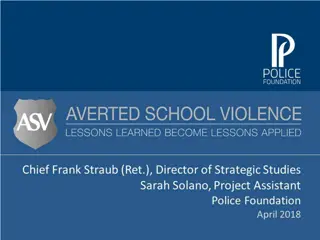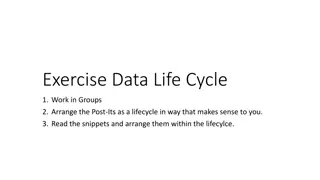Guide to Understanding and Analyzing Data for Beginners
Exploring new data involves asking general questions about variables, data format, types of variables, and whether it's sample or population data. Steps include identifying data variables, calculating statistics like mean and standard deviation, and analyzing summaries to gain insights into information like demographics or behaviors.
Download Presentation

Please find below an Image/Link to download the presentation.
The content on the website is provided AS IS for your information and personal use only. It may not be sold, licensed, or shared on other websites without obtaining consent from the author. Download presentation by click this link. If you encounter any issues during the download, it is possible that the publisher has removed the file from their server.
E N D
Presentation Transcript
Describing your Data Generally one of the first things to do with new data is to get to know it by asking some general questions like but not limited to the following: What variables are included? What information are we getting? What is the format of the variables: string, numeric, etc.? What type of variables: categorical, continuous, and discrete? Is this sample or population data?
After looking at the data you may want to know: How many males/females? What is the average age? How many undergraduate/graduates students? What is the average SAT score? It is the same for graduates and undergraduates? Who reads the newspaper more frequently: men or women?
You can start answering some of these questions by looking directly at the table. For some other questions, you may have to do some calculations by obtaining a set of descriptive statistics. These statistics are a collection of measurements of two things: location and variability. Location tells you the central value (the mean is the most common measure of this) of your variables. Variability refers to the spread of the data from the center value (i.e. variance, standard deviation). Statistics is basically the study of what causes such variability. Location Mean Mode Median Variability Variance Standard deviation Range
Use the Descriptive Statistics data file. You should see the screen below. Click on DATA Data Analysis Descriptive Statistics For input range, select ALL data.
Since we include the labels in first row make sure to check that option. For the output option which is the place where excel will enter the results, select O1 or you can select a new worksheet or even new workbook. Check Summary statistics Press OK
While the whole descriptive statistics cells are selected go to Format Cells to change all numbers to have one decimal point. When you get the formatcells window, select the following:
Click OK. All numbers should now have one decimal as follows:
Now we know something about our data. the average student in this sample is 25.2 years has a SAT score of 1848.9 got a grade of 80.4 is 66.4 inches tall reads the newspaper 4.9 times a week We know this by looking at the mean value on each variable.
Mean The sum of the observations divided by the total number of observations. The most common indicator of central tendency of a variable. If you look at the last two rows: Sum and Count you can estimate the mean dividing Sum by Count (sum/count). You can also calculate the mean using the function below (IMPORTANT: All functions start with the equal = sign): =AVERAGE(range of cells with the values of interest)
Sum refers to the sum of all the values in a range of values The excel function for sum is: =SUM(range of cells with the values of interest)
For age means the sum of the ages of all students =AVERAGE(J2:J31)
Count refers to the count of cell that contain values (numbers) The function is: =COUNT(range of cells with the values of interest)
Min the lowest value in an array of values The function is: =MIN(range of cells with the values of interest)
Max the largest value in an array of values The function is: =MAX(range of cells with the values of interest)
Standard Error (SE) indicates how close the sample mean is from the true population mean The average age of 25.2 years is just an estimate of this sample of students but it can vary had you used a different set of students. The standard error is calculated by dividing the standard deviation of the population (or the sample) by the square root of the total number of observations.
The Standard Error (SE) can be used to roughly define a range of certainty for the mean. Using age : % Lower bound Upper bound Z Certainty 1 (0.99) 2 (1.96) 3 (2.58) 68% 95% 99% 23.9 22.7 21.4 26.5 27.7 29.0 Lower: Mean (SE*Z) for example 25.2 (1.3 * 2) = 22.7 Upper: Mean + (SE*Z) for example 25.2 + (1.3 * 2) = 27.7
You are 68% certain that the average age is between 23.9 and 26.5 years old You are 95% certain that the average age is between 22.7 and 27.7 years old You are 99% certain that the average age is between 21.4 and 29.0 years old Note that the more certainty the wider the gap.
Median another which is the number in the middle To get the median you have to order the data from lowest to highest. If the number of cases is odd the median is the single value, for an even number of cases the median is the average of the two numbers in the middle measure of central tendency The excel function is: =MEDIAN(range of cells with the values of interest)
Mode refers to the most frequent, repeated or common number in the data By age there are more students 19 years old in the sample than any other group. In the SAT scores the mode is #N/A which means that all values are unique. The function is: =MODE(range of cells with the values of interest)
Range measure of dispersion It is simply the difference between the largest and smallest value, max min .
Sample Variance measures the dispersion of the data from the mean It is the simple mean of the squared distance from the mean. It is calculated by: SV = sum of (X-mean of X)2/ number of observation minus 1 Higher variance means more dispersion from the mean. The excel function is: =VAR(range of cells with the values of interest)
Standard Deviation the squared root of the variance indicates how close the data is to the mean Assuming a normal distribution, 68% of the values are within 1 sd from the mean, 95% within 2 sd and 99% within 3 sd. The excel function is: =STDEV(range of cells with the values of interest)
Skewness measures the asymmetry of the data, when in an otherwise normal curve one of the tails is longer than the other It is a roughly test for normality in the data (by dividing it by the SE).
Skewness If it is positive there is more data on the left side of the curve (right skewed, the median and the mode are lower than the mean). A negative value indicates that the mass of the data is concentrated on the right of the curve (left tail is longer, left skewed, the median and the mode are higher than the mean). A normal distribution has a skew of 0. Can also be estimated using the function: =SKEW(range of cells with the values of interest)
Kurtosis measures the peak of the distribution also an indicator of normality Positive kurtosis indicates too few cases in the tails or a tall distribution (leptokurtic). Negative kurtosis indicates too many cases in the tails or a flat distribution (platykurtic). A normal distribution has a kurtosis of 0 (given a correction of 3, otherwise it will have a kurtosis of 3). The excel function is: =KURT(range of cells with the values of interest)
Quartiles During a period of one month, a random sample of approved insurance policies were selected and listed below: a) Computer the mean, median, first, and third quartile b) Compute the range, interquartile range, standard deviation. c) What would you tell a customer who enters the bank to purchase this type of policy and asks how long the approval process is?
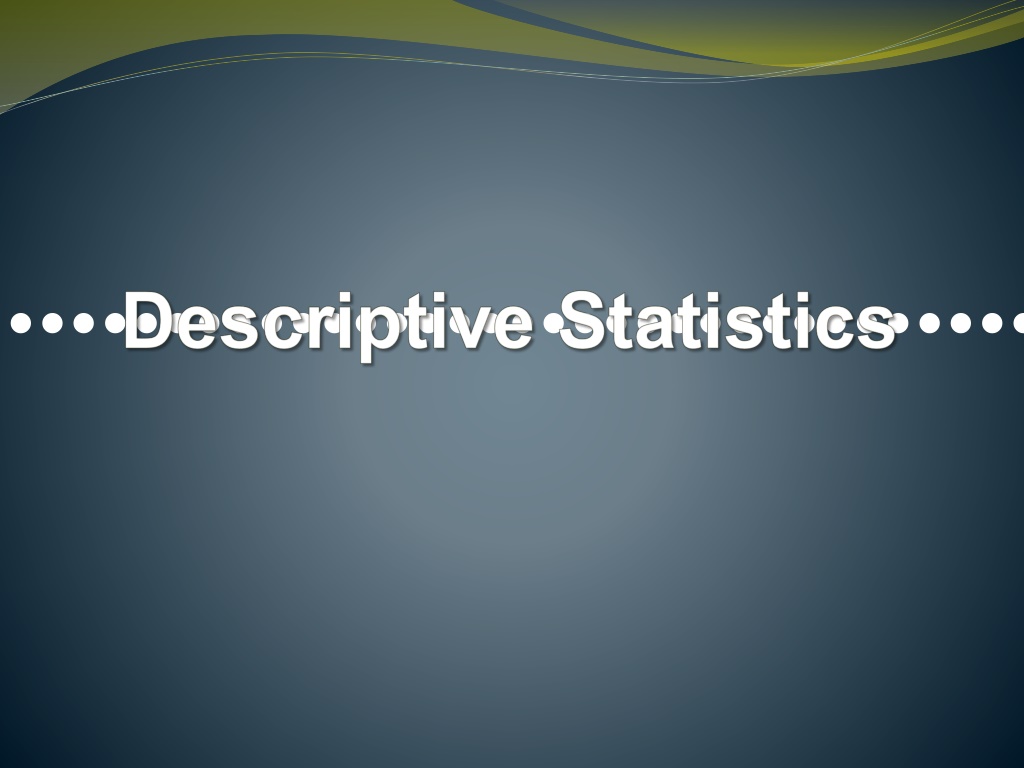

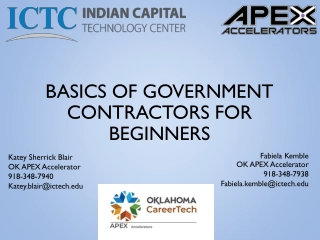
![READ [PDF] Dash diet Cookbook for beginners: 365 days of simple, healthy, low-s](/thumb/2057/read-pdf-dash-diet-cookbook-for-beginners-365-days-of-simple-healthy-low-s.jpg)