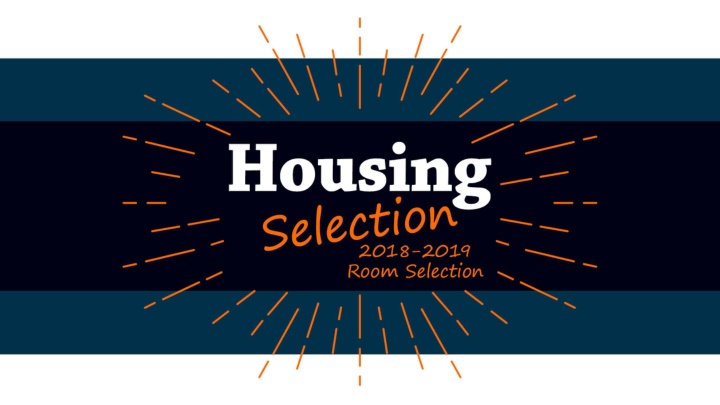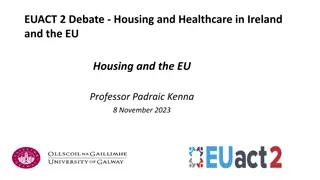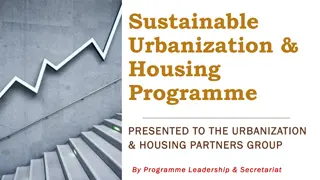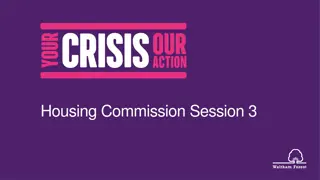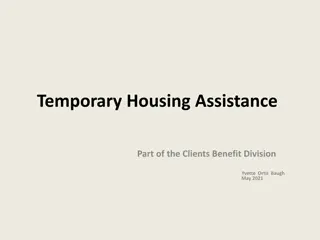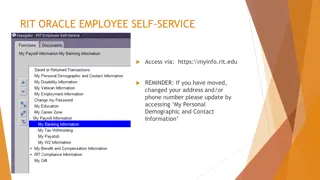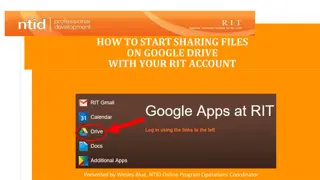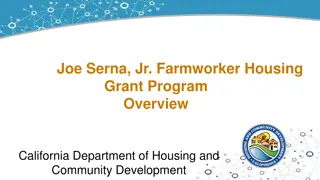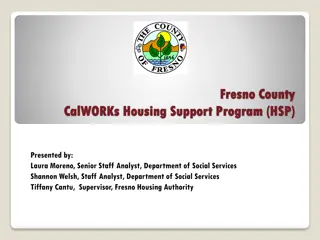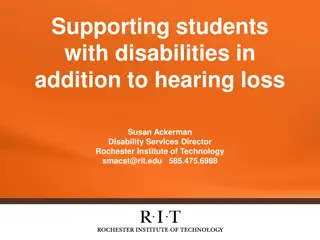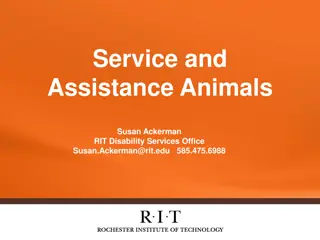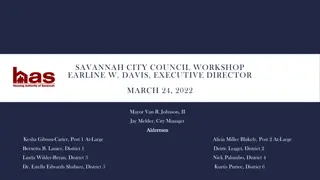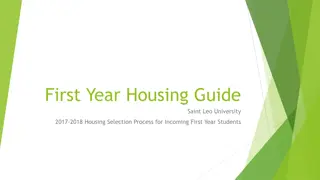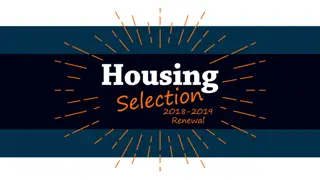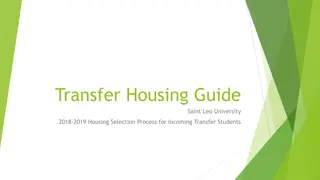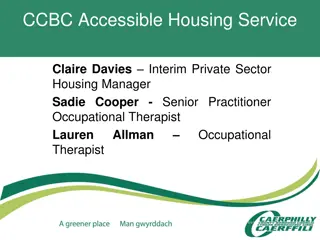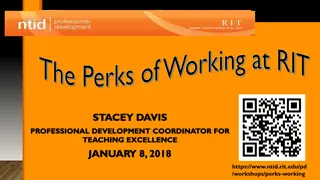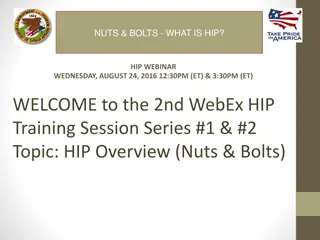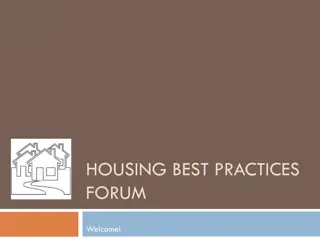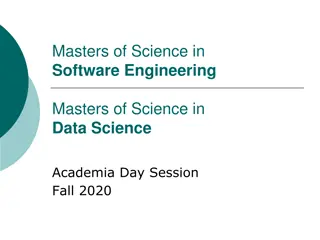Guide to RIT Housing Selection Process
Complete the steps outlined in the RIT Housing Selection Process for the next school year. This includes completing the full academic year contract, requesting roommates, and selecting your housing online. Students currently residing in residence halls, Global Village, Greek Circle, on Co-op, leave of absence, or studying abroad are eligible to participate. Follow the detailed instructions provided to successfully secure your RIT housing.
Download Presentation

Please find below an Image/Link to download the presentation.
The content on the website is provided AS IS for your information and personal use only. It may not be sold, licensed, or shared on other websites without obtaining consent from the author.If you encounter any issues during the download, it is possible that the publisher has removed the file from their server.
You are allowed to download the files provided on this website for personal or commercial use, subject to the condition that they are used lawfully. All files are the property of their respective owners.
The content on the website is provided AS IS for your information and personal use only. It may not be sold, licensed, or shared on other websites without obtaining consent from the author.
E N D
Presentation Transcript
The process you must complete in order to get RIT housing for the next school year.
Who Can Participate In Room Selection Students who currently live in: Residence halls Global Village Greek Circle In addition students who are... on Co-op Leave of absence Study abroad Students who did not renew during Renewals
November 15 26 Step 1: Complete 2018 2019 full academic year contract and request your roommate(s). November 28 Step 2: Your appointment time will be sent to your RIT email account. Early December Step 3: Your appointment time to go online to select your housing will start and end sometime early December.
November 15 26 1. Go to myhousing.rit.edu 2. On the RIT authentication page, enter your RIT computer account username and password; then click Log on. 3. On the home page, click Housing Contract/Dining Plan in the orange header bar. 4. On the Term Selector page, select 18 19 Full Academic Year. The correct 18 19 Full Academic Year contract will not be available until 12:01 a.m. November 15 5. On the Begin Contract page, click the Save & Continue button. 6. You are now ready to begin filling out your RIT housing contract. Work through the steps on the top menu bar.
1. Ask your desired roommate(s) for their RIT university ID number. Give your desired roommates your ID number. 2. Tell your roommate(s) to complete their 18 19 RIT housing contract. You won t be able to link them as a roommate if they don t have a contract. Same goes for you - complete your contract. 3. Click Search for Roommates by Details. 4. Enter your desired roommate s university ID number and click Search. 5. Underneath your desired roommate s RIT username you can click Requestand this will send a request notice to the student s RIT email and the portal Inbox Messages area letting them know that you would like them to be your roommate. 6. When your desired roommate accepts the request, the roommate s RIT user name will appear in the Accepted Roommates Section.
You can link up to 5 roommates. Example: Four students want to be roommates
On your appointment time and date go to the Housing portal myhousing.rit.edu. On the top menu bar click Room Selection to select your room. Note: Room Selection will be grayed out and unavailable until your appointment date and time. You can search for a room by building or by filter, by clicking on either option next to the word Main. If you are part of a special group (example: Honors, SIH, Greek) and have notified that group that you want to live in that specialized housing for the 18-19 academic year, you will see that housing during room search.
Option 1: Room Search by Building 1. A list of all RIT housing locations will appear. A brief description for each type of housing will also appear. 2. Click on building name/complex name to view a listing of all floors, apartments, and suites within the building. Detailed information will also appear including any type of special lifestyle floors and room types/ occupancy available. 3. Click on the housing of your choice and then click theReserve Bed button to see the listing of available spaces. A listing of all available rooms will appear. Beside each room, apartment, and suite number you will see: M or F designates the gender associated to the room. The associated gender to rooms cannot be changed. Co-ed If the housing you select is co-ed and you and your roommate(s) do not fill all available spaces in the housing you choose, the vacancies can be selected by other students with no consideration to their gender. Exception: residence halls 2/2 or a similar formatted number this number shows the room s required occupancy/open spaces within the room. For example,2/2 means that the room is a double and that there are two spaces open and 1/2 means that the room is a double and one space is open. You will also see housing that has an occupancy of 3 and 4 people as 3/3 and 4/4. Magnifying glass click to view additional information about the room.
Option 2: Room Search by Filter Three filter options will be available on this page. 1. Room Type: When you select one of these room types and click Search for available rooms, a list of that type of room in all the different buildings will appear. 2. Location: A list of residence hall buildings will appear for you to filter your search by or you can chose Residence Halls which will include all of the buildings. 3. Available Beds: The choice of 1, 2, 3 or 4 is available to filter the number of beds available in one room. If for example you are part of a group of 4 roommates, you can choose 4 in this filter and the list will show any quads in any of the residence hall buildings that have 4 open beds that you can assign you and your roommates to. After selecting your filter(s), click Search. Follow the same steps under Room Search by Building in the previous section to see room details and select a room.
1. You can select housing that has no one else assigned or housing that is partially filled with students who have already assigned themselves. If a student is assigned to the housing you select, click on the magnifying glass to view their profile to decide if they would be a good roommate for you. 2.Once you have found the housing you want, click the Reserve Bed button. 3.In the Select the Bed You Would Like to Have drop down menu, select any open space within the room. In the Select the Bed(s) You Wish to Assign to Your Roommate(s) drop down menu, select None if you do not have an accepted roommate. Click the Reserve Bed button when finished. 4. Once you click the Reserve Bed button, Room Selection will disappear from the menu on the top menu bar. Click the Confirmation menu button to view your assignment.
If you have an accepted roommate(s), the linked roommates in the group will have the same appointment time and any student in the linked group can assign all of the roommates in the group, or you can all get in the housing portal and assign yourselves. Selecting housing for linked roommates is the same selecting housing without a roommate we just talked about. Except Step 2, you can put your roommates in a space. 1. Once you have found the housing you want, click the Reserve Bed button. 2. In the Select the Bed You Would Like to Have drop down menu, select any open space within the room. In the Select the Bed(s) You Wish to Assign to Your Roommate(s) drop down menu, select a space for each of your linked roommates. Click the Reserve Bed button when finished. 3. Once you click the Reserve Bed button, Room Selection will disappear from the menu on the top menu bar. 4. Click the Confirmation menu button to view your assignment and roommate.
The most important conversation topic you NEED to have before going to the portal in early December to select your housing - What do we want to do if we cannot all get housing together? Example: If you are linked with 3 roommates because you really want to assign yourselves to a University Commons suite but there are no suites with 4 open spaces in the same suite what can you do?
Options: All 4 of you can log into the portal at the same time and each of you can assign yourselves individually to the housing of yourchoice. Maybe 2 of you will assign yourselves to 2 open spaces in one University Commons suite and 2 of you will assign yourselves to 2 open spaces in another University Commons suite. Maybe there is a Perkins Green apartment that is open and one of you can assign everyone in the group to that open apartment. If one person in the group assigns everyone in the group, other members of the group can sign in to the portal and change their assignment if they want to. Some members of the group may want to select a room and others may want to add themselves to a waitlist. You will have from the date and time that your appointment time starts until the date that Room Selection ends to select your room or do a room swap.
Before you begin searching for a waitlist, keep in mind: The best strategy is to select housing for yourself if it is available. You cannot select housing and in addition put your name on a waitlist. It is anticipated that some students will not find available housing and will need to put themselves on the waitlist. If you add yourself to a waitlist, you do so as an individual. Putting your name on a waitlist for a certain type of housing does not guarantee that you will be assigned to that particular type of housing. You may be assigned to housing that you did not ask for, or you may be assigned to short-term housing. Each type of RIT housing will have its own waitlist. You can search for and select up to 5 waitlists. You can see where your name ranks on a waitlist when you go to select it.
1. On the top menu bar click Waitlist Information. Note: Waitlist Information will be grayed out and unavailable until your appointment date and time. 2. Click on Room Type. 3. If you click on All Room Types, a list of all the waitlists will appear along with the number of applicants on that waitlist. 4. Click on the waitlist that you want to add yourself to and then click on the Add to Waitlist button. 5. If you made a mistake or change your mind, you can click on Remove Yourself from the Waitlist(s). 6. When you are finished in the Waitlist Information section, click on Move to Next Section.
After the Room Selection process is over, the housing assignment staff will monitor spaces that open due to cancellations from students that renewed or selected a space during Room Selection. Once assigned a student will receive an email informing them of their assignment and can look at the confirmation page of their contract to see assignment and roommate information.
Appointment dates and times are assigned in class standing order with current first-year students going first, followed by second-, third-, fourth-, fifth-, and sixth-year students. If you are a current freshman whose class standing has risen above the first-year status due to AP courses or course overloads, for the purpose of Room Selection you will remain in the first-year grouping. Within each year level, students will be randomly ordered by a computer program. The residence halls, RIT Inn, a number of RIT apartments, University Commons suites, and Global Village suites will be available during room selection. If you complete a 18-19 housing contract between November 15-26 but do not select a room or add yourself to a waitlist, Housing Operations staff will add you to a waitlist based on your preferences.
You can cancel your 20182019 housing assignment and contract by completing a cancellation on the Housing Operations portal myhousing.rit.edu.
Come in to see our Housing Operations staff or Email us at housing@rit.edu. Call us at 475-2572