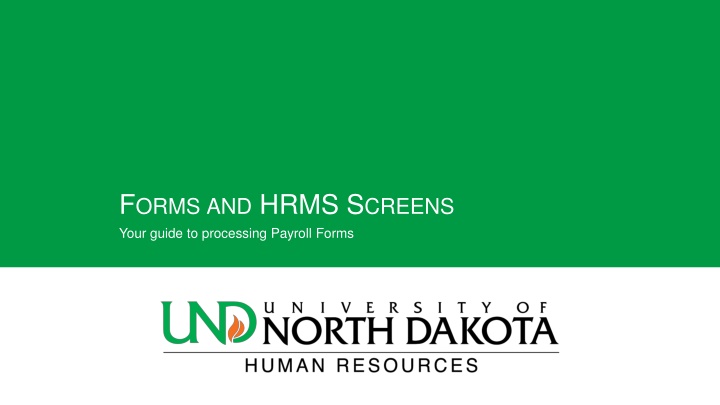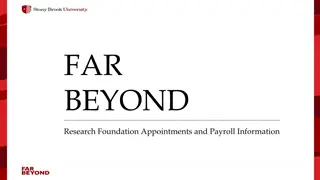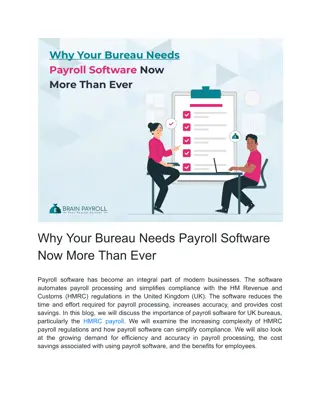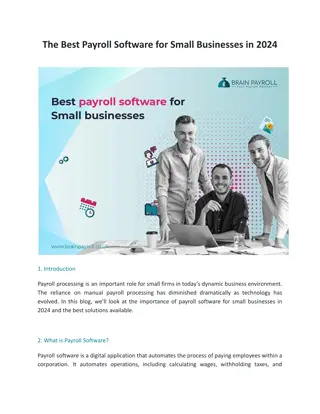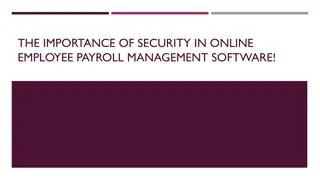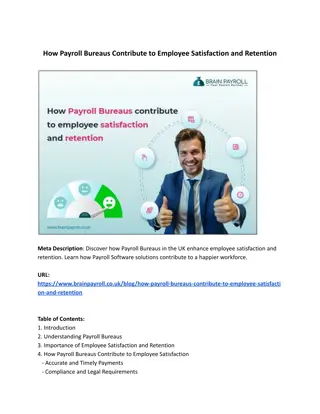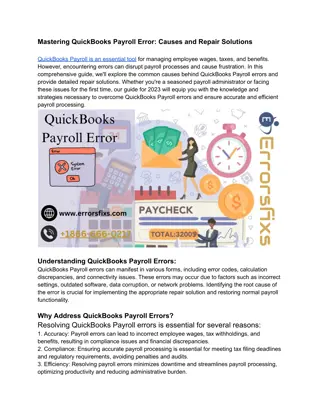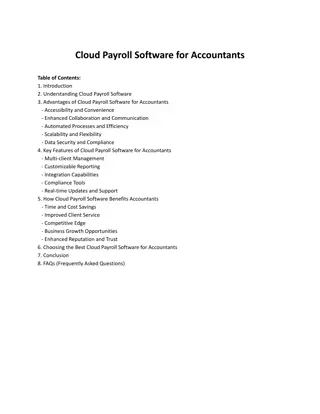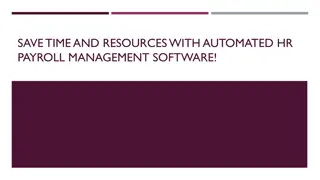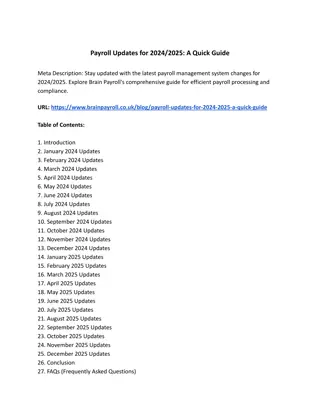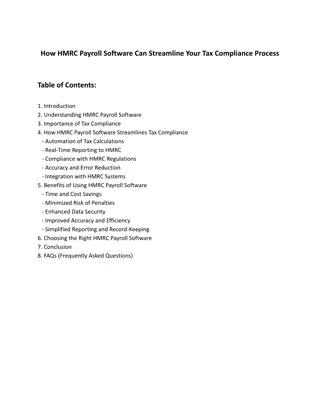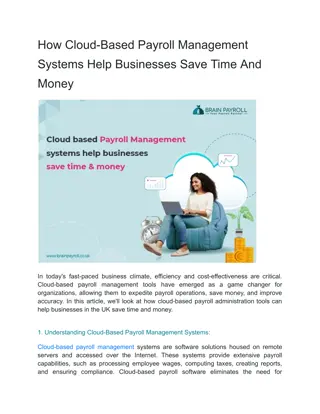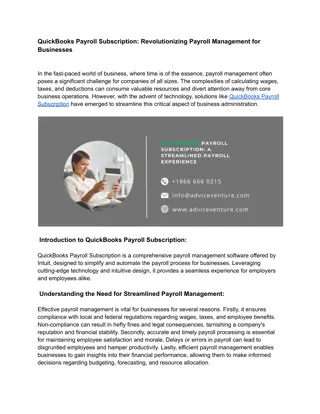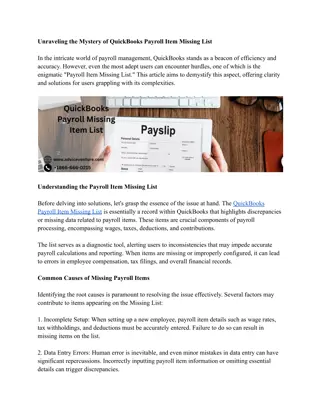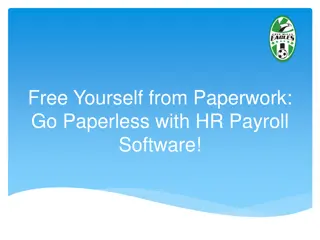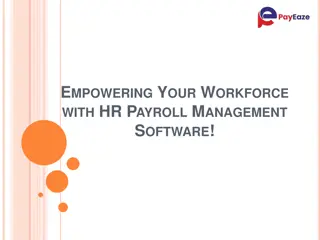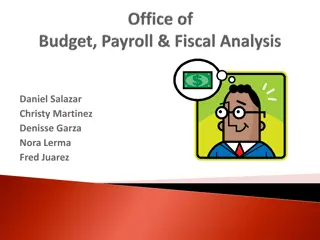Guide to Payroll Forms and HRMS Screens Processing
Processing payroll forms and navigating HRMS screens efficiently. Learn about transfer forms, job data changes, position funding forms, and more. Access valuable information and instructions for completing essential HR tasks in your organization
Download Presentation

Please find below an Image/Link to download the presentation.
The content on the website is provided AS IS for your information and personal use only. It may not be sold, licensed, or shared on other websites without obtaining consent from the author.If you encounter any issues during the download, it is possible that the publisher has removed the file from their server.
You are allowed to download the files provided on this website for personal or commercial use, subject to the condition that they are used lawfully. All files are the property of their respective owners.
The content on the website is provided AS IS for your information and personal use only. It may not be sold, licensed, or shared on other websites without obtaining consent from the author.
E N D
Presentation Transcript
FORMSAND HRMS SCREENS Your guide to processing Payroll Forms
Transfer Form Left side is for the department the employee is leaving. Right side is for the department the employee is moving to. All information can be found in Job Data. Enter in all the new information for the position and the new work location. Signatures Signatures
Job Data Change Current Information (Find this info in Job Data in the HRMS system) Personal Information Standard Hours Job Code Change Pay Rate Changes Leave of Absence Business Title Standard Hours Other Additional Information
Position Funding Form Personal Information (Find in HRMS) Funding Sources Choose One Boxes Additional information Signatures
HRMS Screens Job Data
Paths in HRMS to Screens Job Data NavBar>Navigator>Workforce Administration>Job Information>Job Data (Find an employees current jobs and record numbers) Add/Update Position Info - NavBar>Navigator>Organizational Development>Position Management>Maintain Positions/Budgets>Add Update Position Info (Find the Functional Title, Family, Job Code, department and who is in the position) Department Budget Table - NavBar>Navigator>Setup HRMS>Product Related>Commitment Accounting>Budget Information>Department Budget Table (Find the current funding sources on a position) Combination Code Table - NavBar>Navigator>Setup HRMS>Product Related>Commitment Accounting>Budget Information>Combination Code Table (Find if a Combo code is setup and ready to use)
If you need assistance: Hires, JDC s, Terms Heidi 7-4988, Tyler 7-4194 Hires, TLAB, I-9 s Anita 7-2163 TLAB, Retros Trish 7-6973 Multiple Add Pays, TLAB, BCOMM Setup, Forms Joanne 7-2156 Criminal History Background Checks Tyler 7-4194 One Time Add Pays Cheryl Arntz 7-4423