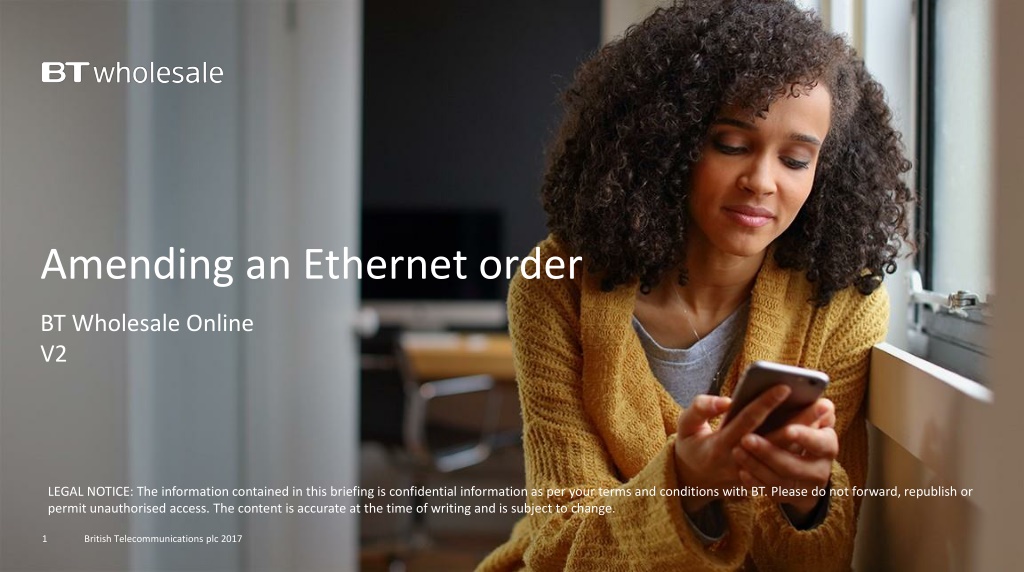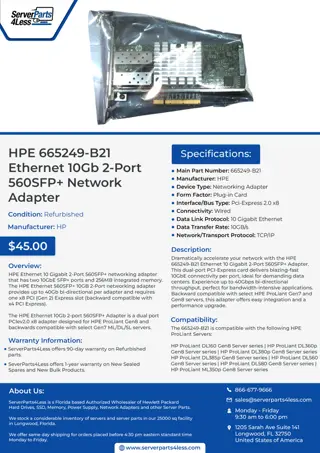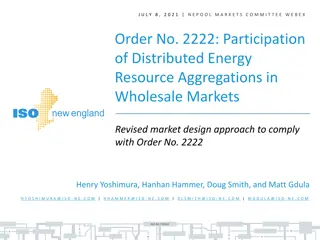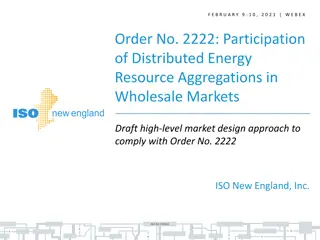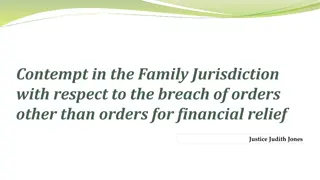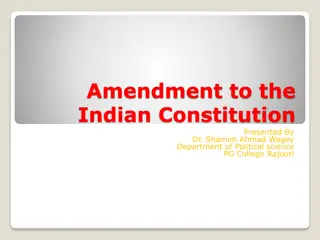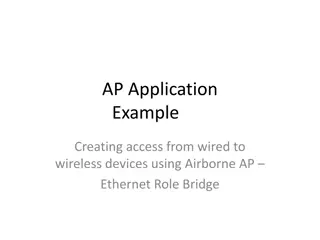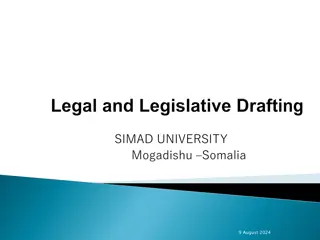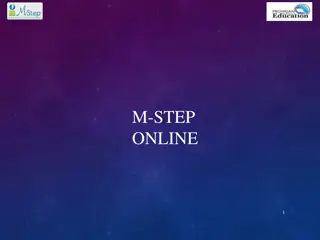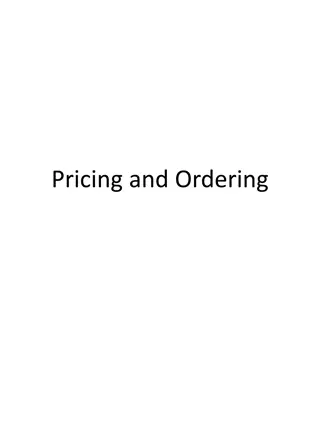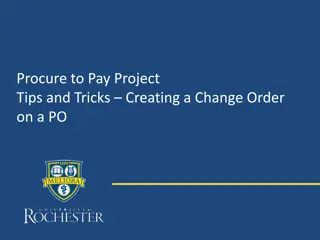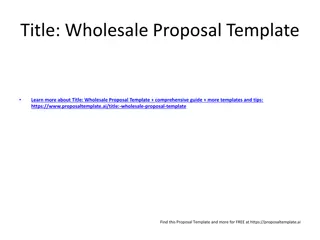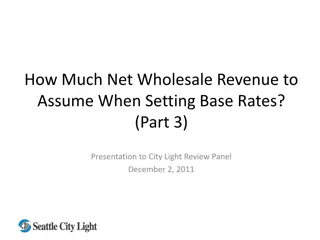Guide to Amending Ethernet Orders with BT Wholesale Online
This guide provides confidential information on amending Ethernet orders with BT Wholesale Online. It covers pre-requisites, how to search for and initiate an order, making amendments, and discarding changes. The new journey accessed via Business Zone offers improved navigation, layout, and compatibility with modern browsers. Learn about what attributes can be amended, what requires access and privileges, and more. Stay informed about the latest version control and enhancements for a seamless order amendment process.
Download Presentation

Please find below an Image/Link to download the presentation.
The content on the website is provided AS IS for your information and personal use only. It may not be sold, licensed, or shared on other websites without obtaining consent from the author. Download presentation by click this link. If you encounter any issues during the download, it is possible that the publisher has removed the file from their server.
E N D
Presentation Transcript
Amending an Ethernet order BT Wholesale Online V2 LEGAL NOTICE: The information contained in this briefing is confidential information as per your terms and conditions with BT. Please do not forward, republish or permit unauthorised access. The content is accurate at the time of writing and is subject to change. 1 British Telecommunications plc 2017
Contents What s in this User Guide? p4 - Pre-requisites p5 Introduction p6 Layout p7 What can I amend? p8 How do I amend an order? p9 Searching for an order p11 Initiate the amend order p12 Making your amendments p17 Discard changes 2 British Telecommunications plc 2018
Version Control Date Change Version 16/01/17 User Guide Published. 1 30/04/18 Re-branded 2 3 British Telecommunications plc 2018
Pre-Requisites What do you need to enter an Ethernet order via the new journey? You need correct access and privileges, including Business zone. If you don t have this, please contact your company administrator to action. Please visit our Transformed Ethernet Ordering page to learn about what order journeys are available. You must be using a Windows machine and using the latest version of Internet Explorer, Chrome or Firefox Mobile devices, Mac and Safari are not supported British Telecommunications plc 2018
Introduction We ve replaced the current Eco Plus amend order journey with a new improved view order journey for Ethernet. Accessed via Business Zone, the new journey will allow you to make it easier to: Amend details of an order that s in progress. The new journey has improved navigation and layout, is compatible with modern browsers and easier to use than Eco Plus. British Telecommunications plc 2018
Layout 1. Navigation menu An order can often consist of multiple Ethernet components (Etherways and Etherflows). You can use the left hand menu to select the component you wish to amend. 2 1 2. Order configuration To make an amendment to your order, simply make the changes here, validate and confirm the amendment. Navigation is the same as when you placed the order. Attributes that you can t amend will be greyed out or read only. 3. Discard changes The Discard changes button allows you to reset any changes you ve made prior to submitting the amend order. 3 British Telecommunications plc 2018
What can I amend? Attributes you can amend Although not an exhaustive list, the following attributes can be amended on an Etherway order depending on it s progress: Bandwidth Resilience Access Pricing Period Contact details Notes Site and Access details Attributes you can t amend For Etherway Fibre, as your order progresses some attributes will become un-amendable. These include: Service point details (Room, Floor and Location) Site Contact details Hazard and special arrangement notes Bandwidth Resilience Access pricing period Connectivity details such as Interface Type, Power Supply NTE Chassis and mounting Options Pre-authorised excess construction charges British Telecommunications plc 2018
How do I amend an order? There s a number of steps that need to be performed in order for you to change details on your order: Search for your order First you ll need to search for your order on My BT Wholesale. From here, you can instigate the amendment. Check to see if your order can be amended We ll then need to check that your order can be amended. Depending on how far your order has progressed, some attributes may become un-amendable. If your order can t be amended, we ll tell you. Tell us why you re amending the order If your order is amendable, you ll be taken to the order entry screens. Here, you ll need to first tell us why you re amending the order. Make your changes You can then make the changes you require within the order journey. Any attributes that can t be amended will be inaccessible and greyed out or read only. Submit the amend order Once you ve made your changes, you ll need to submit them in the British Telecommunications plc 2018 same way you placed your original order.
Searching for an order Step 1: Logging In Go to www.btwholesale.com Enter your Username and Password Click Login British Telecommunications plc 2018
Searching for an order Step 2: Searching There s a lot of different ways you can search for an order in Business Zone. The easiest way is by entering your order reference in the search bar. 2 1 1. Clicking View Details will take to directly into the View Order journey. There s an Amend option here. 2. Alternatively, click on the reference number to see the order quick view 3. From the quickview, click Amend in the actions dropdown. You can also find the order by using the filters on the orders section of the Overview page and on My orders page. Please see the Business Zone guide for more details. 3 British Telecommunications plc 2018
Initiate the amend order Once the amend order has been initiated, a check will be carried out to see if the order can be amended. If the order is past the point of when it can be amended (Point of no amend or PONA for short), you ll be taken to the View Order screen. Here, you ll be told will be told the order can t be amended. 1. You can then click the i icon next to the ordered component to learn why it can t be amended. 1 British Telecommunications plc 2018
Making your amendments Once the amendment has been initiated, you ll be taken to the order entry screen. Here, you ll be presented with instructions on how to submit your amendments. 1 1. Click Continue to proceed. British Telecommunications plc 2018
Making your amendments You ll now see the Amend Item screen for the first component in your order. 1. From here, you ll see the components that make up your order listed in the left hand menu. This is clickable, allowing you to select the component you wish to amend within your order. 2. To amend the selected component, choose an amend reason from the Amend Reason field. 3. If you want to change the Customer Required by Date , you can do this here. But you must select the applicable option to activate this field. 4. Click Next to begin making your amendments. 1 2 3 Note: if you haven t selected an amend reason, clicking Next will take you to the next component 4 British Telecommunications plc 2018 within your order.
Making your amendments You ll now be taken through the same journey that you followed when placing your order. Attributes that can t be amended will be greyed out or read only. You ll need to proceed through the order, making any amendments as you go along. British Telecommunications plc 2018
Making your amendments Once you ve made your changes, you ll need to validate them. This will check that the changes you have made are compatible with the service you ve ordered. Note: Some changes, such as segmentation, must be compatible on both the Etherway and Etherflow. British Telecommunications plc 2018
Making your amendments Once your changes have been validated, you ll need to proceed to the Confirmation step. 1 1. Here you can see any changes to the cost of your order as a result of your amendments. 2. Once you re happy with the changes you ve made, click Place Order . 2 Your amendments will now be submitted and reflected when viewing your order. British Telecommunications plc 2018
Discarding changes 1. If you want to reset the amendments you ve made prior to placing your amend order, you can do so by clicking the Discard Changes button. 2. You ll then need to confirm you wish to cancel the changes you ve made by clicking Yes, discard changes . 1 Any changes you ve made will be reset and you ll be returned to the View Order screen. 2 Note: You can t discard changes on either the Add Access screen for Etherway or the Add Connection Details screen for Etherflow. British Telecommunications plc 2018