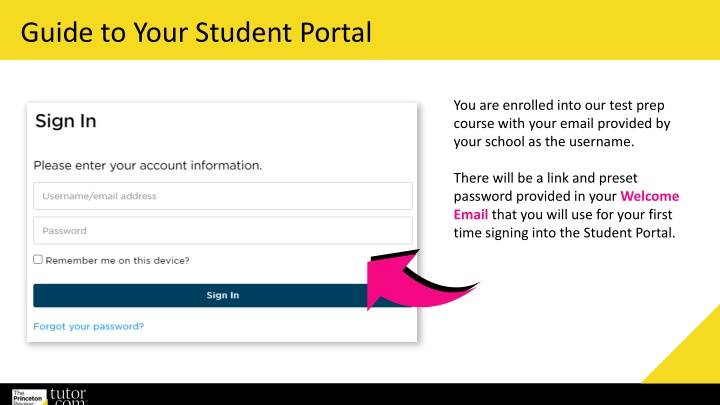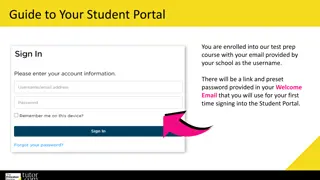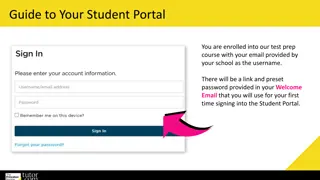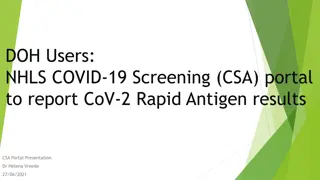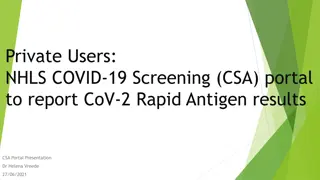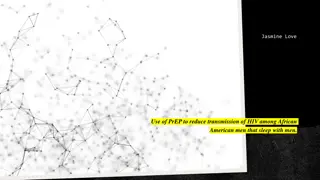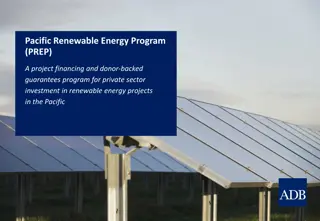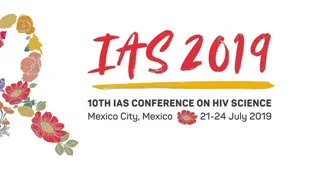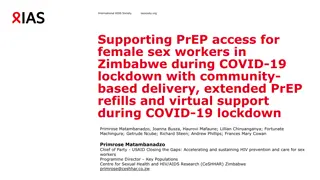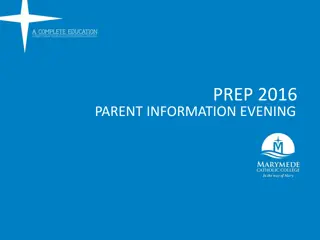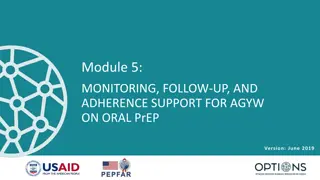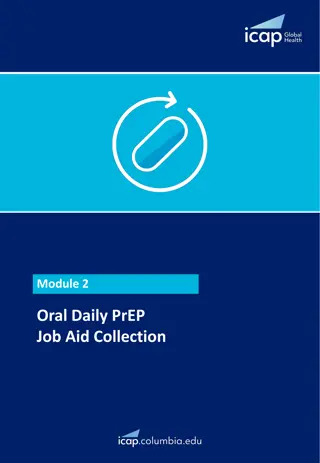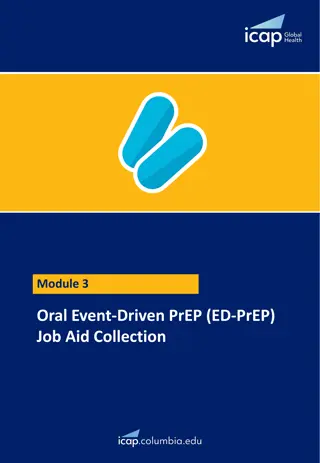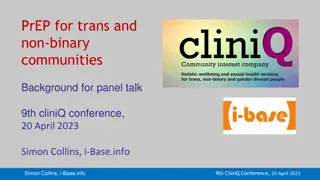Guide to Accessing Your Student Portal for Test Prep Course
Enrolled in a test prep course? This guide provides step-by-step instructions on accessing your student portal using your school-provided email. Find essential information, practice tests, coursework details, and course schedules. Tips on optimal browser use and keeping track of upcoming classes are included to enhance your test preparation experience.
Download Presentation

Please find below an Image/Link to download the presentation.
The content on the website is provided AS IS for your information and personal use only. It may not be sold, licensed, or shared on other websites without obtaining consent from the author.If you encounter any issues during the download, it is possible that the publisher has removed the file from their server.
You are allowed to download the files provided on this website for personal or commercial use, subject to the condition that they are used lawfully. All files are the property of their respective owners.
The content on the website is provided AS IS for your information and personal use only. It may not be sold, licensed, or shared on other websites without obtaining consent from the author.
E N D
Presentation Transcript
Guide to Your Student Portal You are enrolled into our test prep course with your email provided by your school as the username. There will be a link and preset password provided in your Welcome Email that you will use for your first time signing into the Student Portal.
Princetonreview.com Use Sign In, not Sign Up to log into your Portal! You may need to redirect to the TPR homepage. Go to Account then Home to launch your course! ! PRO TIP We've found that Chrome is the best browser for utilizing Student Portals. You can download the browser here: https://www.google.com/chrome/
When You Sign In You will have access to many materials and important information to guide you through your admissions! Select Open to get to the Student Portal. ! PRO TIP: Bookmark this page for quick access to your Portals. Be sure to visit them regularly to stay on task!
Home Page Your Home page consists of your online materials, guides, course schedule, and coursework. Your Home page will have your upcoming classes and any scheduled exams you may have.
Practice Tests Your TSI course includes practice tests to help you measure your readiness for college-level courses. If you are unsure how to start, check out How to Complete a Practice Test. Once you have completed a test, your results will be auto populated to your Practice Test tab. View each test section by using the different tabs. Your results for that section will appear. Hover over incorrect answers to see explanations and concepts tested.
Coursework Your coursework contains many drills to help you focus on specific subtopics found on the SAT and ACT. Drills can be paused, ended early and retaken. Your scores on the drills will auto populate as well. ! PRO TIP: Diligent and consistent coursework completion is a key element to test prep improvement! .
Course Schedule Your course schedule is on your Home page and also on your schedule tab. If you have LiveOnline class sessions, the Launch Class link will become active 15 minutes before the class start time. 24-48 hours after an online class session has ended, Class Recordingand Class Slides links will appear. If your sessions are in-person you will see the facility listed.
Resources The Resources tab contains information on the SAT and the ACT, Tips about Planning for College, and Materials Update. Come here to learn about the structure of the ACT and SAT, the differences and a quiz to help you determine which test is best for you. You can also check here to see if any changes have been made to your course materials.
LiveOnline Class Troubleshooting If your class sessions are online, you will see LiveOnline listed within the class session on the schedule. The LiveOnline class link will appear 15 minutes before your class begins. You may need to refresh your browser or sign out and back in if a link has not appeared yet. Make sure you are ready for your LiveOnline class! ! Browser Requirements and Set Up: https://www.princetonreview.com/help/system-and-browser-requirements Student Online Classroom FAQs + Troubleshooting: https://www.princetonreview.com/help/tpr-classroom-troubleshooting The trademark holders are not affiliated with The Princeton Review or products. The Princeton Review is not affiliated with Princeton University.