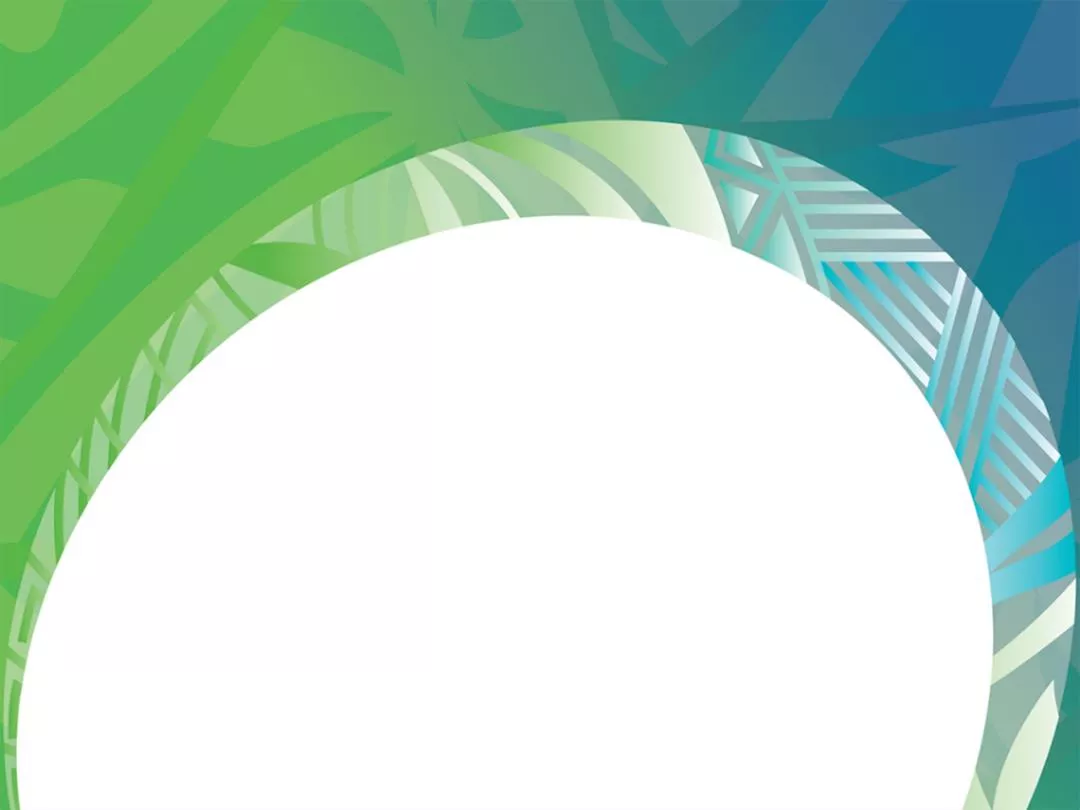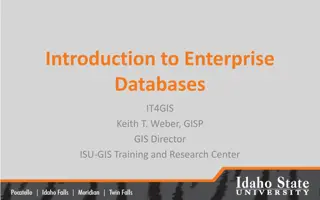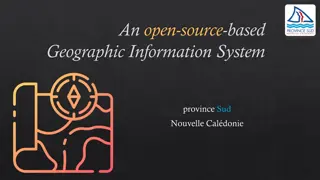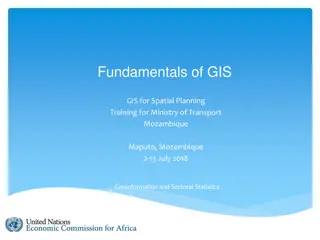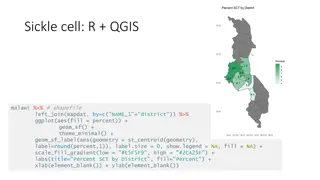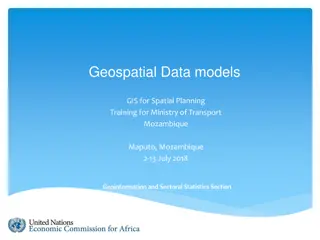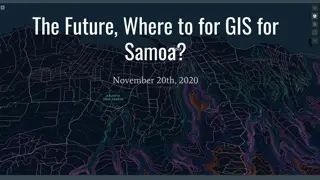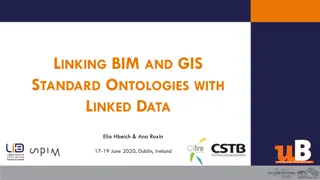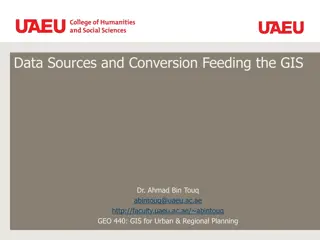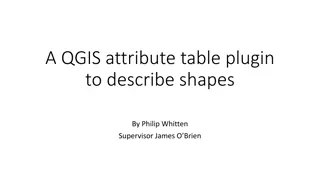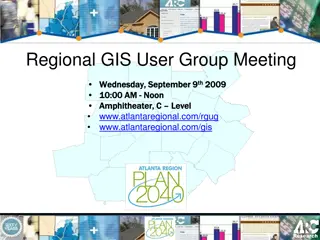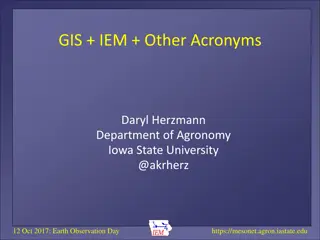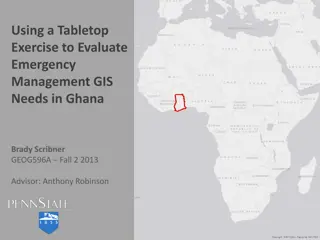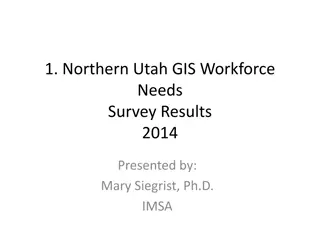GIS Training: Practising QGIS Exercises
Engage in a series of hands-on exercises with QGIS to create maps, analyze geospatial data, and manipulate project settings. Explore tasks such as setting up symbology, calculating distances, changing coordinate systems, and utilizing XYZ Tiles connections for Google satellite imagery.
Download Presentation

Please find below an Image/Link to download the presentation.
The content on the website is provided AS IS for your information and personal use only. It may not be sold, licensed, or shared on other websites without obtaining consent from the author.If you encounter any issues during the download, it is possible that the publisher has removed the file from their server.
You are allowed to download the files provided on this website for personal or commercial use, subject to the condition that they are used lawfully. All files are the property of their respective owners.
The content on the website is provided AS IS for your information and personal use only. It may not be sold, licensed, or shared on other websites without obtaining consent from the author.
E N D
Presentation Transcript
GIS TRAINING Practising QGIS
Exercise 1 Using the geomorphology and GeoNames toponyms create the project below Filters Capital : "feature code" = 'PPLC Villages : "feature code" = 'PPL Mainland: "L4_ATTRIB" = 'main land'
Exercise 1 Compute the distance matrix between villages and the capital city
Exercise 1 Set the color of villages based on distance using graduated symbology and pretty breaks
Exercise 1 Create the following map and save as image
Exercise 1 Change the project coordinate system to WGS 84 / UTM zone 2S
Exercise 1 Save the filtered capital layer as a new layer with CRS = WGS 84 / UTM zone 2S Create a 20 km buffer around the capital city
Exercise 1 Clip the land within 20 km of the capital city using the buffer
Exercise 1 Delete all fields except L4_ATTRIB and add area field in Ha Save as shapefile in UTM Zone 2S
Exercise 1 Use Group Stats to calculate the total area within 20 km in Ha
Exercise 2 Add a new XYZ Tiles connection for google satellite http://www.google.cn/maps/vt?lyrs=s@189&gl=cn&x={x}&y={y}&z={z}
XYZ Tiles Google URLs Google Maps: https://mt1.google.com/vt/lyrs=r&x={x}&y={y}&z={z} Google Satellite: http://www.google.cn/maps/vt?lyrs=s@189&gl=cn&x={x}&y={y}&z={z} Google Satellite Hybrid: https://mt1.google.com/vt/lyrs=y&x={x}&y={y}&z={z} Google Terrain: https://mt1.google.com/vt/lyrs=t&x={x}&y={y}&z={z} Google Roads: https://mt1.google.com/vt/lyrs=h&x={x}&y={y}&z={z}
Exercise 2 Add the EEZ v10 and filter on territory1 = cook islands
Exercise 2 Download CK.zip from Geonames.org and extract CK.TXT
Exercise 2 Add the toponyms (note the CK.txt file has no field names) Set X as field 6 (longitude) and Y as field 5 (latitude)
Exercise 2 Filter the toponyms on "field_2"='Penrhyn And zoom on Penrhyn and the old air strip
Exercise 2 Add a new Waypoints shapefile of type Point with a Zone field
Exercise 2 Create waypoints around zone A and B
Exercise 2 Use Points to path to create paths by Zone
Exercise 2 Use Lines to Polygons to create polygons
Exercise 2 Read the surface area of Zone A
Exercise 3 Add the google roads to the XYZ Tiles https://mt1.google.com/vt/lyrs=h&x={x}&y={y}&z={z}
Exercise 3 Using Tonga v6 to help you locate Tonga, zoom to Vava u area
Exercise 3 Locate Ano Lagoon
Exercise 3 Create a new polygon shapefile in UTM Zone 1S Draw a polygon around the Ano Lagoon
Exercise 3 Add geometry attributes and read area and perimeter
Exercise 3 Add the centroid of the polygon
Exercise 3 Reproject the centroid layer to ESPG:4326
Exercise 3 Add longitude et latitude columns ($x and $y)
Exercise 3 Create a map
Exercise 4 Display the density of Stichopus chloronotus (sea cucumber densities) for Reef Benthos Transects in Vava u