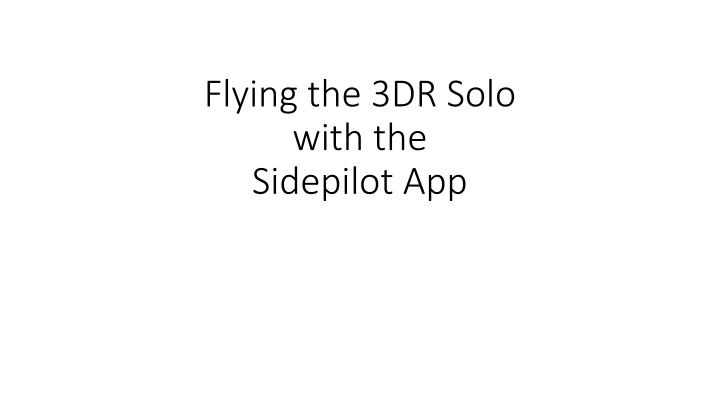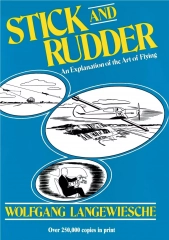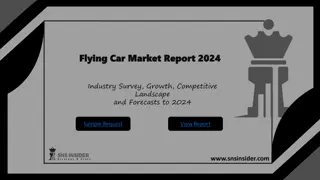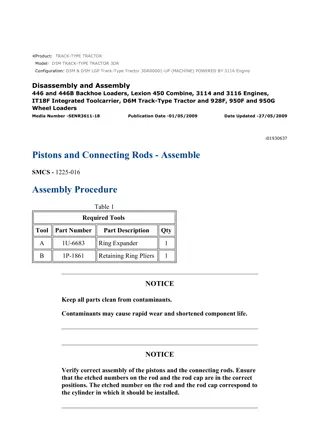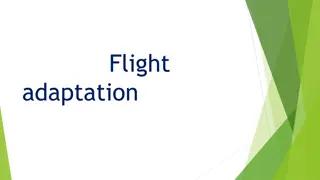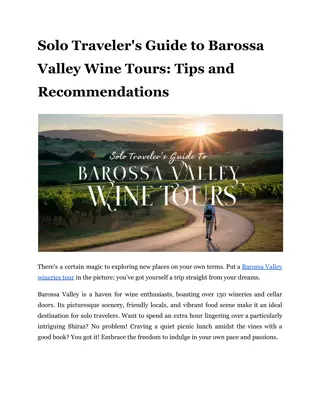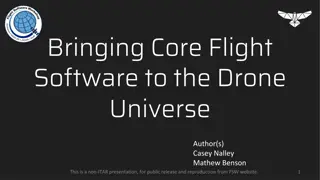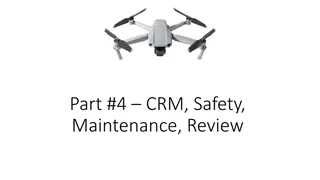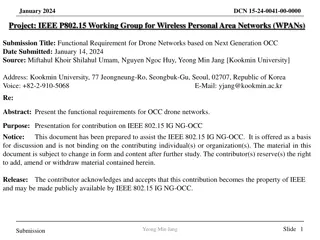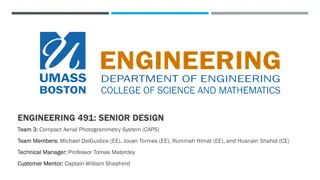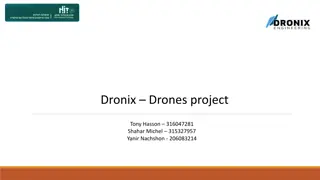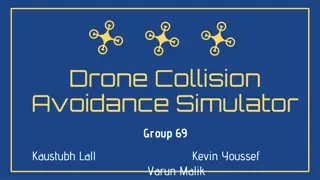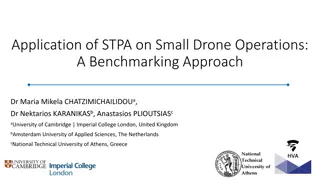Flying Tips for 3DR Solo Drone with Sidepilot App
Learn how to fly the 3DR Solo drone using the Sidepilot app efficiently. Get guidance on installing props, powering on the device, connecting it via Sidepilot, and understanding flight controls. Follow the step-by-step instructions to ensure a smooth drone flying experience.
Download Presentation

Please find below an Image/Link to download the presentation.
The content on the website is provided AS IS for your information and personal use only. It may not be sold, licensed, or shared on other websites without obtaining consent from the author.If you encounter any issues during the download, it is possible that the publisher has removed the file from their server.
You are allowed to download the files provided on this website for personal or commercial use, subject to the condition that they are used lawfully. All files are the property of their respective owners.
The content on the website is provided AS IS for your information and personal use only. It may not be sold, licensed, or shared on other websites without obtaining consent from the author.
E N D
Presentation Transcript
Flying the 3DR Solo with the Sidepilot App
Install props: note that some prop have silver in middle and others have black center. Silver ones go on the motor with silver dot. Black ones go on motors with black dot. Note symbol on prop showing which way to turn to screw them on. And note that black and silver props will rotate in opposite direction.
This button allows you to remove battery by sliding This way Push and hold to power on; hold until string of white lights (below button) come on and you hear a happy string of beeps. If battery is fully charged, all lights in this string will come on (some may be a bit dim and this is OK)
Push and hold to power on; hold until you feel a slight thunk and screen will light up
Sidepilot App Power on iPad: PW: gnss2! Go to sidepilot app Select 3DR Solo Go to Settings/Wifi on ipad and select: One of the WWU WIFI sites Go back to Sidepilot and you should see a map of campus that may be pretty blurry. This is OK
Sidepilot App Now go back to to Settings/Wifi on ipad and select: SoloLink_solo# PW: sololinksolo# # is the number of your solo Go to sidepilot app Select 3DR Solo On Sidepilot main screen, hit the Connect Button. It will turn blue when connected
Sidepilot App Select You should now see your location on the map You are now ready to take off.
Flight Controls BEFORE YOU TAKE OFF Familiarize yourself with control sticks This is the vertical speed control Push forward to go up; farther you push it the faster you go up Pull back to go down; farther you pull it the faster you go down Let go and the drone will hover
Flight Controls Yaw control Push to right and drone will rotate (yaw) to the right; farther you push it the faster it will rotate Push to the left and the drone will rotate (yaw) to the left; farther you push it the faster you will rotate Let go and drone will hover
Flight Controls Roll control Push to right and drone will roll (slide) to the right. It will not roll over; just slide to right; farther you push it the faster it will slide to right Push to left and drone will slide to left; farther you push it the faster it will go Let go and drone will hover
Flight Controls Forward/back control Push forward to go forward; farther you push it the faster you go Pull back to move backwards; farther you push it the faster you go Let go and you will stop and hover
Flight Controls Don t panic! Recall that if you let go of both sticks, the drone will immediately stop in mid air and hover
Flight Controls When ready to land, Maneuver into position over landing location, SLOWLY, pull back on vertical speed control and SLOWLY bring it down to the ground. WHEN THE DRONE IS ON THE GROUND (NOT BEFORE!), PULL STICK ALL THE WAY BACK TO SHUT OFF MOTORS.
Flight Controls: Take off When ready to take off: Push and hold the Fly button and watch screen, a green bar will slide across screen. Let go of fly button Push vertical speed control forward to take off Go ahead and land and take off a few times to get a feel for it. Then go ahead and fly around CAREFULLY and SLOWLY! Don t try to get too fancy or too rambunctious. Just get a feel for maneuvering around MONITOR THE BATTERY LEVEL AND LAND WITH AT LEAST 25% BATTERY LEFT. You should get about 10 -12 minutes of flight time on a battery
Flying: Things to try Use smooth, modest control inputs; don t pump the sticks When flying away; right is right and left is left When flying towards you, roll stick to right will make the drone slide to your left! Control inputs reversed. It takes practice to train your brain to sort this out! You need to learn to mentally put yourself in the drone Coordinated turns: Try a bit of yaw as you move forward slowly to keep drone facing forward into turn. Need to coordinate amount of forward motion with amount of yaw. Figure 8 s: requires you to alternate yaw to right and then left as you trace a figure 8 pattern. Also helps you learn the reversal of control inputs as you head away, then towards yourself. STAY AHEAD OF THE DRONE! Think about where you are heading and make sure path is clear. Don t fly over people!