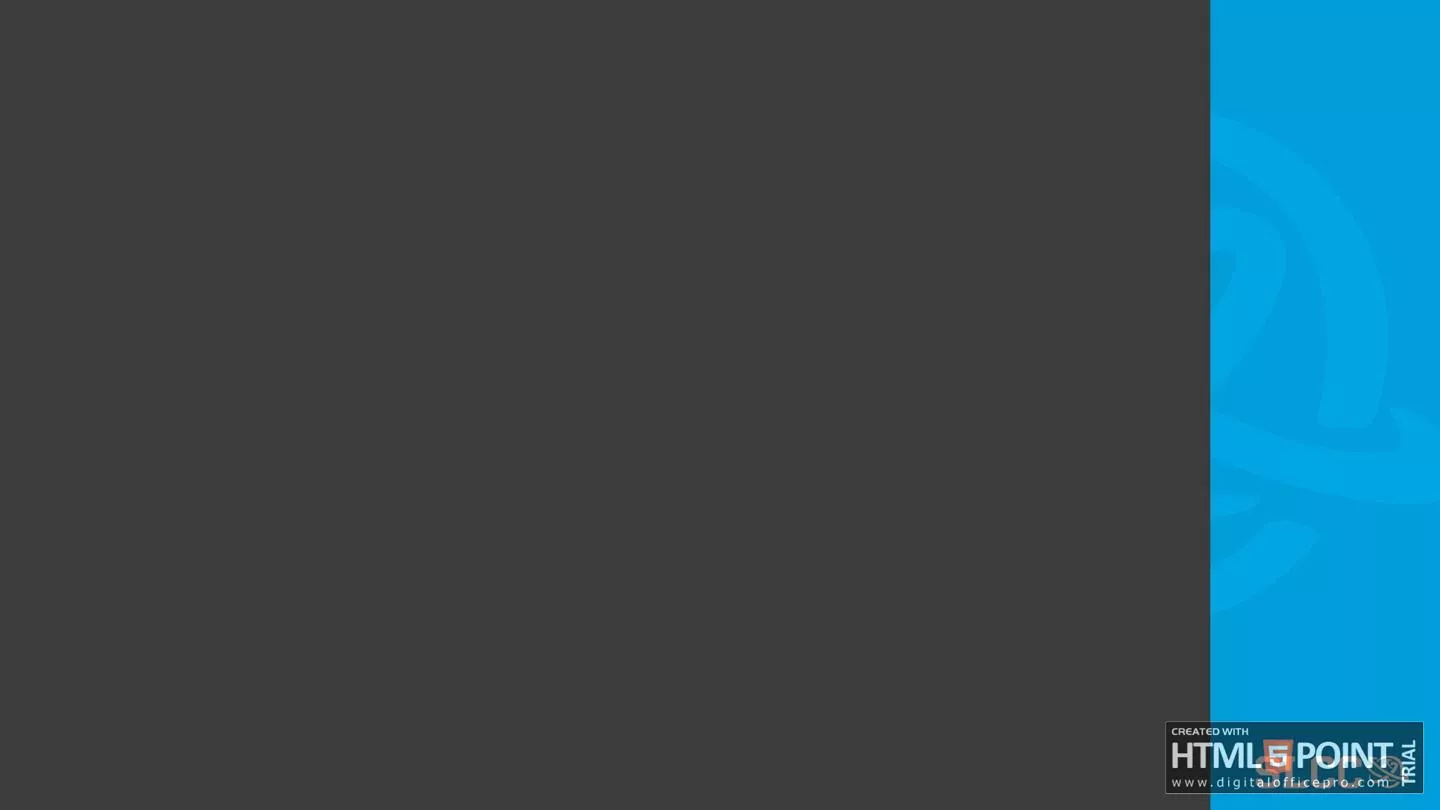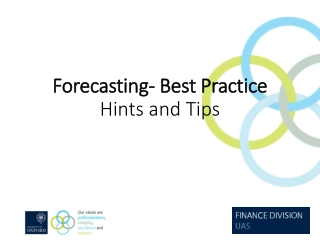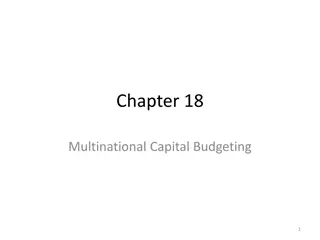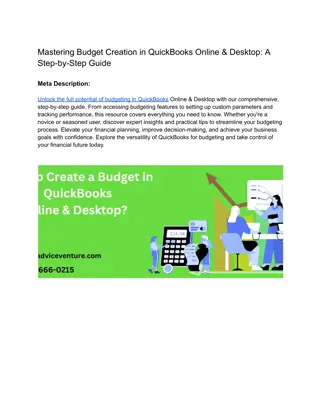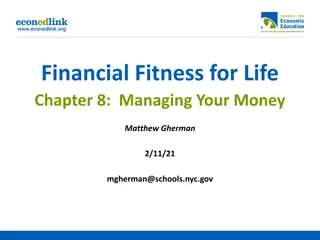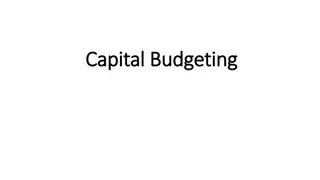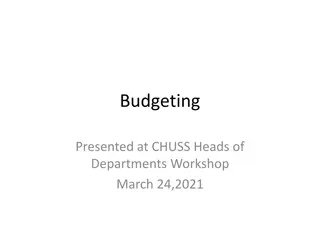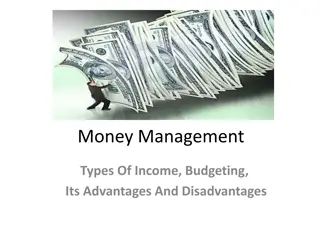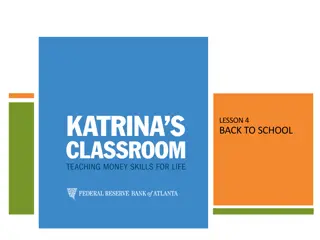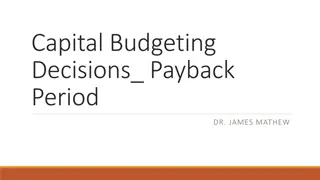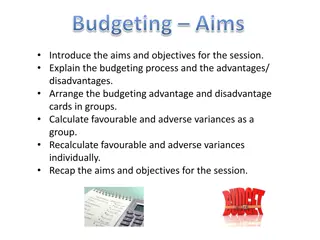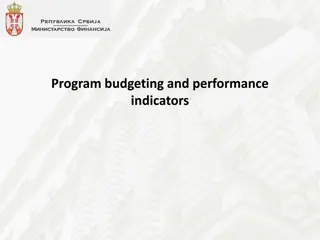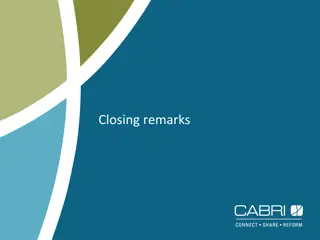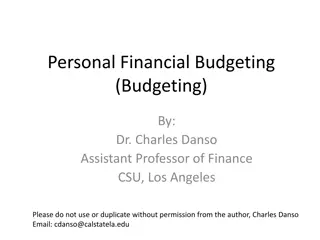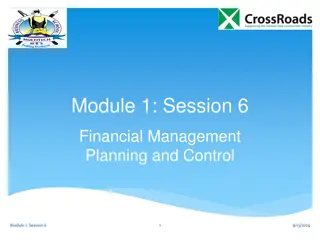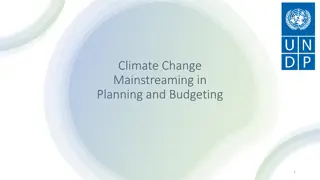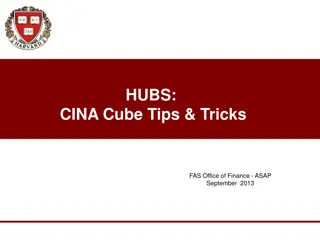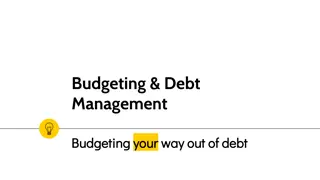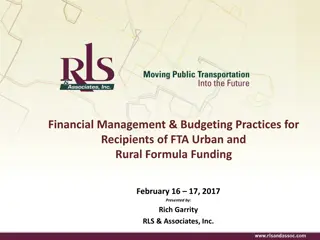Financial Management and Budgeting Practices at AALC
Learn about the financial management practices at AALC, including the roles and responsibilities of key personnel, the Budget Center Manager designation, the budget and business cycle, budget creation and disbursement, and available resources for budget training. Gain insights into how budgets are established, managed, and strategized to align with the academic and fiscal year cycles.
Download Presentation

Please find below an Image/Link to download the presentation.
The content on the website is provided AS IS for your information and personal use only. It may not be sold, licensed, or shared on other websites without obtaining consent from the author. Download presentation by click this link. If you encounter any issues during the download, it is possible that the publisher has removed the file from their server.
E N D
Presentation Transcript
AALC Budget and Finance Q & A Office of the Controller/Budget Office
Workshop Presenters Debra Glenn Assistant Vice President for Business Services/Controller 801-957-4084 Debra.Glenn@slcc.edu Brandon Thomas Director, Purchasing & Accounts Payable 801-957-4255 Brandon.Thomas@slcc.edu Michelle Cahoon Senior Accountant 801-957-4656 Michelle.Cahoon@slcc.edu Travis Kartchner Associate Controller/Treasurer 801-957-4224 Travis.Kartchner@slcc.edu Brooke Jensen Internal Controls Analyst 801-957-5837 Brooke.Jensen@slcc.edu Sean Clayton Assistant Controller 801-957-4676 Sean.Clayton@slcc.edu Jillana AhLoe Budget Director 801-957-4149 jillana.ahloe@slcc.edu Ben Booth Assistant Controller 801-957-4223 bbooth7@slcc.edu
BCM Basics A Budget Center Manager (BCM) is a special designation that means acceptance of financial empowerment and accountability. Generally, only administrator/manager level positions are BCMs. BCMs act prudently in ALL financial matters to protect College interests. BCM accountability cannot be delegated, but Administrative Assistants assist the BCM in fulfilling their role by performing financial related tasks. BCM financial duties and responsibilities (handout).
Budget and Business Cycle The fiscal year generally follows the academic year. College fiscal year is July 1 June 30 Fiscal year 2023 (FY23): July 1, 2022 through June 30, 2023 Summer semester is split between two fiscal years.
Budget and Business Cycle July Establish New Year Budgets (alpha indexes) Close Prior Fiscal Year June August - December Year-End Clean Up Establish Numeric Index Budgets Deficit Remediation Strategic Planning and Prioritization New Year Preparation April May January - March IBP Executive Cabinet Review and Final Decisions Legislative Session & Tuition Hearings Informed Budget Process (IBP) Purchasing Deadline
Budget Creation and Disbursement Other Funds Generally NUMERIC indexes Fee based Sales Grants Donations Departments responsible for budget set up in August (yellow form) Appropriated Funds Generally ALPHA indexes Approved by Cabinet Established by the Budget Office
Budget Office website >> Budget Training & Resources >> Additional Resources >> How to set up initial budget for self-support indexes
Budget and Finance Best Practices Source and Use of Funds Why is this important? Journal Entries Why? When? Nonsufficient Fund Flag (NSF) When is it turned on? Controller Memos
Tools Banner FGIBAVL FGIBDST FGITRND FGIOENC FGRODTA Controller's Office staff AskAController@slcc.edu ServiceNow SLCCBuy Chrome River Etrieve Training materials Budget Availability Report Budget Office staff BudgetOffice@slcc.edu
Checklist Daily/Weekly Login to SLCCBuy to submit or approve requisitions. Monthly Review FGIBAVL or Banner Budget Availability Report
Checklist Daily/Weekly Login to SLCCBuy to submit or approve requisitions Monthly Review FGIBAVL or Banner Budget Availability Report Review FGIBDST and FGITRND or FGRODTA Review open encumbrance list in FGIOENC Complete p-card expense reports in Chrome River
Checklist Yearly Set up budgets for numeric indexes only Submit IBP requests to the IBP portal As Needed Request journal entries from the Controller's Office (Can take up to 10 days) Submit or approve budget transfers in Etrieve (Can take up to 10 days)
Financial Data What do the numbers mean? Index Codes Alpha (BBBOFF) - E&G Funded Numeric Self Sustaining Account Codes 50000-59999 Revenue 60000-69999 Payroll Expenses 70000-79999 Current Expenses 90000 Travel Expenses 94000 Capital Expenses (unit cost of $5,000+)
Financial Data Budgets Established on the top level account 60000 Salaries Budget 65000 Benefits Budget 70000 Current Expense Budget 90000 In State Travel Budget 94000 Capital Expenses (unit cost of $5,000+) Encumbrances that roll from previous fiscal year show up as budget on the same account the encumbrance is on.
FGIBAVL shows budget availability for an index by budget categories (for expenses only) Budget Reports FGIBDST shows budget availability for an index by accounts (for revenue & expenses)
FGIBAVL vs. FGIBDST FGIBAVL Total/Summary by Budget Roll-Up Category FGIBDST Total/Summary info by Account # (excludes Revenue Budget category) YTD Column Total of 70000 s 70405 70445 70455 70460 73070 7xxxx etc. YTD Column $ 250 $ 1,500 $ 100 $ 2,700 $ 1,000 $ 700 $ 6,250 60000 62000 65000 70000 90000 90100 $ 6,250
F G I B A V L Same Budget Information F G I B D S T
F G I B A V L Expenses & commitments by budget category F G I B D S T Same data but categorized by account
F G I B A V L Available balances by budget category F G I B D S T The sum of each budget with its corresponding accounts equals each available balance
General Accounting and Budget Forms in Banner FGIBAVL (Budget Availability Status Form) Displays the following information by budget category: Budget amounts (for expense categories only) YTD activity (posted transactions) Commitments (unposted transactions) Available balances When to use it: When you need a high-level overview of how much of each expense budget you have available to spend from an index. Form-specific things to remember: 1. Enter 60000 in the Account parameter. 2. Positive available balances are good; Negative available balances are BAD! 3. Exportable to Excel.
General Accounting and Budget Forms in Banner FGIBDST (Organizational Budget Status Form) Displays the following information: Budget category amounts (for revenue & expense categories) YTD activity (posted transactions) by account Commitments (unposted transactions) by account Available balances (by summing the account amounts to their corresponding budget amounts) When to use it: When your BCM needs a high-level overview of how much of each revenue and expense budget you have available to spend from an index. Form-specific things to remember: 1. After you sum the account amounts to their corresponding budget amounts, positive available balances are good; Negative available balances are BAD! 2. Exportable to Excel.
General Accounting and Budget Forms in Banner FGITRND (Detail Transaction Activity) Displays transaction details such as: amount, transaction date, description, etc. When to use it: When you need more details to research the amounts from FGIBDST in each account. Form-specific things to remember: 1. Access FGITRND by F3 2. Transactions that cause revenue or expenses to grow display as increases (+) to their corresponding accounts. However, an increase in expenses reduces your budgeted expenses. 3. Field column YTD = Posted transactions OBD = Budget carryforwards ENC = Encumbrances (Unposted transactions) 4. Exportable to Excel.
General Accounting and Budget Forms in Banner FGRODTA (Organization Detail Activity) Displays transaction details such as: amount, transaction date, description, etc. It is the same data that is shown in FGITRND but in a report-style format. When to use it: When you would like to see transaction details for each account in a report format. Report-specific things to remember: 1. How to run FGRODTA 2. Exportable to Word and Excel. How to export the FGRODTA report to Excel
General Accounting and Budget Forms in Banner Banner Budget Availability Report (FWRBBA9) Base budget including permanent transfers Revised budget including temporary transfers YTD Expenditures Encumbrances Available balances When to use it: When you need a high-level overview of an index s budgeted vs actual revenues and expenses. Report-specific thing to remember: 1. Emailed to BCMs at the beginning of each month 2. Understanding your Banner Budget Availability Report (FWRBBA9)
Encumbrances What is an encumbrance? Reservation or commitment of funds for future payments When is an encumbrance created? SLCCBuy - POs that start with a P Non-catalog items and punch-out orders where p-card is not used P-Card orders create POs that start with a Q Not Encumbered Payment Requests create POs that are all numbers Not Encumbered Chrome River Travel Pre-Approval T numbers When is an encumbrance liquidated/reduced or closed? As payments are made EOY Cleanup Request Order/item Canceled, final amount less than estimate purchoff@slcc.edu
Encumbrances Banner - FGITRND Field ENC Type E100 Establish Travel Encumbrance PORD Establish Purchase Order INEI Invoice liquidation E032 Final liquidation INEI Invoice against Encumbrance YTD For each invoice, there are two entries, An ENC entry to reduce the encumbrance and a YTD entry.
Encumbrances Banner FGIOENC FGIOENC (Organizational Encumbrance List) Displays open encumbrances on an Index When to use it: When you need more details regarding outstanding commitments How to access it: Direct Access or through the Options menu on FGIBDST How to use it: If using Direct Access, enter Index. If through FGIBDST, no input necessary.
Encumbrances Banner - FGIOENC Types of encumbrances: P - Purchase Orders. Additional information can be found in SLCCBuy. T Travel. Additional information can be found in Chrome River. PR Payroll.
Encumbrances Banner - FGIENCD FGIENCD (Detail Encumbrance Activity) Displays encumbrance activity When to use it: When you need more details regarding a specific encumbrance How to access it: Direct Access or through the Options menu on FGIOENC How to use it: If using Direct Access, enter the encumbrance number. If through FGIOENC, no input necessary. Each transaction effecting the encumbrance is listed at the bottom of the form, including adjustments and invoices/payments. Note there may be multiple lines/items on a single encumbrance. You can scroll through each item by using the arrow keys on the keyboard.
Encumbrances Banner Encumbrance Roll What is the Encumbrance Roll Encumbrances created in one FY that will not be paid until the next FY. Both the encumbrance and the budget is rolled. Occurs around July 15th. Details regarding rolled encumbrances can be found on FGIOENC.
Encumbrances - SLCCBuy List all Purchase Orders for department. To list Purchase orders for a single Index, add Index as a filter.
Encumbrances - SLCCBuy Direct access to a PO Enter PO number in Quick Search at the top All documents related to the PO will be displayed. Click on the Purchase Order number.
Encumbrances SLCCBuy Invoice tab will list all invoices entered on the PO. Under Line Details Open amount remaining Net Invoiced amount paid
Future Trainings Budget & Finance Forum As needed Biannual BCM and Administrative Assistant Training Fall and Spring Banner Deep Dive Spring (Generally April or May)