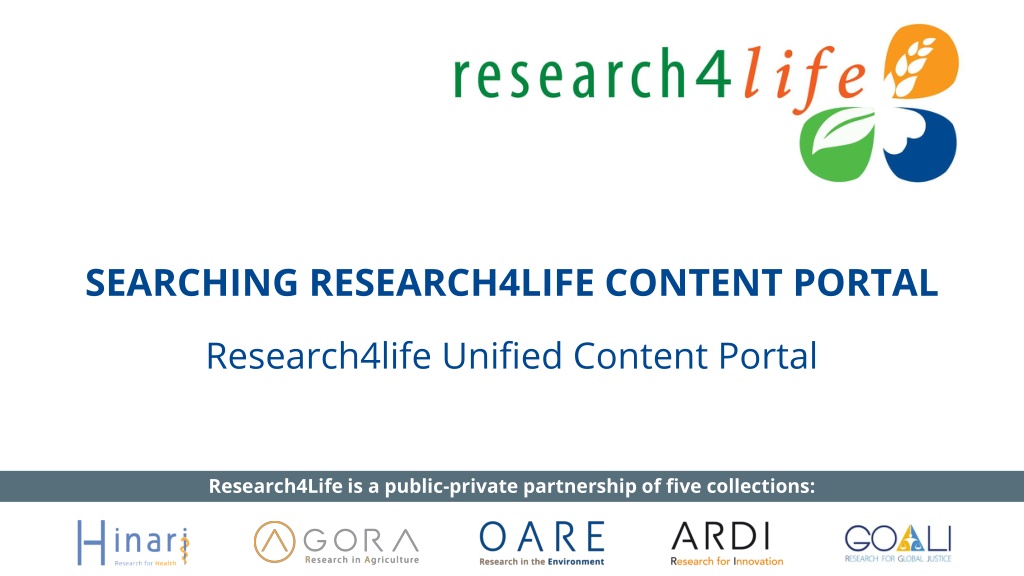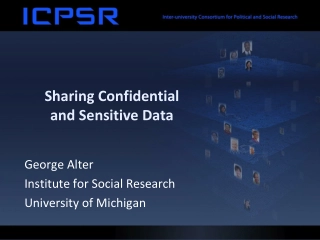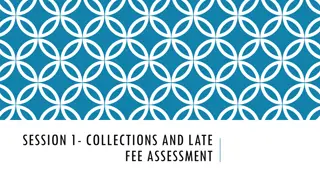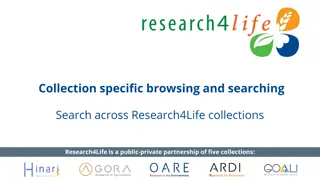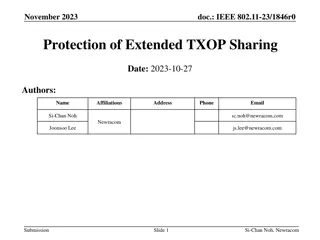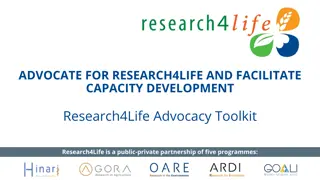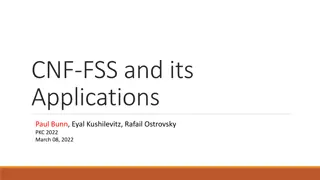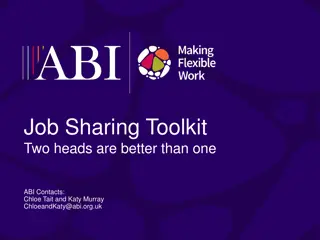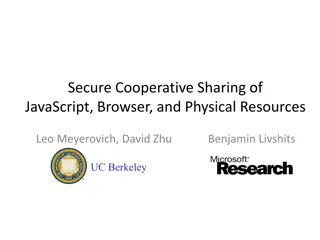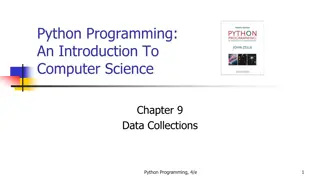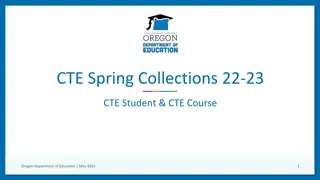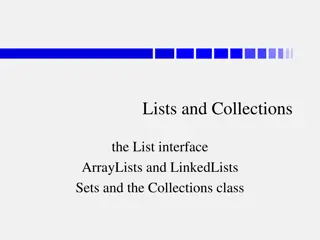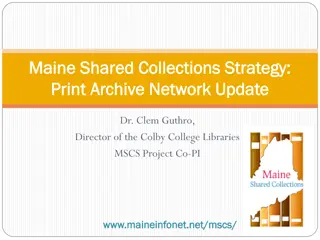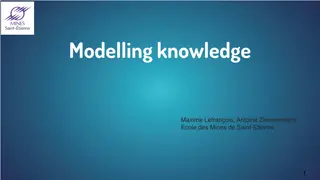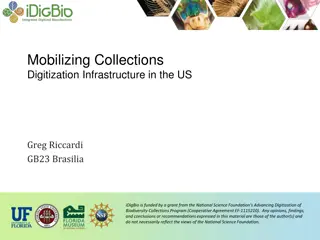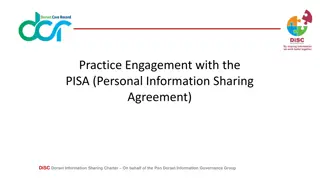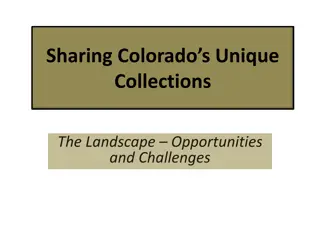Exploring Research4Life: Accessing Research Collections for Global Knowledge Sharing
Research4Life is a collaborative initiative providing researchers in lower- and middle-income countries with access to a vast array of scholarly resources in various fields. Through the Unified Content Portal, users can explore collections such as Hinari, AGORA, OARE, ARDI, and GOALI to bridge the knowledge gap and promote information sharing globally.
Download Presentation

Please find below an Image/Link to download the presentation.
The content on the website is provided AS IS for your information and personal use only. It may not be sold, licensed, or shared on other websites without obtaining consent from the author. Download presentation by click this link. If you encounter any issues during the download, it is possible that the publisher has removed the file from their server.
E N D
Presentation Transcript
SEARCHING RESEARCH4LIFE CONTENT PORTAL Research4life Unified Content Portal Research4Life is a public-private partnership of five collections:
Outline Introduction Access to The Unified Content Portal Browse Unified Portal Browse by Collections Database Search Journals Search Browse Databases, Reference Sources and Free Collections Search across Research4Life using Summon Country Offer Find/download an article and export a journal citation Troubleshooting and support v1.2 June 2021 This work is licensed under Creative Commons Attribution-ShareAlike 4.0 International (CC BY-SA 4.0)
Learning objectives Understand how to access resources from the Uniform Content Portal and AGORA and ARDI portals. Understand the coverage of the five programme collections. Browse Research4Life content efficiently. Search Research4Life content effectively. Use the Hamburger menu s additional tools. Understand content country collections. Troubleshoot known issues and ask for assistance from the R4L help desk.
Research4Life (R4L) Collections (www.research4life.org) Since 2002, Research4Life has provided researchers at more than 10,000 institutions in over 125 lower- and middle-income countries with free or low-cost online access to up 130,000 leading journals and books in the fields of health, agriculture, environment, applied sciences, social sciences and legal information. Research4Life does this in partnership with organizations in the fields of scholarly communications, technology and international development: WHO, FAO, UNEP, WIPO, ILO; Cornell and Yale Universities; the International Association of Scientific, Technical & Medical Publishers and more than 180 international publisher partners.
Research4Life (R4L) Collections (www.research4life.org) cont. Via the Unified Content Portal, there are five collections through which users can access content: Research for Health (Hinari), Research in Agriculture (AGORA), Research in the Environment (OARE), Research for Development and Innovation (ARDI) and Research for Global Justice (GOALI). R4L offers access up to 29,000 journals, 111,000 books and 120 other information sources from 165 publishers content (April 2021). The goal of Research4life collections is to reduce the knowledge gap between high- income and low- and middle-income countries by providing affordable access to scholarly, professional and research information .
Access to the Unified Content Portal The Unified Content Portal and other portals are accessible through direct links: Unified Portal - https://portal.research4life.org/ AGORA - https://agora.research4life.org/ ARDI - https://ardi.research4life.org/ LOGIN tab from the Research4Life initial page https://www.research4life.org/ Any member of a registered institution can login to the portal using a Username and Password. Login details are usually available through the institution s library. Access is available from desktop/laptop computers and mobile phones.
I]Initial Content Portal Pages (Note the symbol for login). This presentation focuses on the Unified Content Portal but can also be used for AGORA or ARDI content portal training.
Login to the Unified Content Portal You can login to the portal through the Research4life website: https://www.research4life.org/ Access to the login page is also located on the initial web pages of the five collections. In both cases, users will be prompted to enter login credentials.
Login instructions Users must use the login credentials of their institution both the username and password are case-sensitive & no spaces are allowed. Users from institutions that have IP-based access to R4L, will not be asked for credentials within the institution s premises & will be automatically logged in. Contact the institution s librarian for login info. If not available, contact the help desk - r4l@research4life.org.
Persistent Login Persistent Login provides 3 months of recognition for a device that is used to connect to Research4Life from an approved IP address of one of the Research4life institutions. Once a user has successfully logged in from an approved IP address, the user can reconnect for three months from the same device and browser without the need to retype the username and password and without the need to be on the campus or the institution s VPN or proxy. If the user clears cookies on that device/browser, the persistent login is lost.
Initial display of the Unified Content Portal The initial page displays a link to the Summon search box that links to citations and full-text available at your institution. Click on the person symbol located at the top right corner of the login page to open the login information in this case, for a Hinari Training: National Non- governmental login; the symbol has changed: Note that, after logging into the portal, you can sign-in as a personal user ; see slides 29 & 30.
Hamburger Menu: Mobile phone access Displayed is the mobile phone version of the Unified Content Portal: Initial page; click on the Hamburger Menu symbol. The various browse and search and other content portal options are listed and will be discussed in subsequent slides.
Access to specific Collections from initial portal page Once logged in, scroll down the initial page till the Collections listing is displayed Note the links to the five collections. For Hinari, GOALI and OARE, the specific programmes and resources will be displayed from the Unified Content Portal. For AGORA and ARDI, the stand- alone content portals will be displayed. Click on ARDI.
Browsing by Collections In the Unified Content Portal, the initial page displays the Collections option. Users can access the resources for a specific collection by clicking on the title of the program. The next slide displays the AGORA Collection within the Unified Content Portal.
Collections: AGORA For the AGORA programme, the initial page displays the Collections Content, Type and other options for searching. The symbol at the top right corner displays the Summon search tool. The Access Key notes if the specific item is available or not for the user. Click on Home to clear. *Note that AGORA and ARDI have separate Content Portals
ARDI Content Portal Displayed is the ARDI Content Portal. The features and browse/ search options are similar to those in the Unified Content Portal To return to the Unified Content Portal, click on the Research4Life logo
Databases Search: Identical for Journals, Books, Reference Sources and Free Resources Returning to the Unified Content Portal, click on Content menu. Note the options for Journals, Books, Reference Sources, Databases, Free Collections, Publishers, Recent Resources and Subject. Click on Databases - to access all the R4L resources in this category.
Databases Search continued All the R4L databases are listed in alphabetical order a total of 43. Note that you can apply the Collection, Publishers, Language and Subject filters to the Databases listing. See the Access Key in this case, all resources have the Green P Title Provided symbol. The Summon search tool can be activated - by clicking on
Databases Search continued The Hinari and English filters have been applied to the Databases page. The search results are 28 resources. Scroll down the list to the PubMed (premier biomedical database) link. At the top of the page, the Hinari and English filters are noted in red. To remove the filters, click on the X; otherwise, they remain activated.
Journals Search From the Content menu, the Journals collection has been opened. Using the filters, Environmental Sciences (subject) and John Wiley & Sons (publisher) have been activated a total of 99 titles. Note the various options in the left column. Remember to de-active the filters by clicking on the X. Click on title African Journal of Ecology to link to the Wiley Online Library.
Journals Search continued The volumes and issues of the African Journal of Ecology in the Wiley Online Library are been displayed. For the current Volume 50, Issue 2, click the link. The specific volume/issue now is displayed. Please note the process for opening Books is identical.
Databases, Reference Sources and Free Collections In the Content drop down menu, note the Reference Sources, Databases and Free Collections listings. Included are discipline specific resources (i.e., Environmental Index, Agriculture and Environmental Statistics for the environment; PubMed for health). Also available are Interdisciplinary resources such as Research4Life/ Google Scholar, Dimensions and The Lens.
Publishers Search From the Content menu, click on Publishers. The Publishers information is organized differently with an A-Z title listing. Click on John Wiley and Sons Some publishers with multiple formats cluster all the titles together while other prefer separate lists:
Publisher Search continued From the Publishers list, displayed are the initial titles for John Wiley & Sons (Journals). By clicking on the title, users can access the journal s contents. Note the Collection listing and the Content Type noting the of the number of journals.
Browse by Subject From the Content menu, click on Subjects. Displayed is the first of 20 of 193 subjects. Listed are Subject topics for all the programmes disciplines. Each subject contains a list of Research4Life books and journals that fall under the topic.
Browse by Subject continued Opened is the Biodiversity subject listing. Note that the filters (Collection, Content Type, etc.,) can be applied. The Access Key will note if the material is available at your institution.
Hamburger Menu additional tools Displayed is the Hamburger Menu accessed from the initial Unified Content Portal page. Key additional tools are: Search content Personal Sign-in The subsequent slides are an overview of these two features. The Search Content tool searches the R4L journal and book titles plus authors but not the text; go to Summon for keyword searching.
Search Content initial page features From the Hamburger menu, the Search Content page is displayed Boolean logic, fields and Sort by options are available. Note the limited # fields Publication Type, Author Name and DOI, ISSN or ISBM # plus All Fields. The Search Content tool searches the journal or book titles available in Research4Life.
Topic search & results (e.g., public and health) Type public and health with All Fields and sort results by Newest First Figure in the right shows the Search results and they are bolded in yellow. This search produced 252 results 1st four listed are 3 Journals and 1 publisher; books included.
Personal Sign-in After completing the institutional login, open the hamburger menu and click on Personal Sign-in. The Existing users and New users options will display. Once registered and logged in, the personal sign-in will be displayed by clicking on the person symbol. Need login help? Use this link for forgotten username or password. The link is available below the login field.
Personal Sign-In Options Search Content (initial page features) Use the Search Content tool from the Hamburger menu. Displayed is a pregnancy title search From a Search Results page, click on the drop-down menu Next Action to Save a Search, View Search History or Create Search Alert. Saved searches etc. can be viewed under My profile by clicking on Remember to use Summon for keyword searches for articles, book chapters, etc. available at a specific institutions.
Searching across Research4Life using Summon Summon is known as a Google-like search engine. It allows users to refine keyword searches by content type, publication date, discipline, subject terms & language. Summon search results are mapped to the material that the publishers grant access to in a specific country & are linked to the full text. See detailed information in training lesson 3 Searching Across Research4Life Using Summon https://www.research4life.org/training/resources-for-information- specialists/presentations/
Country Offer To check the content that publishers have granted access to in a specific country and institution type, Open the Hamburger Menu. Click on Reports. Then click on Country Offer.
Country Offer continued Displayed is the Country Offer Page. From the drop-down menu; Select a country e.g., Bhutan Select an institutional category e.g., Teaching hospital Click on Find Note the code used for the subsequent alphabetical list of Research4Life publishers that are granting access. For Bhutan, the total access #s are 57209 books, 10614 journals, 26 reference sources and 15 databases
Open, download a pdf and export a citation - access to The Lancet (via Hamburger Menu/Search Content) The Lancet with Publication Type search results Search results - bolded in yellow 12 results click on the 1stlisting
Open, download continued Via Elsevier s Science Direct, the current volume of The Lancet has been opened. Follow the instructions in the subsequent slides. Note the link to Download PDFs.
Downloading a journal article from The Lancet Displayed below is an issue from Lancet. There are options to download a PDF and Save the article; Click on PDF to save the article to your device.
Exporting a journal citation from The Lancet Below is the Lancet Export Citations option. Click on Options/Citation for the content listed and then Export. This creates the .ris file that can be added to a reference management software collection.
Troubleshooting and support Common issues; access to the journal has a blocked popup message. failure to properly login with the institution's Username/Password. journal or book titles not included in publisher s offer. technical problems at the publisher's website. What to do. If the user is logged in and the institution has access to the specific title, this confirms that there is a technical problem at the publisher s website. Report this problem to the Research4Life HelpDesk at r4l@research4life.org
Contact the HelpDesk When contacting the HelpDesk, please use the following checklist: What is your institution name and country? What is the username and password you are using? (if applicable) Does your institution use IP-based access to Hinari and Research4Life? (if applicable). Are you able to login or do you get a Failure to authenticate message? Are you having problems accessing all content or a specific journal or book? If you have a problem to access a specific title, please write down the name of the journal or book. Please include a screenshot (including URL) of the error you experienced.
Summary This lesson focused on access to Research4Life collections resources by the Unified or AGORA or ARDI Content Portals. It explored how to browse/search by Content, Collections, Databases and Journals or search for the content across all collections. The lesson also covered additional resources that are available via the Databases, Reference sources and Free collections listings. Also reviewed is how to identify what the publishers have granted access to in a specific country/type of institution via the Content offered by publishers to institutions within countries, areas and territories page. Several additional resources from the Content Portal s help page and R4L training portal are summarized.
Additional Resources Portal Help page
Additional Resources Research4Life Training Portal From the Hamburger Menu, users can access the Research4Life Training Portal numerous topical pages including Training Presentations
Additional Resources Research4Life. Training Presentations/Topic 3/Search Across Research4Life Programmes. Accessed 14 June 2021. https://www.research4life.org/training/resources-for-information- specialists/presentations/
You are invited to; Visit us at www.research4life.org Contact us at r4l@research4life.org Find out about other training materials [www.research4life.org/training] Subscribe to Research4Life newsletter [www.research4life.org/newsletter] Check out Research4Life videos [https://bit.ly/2w3CU5C] Follow us on Twitter @r4lpartnership and Facebook @R4Lpartnership
For more information on Research4Life www.research4life.org r4l@research4life.org Research4Life is a public-private partnership of five collections: