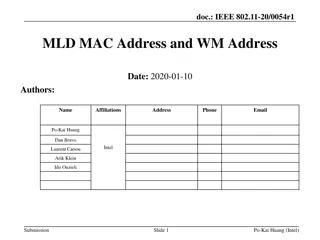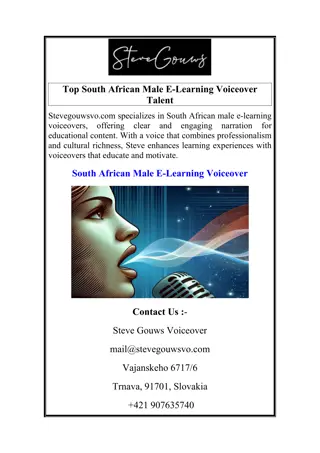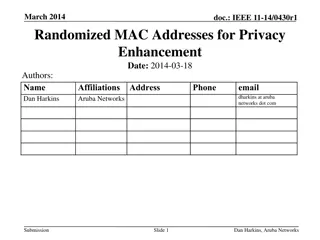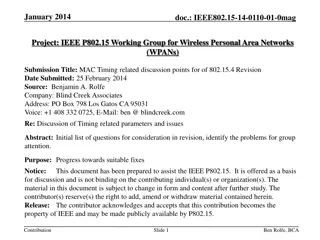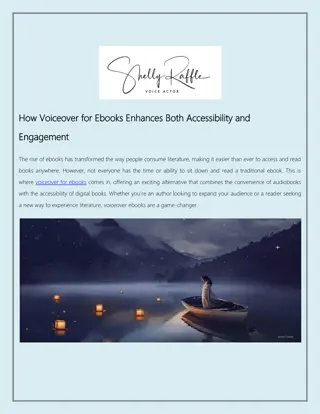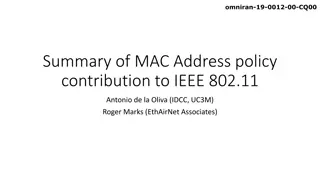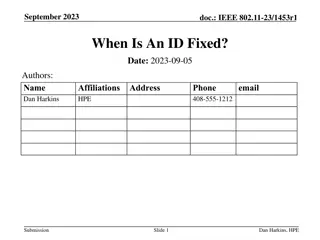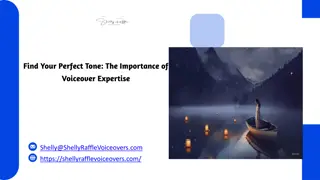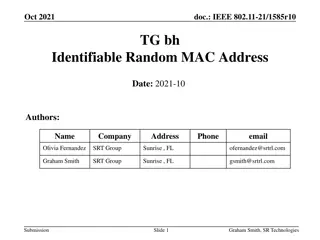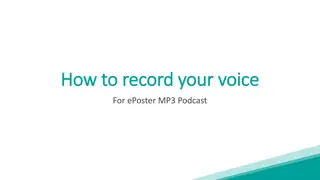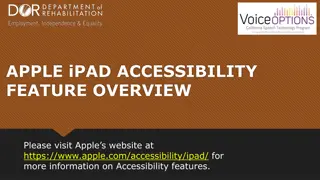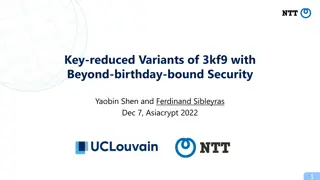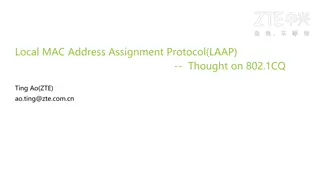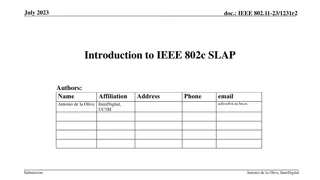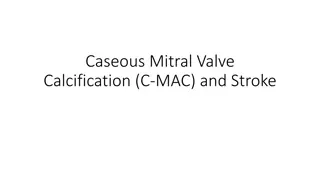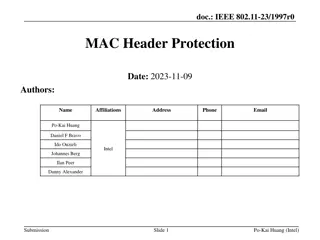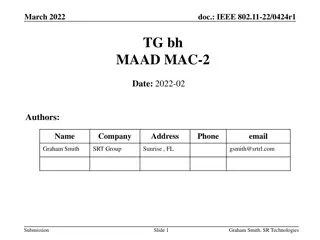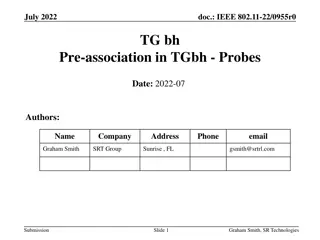Exploring Mac OS & VoiceOver: A Comprehensive Guide with Belinda Rudinger
Dive into the world of Mac OS and VoiceOver with expert Belinda Rudinger in this detailed tutorial. Learn about screen readers, VoiceOver commands, built-in features, interaction tools, customization options, and useful utilities. Discover how to navigate the Mac ecosystem seamlessly using VoiceOver and enhance your user experience with practical tips and tricks.
Download Presentation

Please find below an Image/Link to download the presentation.
The content on the website is provided AS IS for your information and personal use only. It may not be sold, licensed, or shared on other websites without obtaining consent from the author. Download presentation by click this link. If you encounter any issues during the download, it is possible that the publisher has removed the file from their server.
E N D
Presentation Transcript
GETTING STARTED WITH MAC OS & VOICEOVER with Belinda Rudinger
RAISE YOUR HAND OR CHAT What do you already know about screen readers on a computer? What do you already know about VoiceOver?
The control button STILL MAKES THE VOICE STOP TALKING! THANK GOODNESS! A lot of the same key commands work the same way JUST LIKE JAWS Tab/shift tab, arrows, control key commands (use command key!) You can assign some of your own commands
VoiceOver works out of the box It s built into the ecosystem THE SAME FAMILY AS YOUR IPHONE OR IPAD! Siri! Airdrop! Oh, you like gestures? Try the TRACKPAD COMMANDER!
Interacting Braille panel & reading panel make it easier to get help from your parents, teachers, or friends! UNIQUE TO MAC OS Use your computer with iMessages to text with your friends when you should be working! (I won t tell!) Customize your computer to where no one ever wants to borrow it! Bootcamp for the best of both worlds!
LETS TAKE A TOUR
LETS INTERACT! SHIFT VO UP ARROW OUT GET UP OUT OF YOUR CHAIR NOT IN SHIFT VO DOWN ARROW SITTING DOWN IN A CHAIR WINDOWS/JAWS OR NVDA
The dock is where alllllll your favorite applications live Guess how we get there? VO + D Arrow right and left to hear the items First letter navigation THE DOCK Guess how we get out? ESC to escape! Cmd/W to close a window Cmd/Q to close an application
VOICEOVER UTILITY & TUTORIAL Tutorial is always there for a refresher! Utility lets you make choices (like changing VO keys to capslock instead of control/option)!
Most programs have menus. Like restaurants! How do you think we get there? (VO+m) MENUS What about opening a context menu? (VO+shift+m)
THE DESKTOP HOW DO WE GET THERE? VO/D IS ALREADY TAKEN! (VO+SHIFT+D) DO YOU LIKE TO KEEP THINGS ON YOUR DESKTOP?
LETS USE SPOTLIGHT! Command/Spacebar Type
Quick Nav The rotor OTHER WAYS TO GET AROUND
LETS TRY TRACKPAD COMMANDER How do you mute VoiceOver? Use Screen Curtain? What else? Toggles on and off (VO+2 finger twist clockwise) Allows you to use gestures, like iOs devices!
LETS USE THE BRAILLE PANEL!
How do I get there? (VO+d, arrow or first letter nav to Word) What do I do once I m there? (command+n for new file, or VO+menu) LET S CREATE A WORD DOCUMENT (Hint: more than one way!)
LETS CHECK OUT FINDER!
VO+d for Dock or command-space for Spotlight search Select Google Chrome LET S USE THE INTERWEBS! Command+t for new tab Type something! Press VO+u to arrow between lists: links, headings, form controls, web spots, landmarks, articles, window spots
REFERENCES Apple.com: Commands & Gestures Mac Basics for the Beginning User (By Janet Ingber, NBP) Unsplash.com: cover photo