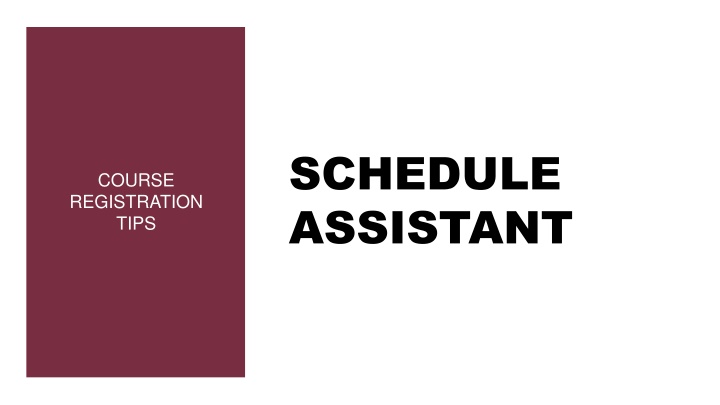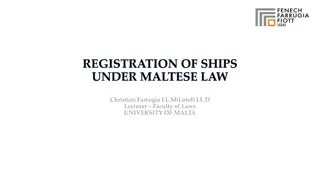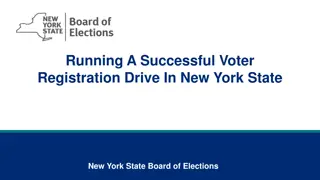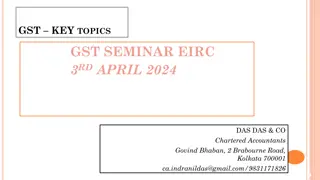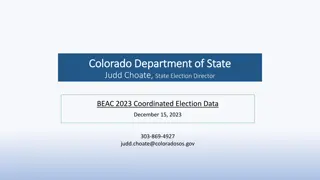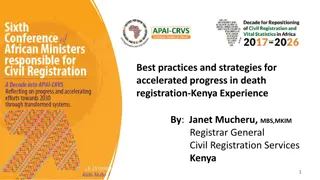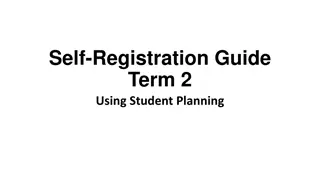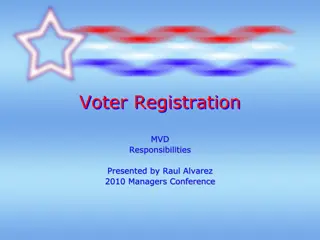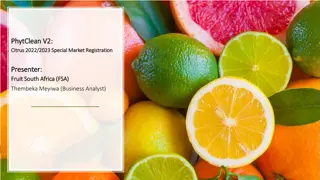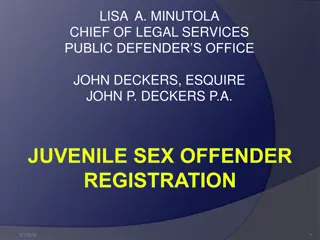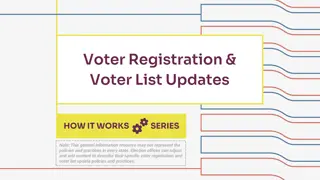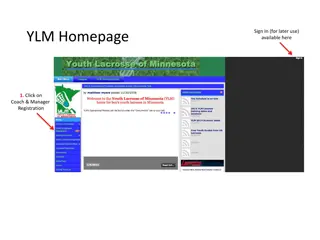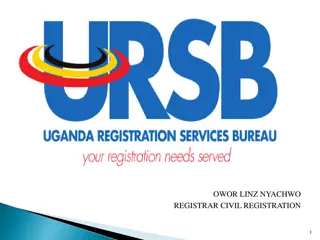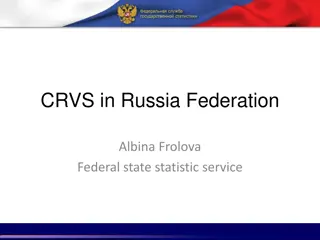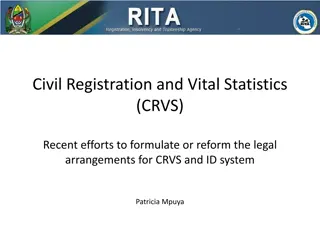Expert Tips for Effortless Course Registration at MyFSU
Master the course registration process at MyFSU with expert tips, including setting filters, searching for courses, finding liberal studies classes, and reviewing class sections. Access helpful visuals and step-by-step instructions to streamline your registration experience.
Uploaded on Oct 06, 2024 | 1 Views
Download Presentation

Please find below an Image/Link to download the presentation.
The content on the website is provided AS IS for your information and personal use only. It may not be sold, licensed, or shared on other websites without obtaining consent from the author.If you encounter any issues during the download, it is possible that the publisher has removed the file from their server.
You are allowed to download the files provided on this website for personal or commercial use, subject to the condition that they are used lawfully. All files are the property of their respective owners.
The content on the website is provided AS IS for your information and personal use only. It may not be sold, licensed, or shared on other websites without obtaining consent from the author.
E N D
Presentation Transcript
SCHEDULE ASSISTANT COURSE REGISTRATION TIPS
OPEN SCHEDULE ASSISTANT - MY.FSU.EDU SC icon My Classes tile Schedule Assistant
SET THE FILTERS TIP #1
SETTING FILTERS Course Status Term Open Classes Only Summer or Fall Campuses Sessions Tallahassee Summer B 2ndSix Weeks Academic Careers Fall Regular Academic Session Undergraduate
SEARCH FOR COURSES TIP #2
SEARCH FOR COURSES Click the red +Add Course button. Select one of the tabs to search for a course. If you already know the subject and course number, the By Subject tab would be the best tab to use.
FINDING LIBERAL STUDIES CLASSES Select the Search by Liberal Studies tab. Use dropdown fields for Attribute and Value to select the Liberal Studies area(s) you for which want to find courses. Select the Course field to view a list of all courses offered in each subject.
FRESHMAN INTEREST GROUPS Select the Freshman Interest Groups tab. Search for the FIG using the pull-down menu. Select the correct FIG topic and click Add Course . When searching, topics look like: 03-Business (ENC,CGS,ECO) This adds the FIG colloquium (HUM1920) and all courses that come in the FIG cluster.
REVIEW CLASS SECTIONS TIP #3
VIEW & SELECT SECTIONS Click the Sections gear icon beside each course to view the sections available. This is how to see each section s: Day/time/location Physical Location Main, Tallahassee = In-person Online = Online Instructor Reserve caps
RESERVE CAPS & SPECIAL TOPICS RESERVE CAPS & SPECIAL TOPICS Check for any sections on the list that have a Reserve Caps or Special Topic note. Reserve caps will have a note the specifies if a course is reserved for students in Honors, CARE, an LLC, a specific major, etc. Use the check boxes on the left to deselect any section(s) reserved unless you are in that specific program. Pro Tip! You may also uncheck any sections that you prefer not to take.
MULTI-COMPONENT CLASSES Most common for Math & certain Sciences You must enroll in two sections: Lecture & Lab = LEC & LAB Lecture & Discussion = LEC & DSC When selecting sections, be sure to have at least one lecture and one associated LAB/DSC checked.
SHOPPING CART After you Generate Schedules and choose a favorite, send the classes to your Shopping Cart. Adding classes to your cart does not hold a space!
ENGLISH & MATH CLASSES ENGLISH & MATH CLASSES Students may not drop these without permission of their academic dean. English Composition - ENC1101 & ENC2135 Lower-level Math - MGF1106, MGF1107, MAC1105, & MAC1140 Need a different section than the one you chose? Use the Swap to switch from one section of a class to another. Need to drop it all together? Contact the Office of Undergraduate Studies at undergradstudies@fsu.edu
FINAL PRO TIPS FINAL PRO TIPS Don t overdo it when adding Breaks. FSU does not use Wait Lists. You must Register & get a green checkmark for each class to be fully enrolled in that section. X If you try to register for a class and you can t: Go to your Shopping Cart and clear out that class. Go back to Courses on the main page & look for other available sections (pay attention to reserve caps). Generate Schedules and try again.
SCHEDULE ASSISTANT HOW-TO WEBSITE Visit: https://tinyurl.com/fsu-registration