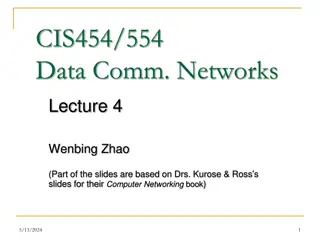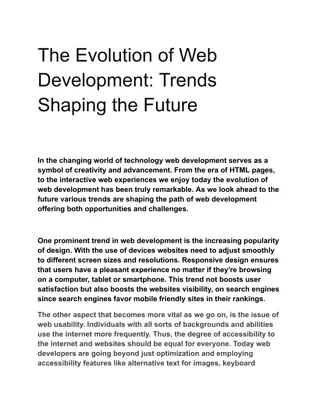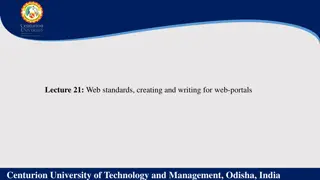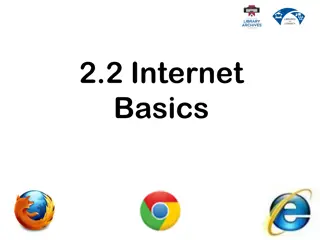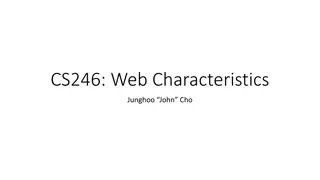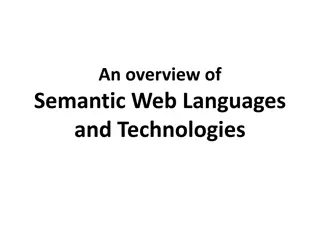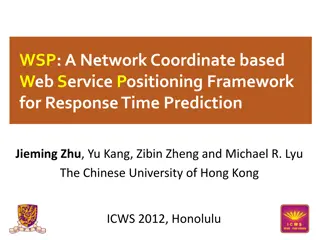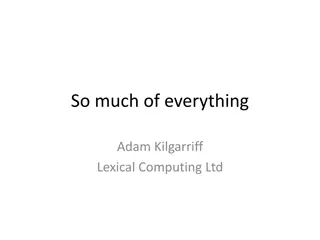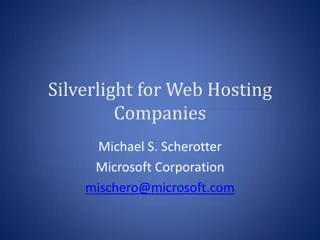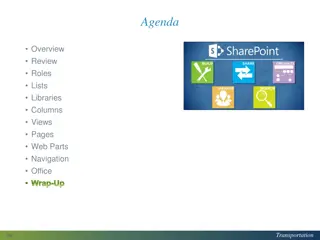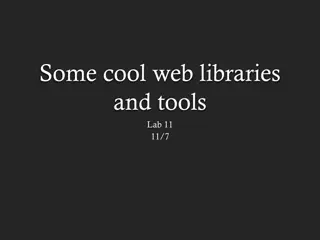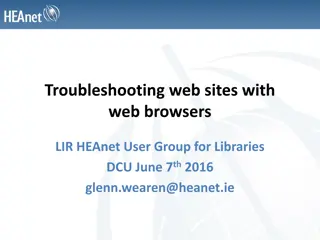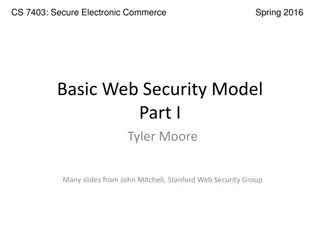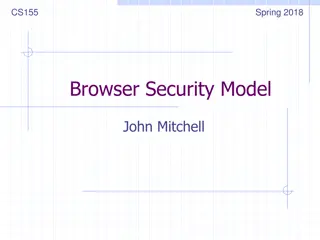ETC Web Content Management Guidelines
In this session, web content admins will learn how to edit and structure content for European Topic Centres in the Eionet Portal. Topics covered include agenda folders structure, management of content consistency, guidelines for copying and moving content, and utilizing Plone toolbar features. Learn how to add products, manage contact information, and upload images effectively. Gain insights into maintaining content consistency across various ETCs.
Download Presentation

Please find below an Image/Link to download the presentation.
The content on the website is provided AS IS for your information and personal use only. It may not be sold, licensed, or shared on other websites without obtaining consent from the author.If you encounter any issues during the download, it is possible that the publisher has removed the file from their server.
You are allowed to download the files provided on this website for personal or commercial use, subject to the condition that they are used lawfully. All files are the property of their respective owners.
The content on the website is provided AS IS for your information and personal use only. It may not be sold, licensed, or shared on other websites without obtaining consent from the author.
E N D
Presentation Transcript
Web pages presenting European Topic Centres in Eionet Portal: Info-session on how to edit and structure content for ETC web content admins 24/01/2022
Agenda Folders structure Management of content Some guidelines for consistency Copying & moving content Publish and unpublish Plone toolbar Q&A NB: examples shown for various ETCs for illustrative purposes in subsequent ppts.
Folders structure Page linked from menu List of organisations in consortium List of ETC products Contact information Upload images here Additional folders - can be set up, if necessary
Management of content consistency guidelines (1) Page linked from menu
Management of content consistency guidelines (2) List of organisations in consortium This slide has animation effects. Viewed best in slide show mode.
Management of content consistency guidelines (3) List of ETC products Add Pdfs here Don t change this Content that appears in red colour is not published
How to add a product? 1. Navigate to the folder where you want the file to be stored 2. In Plone s admin bar, click on Add new and choose ETC Report Click once for today 3. Fill in the form: Title Publication date Browse to add file Abstract Save
Management of content consistency guidelines (4) Contact information This slide has animation effects. Viewed best in slide show mode.
Management of content consistency guidelines (5) Upload images here This slide has animation effects. 1. Navigate to the folder images, where you want the images to be stored. Viewed best in slide show mode. 2. In Plone s admin bar, click on Add new and choose Image
How to add images to pages? 1. Insert/edit image 2. 3. 5. 4. Choose the image 6.
Copying and moving content Control over ETC specific folder Manage files and folders with content toolbar Copy Cut Paste Delete Important! There is no recycle bin content item is really deleted. In some situations, safer to unpublish.
Note The toolbar is visible on all pages where you have editing rights Plone toolbar See all content in the current folder and manipulate (copy paste delete), also in bulk Add new content in the current folder, page, ETC report, images Publish and unpublish (hide) the current page Display defines the default view of the current item, e.g. how folder contents are displayed Manage the right-hand boxes for additional content View the history of the current page and revert to older versions
Thank you. Comments and questions are welcome. Q&A ana.cardoso@eea.europa.eu