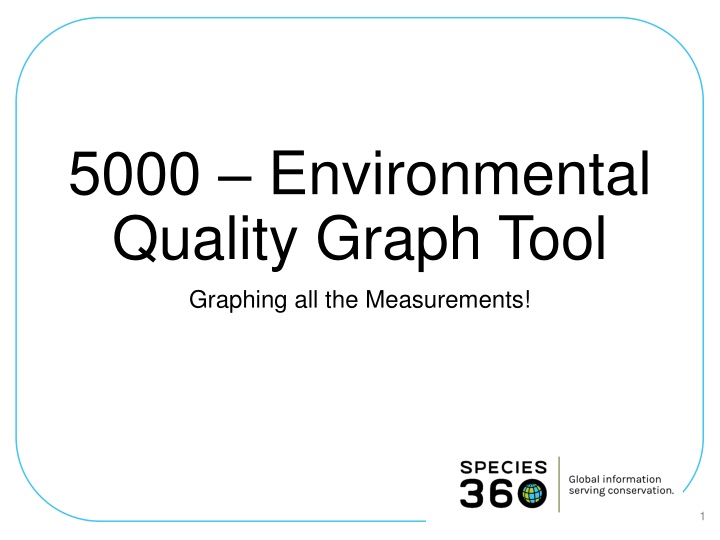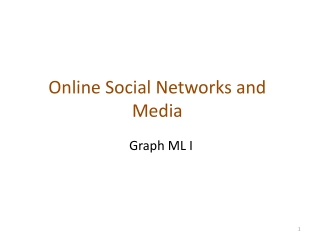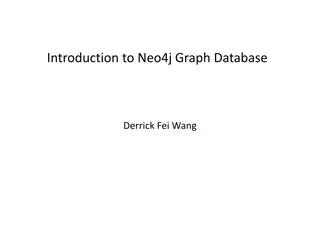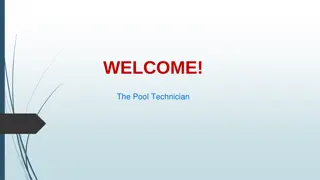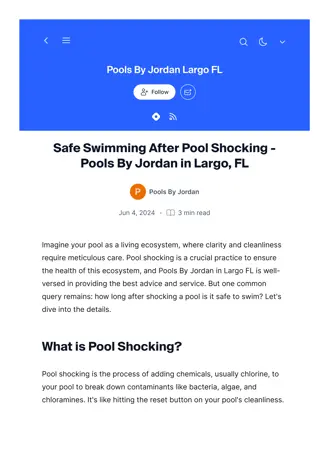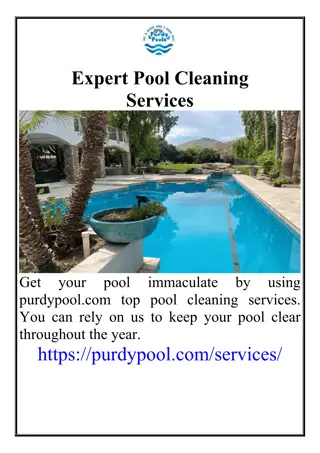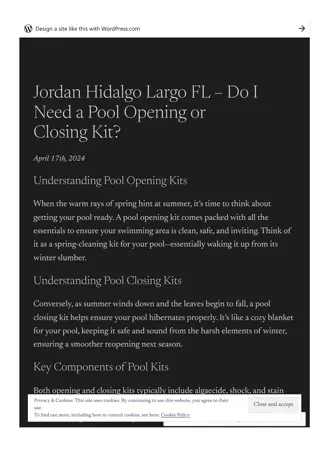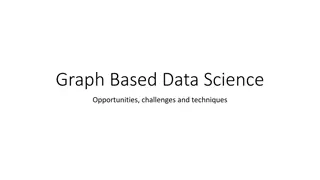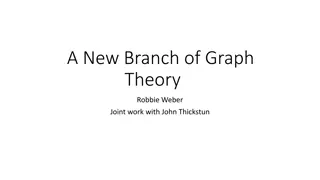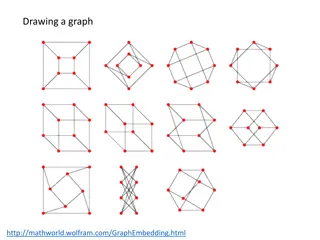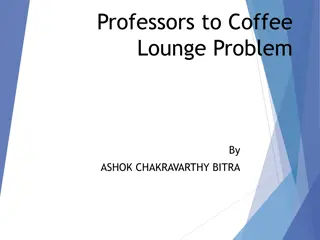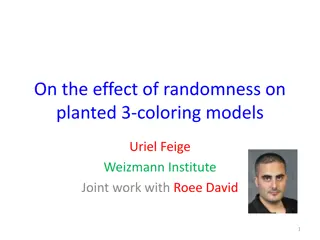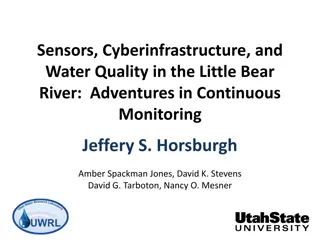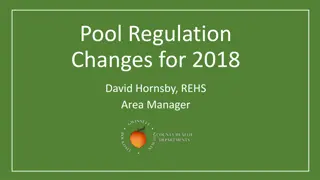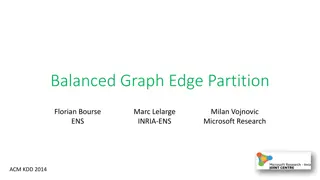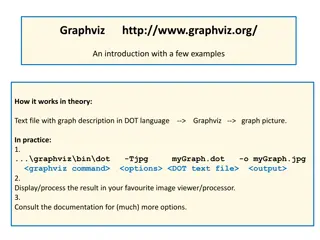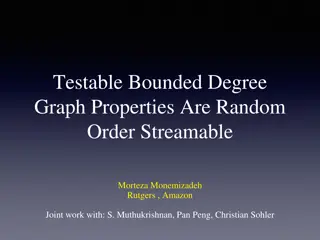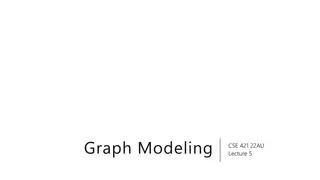Environmental Quality Graph Tool for Monitoring Penguin Pool Conditions
Utilize the Environmental Quality Graph Tool to track pH and water temperature measurements of three penguin pools - Exhibit Pool, Holding Pool One, and Holding Pool Two. Easily graph single or multiple measurements for individual or multiple entities, ensuring optimal environmental conditions for the penguins. Access and analyze data efficiently to make informed decisions regarding water quality management.
Download Presentation

Please find below an Image/Link to download the presentation.
The content on the website is provided AS IS for your information and personal use only. It may not be sold, licensed, or shared on other websites without obtaining consent from the author.If you encounter any issues during the download, it is possible that the publisher has removed the file from their server.
You are allowed to download the files provided on this website for personal or commercial use, subject to the condition that they are used lawfully. All files are the property of their respective owners.
The content on the website is provided AS IS for your information and personal use only. It may not be sold, licensed, or shared on other websites without obtaining consent from the author.
E N D
Presentation Transcript
5000 Environmental Quality Graph Tool Graphing all the Measurements! 1
What is the Tool? The Environmental Quality Tool allows Users to: Graph a single measurement for a single entity (enclosure, life support or component) Graph multiple measurements for a single entity Graph a single measurement for multiple entities Graph multiple measurements for multiple entities
To Use the Tool Go to Start > Tools > Environmental Quality Graph or Open an Enclosure record > Environmental or Water Quality Measurements > View Measurement Graph
The Scenario Our scenario here is simple. We have three pools for our penguins an Exhibit Pool, Holding Pool One and Holding Pool Two. We record pH and water temperature on them weekly.
Graph a Single Measurement for a Single Entity We want to look at the pH for our exhibit pool for the past three weeks 1. Select the desired Date Range 2. Select the Entity 3. Select the Measurement Type 4. Select Show Graph
Single Measurement Single Entity 1. Hovering over the dots will display the date and measurement recorded 2. Selecting the hamburger icon will allow you to print the chart
Single Measurement Single Entity If you have created a Measurement Range Template for the entity and the measurement, checking the Toggle measurement range areas (1) will provide a visual of any out of range measurements (2 and 3). This is only available for a single entity and single measurement.
Graph Multiple Measurements for a Single Entity We want to look at both the pH and the water temperature for our exhibit pool for the past three weeks. The Date Range and Enclosure stay the same but we select the additional Measurement Type of Water Temperature.
Multiple Measurements for Single Entity The Water Temperature is displayed by the dashed lines, the pH by the dotted lines The Y axis displays the numbers relevant to each measurement
Graph Single Measurement for Multiple Entities We now want to look at the pH measurements for all three of our penguin pools. We add the two holding pools and remove the Water Temperature from the Measurement Type.
Single Measurement for Multiple Entities The three pools each have their own color
Graph Multiple Measurements for Multiple Entities We now want to look at both the pH and the Water Temperature in all our pools. The three Enclosures remain and we added Water Temperature back to our Measurement Types.
Multiple Measurements for Multiple Entities The three pools each have their own color; the different measurements are displayed by dashed or dotted lines The Y axis displays the numbers relevant to each measurement
Thats the Environmental Quality Graph Tool!