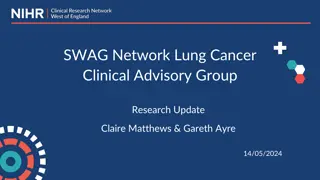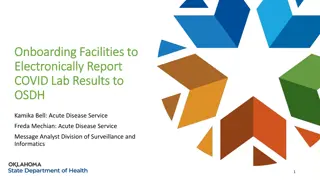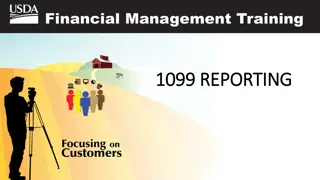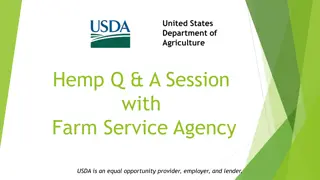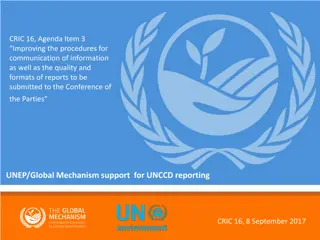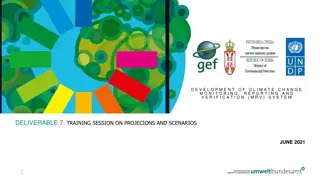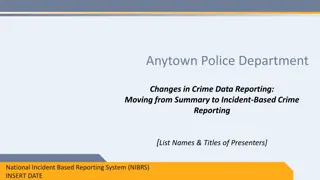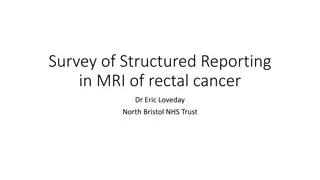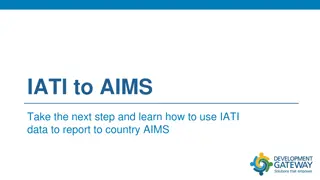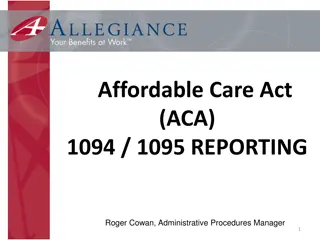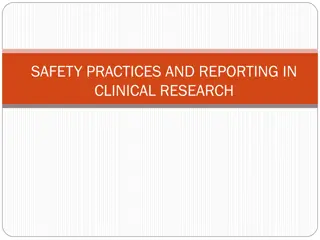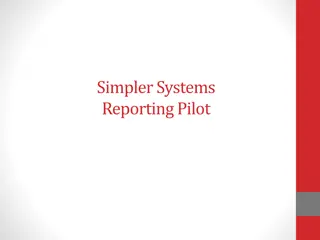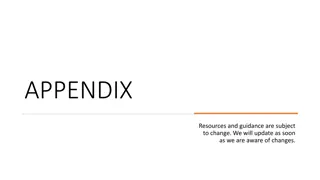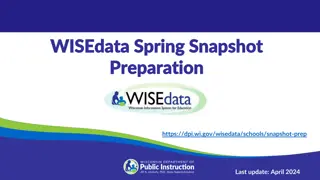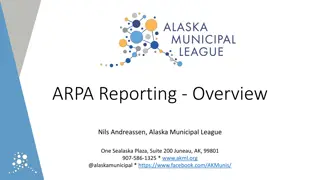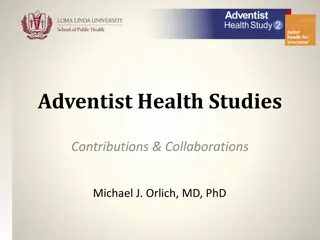Efficient Reporting of New Information in Research Studies
Efficiently submit Reportable New Information (RNI) during research studies by defining RNI, choosing the correct form for submission, completing the process in REDCap, and uploading the form into eIRB. Learn about the RNI forms available, the submission process, recent changes, advantages of using REDCap, and an overview of the reporting process. Utilize the Save & Return feature in REDCap and benefit from its branching logic for streamlined submissions.
Download Presentation

Please find below an Image/Link to download the presentation.
The content on the website is provided AS IS for your information and personal use only. It may not be sold, licensed, or shared on other websites without obtaining consent from the author.If you encounter any issues during the download, it is possible that the publisher has removed the file from their server.
You are allowed to download the files provided on this website for personal or commercial use, subject to the condition that they are used lawfully. All files are the property of their respective owners.
The content on the website is provided AS IS for your information and personal use only. It may not be sold, licensed, or shared on other websites without obtaining consent from the author.
E N D
Presentation Transcript
Reportable New Information July 2020
Objectives Define Reportable New Information (RNI) and identify which form to use when submitting an RNI Describe the submission process, including completing an RNI form in REDCap and uploading into eIRB.
Reportable New Information (RNI) During the life of a study new information may need to be submitted to the IRB. This information may be an adverse event, non-compliance, unanticipated problem or significant audit and/or monitoring reports. The KUMC IRB provides three different forms that cover most RNIs: Noncompliance Reporting Form Adverse Event Reporting Form Exception Request
General RNI Submission Process RNI Form is completed in REDCap, saved and signed by the PI (Non- Compliance Form only) Reportable event is identified PDF of REDCap form uploaded into eIRB
Changes to the RNI Process Prior to July 2020, RNI forms were fillable Word Documents posted on the IRB s Website. The forms are now completed in REDCap, then saved as a PDF and uploaded into eIRB. Links to the REDCap Forms are posted on the RNI Page on the IRB Website The RNI Forms can be completed and signed by the PI in one sitting; however, they are also designed to allow the user to start the form, save it, and return at a later time. This is helpful if not all the information is available or if the form needs to be revised after IRB pre-review. This Save & Return process is described in later slides.
Advantages of Using REDCap REDCap provides branching logic so study teams will see only the questions that pertain to their particular submission. Unlike fillable Word forms, REDCap forms generate searchable data that can the IRB and the Office of Compliance with vital information to support improvements and resources for investigators. The RNI forms are the first to be implemented in REDCap. Later in 2020, all IRB forms will be transferred to this new process.
Overview of the Reporting Process 1. The PI and study team identify an event that is reportable and gathers supporting information. 2. If the RNI is an adverse event, noncompliance or an exception request, then the applicable form is completed in REDCap* 3. The user completes the form and saves the PDF and Return Code. 4. The noncompliance form requires a PI signature. 5. The PDF, with signature if required, is uploaded by study staff or the regulatory office in the eIRB submission. *Please note that most RNIs submitted in eIRB are accompanied by a reporting form. However, other problems such as breaches of confidentiality, lost data, subject complaints or equipment failures do not have a separate reporting form. These events are submitted directly into eIRB.
Saving the RNI Form in REDCap The RNI forms within REDCap are designed to allow the user to save and return. To Save and Return: 1. Choose the Save & Return Later button 2. Retain the code generated
Saving the Form to Obtain Your Code When the Save & Return Later button is pressed a screen indicating the responses were saved appears. You must record the return code to access the form later. To assist with later access, you can also enter your e-mail address to receive an e-mail with the survey link. Please note the link does not include the code.
Tracking the Code for Later Completion Tips for Success: Always save the code! Study teams can create a document to track the Return Codes and information that will help identify the submission later. For example: Return Code IRB # PI Study Title Form Type Description J9LW4L7A STUDY00000000 Smith, Mary Study of Y drug Non-Compliance Reportable Adverse Event Participant #2's deviation for lost study drug J2BH8K9D STUDY00000001 Doe, John Study of X Device Adverse Event for participant #12
Returning to a Saved Form To open a saved form, return on the appropriate REDCap Form and click Returning? in the top right corner. Enter the Return Code when prompted to view your saved form.
Completing the REDCap Form When the REDCap form is complete and all the fields have the appropriate information, then the user will select the Submit button at the bottom of the form. The Submit button on the REDCap form does not submit the form to eIRB
Completing the REDCap Form When the Submit button is pressed the user will be directed to the confirmation screen where the user can have a confirmation e-mail sent and can retain the Return Code again. Most importantly, the user will download the PDF of the completed REDCap form. This PDF document will then need to be uploaded into eIRB.
Signing the Form Noncompliance Only After the noncompliance form is completed, it will be saved as a PDF. The PDF must be signed by the PI prior to uploading to eIRB. Signature methods: Wet ink signature the PI physically signs the paper PDF, then the PDF is scanned and uploaded to eIRB. Electronic signature the PI may sign using DocuSign (available by request from the Clinical Research Administration Director)
Upload and Submit in eCompliance After completion of the form, the PDF (signed as necessary) must be uploaded into eIRB by selecting Report New Information and completing the required information in the eIRB system.
Background Information and Tips for Completing the RNI Forms
Noncompliance Form Documentation of all incidents of noncompliance, both reportable and non-reportable, must be maintained by the study team throughout the life of the study. Completing the Noncompliance Form helps determine if the noncompliance is reportable to the KUMC IRB.
Noncompliance Description Section The description section should provide clear information describing the incident and why the incident is noncompliant. Consider including the following information, as applicable: When the noncompliance occurred Who the noncompliance impacted What the noncompliance was, be specific Why this is considered noncompliance
Noncompliance Form Completion After completing the study information and noncompliance description, the form guides the user through the reportability assessment. The PI must make the determination about reportability, but the study team may enter the information onto the form.
Noncompliance Form Completion Some assessment options will prompt for additional information including a corrective and preventive plan described in the next slide.
Noncompliance Form Completion The Notification Section outlines notifications to others and the corrective and preventive plan determined by the PI and study team. Corrective action: What has already occurred to mitigate the incident? Examples include, but are not limited to, stopping the study intervention, performing a study activity Preventive action: What actions are the PI and study team taking to prevent another occurrence? This can be a process or source document change, protocol amendment, training etc. TIP: To avoid delays in review, please be as thorough as possible in describing your correction and prevention.
Noncompliance Form Signature After the noncompliance form is completed it will be saved as a PDF. The PDF must be signed by the PI prior to uploading to eIRB. Signature methods: Wet ink signature the PI physically signs the paper PDF, then the PDF is scanned and uploaded to eIRB. Electronic signature the PI may sign using DocuSign (available by request from the Clinical Research Administration Director)
Reportable Adverse Events Please review the KUMC IRB website and section 5.3 in IRB SOP 05.0 to determine reporting requirements for internal and external adverse events. Additionally, the adverse event form will guide the user through the process of determining reportability.
Exception Request An exception request form may be completed and submitted to eIRB for a one-time planned, non-emergent exception to the protocol. Exception requests must be approved by the IRB prior to implementation If requesting a permanent protocol change a protocol modification must be submitted instead of an exception request. Please also follow any approval processes outlined by the sponsor.
For questions about using REDCap forms to report new events, please contact the IRB at IRBhelp@kumc.edu