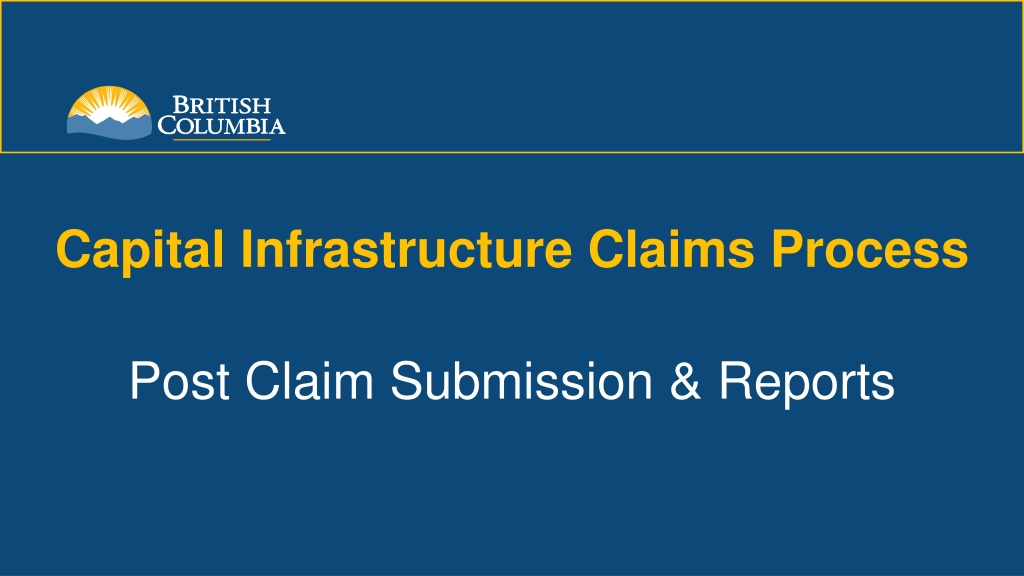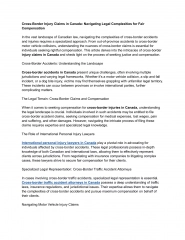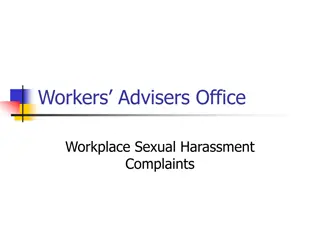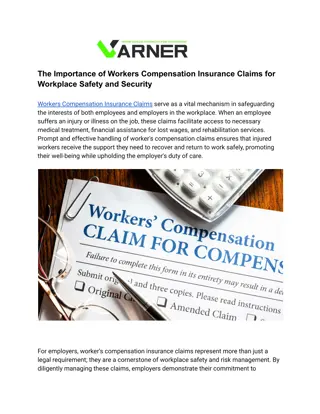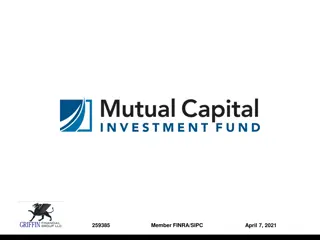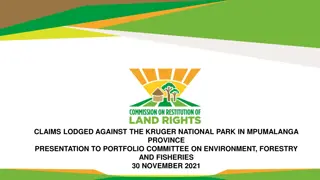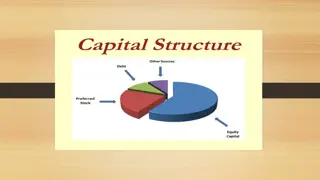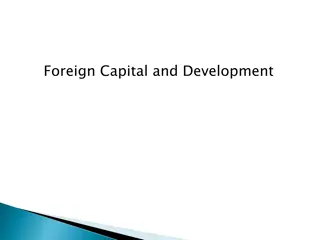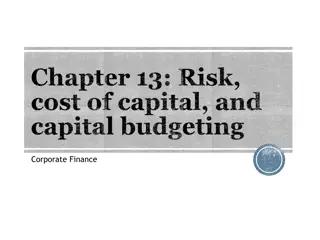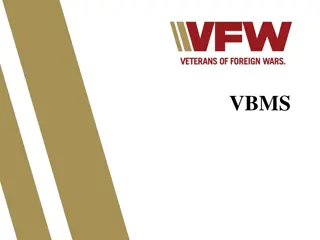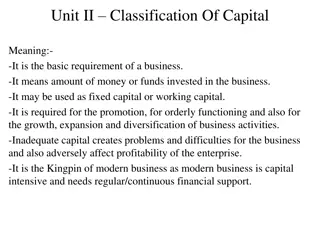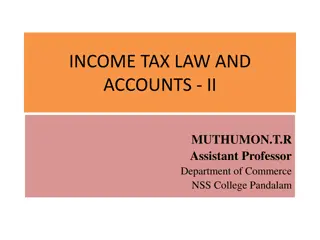Efficient Capital Infrastructure Claims Process
Streamline the capital infrastructure claims process with a user-friendly interface that allows easy submission, tracking, and generation of printable reports. After submitting a claim, users can view detailed summaries, check claim status, and make edits if needed before submission. Take advantage of options to view unadjusted or adjusted reports based on Ministry feedback post-submission, ensuring transparency and accuracy in claim processing.
Download Presentation

Please find below an Image/Link to download the presentation.
The content on the website is provided AS IS for your information and personal use only. It may not be sold, licensed, or shared on other websites without obtaining consent from the author. Download presentation by click this link. If you encounter any issues during the download, it is possible that the publisher has removed the file from their server.
E N D
Presentation Transcript
Capital Infrastructure Claims Process Post Claim Submission & Reports
After a claim is submitted, the user will be returned to the project screen. The claim section lists a summary of the claim details:
Details are displayed as: Claim #: All project claims listed in descending order. To view the claim form, click on the Claim # hyperlink. Final: Indicates if the claim has been marked as the Final claim. Claim Period: Derived from Summary of Expenditures (SOE); displays the Earliest Goods and Services/Work Rendered End Date to the Latest Goods and Services/Work Rendered End Date. Date Submitted: Indicates the date the user submitted the claim. Claim Status: Displays current status of claim. Status Date: Displays the date that the claim status was last updated. Claim Total: Displays claim total, as shown on the SOE and the Claim Form. Estimated Payment Amount: Displays the estimated amount that will be paid. Paid Amount: Displays the amount paid to the proponent. The Proponent can only edit the claim before it has been submitted. If changes are required after submission, please contact Infra@gov.bc.ca or call 250-387-4060.
Users have the ability to generate a printable report showing claim details. There are two options, Unadjusted (details as submitted) or Adjusted (including any changes made by Ministry staff, post-submission). On the main project screen, select a claim by clicking the claim number (hyperlink).
Click on the Summary of Expenditures tab. Select either Claim Report Unadjusted or Claim Report - Ministry Adjusted NOTE: Claim Report - Ministry Adjusted available post-submission only.
https://www.localgovernmentinformationsystem.gov.bc.ca/ LGIS.AccessRequest@gov.bc.ca infra@gov.bc.ca