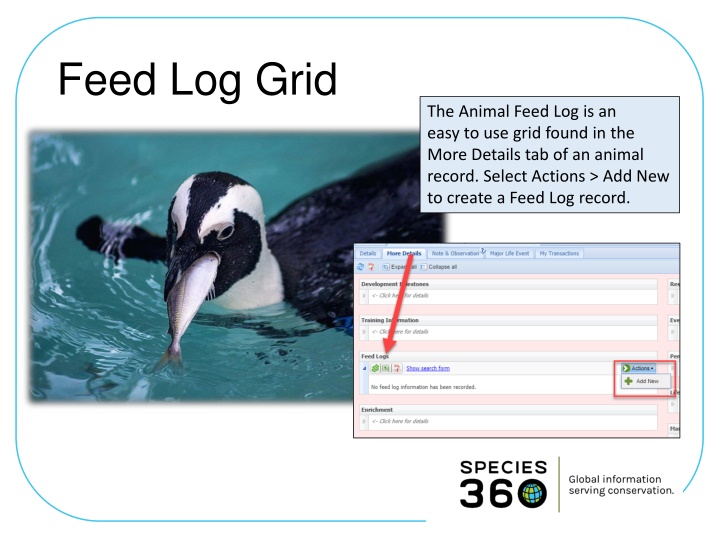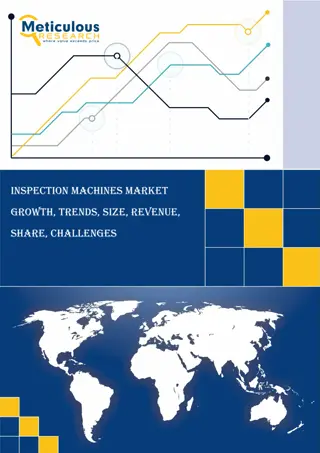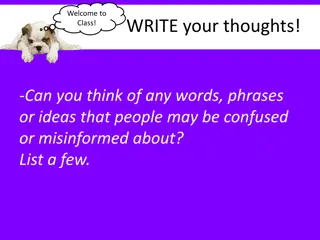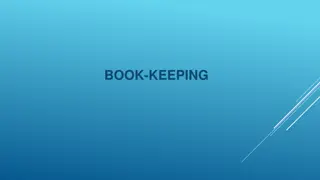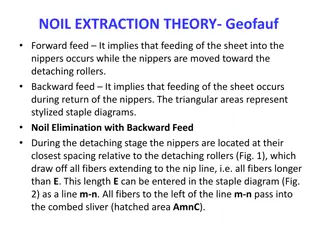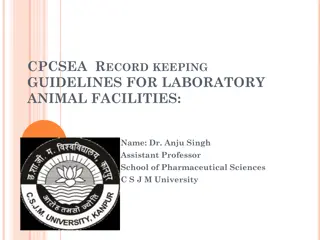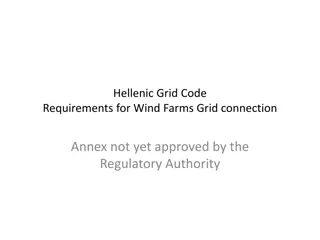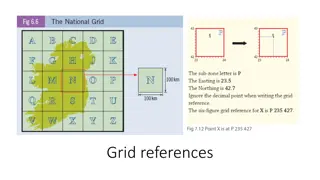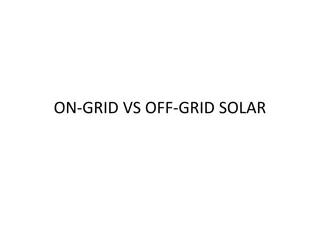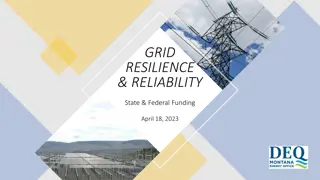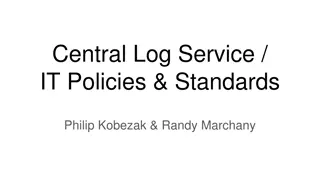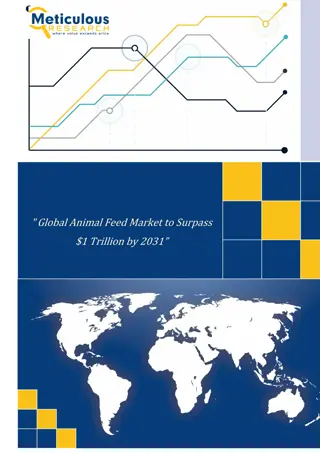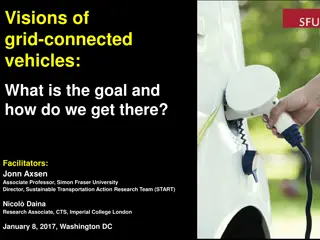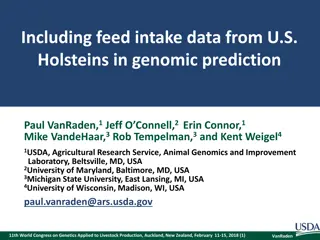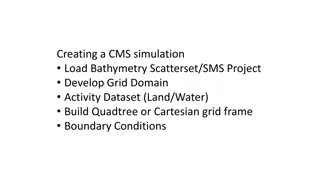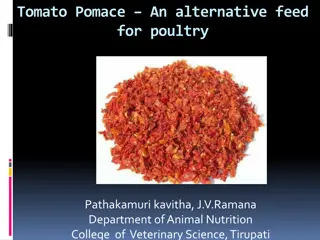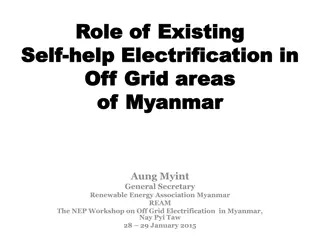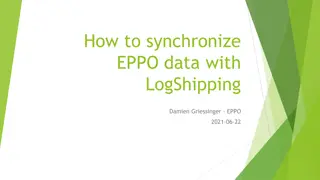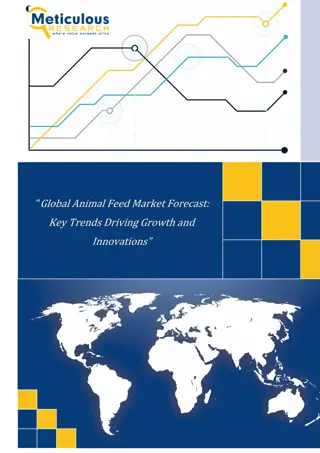Efficient Animal Feed Log Grid for Easy Record Keeping
Simplify your animal feed logging process with the user-friendly Feed Log Grid. Easily track different types of food, quantities offered and consumed, and energy content. Learn how to complete the grid, make calculations, save and repeat entries, clone selected data, and efficiently display and export records.
Download Presentation

Please find below an Image/Link to download the presentation.
The content on the website is provided AS IS for your information and personal use only. It may not be sold, licensed, or shared on other websites without obtaining consent from the author.If you encounter any issues during the download, it is possible that the publisher has removed the file from their server.
You are allowed to download the files provided on this website for personal or commercial use, subject to the condition that they are used lawfully. All files are the property of their respective owners.
The content on the website is provided AS IS for your information and personal use only. It may not be sold, licensed, or shared on other websites without obtaining consent from the author.
E N D
Presentation Transcript
Feed Log Grid The Animal Feed Log is an easy to use grid found in the More Details tab of an animal record. Select Actions > Add New to create a Feed Log record.
Completing the Grid You can record feeding multiple different types of food, the amount given and the amount consumed or left. The grid line will remain red until you have recorded data in all the mandatory fields (as top screen). The line will turn green once all the mandatory fields are completed (bottom screen). Only those lines that are green will be saved.
Calculations If the Units of Measure are the same you can Calculate the Total Offered as well as the Total Consumed. If you know the Energy Content you can record that and calculate Total Energy Content also if the Units of Measure are the same. If you need additional lines select the green plus icon. To record another feeding session for the same date, select the Add New Feeding Session option.
Save & Repeat If you are entering multiple days worth of Feed Logs you can select the Save & Repeat option. You will be required to enter a new date. You can keep the data as recorded in the original entry or edit, add or delete as appropriate.
Clone Selected Another time saver should you frequently feed similar food items and amounts is to select Clone Selected from the Actions Menu.
Clone Selected The data from your selection will prefill. You will need to record a new feeding date. Then you can add, edit or delete data as appropriate. There is no Save & Repeat for a cloned record.
Display in Record The record will display as collapsed (top). To look at the complete record details you can expand each line separately using the + (bottom).
Display in Record You can also use the Expand All button at the upper left to expand all of the records in one click. If you export the record to Excel or PDF the details will export regardless of whether the grid is expanded or not.
Search Form The Search Form allows you to search by a Date Range or a specified Fed By. The results of this search are all that will export should you wish to filter your exports.
Batch Feed Log Entries Feed Logs are available as a Batch action, with either a single entry for all or a custom entry for each record.