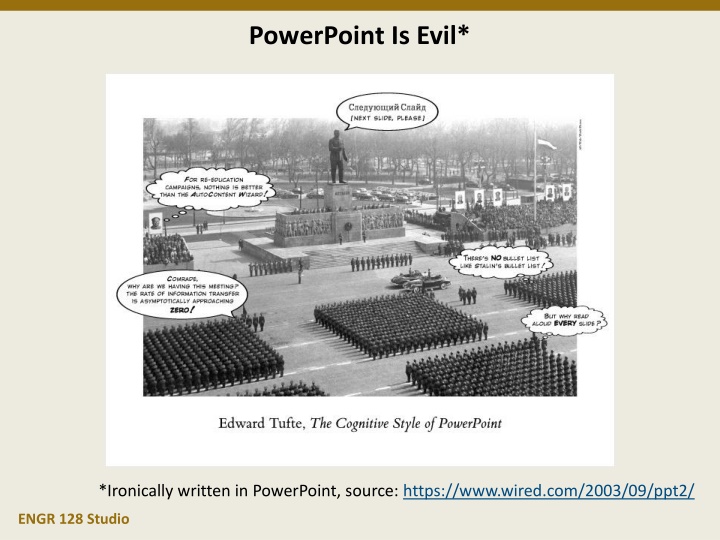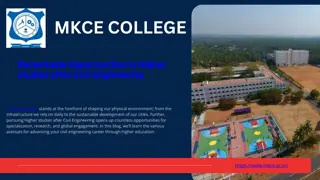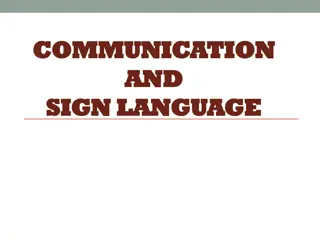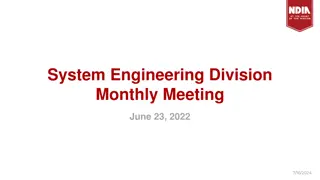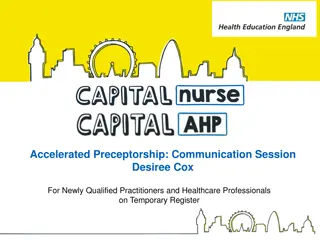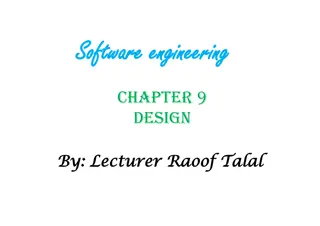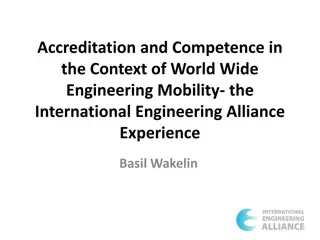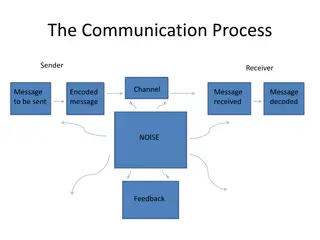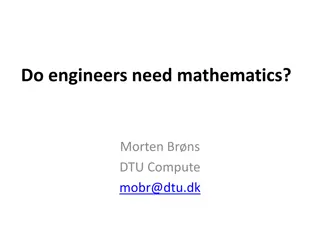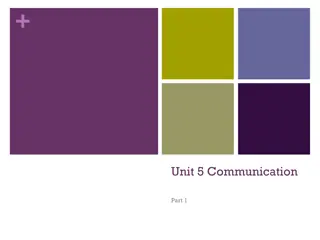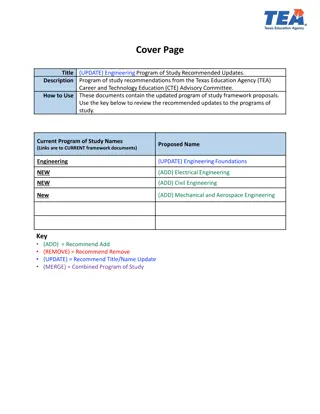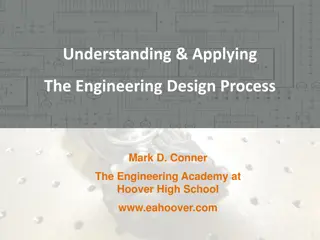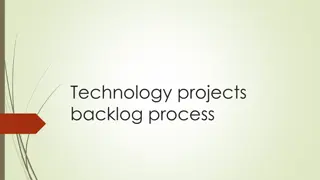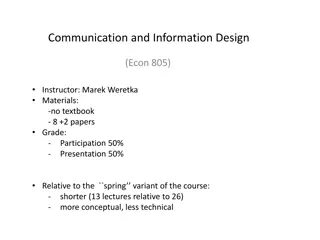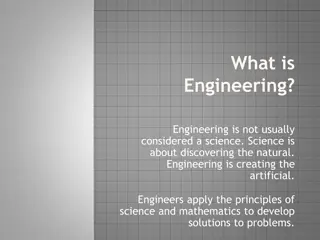Effective Communication in Engineering Design Projects
In the world of engineering design projects, effective communication plays a vital role. This includes sharing information with various stakeholders, presenting projects to peers, and creating technical reports. The use of different communication tools and formats, such as presentations, reports, and memos, is crucial in ensuring clear and concise conveyance of project details. Project 2 in ENGR 128 Studio emphasizes the significance of communication through both formal presentations and technical reports, providing a platform for learning and feedback within the engineering community.
Download Presentation

Please find below an Image/Link to download the presentation.
The content on the website is provided AS IS for your information and personal use only. It may not be sold, licensed, or shared on other websites without obtaining consent from the author.If you encounter any issues during the download, it is possible that the publisher has removed the file from their server.
You are allowed to download the files provided on this website for personal or commercial use, subject to the condition that they are used lawfully. All files are the property of their respective owners.
The content on the website is provided AS IS for your information and personal use only. It may not be sold, licensed, or shared on other websites without obtaining consent from the author.
E N D
Presentation Transcript
PowerPoint Is Evil* *Ironically written in PowerPoint, source: https://www.wired.com/2003/09/ppt2/ ENGR 128 Studio
Design Studio Week 7 Today you will: Review the rubrics for presentations and technical reports Critique and improve a inadequate presentation Explore different tools for modeling digital logic circuits Continue development of your design for Project 2 Assignments: Exercise worksheet for digital circuit design Project 2 in-class presentation Project 2 technical report ENGR 128 Studio
Communicating to an Audience As you develop your design, there are many groups with whom you will need to share information: Co-workers and peers Project managers and supervisors Stakeholders (and senior leadership that represent them) Potential customers Of course, there are lots of ways to communicate, varying from informal to very regimented. Examples include memos (including email), documentation, reports, presentations, brochures, and commercials. You should choose the means appropriate to the audience. ENGR 128 Studio
Project 2 Presentation Project 2 also includes a formal class presentation. Whether or not this is your first presentation of your academic career, you will be given an opportunity to learn and apply valuable presentation techniques in a learning environment. The purpose of the presentation is to provide an overview of your design to an audience of engineering peers and managers. You can assume they know a little bit about your project goal and have an equivalent understanding of engineering concepts. Presenting to peers is a great way to get valuable feedback on your project. Engineers not associated with your project can help give a beginner s perspective and identify things your team has missed. The expected time for this presentation is 8 to 12 minutes. ENGR 128 Studio
Project 2 Technical Report Project 2 again features a technical report. Remember, the report can be viewed as an account of: What you planned and decided (Methods) What you did and what you learned (Results) What you think you should do next (Conclusions) The report should also include a cover page and references and appendices as needed. Let s review the rubric for both the presentation and the technical report posted on the Studio website. ENGR 128 Studio
Planning Your Presentation Like the technical memos and report you ve been writing, a presentation should tell a story. If your presentation is just a collection of bullet points, figures, and clip art, it probably won t be very effective. Try to develop an outline for your presentation. One effective way of developing the outline is storyboarding: Draw the slides you ll need, along with the topics and relevant figures. If you use Post-It notes, you can rearrange and add slides as you go. As you develop the slides, think about the talking points and how to transition between slides. ENGR 128 Studio
PowerPoint Presentation Tips PowerPoint is just a tool. Using it effectively is powerful for conveying your message, but it can equally be dangerous. Know your audience Use slides as a guide and support for your verbal presentation Avoid clutter and compressing too many topics Make sure the text is readable Employ figures and tables that convey exactly the information you want There are lots of tips and strategies available online. Many of them are good, but always think about why they are important before you decide if they are appropriate for your presentation. ENGR 128 Studio
Practicing Your Presentation The best way to confident in and comfortable with your presentation is to practice! It might be tempting to simply review the slides, but it really does help to speak as if you were really presenting. Adding the words you intend to say will help you remember them later, and may identify discrepancies in your slides or difficult phrasings. For team presentations, practicing as a group will help you identify the roles of each team member. Team practice will also help you avoid transitions such as Now I m going to pass it over to Another helpful tool while practicing is a timer. Use the timer to check the length of your presentation and adjust timing and pacing of the material. ENGR 128 Studio
Giving Your Presentation Planning and practicing will make your presentation easier, but no one said it would be easy. Sometimes, even the most prepared still get anxious or nervous. Here are some tips for facing the moment: Come rested Stay hydrated Take a breath if you start to speed up or get worried Smile and stay positive Remember: you re the expert at your own presentation! ENGR 128 Studio
Presentations An Example Please consider what needs to be improved in this presentation. What would improve in the content of this presentation? What would improve the spoken presentation (other than the slides)? What would improve the visual presentation (the slides)? ENGR 128 Studio
Concept Review Logic Circuits Logic designs include gates for Boolean operators (AND, OR, NOT). These circuits can also include logic like switches, relays, and timers. Let s consider the design of a 3-way light switch control. SW1 SW2 Light A three way light switch control has two switches. Anytime a switch is changed (toggled) the light should change too. 0 0 0 1 0 1 1 1 0 Light = SW1 SW2 + SW1 SW2 = SW1 SW2 0 1 1 SW1 Light SW2 ENGR 128 Studio
Modeling Multisim Create Light = SW1 SW2 + SW1 SW2 ENGR 128 Studio
Modeling iTRiLOGI Create Light = SW1 SW2 + SW1 SW2 ENGR 128 Studio
iTRiLOGI Motor and Fan Controller ENGR 128 Studio
Modeling Logic.ly Create Light = SW1 SW2 + SW1 SW2 ENGR 128 Studio
Logic.ly 2-bit Counter ENGR 128 Studio
Logic.ly Hex Display ENGR 128 Studio
Project 2 Modeling Create Build circuits for each of your four outputs in Logic.ly. You can choose to design four separate circuits or one large circuit. Additionally, build the ladder logic for your last output (P or Q) in iTRiLOGI and attach it to your exercise worksheet. Your instructor is here to help answer guiding questions and troubleshoot any problems that your team identifies. ENGR 128 Studio
Project 2 Testing Test To test the circuit, you ll need to try every combination of the inputs (i.e. build a truth table). In Logic.ly, you can automatically generate a truth table based on the inputs (switches) and outputs (light bulbs). ENGR 128 Studio
Week 7 Assignments Exercise Complete the Week 7 worksheet handed out earlier. Follow the instructions to investigate the various modeling tools. Capture your team s feedback regarding the presentation. Submit the completed worksheet at the start of the next Studio. Project 2 Presentation Create an group presentation by following the rubric posted online. Present your design during the next Studio. Project 2 Report Draft a technical report by following the rubric posted online. Submit the completed report at the start of Week 9 Studio. Questions after Studio? Email your instructor or go to office hours. ENGR 128 Studio