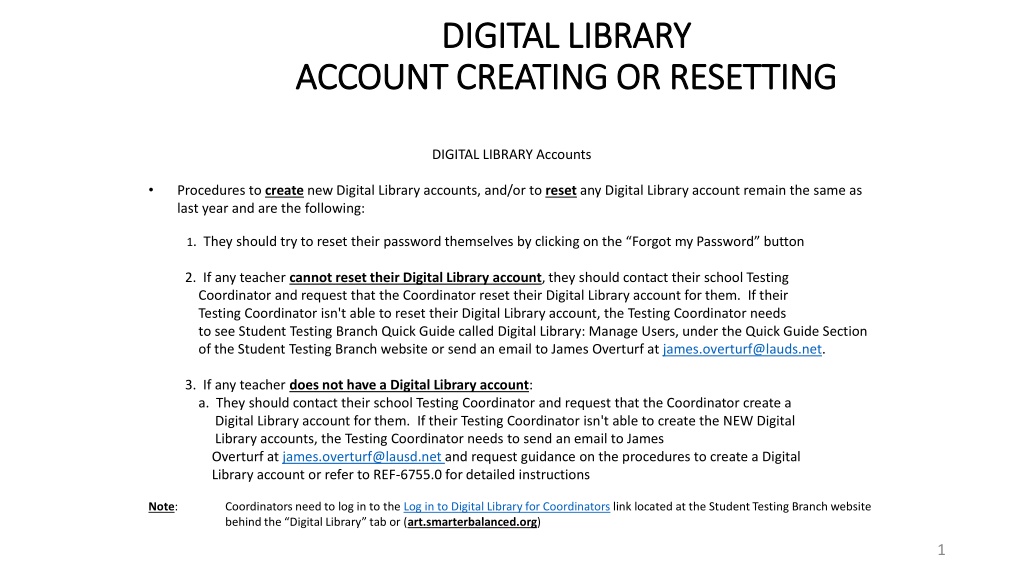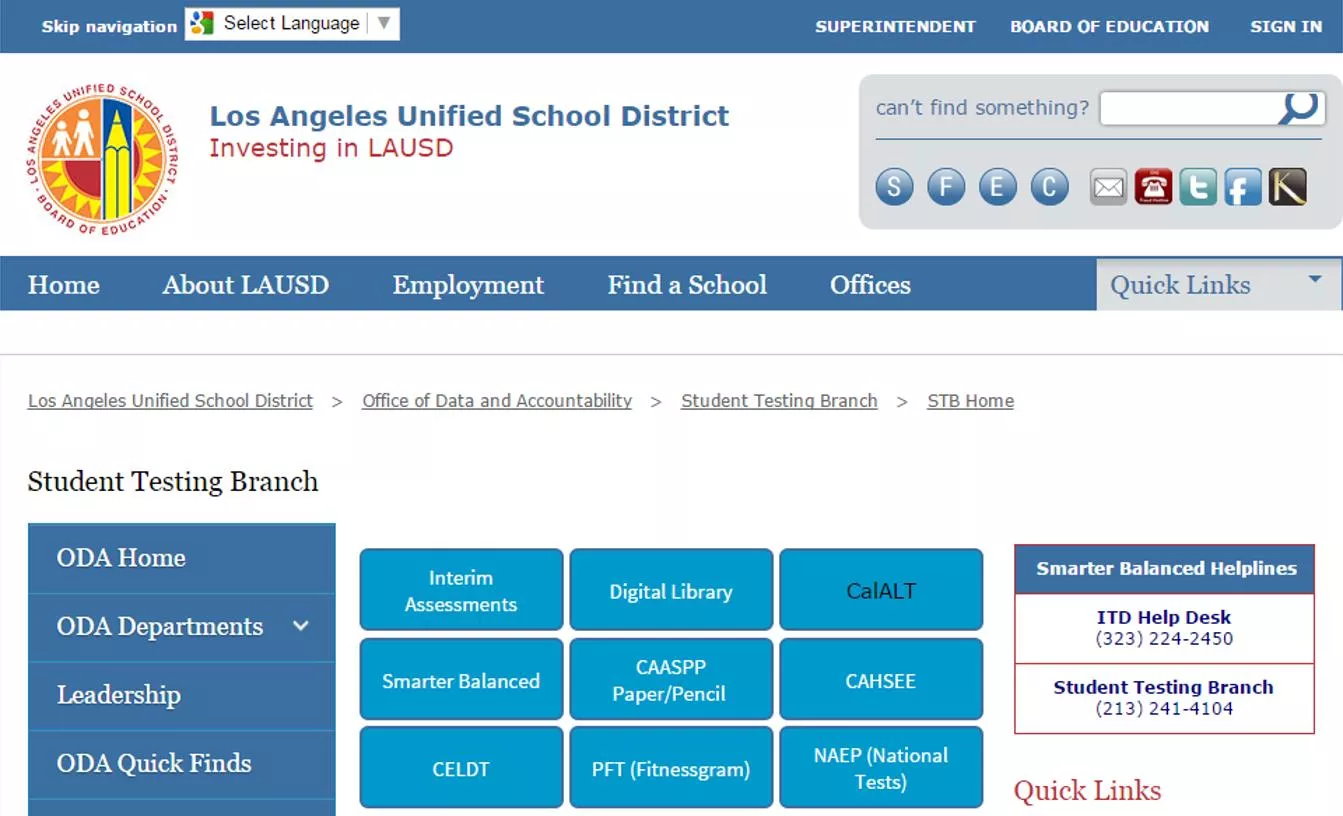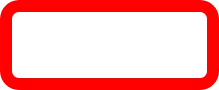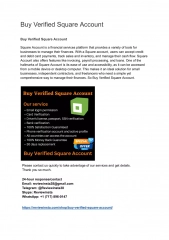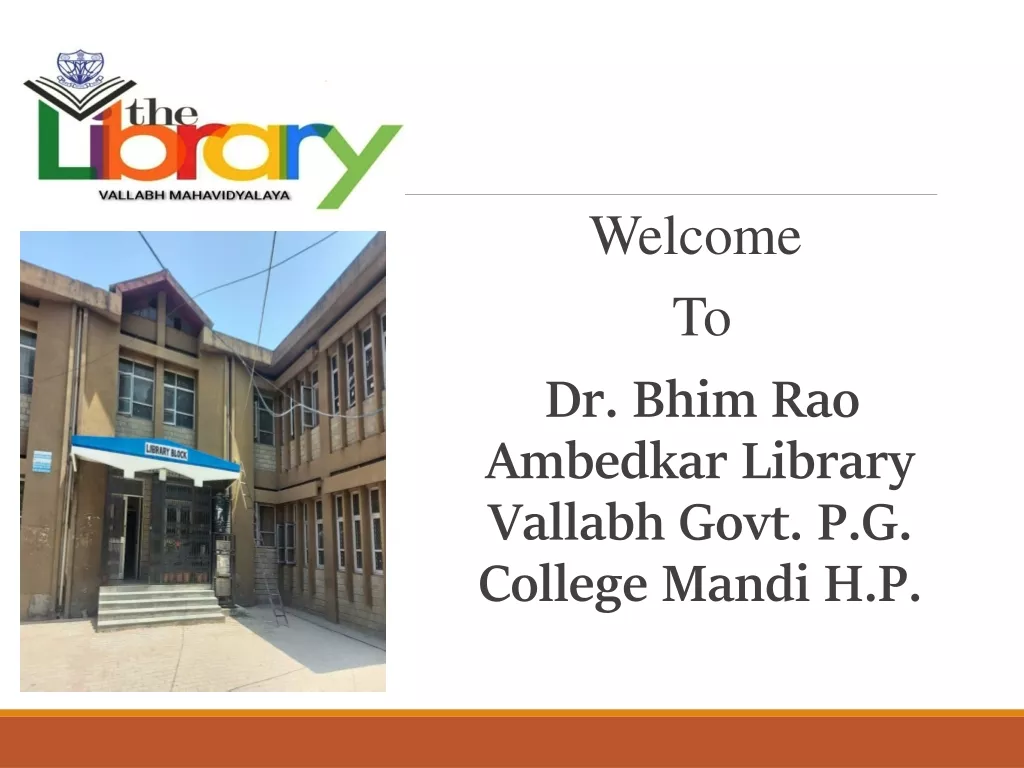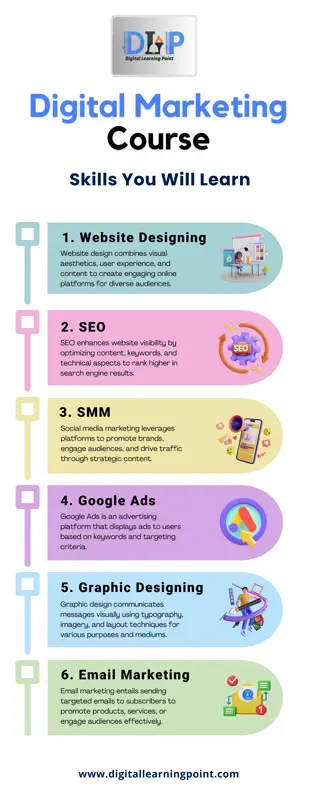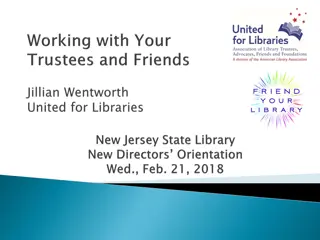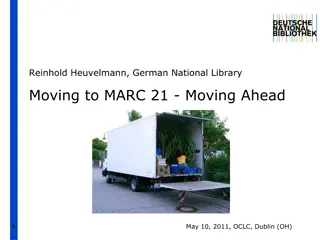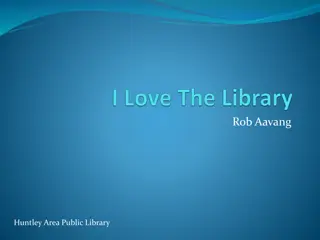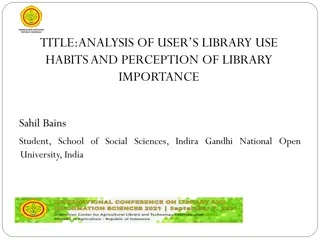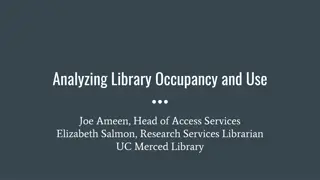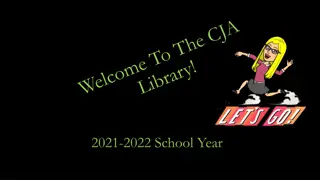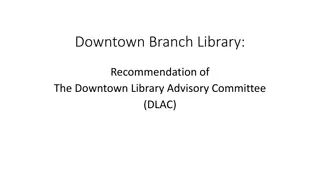Digital Library Account Creation and Resetting Procedures
Learn how to create new Digital Library accounts or reset existing ones efficiently. The process involves steps like self-resetting passwords, coordinating with Testing Coordinators, and contacting James Overturf for assistance. Detailed instructions and visual guides are provided to guide teachers through the account management process effectively.
Download Presentation

Please find below an Image/Link to download the presentation.
The content on the website is provided AS IS for your information and personal use only. It may not be sold, licensed, or shared on other websites without obtaining consent from the author.If you encounter any issues during the download, it is possible that the publisher has removed the file from their server.
You are allowed to download the files provided on this website for personal or commercial use, subject to the condition that they are used lawfully. All files are the property of their respective owners.
The content on the website is provided AS IS for your information and personal use only. It may not be sold, licensed, or shared on other websites without obtaining consent from the author.
E N D
Presentation Transcript
DIGITAL LIBRARY DIGITAL LIBRARY ACCOUNT CREATING OR RESETTING ACCOUNT CREATING OR RESETTING DIGITAL LIBRARY Accounts Procedures to create new Digital Library accounts, and/or to reset any Digital Library account remain the same as last year and are the following: 1. They should try to reset their password themselves by clicking on the Forgot my Password button 2. If any teacher cannot reset their Digital Library account, they should contact their school Testing Coordinator and request that the Coordinator reset their Digital Library account for them. If their Testing Coordinator isn't able to reset their Digital Library account, the Testing Coordinator needs to see Student Testing Branch Quick Guide called Digital Library: Manage Users, under the Quick Guide Section of the Student Testing Branch website or send an email to James Overturf at james.overturf@lauds.net. 3. If any teacher does not have a Digital Library account: a. They should contact their school Testing Coordinator and request that the Coordinator create a Digital Library account for them. If their Testing Coordinator isn't able to create the NEW Digital Library accounts, the Testing Coordinator needs to send an email to James Overturf at james.overturf@lausd.net and request guidance on the procedures to create a Digital Library account or refer to REF-6755.0 for detailed instructions Note: Coordinators need to log in to the Log in to Digital Library for Coordinators link located at the Student Testing Branch website behind the Digital Library tab or (art.smarterbalanced.org) 1
Digital Library Manage Accounts 2
Digital Library Manage Accounts cont. 3
Digital Library Manage Accounts cont. 4
Digital Library Manage Accounts cont. 1. The accounts for all of the teachers associated with your school will appear. To manage an existing account, click on the icon of the pencil. 1 5
Digital Library Manage Accounts cont. 1. You will need to add 2 new ROLES to the account A. The only existing ROLE will be that of DL_EndUser B. To add the 2 new ROLES, click 2 times on the check mark with a + sign to open 2 new blank ROLES B A 6
Digital Library Manage Accounts cont. 1. Add the 2 new ROLES of A. PII_GROUP B. SAREXTRACTS INSTITUTION Reset Password (If necessary) Save INSTITUTION School CDS Code School CDS Code 2. 3. 3 1A 1B 7