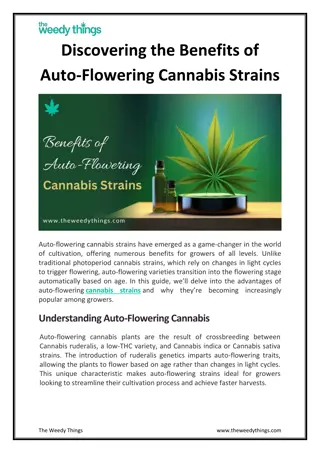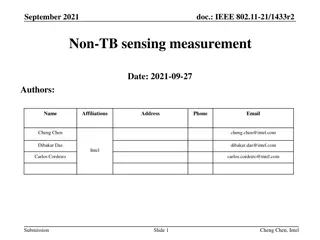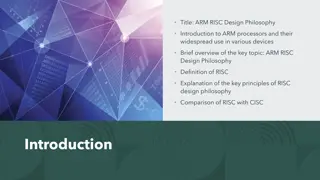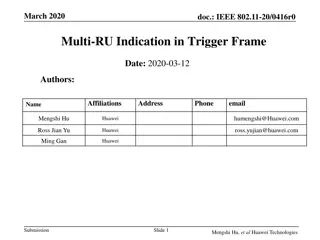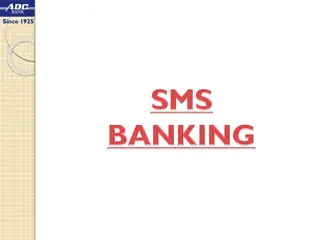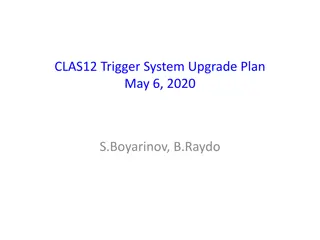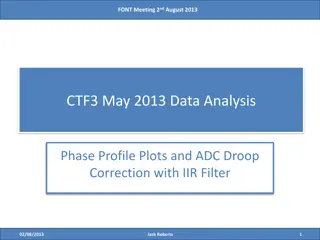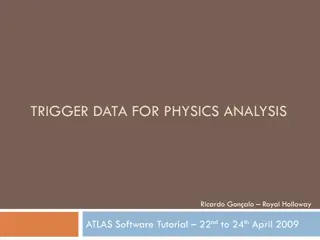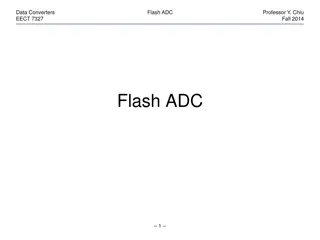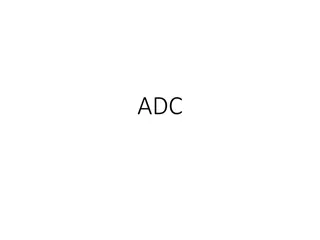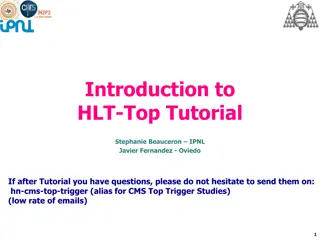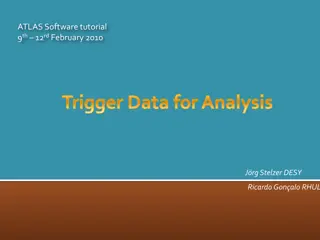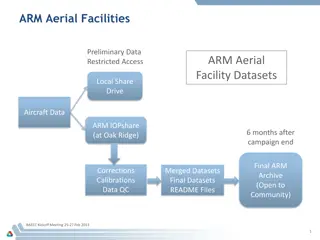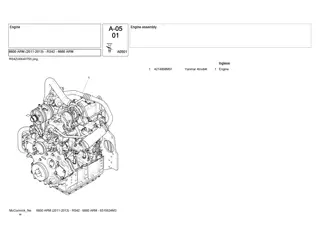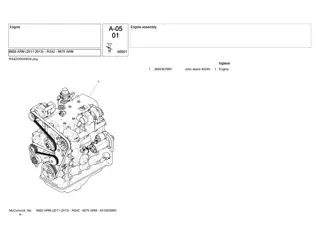Configuring Auto Re-Arm Trigger in HSDC Pro-ADC Flow
Learn how to set up the Auto Re-Arm Trigger feature in HSDC Pro to capture data efficiently. Connect to the board, configure trigger and capture options, and manage trigger status seamlessly. Stop and read the DDR memory at any time during the capture process for a smooth workflow.
Download Presentation

Please find below an Image/Link to download the presentation.
The content on the website is provided AS IS for your information and personal use only. It may not be sold, licensed, or shared on other websites without obtaining consent from the author. Download presentation by click this link. If you encounter any issues during the download, it is possible that the publisher has removed the file from their server.
E N D
Presentation Transcript
HSDC PRO - ADC AUTO RE-ARM TRIGGER User Flow
HSDC Pro - ADC Auto Re-Arm Trigger Connect to Board Select an ADC INI file as ADS54J40_LMF_8224_Auto_ReArm Set required ADC Output Data rate Select Data Capture Options -> Capture Option from menu In the Capture Option dialog that appears, enter the Number of samples to be captured per channel per Trigger in # Samples (per Channel) Channel) control # Samples (per Note: Note: Value in # samples (per Channel) is number of samples per channel that has to captured when a single trigger occurs. When multiple triggers occur those corresponding captured data per trigger will be accumulated in the DDR. If the trigger is generated when the Board is capturing the data, the trigger is ignored. So the # samples (per Channel) has to be updated based on the Trigger Period.
HSDC Pro - ADC Auto Re-Arm Trigger Cont Select Data Capture Options -> Trigger Option from menu In the Trigger Option dialog that appears, enable Trigger mode enable and Auto Re-Arm Trigger check boxes The Trigger Delay can be mentioned in terms of Clocks or micro-seconds Enter the Number of Triggers for which firmware should perform capture By default, the Maximum number of possible triggers will be considered Click OK ??????? ?????? ?? ???????? ???????? =??????? ?????? ?? ??????? ????? ??????? ??? ??????? where, Max samples that can be stored in DDR ??????? ?????? ?? ??????? # Samples (per Channel) * Number of Channels ????? ??????? ??? ???????
HSDC Pro - ADC Auto Re-Arm Trigger Cont Now the firmware will be configured in Auto Re-Arm Trigger mode and captures data when a trigger occurs In HSDC Pro, the Capture button will be renamed as Show Trigger Status
HSDC Pro - ADC Auto Re-Arm Trigger Cont Upon clicking Show Trigger Status button, Auto Re-Arm Trigger Status dialog appears. Number of Triggers Occurred and Percentage of DDR filled will be shown in this pop-up The Stop and Read DDR Memory button will stop the trigger operation in firmware and Reads the Captured data When Stop and Read DDR Memory is clicked and a capture is in progress, the current capture will be completed and the data will be read from DDR For Example, if the Number of Triggers Occurred is 5. When a 6th trigger has occurred (data capture is in progress) and the user clicks Stop and Read DDR Memory , then the 6th capture will be completed and the firmware stops looking for trigger. Stop and Exit button will skip reading the DDR memory and resets the Auto Re-Arm Trigger Mode in firmware (So that it will start a fresh cycle of Trigger operation)
HSDC Pro - ADC Auto Re-Arm Trigger Cont The pop-up will be closed and the Captured data will be displayed in HSDC Pro After reading all the data, the firmware will be re-configured in Auto Re-Arm Trigger Mode and captures data when trigger occurs To stop Auto Re-Arm Trigger mode, uncheck Auto Re-Arm Trigger check box in Trigger Option Menu Note: Note: The Number of Triggers occurred will be shown in the Status bar of HSDC Pro
Automation function APIs for Auto Re- Arm Trigger Trigger_Option To Enable Trigger Option ADC_Auto_ReArm_Trigger_Settings To enable the Auto Re-arm trigger and set the number of triggers for which the capture has be made. ADC_Auto_ReArm_Status To know the current status of the Auto Re-Arm Trigger ADC_Auto_ReArm_Reset - This function is used to reset the Auto Re-Arm Mode ADC_Auto_ReArm_Get_Max_NoOfTriggers To get the maximum numbers of triggers that can processed for the specified amount of the Samples per channel per trigger. Read_DDR_Memory To read the captured data for all the triggers that occurred so far. The more information above mentioned Automation Function APIs can be found at the HSDC Pro Automation DLL Manual.doc .