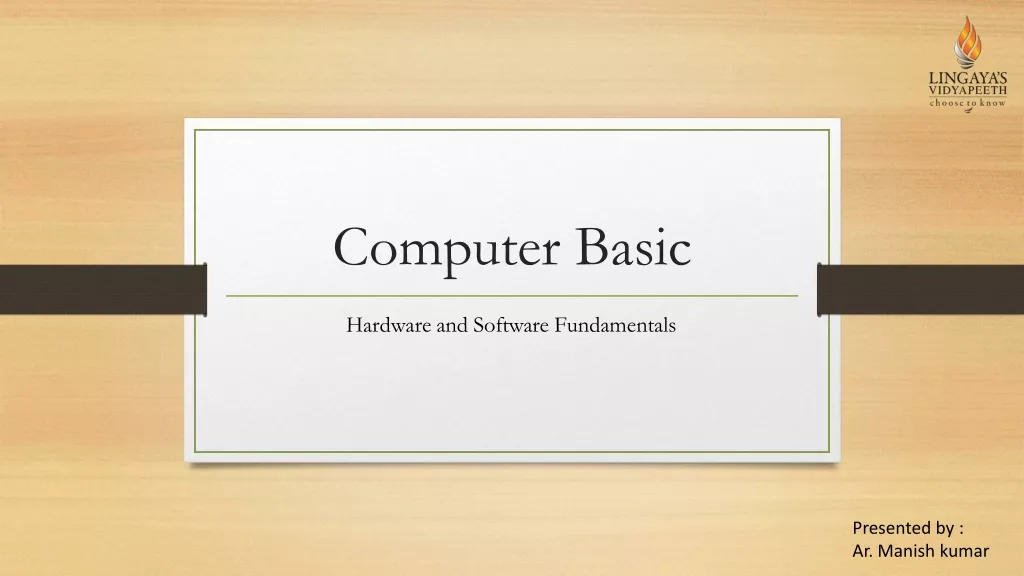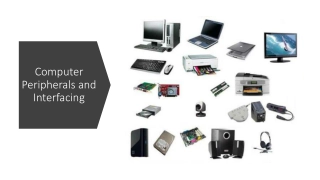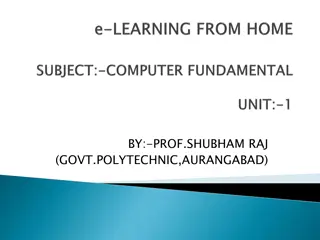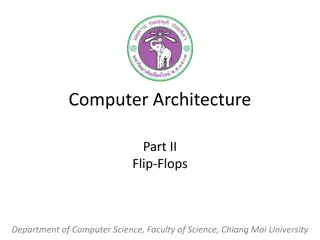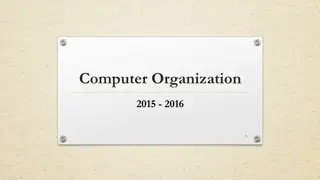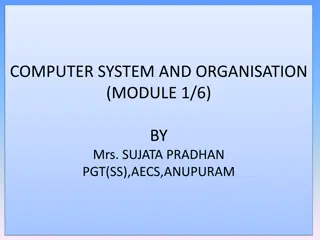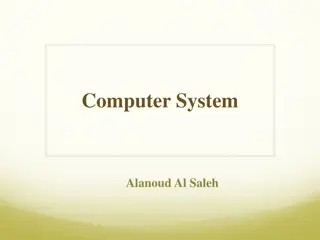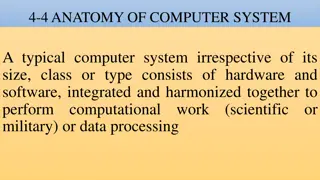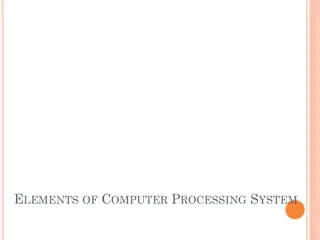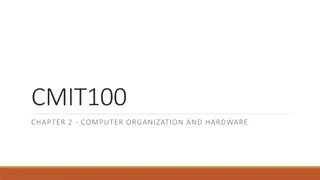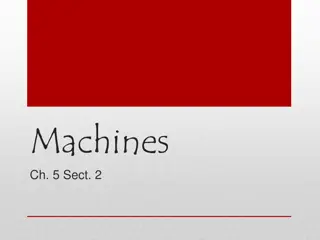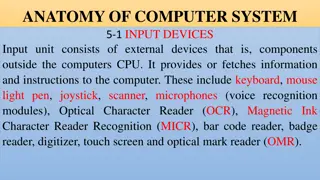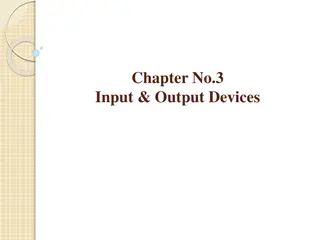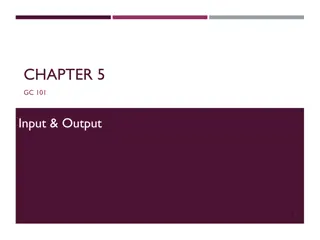Computer Architecture and Input/Output Devices
Learn about computer architecture, input/output devices, motherboards, machine cycles, memory vs. storage, and the functions of a computer. Explore the types of input and output devices, including keyboards, mice, monitors, printers, and speakers. Understand different monitor technologies such as CRT and LCD, along with their specifications like screen size, resolution, and dot pitch.
Download Presentation

Please find below an Image/Link to download the presentation.
The content on the website is provided AS IS for your information and personal use only. It may not be sold, licensed, or shared on other websites without obtaining consent from the author.If you encounter any issues during the download, it is possible that the publisher has removed the file from their server.
You are allowed to download the files provided on this website for personal or commercial use, subject to the condition that they are used lawfully. All files are the property of their respective owners.
The content on the website is provided AS IS for your information and personal use only. It may not be sold, licensed, or shared on other websites without obtaining consent from the author.
E N D
Presentation Transcript
Computer Architecture
Objectives Computer Input and Output Devices Motherboard Machine cycle Memory vs. Storage 2
Computer 3
Computer programmable, accepts data, performs operations, presents the results, and can store the data or results Input entering data into the computer Processing performing operations on the data Output presenting the results Storage saving data, programs, or output for future use electronic device that 5
Input and Output Devices
Input Devices Keyboard Mouse Trackball, touchpad, mouse stick Microphone Scanner Bar code reader Card reader 9
Output Devices Monitor Printer Speaker Plotter 10
Monitor A monitor is a peripheral device which displays computer output on a screen. Screen output is referred to as a soft copy. 11
Types of Monitors CRT Cathode-ray tube (CRT) Resemble televisions; use picture tube technology; inexpensive, but they take up desk space and use a lot of energy. Liquid Crystal Display (LCD or flat- panel) Cells sandwiched between two transparent layers form images; used for notebook computers, PDAs, cellular phones, and personal computers; expensive, and they take up less desk space and use less energy than CRT monitors. LCD 12
Monitor Specifications Screen size The diagonal measurement of the screen surface in inches (15, 17, 19, 21). Resolution The sharpness of the images on the screen determined by the number of horizontal and vertical pixels that the screen can display (800x600, 1024x768, 1600x1200). Dot pitch The distance between each pixel on the screen measured in millimeters (.22mm, .25mm, .28mm). 13
Printers A printer is a peripheral device that produces a physical copy or hard copy of the computer s output. Two basic types: Impact printer Nonimpact printer 15
Impact Printer Impact printer Dot-matrix An impact printer is a printer that has a print head that contacts the paper to produce a character. It uses ink ribbon. It is noisy, produces Near-letter quality printouts, and is not commonly used today. Dot-matrix Pins are used to make characters. 16
Nonimpact Printer Laser Inkjet Two types of nonimpact printers: Inkjet printer Also called bubble-jet; makes characters by inserting dots of ink onto paper; Laser printer works like a copier; quality determined by dots per inch (dpi) 17
Multifunction Printer A multifunction printer combines the functions of a nonimpact printer, scanner, fax machine, and copier in one unit. 18
Plotter A plotter is a printer that uses a pen that moves over a large revolving sheet of paper. It is used in engineering and map making. 19
Motherboard It holds and allows communication between many of components of a system, such as the central processing and memory, and provides connectors for other peripherals. the electronic unit (CPU) It is on the size of A4 paper, its color is green or gold. On which we can distinguish the following components: 23
Motherboard -RAM -Expansion Slots -Expansion Cards -Processor, on which a fan or a heat sink is mounted. -Battery -Power supply to convert the 200v ac to 3.3 v dc. -Clock, which generates series of pulses per second -Chip Sets -ROM -Connectors 24
Four steps performed for each instruction Machine cycle: the amount of time needed to execute an instruction Personal computers execute in less than one millionth of a second Supercomputers execute in less than one trillionth of a second Each CPU has its own instruction set those instructions that CPU can understand and execute 27
Memory vs. Storage RAM Memory Hard Drive Storage, also known as mass media or auxiliary storage, refers to the various media on which a computer system can store data. Storage devices hold programs and data in units called files. Files are stored in directories or folders. Memory is a temporary workplace where the computer transfers the contents of a file while it is being used. 28
Why is storage necessary? Storage: Retains data when the computer is turned off. Is cheaper than memory. Plays an important role during startup. Plays an input role when starting applications. Is needed for output. Devices can hold a large amount of data. 30
Storage Devices Storage devices are: Hardware that is capable of retaining data when the electricity is turned off. Able to read (retrieve) data from a storage medium (disk/tape). Able to write (record) data to a storage medium. NEXT SLIDE 31
Types of Storage Technologies Sequential Hardware that reads and writes data in a serial (one after the other) fashion. Random-Access Hardware that reads and writes data without going through a sequence of locations. Magnetic Hardware that uses disks or tapes that are coated with magnetic material. Optical Hardware that uses laser beams to read data from plastic disks. Solid State Devices that use nonvolatile memory chips to read and write data. 32
The Storage Hierarchy Storage hierarchy consists of three levels. They are: Online storage Also called primary storage, it is made up of the storage devices that are actively available to the computer system. User action is not required. Near-online storage Also called secondary storage, it is not readily available to the computer system. The user performs an action, such as inserting a disk, to make it available. Offline storage Also called tertiary storage or archival storage, it is not readily available to the computer system. Devices such as tape backup units store data for archival purposes. 33
Capacity and Speed of Storage Devices Floppy Disk Hard Drive CD ROM / DVD Capacity 720 KB to 1.44 MB Capacity Up to 1 TB Capacity CD-ROM 650 MB; DVD 17 GB Access Time 6 to 12ms Access Time 100ms Access Time 80 to 800ms A storage device s performance is measured by: Capacity The number of bytes of data that a device can hold. Access Time The amount of time, in milliseconds (ms), it takes for the device to begin reading data. 34
Disks and Disk Drives A disk or diskette is a portable storage medium. Disks are circular plastic disks coated with a magnetically sensitive film. Disks work with a disk drive. High-density floppy disks Floppy disks store 1.44 MB of data. SuperDisk and High FD disks store up to 250 MB of data and are downwardly compatible with floppy disks. 35
Disk Organization Track Sector Cluster A disk is formatted that is, it is divided into tracks and sectors and a file allocation table (FAT) is created. Track circular band Sector pie shaped section Cluster two or more adjacent sectors FAT keeps track of specific locations of files 36
How Hard Disks Work Platter Read/Write head Hard disks are a high-speed, high-capacity storage devices. They contain metal disks called platters. They contain two or more stacked platters with read/write heads for each side. Hard disks can be divided into partitions to enable computers to work with more than one operating system. 37
Factors Affecting a Hard Disks Performance Seek time or positioning performance How quickly the read/write head positions itself and begins transferring information. It is measured in milliseconds (ms). Spindle speed or transfer performance How quickly the drive transfers data. It is measured in rotations per minute (RPM). Latency The time it takes for the spinning platter to bring the desired data to the read/write head. It is measured in milliseconds (ms). 38
Magnetic Tape Tape Backup Unit Magnetic tape backup units store large amounts of data that are not used frequently. They use a cassette-type reel-to-reel plastic tape. 39
CD-ROM Disks and Drives CD-ROM stands for Compact Disk-Read Only Memory. They are capable of storing 650 MB of data. They are used for storing operating systems, large application programs, and multimedia programs. 40
CD-R and CD-RW Disks and Recorders CD-R CD-RW Disks that can be read and written to. Disks that can be read and written to. Disks can only be written to once . Disks are erasable. Disks can be written to many times. Drives that are capable of reading and writing data are needed. Drives that are capable of reading, writing and erasing data are needed. 41
DVD-ROM Disks and Drives DVD stands for Digital Video Disk. They use technology similar to CD-ROM. They are capable of storing up to 17GB of data. Their data transfer rate is comparable to that of hard disk drives. DVD-RAM Has the ability to read/write data. 42