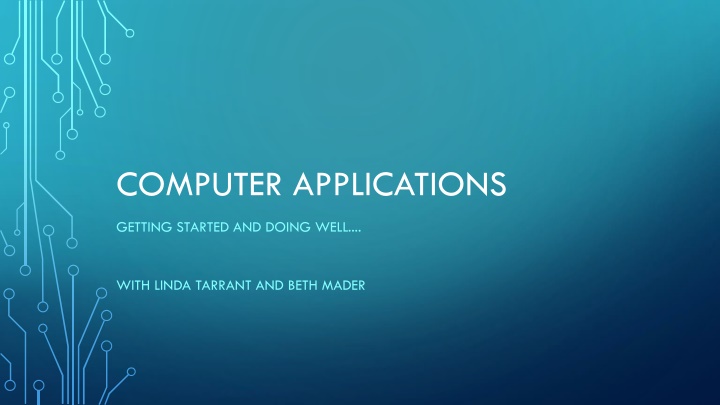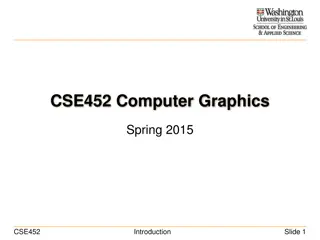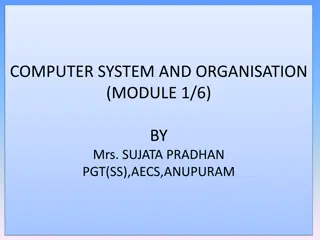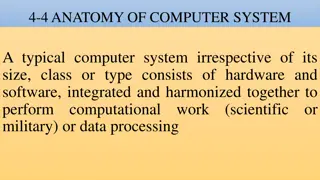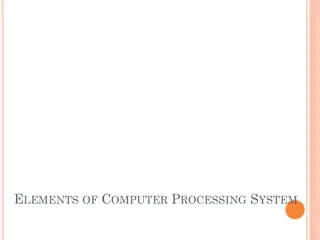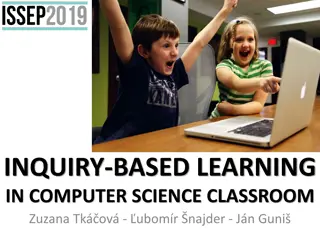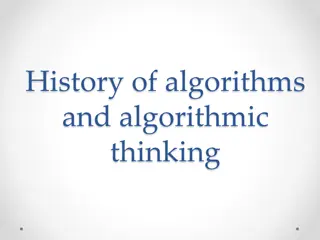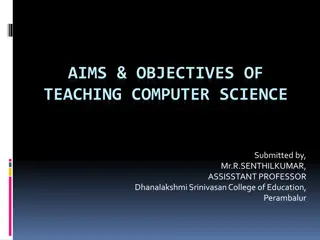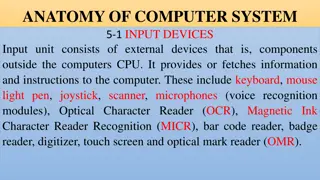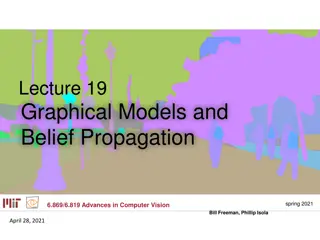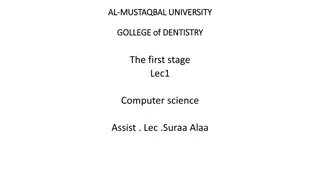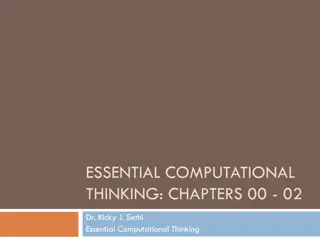COMPUTER APPLICATIONS
Discover essential tips and equipment for excelling in computer applications with Linda Tarrant and Beth Mader. Explore the requirements, optional tools, practice strategies, and more to enhance your skills effectively.
Download Presentation

Please find below an Image/Link to download the presentation.
The content on the website is provided AS IS for your information and personal use only. It may not be sold, licensed, or shared on other websites without obtaining consent from the author.If you encounter any issues during the download, it is possible that the publisher has removed the file from their server.
You are allowed to download the files provided on this website for personal or commercial use, subject to the condition that they are used lawfully. All files are the property of their respective owners.
The content on the website is provided AS IS for your information and personal use only. It may not be sold, licensed, or shared on other websites without obtaining consent from the author.
E N D
Presentation Transcript
COMPUTER APPLICATIONS GETTING STARTED AND DOING WELL.... WITH LINDA TARRANT AND BETH MADER
BEFORE WE GET STARTED Everyone should remain muted Submit questions through chat Attendance for CPE credit
COMPUTER APPLICATIONS GETTING STARTED AND DOING WELL.... WITH LINDA TARRANT AND BETH MADER
WHAT IS IT? 5-minute tie breaker. Simple typing test 3-minute preview time You may mark up the test document all that you want. You may not begin the test during this time. 30-minute test Test will consist of a series of step-by-step instructions. Usually produce 2 documents using Microsoft Word, Excel, and Access.
TYPICAL TEST Excel printout, Word document with Excel chart or formulas Access report, Word document with Access data or formulas Excel or Access printout, Word document with merged data Access printout, Excel chart creation, Word document with embedded chart Excel data entry, import to Access for report, Word document with chart or formulas Just Excel and Access in either order for two printouts
REQUIRED EQUIPMENT Computer Use laptops only, no desktop PCs. If possible, use laptop dedicated only to UIL Computer Applications. Computers may not be networked to one another or connected to the Internet. Portable printer Flash drive Paper Microsoft Office 2013, 2016, 2019, or Office 365 Microsoft Office 2010 no longer used
OPTIONAL EQUIPMENT Mouse External keyboard External keypad Copy stand Power strip (highly recommended) Pencils, highlighters and labels
WHEN TO PRACTICE Practice Often At least once a week Start in the fall Practice Outside of School Time One night a week for an hour At home whenever you can Practice as a team
HOW TO PRACTICE Don t just work tests. Choose a topic from the Typical Topic List and learn it. Practice a skill that you did poorly on in the last contest. Don t always time your practice tests. Work through them slowly to learn the skills tested. Stop and ask for help from your teammates. Work the 5 downloadable Lesson Plans from the UIL website: IF/IF Function, Date & Time, Update Queries/Expression Builder, Field Codes for date/time and numbers. Watch the videos on the UIL website: How to Build a Database and Grading. Read the FAQs on the UIL website.
HOW TO PRACTICE Repetition Work the same test multiple times. First, work test without a time limit to learn how to do everything. Next, time the test, but don t stop when the timer goes off. Go ahead and finish. After that, time the test and stop when the timer sounds. Score your work. Work each test until it can be completed within the expected timeframe.
HOW TO PRACTICE Know your stuff! Use the Typical Topic List as a check list of what you need to learn. Practice each topic until you are comfortable doing that skill. Go online, use Office Help or look in books (OMG!) to find how to use each skill. EXPLORE the alternatives to each topic. Get UIL practice packets or other practice packets; work them until you are skilled. Learn the Computer Application Handbook information! Know all the rules as this is an extension of the Constitution. Have templates for all document types
CONTEST STRATEGY Use the 3-minute preview time wisely and mark difficult areas. Use templates. If there is one, do the Word document first. If you don't have time to embed a chart, print it from Excel. Don t try to figure out how to do something, just skip it or FAKE it! Be sure you print everything you do. Fast, almost correct and finished is better than slow, perfect and not finished. Go to LOTS of contests.
COMPUTER PROBLEM DURING CONTEST Raise your hand to get help from an official assistant. If the problem cannot be solved, unfortunately, there is no recourse. If it is a printer problem, save often to your flash drive. The assistant will watch you print your printouts on another computer or on your computer with another printer after the contest.
END OF CONTEST Carefully pick your best printouts. Be certain each printout has your contestant number. If you have a chart or graph that didn't get into a document, submit it, too. Turn in your flash drive with tape over any ID and contestant number visible. Have fun while your coach haggles over grading.
PROBLEMS WHEN PRACTICING For any UIL test, Hexco test or downloadable Lesson Plan from the UIL website that you're stuck on, send it to Linda Tarrant at hexco@hexco.com. YOUR ACTUAL ATTEMPT (Excel, Access and/or Word files) AN EMAIL WITH THE INSTRUCTIONS that are stumping you or your student Correction will be sent to you with explanation of any problems found DO NOT scan the whole test and reference a line of instruction by its outline position...write it out! Email or call Linda Tarrant, Contest Director, with any questions that arise. hexco@hexco.com 830.367.3825 or cell 830.370.8966
GOOD LUCK! SEE YOU AT STATE!