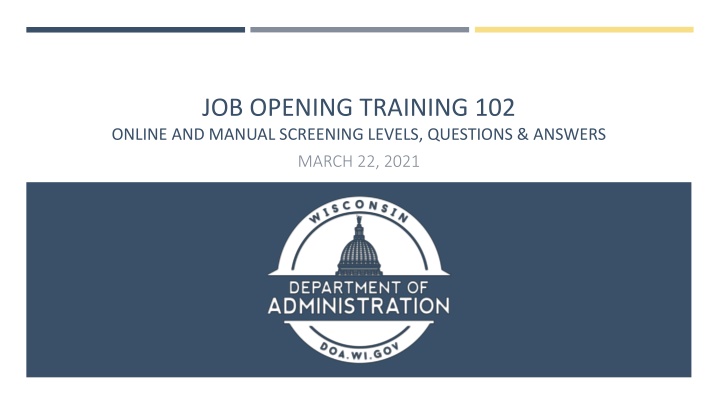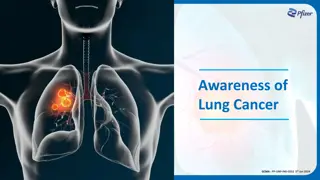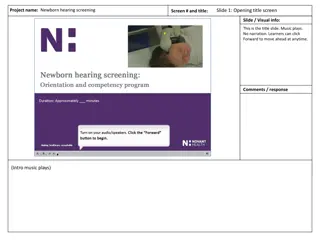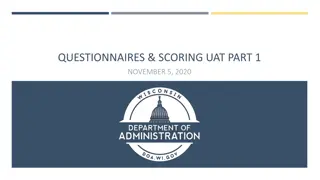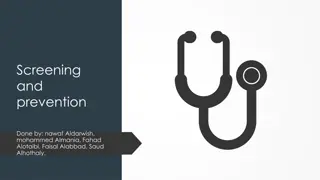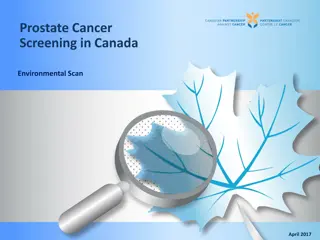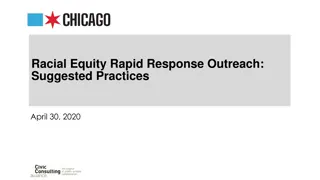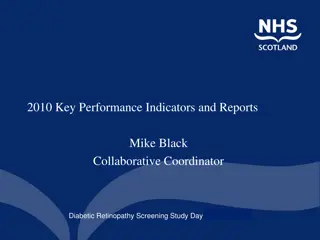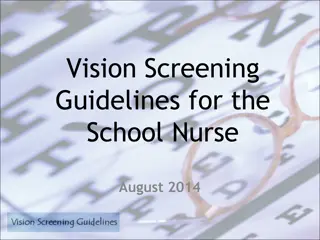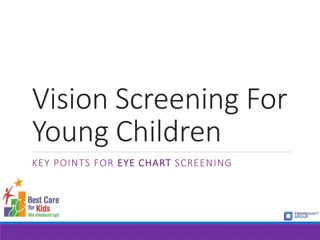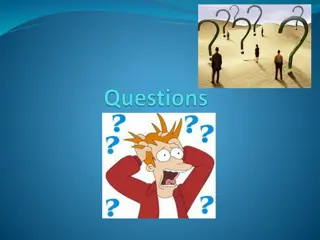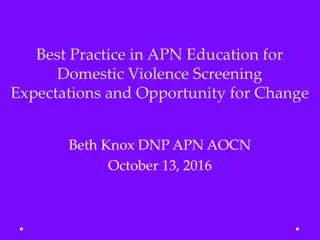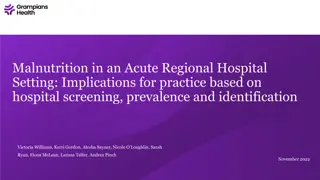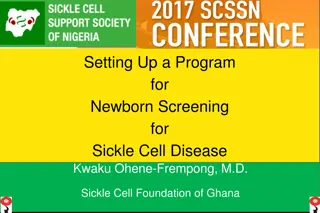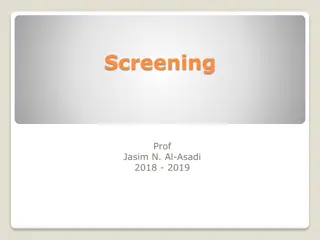Comprehensive Training on Online Screening Levels, Questions, and Answers
Detailed training agenda for March 22, 2021, covering various aspects of screening levels, creating questions and question sets, and setting up online screening levels. Learn how to effectively carry out screening processes for job openings.
Download Presentation

Please find below an Image/Link to download the presentation.
The content on the website is provided AS IS for your information and personal use only. It may not be sold, licensed, or shared on other websites without obtaining consent from the author.If you encounter any issues during the download, it is possible that the publisher has removed the file from their server.
You are allowed to download the files provided on this website for personal or commercial use, subject to the condition that they are used lawfully. All files are the property of their respective owners.
The content on the website is provided AS IS for your information and personal use only. It may not be sold, licensed, or shared on other websites without obtaining consent from the author.
E N D
Presentation Transcript
JOB OPENING TRAINING 102 ONLINE AND MANUAL SCREENING LEVELS, QUESTIONS & ANSWERS MARCH 22, 2021
AGENDA Understanding Screening Levels Understanding Questions and Answers How to Create a Question How to Create a Question Set Creating an Online Screening Level Creating a Manual Screening Level
3 TYPES OF SCREENING LEVELS AVAILABLE Online Online Screening Screening Manual Manual Screening Screening Resume Screen Resume Screen If you attended UAT, there was also a prescreening level at the start of the application process. It was determined that this screening level could not be used because demographic information would not be collected for applicants who failed the prescreening.
ONLINE SCREENING When the applicant submits the application, the system immediately processes the screening level and presents the applicant with a message related to the results of the online screening process. If the applicant passes the online screening, they will remain an active applicant and are moved to the next step in the assessment process. Online screening occurs when an applicant submits an application for a job opening.
ONLINE SCREENING If the applicant fails the online screening, they are no longer an active applicant and they move to Rejected status A rejection message will appear to the applicant and they will receive an email as well The applicant will not be able to withdraw their application themselves or apply again for the same opening The recruiter can NOT change the responses that the applicant submitted The recruiter does have the ability to manually withdraw the application and allow the applicant to re-apply if needed
ONLINE SCREENING TYPES OF QUESTIONS The following types of questions can The following types of questions can be used in an online screening: be used in an online screening: Can NOT use open Can NOT use open- -ended questions as ended questions as part of an online screening part of an online screening There can only be one online There can only be one online screening level per job opening screening level per job opening Single Choice Multiple Choice Numeric Questions Date Questions
MANUAL SCREENING All question types, including open-ended questions can be used Allows for raters to score open-ended questions Calculation of scores is not automatic at time of submission Once all applications are submitted, recruiter runs a process to generate the scores
RESUME SCREENING 01 02 03 Applicant will attach Resume and Letter of Qualifications (if required) during application process Recruiter will add a Resume Screening to the Job Opening and route resumes to raters Score will be entered by raters (recruiter can enter score on behalf of raters if needed)
MULTIPLE SCREENING LEVELS Must fully complete a screening level before running the next screening level (ex. must fully run manual screening process before routing applications to raters) Applicants can be required to pass one level before moving to the next level. A Job Opening can have multiple screening levels.
CREATING A SCREENING LEVEL PROCESS OVERVIEW Review / Create Review / Create Determine Review Create Add Assign Complete Determine the types of screenings that you want to use and the associated questions and answers Review the Answer Definition page to confirm the answers to your questions are available for selection Review the Question Definition Page to determine if the questions you want to use have already been created. If not, create the questions. If you want to group questions together in a Question Set, review the Question Set Definition Page to see if the Question Set has already been created. If not, create the Question Set Create the Job Opening & add the questions on the Job Opening (Questionnaire Tab) Add Screening Levels (Screening Tab) Assign Points and enter Screeing Requirements for each Screening Level Complete all other aspects of the Job Opening and Post the Job
ANSWER DEFINITION When creating assessment questions, you need to first determine if your answers are available for selection There will be a query available, and you can search on the answer definition page Click on Recruiting Activities from the Recruiting Homepage to access Question and Answer Definitions
ANSWER DEFINITION There are several search parameters you can use or just click Search Search to see a full list of answers
ANSWER DEFINITION Click on one of the answers to see more information about it
You can use any answer available even if there is another BU or Job Code attached to it ANSWER DEFINITION Agency staff do not have the security to create answers If the answer you need is not available for selection, you will need to create a JIRA ticket and central DPM staff will create the answer for you
QUESTION DEFINITION Like the Answer Definitions, you can search for existing Questions using search criteria or by just clicking Search Search There will also be a query available
QUESTION DEFINITION Click on the Question to review its attributes If the Question has been used in a job opening, the following message will display. Click OK OK.
QUESTION DEFINITION Once a Question has been used in a Job Opening, it can not be updated. If you need to make an update to the question, you will need to Clone the question to make updates (will address how to do this shortly) You will want to confirm the Question Type, the Question (in the Long Description field) and the Answers are what you need The Long Description (aka the Question) does not have any formatting available it is all plain text, and you can t include a link
QUESTION DEFINITION If you attended the Question and Answer UAT sessions, the question setup changed with the new version of TAM There are now 5 types of questions: Single Choice Multiple Choice Open-Ended Numeric (new) Date (new)
SINGLE CHOICE QUESTION A single choice question must be used if the applicant can select only 1 answer to a question. Yes/No question Select 1 response from two or more choices (ex. training/experience questions)
MULTIPLE CHOICE QUESTION A multiple-choice question allows the applicant to select more than 1 answer from the list of answers provided You should never use a multiple You should never use a multiple- -choice question if the applicant should only be question if the applicant should only be able to select one answer able to select one answer (ex. Y/N) choice The number of Correct Answer you check determine how many answers an applicant can select Correct Answer boxes
MULTIPLE CHOICE QUESTION STRUCTURE Applicant can select all but one answer because Correct Answer is not checked next to one of the responses
MULTIPLE CHOICE QUESTION STRUCTURE Correct Answer is selected next to each response so all answers will be available for selection to the applicant
OPEN-ENDED QUESTION ROUTE FOR SCORING Open-ended questions allow the applicant to enter their response in a text box that can be routed to an evaluator for scoring
OPEN-ENDED QUESTION DATA COLLECTION Can be used to collect information from the applicant that is not used for scoring
NUMERIC QUESTION (new since UAT) Used to collect numerical information If you need to collect a number for any reason (ex. GPA, years associated with something ) you can collect the number and set up an associated score You don t have to associate a score if you just want to collect the information
DATE QUESTION (new since UAT) Used to collect date information If you want to capture the date associated with something (ex. license expiration date ), you can collect the date and an associated score Don t have to associate a score with it if you only want to collect the information
HOW TO CREATE A QUESTION Click Add a New Value Add a New Value on the Question Definition Page Click Add (don t enter a Question ID) even if you enter something, the question will be assigned the next available Question ID number Add on next screen
HOW TO CREATE A QUESTION Enter the BU* Enter Job Code if applicable Enter the Question Type* Enter the Question Code*, Description* and Short Desc to make searching for the question easier for you Enter Long Description* (question that appears to applicant) * Required field
HOW TO CREATE A QUESTION SINGLE/MULTIPLE CHOICE If a single- or multiple-choice question, add the answers by clicking on the magnifying glass and selecting the answer
HOW TO CREATE A QUESTION SINGLE/MULTIPLE CHOICE Click on the + to add more answers until you have added all answers
HOW TO CREATE A QUESTION SINGLE CHOICE For a single choice question, check Correct Answer Correct Answer next to the most correct answer Always required to select at least one Correct Answer Assign points to the answers (if applicable) Enter the order you want the answers to display on the page
HOW TO CREATE A QUESTION MULTIPLE CHOICE Once all answers are added, select the number of Correct select the number of Correct Answer boxes that correspond Answer boxes that correspond to the number of answers an to the number of answers an applicant can select applicant can select Assign points to the answers (if applicable) Enter the order you want the answers to display on the page
HOW TO CREATE AN OPEN-ENDED QUESTION Once the top section of the page is complete, add the point value, if applicable If for data collection and not scored, leave Maximum Points blank
DATE AND NUMERIC QUESTIONS Given the limited uses for these questions, won t go over in training but information will be included in the job aids
CLONING A QUESTION If you want to make an update to a question that has already been used, you can clone it and make updates you can NOT make updates to a question that has been used in a Job Opening Go to the Question you want to clone and click the Clone Question Clone Question button
CLONING A QUESTION A message will pop up to tell you the Question number that was created. Click OK. You then click Return to Search Return to Search on the bottom of the page to get to the Search menu. Enter the new Question ID as a Search Parameter and click Search Search.
CLONING A QUESTION The cloned question will now be available for you to update. All fields can be updated at this point.
HOW TO CREATE A QUESTION SET GROUPING LIKE ITEMS TOGETHER
QUESTION SETS If you think you may use the same groups of questions or have a lot of questions that will be included in the Job Opening, it is recommended that you create a Question Set. You can add as many questions as you want to a Question Set. This allows you to more quickly load questions to the job opening Instead of adding questions one by one, you can add a question set which will populate all the questions within the question set into the Job Opening
QUESTIONS SETS Like Question and Answer Definitions, you can search for Existing Question Sets and review their attributes
QUESTION SET ATTRIBUTES Add Questions to the Question Set by clicking the magnifying glass and selecting the applicable Question