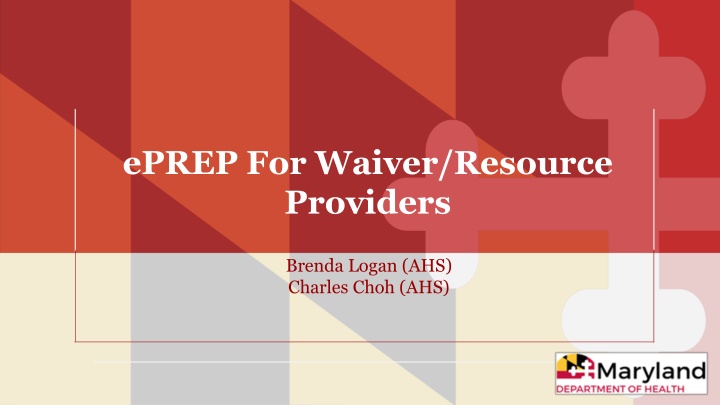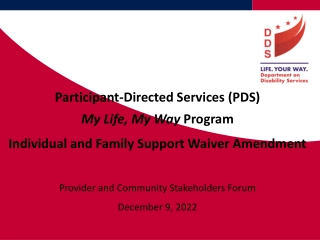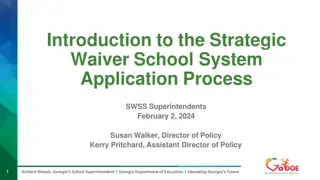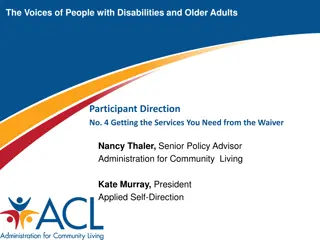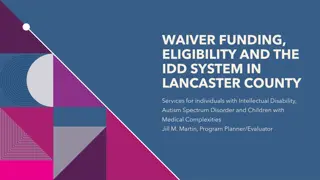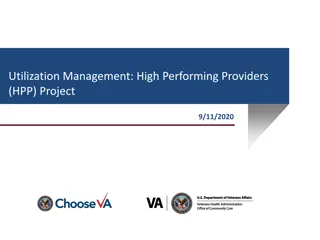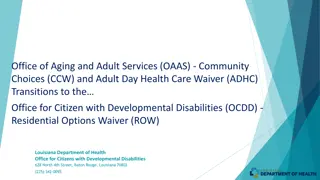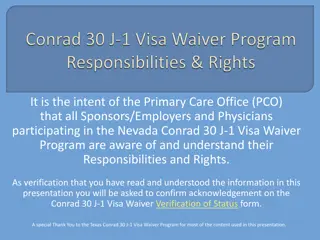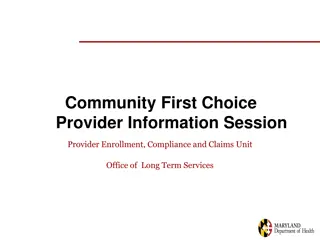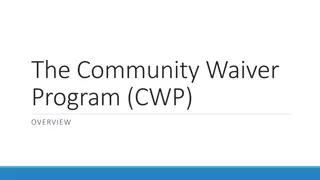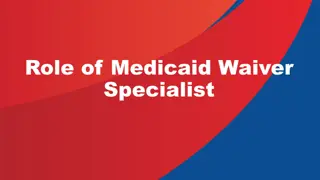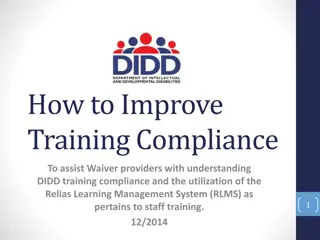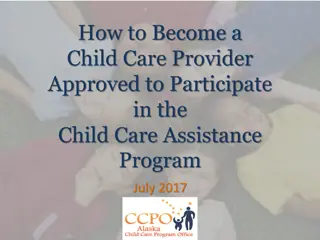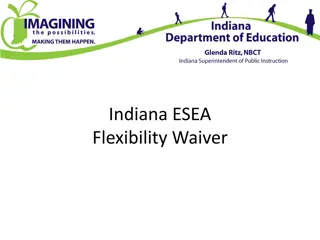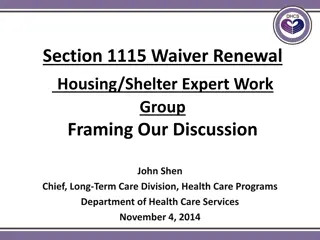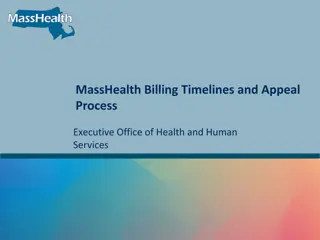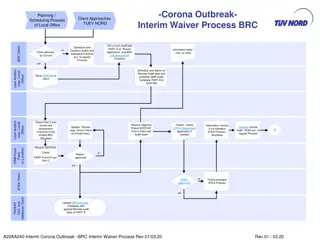Comprehensive Guide to Using ePREP for Waiver & Resource Providers
Explore the electronic Provider Revalidation and Enrollment Portal (ePREP) for waiver and resource providers. Discover the benefits of ePREP, helpful resources, terminology, linking providers to groups, and more. Learn how to navigate ePREP efficiently and access essential Maryland Medicaid information.
Download Presentation

Please find below an Image/Link to download the presentation.
The content on the website is provided AS IS for your information and personal use only. It may not be sold, licensed, or shared on other websites without obtaining consent from the author.If you encounter any issues during the download, it is possible that the publisher has removed the file from their server.
You are allowed to download the files provided on this website for personal or commercial use, subject to the condition that they are used lawfully. All files are the property of their respective owners.
The content on the website is provided AS IS for your information and personal use only. It may not be sold, licensed, or shared on other websites without obtaining consent from the author.
E N D
Presentation Transcript
ePREP For Waiver/Resource Providers Brenda Logan (AHS) Charles Choh (AHS)
Welcome to ePREP! ePREP stands for electronic Provider Revalidation and Enrollment Portal. Here are some of the Benefits of using ePREP: Applications can be filled out electronically instead of by paper Easier/Quicker to fill out Only the necessary fields for the type of application are generated Shorter processing times Access to your Maryland Medicaid information (now called an Account in ePREP) You can see the status of your account (Active, Suspended or Inactive) You can see your affiliations You can see all of your demographic information
Helpful Resources There are resources you can use to learn all about ePREP and how to use it. Maryland Medicaid has created a website with documents, checklists and webinars that will help you with ePREP. health.maryland.gov/eprep
Helpful Resources Cont. Resources within ePREP Lucy Your enrollment buddy and guide appears on most pages to give you helpful information. Lucy Hover Help When you click on or hover over an action item (textbox, drop down, Radio button), Lucy will pop up again with more information on what and how to enter information In Context Tutorials If you see a filmstrip icon you can click on it to view a short 3 to 5 minute video explaining what needs to be done .
ePREP Terminology Profiles, Roles, and Accounts User Profile: Your individual username, used to log in to ePREP. Business Profile: A centralized environment that houses your enrolled Medicaid entity accounts and applications. A user may have access to one or more business profiles. Account: ePREP record for an enrolled provider, associated with a single NPI, provider type, practice location, and entity Medicaid (MA) number. Linking: Connecting your Business Profile to an existing account so that you can view and manage it.
Linking providers to groups It is very important to note that when setting up accounts, you should NEVERlink a rendering provider s NPI to the same Business profile as the group or facility. Each rendering provider should have a separate email address, User Profile, and Business Profile.
ePREP Application Types Application Types New Application: Application to enroll new facility to Maryland Medicaid. Supplemental:A change in a provider s account information or required documenting, such as correspondence address or an updated professional license. Change of Ownership (CHOW): Application to add a new Tax Identification Number (TIN) or Employment Identification Number (EIN) to Business Information form.
ePREP Application Types Cont. Revalidation Application to renew your Medicaid enrollment every 5 years Scheduled automatically in ePREP when they are due. You may only submit a reval when you receive a notification that it is time to do so. You will receive a printed reval notification in the mail for your initial notification. After your ePREP account is set up, you will receive electronic reval notifications.
Verification Code Once you enter your User Profile information and select the method of verification, ePREP sends a six digit verification via email, text, or a phone call if selected to ensure a secure and safe login. If you select the email verification method, please check your inbox for an email from ePREP-MDH@dharbor.com with a subject of ePREP Verification Code You may have to check your Spam, Junk, Trash or Clutter folder to find the six digit verification code.
Sign up verification From the verification options provided, the top two options will require a phone number, which will be used to send out a text message or phone call with the area code: 1(850).
Verification Code Once the six digits verification code is received and entered, Clicking on VERIFY completes the sign up process.
Creating Business Profile (NPI verification) As first time users on ePREP, once the sign up process is complete, and you successfully login to the accounts, verifying the NPI numbers and existing business names is required to proceed with creating the business profile.
Providers without NPI/MA Numbers. Atypical providers without NPI/MA numbers, are required to check the box, as shown above which says I m new to Maryland Medicaid and I do not have an NPI or Provider ID in order to select the category they fall under, and proceed with accessing the business profile.
Providers without NPI Numbers Cont. Once the option that applies is selected, as seen on the first image, the next step is typing in the business profile name that applies to the practice, as shown below. The Create Business Profile option can be clicked on to access the business profile.
Home Page This is your User Profile This is your Business Profile
Applications For New Waiver Provider Waiver providers must select the correct application and provider type to ensure that Medicaid can reimburse for their services.
Provider Addendum Almost all provider types will need an Addendum. If providers cannot find their Provider Type specific Addendum, or are not sure if they need to complete one, ePREP directs them to the State s website. health.maryland.gov/providerinfo The provider will need to navigate to the Enrollment page. This is where the provider can then find their Provider Type (PT) and click on the X to retrieve that PT s Addendum.
Waiver/Resource Providers Facilities that CAN create New Applications Autism Waiver = 40 EPSDT Therapeutic Behavioral Services (TBS) = 51 Community Options =76 Brain Injury Waiver = 86 is excluded from enrolling as a Solo Practitioner * Developmental Disabilities Association (DDA) Service Providers = 90
Waiver/Resource Providers Facilities that can NOT create New Applications Medical Day Care Children = 43 Local Health Department/ Nurse Monitors = 47 HMO/PACE = 70 HealthChoice Managed Care Organizations = 72 (MCO Insurers) Case Management - Model Waiver = 81
Resource Providers DMS/DME, Pharmacy, Medical Transportation and Home Health Agency
Resource or Other Health Care Organization (OHCO) Providers must select the correct application and provider type to ensure that Medicaid can reimburse for their services
Provider Addendum Many of the Resource provider types must attach an Addendum to their application. Each Addendum is available on the Maryland Medicaid website. ePREP will direct providers to the link below to find the correct Addendum for each provider type. health.maryland.gov/providerinfo The provider will need to navigate to the Enrollment page. This is where the provider can then find their Provider Type (PT) and click on the X to retrieve that PT s Addendum.
Waiver/Resource Providers Facilities/Clinics Who Can Create New Applications Laboratory = PT 10 Home Health Agency = PT 41 Portable X-Ray = PT 59 Diagnostic Services, Other = PT 60 Dialysis Facilities = PT 61 Durable Medical Supplies (DMS)/Durable Medical Equipment (DME) Provider = PT 62 Mental Health Case Management Provider = PT CM Pharmacy = PT RX Ambulance Company = PT T1 HIV Case Management = PT VC
Waiver/Resource Providers Facility/Clinic Who Cannot Create New Applications Rare and Expensive Case Management (REM) Provider = PT 87 Tape Intermediary = 96 (Supplemental Only)
Completing the Application Filled circles indicate the section is completed. Half circles mean the section is not completed. Empty circles indicate sections not started. Keep an eye on the completion prompts to guide you. Make sure all the circles are filled in
Provider Addendum Cont. The addendum is a requirement to complete the application. It can be obtained directly from the Maryland web page by clicking on the link Addenda/Supporting Documents in blue, as indicated. Once the addendum is saved and completed, Clicking on Add enables us to add the completed document to the application.
Uploaded file will be indicated by number next to the paper clip
Disclosure of Ownership MOCA = Managing employees, Owners and Controlling interest Agents. These will always be updated in the Disclosure Information section of an ePREP application. MOCA information can be updated without a need to complete a CHOW application
Disclosure of Ownership Cont. Add new MOCAs to Disclosure Information form and this determines who can sign the application.
Applications Your list of submitted and in progress apps. The Status of your apps. Additional Status Information.
Questions & Contacts ePREP Portal: eprep.health.maryland.gov Resources and frequently asked questions: health.maryland.gov/eprep ePREP Call Center: 1-844-4MD-PROV (1-844-463-7768) Monday Friday 9AM- 5PM ***Closed on State holidays***