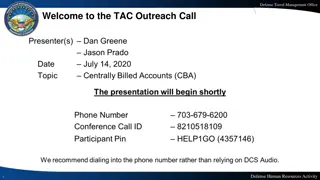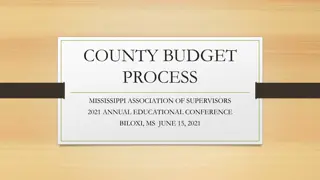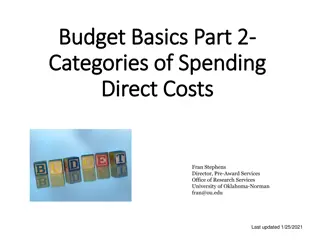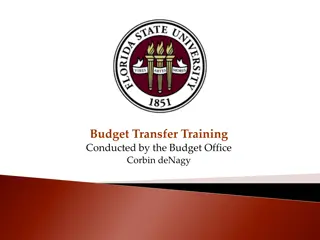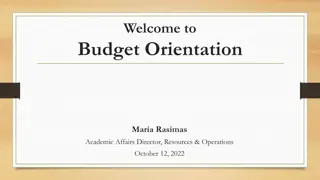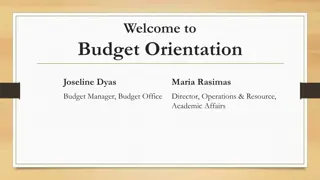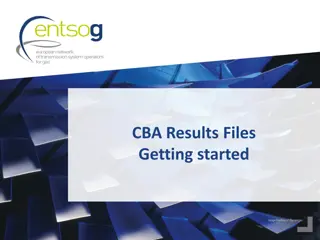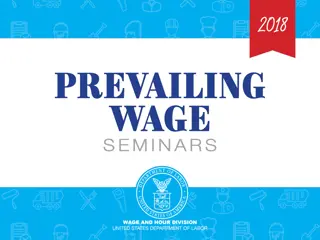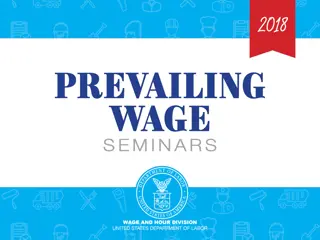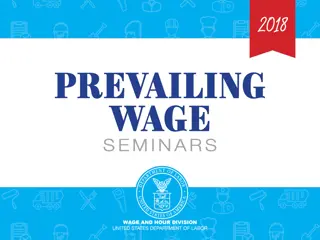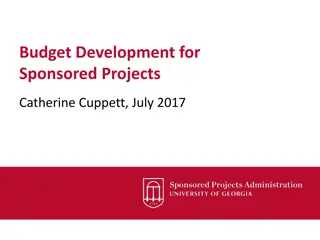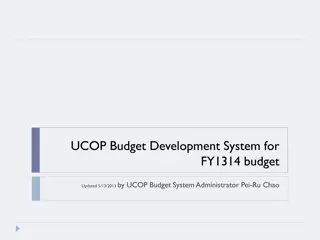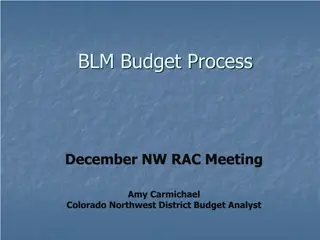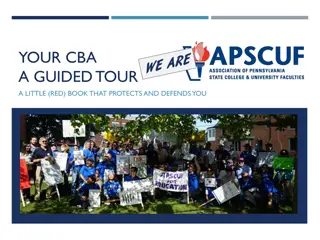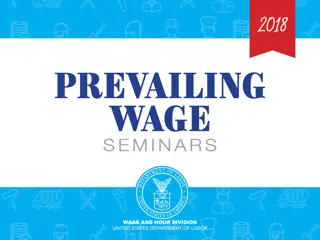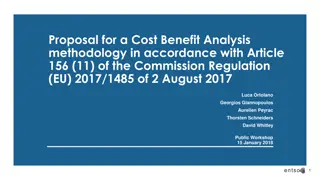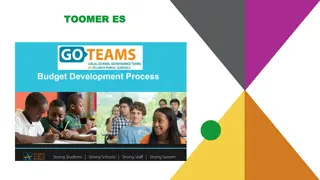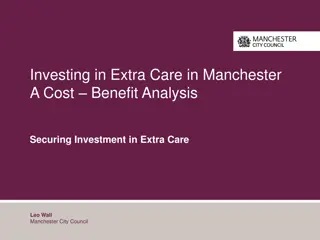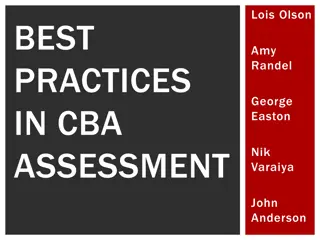Comprehensive Budget Development Process for DBA/CBA's
Detailed timeline and steps for developing budgets, including checklists, funding sources, and folder organization. It covers creating tables, inputting data, and finalizing reports for a cohesive budget packet. Emphasis on collaboration between Budget Analysts and DBA/CBAs to ensure accuracy and completeness within specified deadlines.
Download Presentation

Please find below an Image/Link to download the presentation.
The content on the website is provided AS IS for your information and personal use only. It may not be sold, licensed, or shared on other websites without obtaining consent from the author.If you encounter any issues during the download, it is possible that the publisher has removed the file from their server.
You are allowed to download the files provided on this website for personal or commercial use, subject to the condition that they are used lawfully. All files are the property of their respective owners.
The content on the website is provided AS IS for your information and personal use only. It may not be sold, licensed, or shared on other websites without obtaining consent from the author.
E N D
Presentation Transcript
Budget Development Process for DBA/CBA s Budget Development Checklist CoogPlan HR Funding Sources CoogPlan Budget Data Extractor Funding Requests
FY 22 Budget Development Timeline Week of April 26th : Budget analyst begins compiling the tables. May 3rd through May 14th : DBA/CBAs will work on completing both the Data Extractor and HR tables. May 17th through May 31st: Budget analyst will begin inputting the data from the tables into Hyperion. Changes can still be made during this time by the DBA/CBA; utilize the columns to communicate that additional changes are being requested. All changes from the DBA/CBAs should be requested by May 31st. June 1st through June 30th: Budget analyst will work on other areas of the budget development process DBA/CBAs can request last minute changes during this time for unforeseen circumstances or new hires that need to be sync in Hyperion. DBA/CBAs must have all reports and tables complete/saved to their budget development folders by June 30th this folder will act as your Budget Packet .
Budget Development Folder Each DBA/CBA will have an excel file saved under their name in the Budget Development folder section. This folder will act as the budget packet for the DBA/CBA where it will store Reports Budget Development tables Any additional documentation that assisted with the budget development cycle
Budget Development Checklist This tab was added as a guide to ensure reports are being saved to the budget development folder Utilize this page and check off after each report is ran and saved. The Budget Development folder will act as the Budget Packet, so any documentation, not just the reports listed, that was beneficial to development should be saved.
CoogPlan HR Funding Sources The HR Funding Sources table will show every position including allocation, FTE and Job amount, that is in that DEPT. This table will be included in the same excel file as the data extractor table. Besides the CC information, there are 9 other columns listed: Employee: This is the employee that is assigned to the position and CC listed 1. May also show as VACANT or Lumpsum Position: This is the position that is assigned to the employee and CC listed 2. Percent Allocation: This is the percentage of the position that is funded by the CC listed 3. Alloc Job Amount: This is the funding amount for this position for the CC listed. 4. Alloc Job FTE: This is the FTE that the position holds 5.
Changes Needed: Any changes needed to the position will be listed here. Changes may include: 6. Employee/Position status: If a position/employee needs to be vacated or synced into Hyperion Percent Allocation: If the funding allocation changes, state the new percent amounts. If it is being split funded then include the other CCs information Alloc Job FTE: If the FTE is being moved to another CC, include the information of the CC that is taking the FTE. Note from PBO: PBO will utilize this column to keep the CBA/DBA aware of when their requests have been processed. 7. If the note says Changes Made then the CBA/DBA must go into Hyperion and ensure those changes are correct. If this column is empty then no changes have been made yet. Any other comments noted here should be addressed. Response from DBA/CBA: Utilize this section to let PBO know that you reviewed the changes made in Hyperion OR if you need additional changes made. 8. If you need to make changes AFTER changes were already made by PBO, state you need additional changes in this column. If you need additional changes made: change the column(s) needed to reflect this new change including the comments section (include the date of the new request)- don t erase the previous comments; needed for tracking. Follow up with an email to PBO letting them know you updated your table with additional changes. That way it is not missed. Once the new changes are made then PBO will note that. Budget Changes Complete per DBA/CBA: Utilize this section to indicate the budget for the CC is complete 9. DBA/CBAs need to run the Budget Request form for each CC to ensure that the budget changes have been made. Once the Cost Center is reviewed for changes and no additional changes are needed then the DBA/CBA will write finished in this column. **Only mark finish if you are sure no additional changes are needed** This indicates that the budget process for this particular cost center is now complete.
This is what the table will look like BEFORE changes are made. You may filter the table by Dept or Fund, etc to make it easier to view. The green columns are the only sections editable by the DBA/CBA Be as informative as possible in the Changes Needed column.
After changes are made to positions. Always go into Hyperion and check to see if you have adequate funding after the position changes are made. You can do this by.. Going into Hyperion Coogplan Search and Enter Budgets Search by Departments then right click on the department you want to view and select View Cost Center Summary The table on the right will show you if you have enough funding for the jobs that are allocated. If there is not enough funding then the boxes will be red, as shown below If you have red boxes then you need to update the data extractor table to move enough funding into that node. - In this example, it shows that B5038 will be 36,935.50 short on funds.
CoogPlan Budget Data Extractor The Coogplan Budget Data Extractor will show the base budget allocated for each cost center by budget node. It also shows the base FTEs in the cost center. Besides the Cost Center chartfields, there are 11 other columns on this table: Budget Year:This is year that we are proposing the budget for (FY 22) 1. The example will say FY21 but that is because it was created before the FY 22 budget load and the amounts are from the FY21 load. Base Budget Amount:This is the base budget that was loaded on April 1, 2021. This column will show the amounts allocated for each budget node. 2. This column should not be edited by the DBA/CBA Proposed Budget Amount:This is where you are going to create your FY22 Budget. 3. You will use this column to shift funding around and place it in the appropriate CC or nodes for FY 22. If you need to add new nodes then add a line and fill out the chart field information for the new node then continue with the rest of the columns. Budget Change Amount:This column will show the change from the proposed column when compared to the base column. 4. Utilize this column to ensure you stay in balance. This column is auto-calculated and should not be edited by the DBA/CBA Base Budget FTE:This is the total number of FTEs allocated to that CC 5. This total should be the same total reflected on the Coogplan HR Funding Source table This column should not be edited by the DBA/CBA.
Proposed Budget FTE:This is where you are going to make your FTE changes if you need to move positions. 6. Any changes to FTE on this section should also be reflected on the Coogplan HR Funding Source Table. You need to identify which Position(s) are being changed. This is important because you can change the FTE in Hyperion without changing the Position. They both need to be changed to be accurate. Budget Change FTE:This column will show the change from the proposed column when compared to the base column. 7. Utilize this column to ensure all your FTEs are accounted for This column is auto-calculated and should not be edited by the DBA/CBA Comments:Explain what is being changed, why and where the change(s) will occur. Be informative, this will help if we need to look back and see why something was done. 8. Note from PBO:PBO will utilize this column to keep the CBA/DBA aware of when their requests have been processed. 9. If the note says Changes Made then the CBA/DBA must go into Hyperion and ensure those changes are correct. If this column is empty then no changes have been made yet. Any other comments noted here should be addressed. Response from DBA/CBA: Utilize this section to let PBO know that you reviewed the changes made in Hyperion OR if you need additional changes made. 10. If you need to make changes AFTER changes were already made by PBO, state you need additional changes in this column. If you need additional changes made: change the column(s) needed to reflect this new change including the comments section (include the date of the new request)- don t erase the previous comments; needed for tracking. Follow up with an email to PBO letting them know you updated your table with additional changes. That way it is not missed. Once the new changes are made then PBO will note that in the Note from PBO column. Budget Changes Complete per DBA/CBA: Utilize this section to indicate the budget for the CC is complete 11. DBA/CBAs need to run the Budget Request form for each CC to ensure that the budget changes have been made. Once the Cost Center is reviewed for changes and no additional changes are needed then the DBA/CBA will write finished in this column. **Only mark finish if you are sure no additional changes will be needed** This indicates that the budget process for this particular cost center is now complete.
This is what your table will look like when you open your file- BEFORE you make changes. The green columns are the only ones that the DBA/CBAs will edit. PBO suggests DBA/CBA s to filter by FUND CODE to ensure that funds stay in balance. Utilize the comment section to give full information; this will be beneficial for both DBA/CBA and PBO.
Example Juan needs to move a position and funding from one CC to another: 1. This column equals zero meaning he stayed in balance Tell WHAT you are moving (funding amounts, nodes, etc) Tell WHY and Tell WHERE (full CC information)**Since a change is being made to a position/FTE, this change needs to reflect on the Coogplan HR Funding Source table so changes are made to the correct position. His funding was updated to reflect the changes needed He is going to filter out all fund codes except the one being changed. This column equals zero meaning his FTE count is accurate His FTE was updated to reflect the changes needed Both parties indicate changes are made and the changes in Hyperion are accurate. DBA/CBA confirms that BRF matches budget changes and the CC is finished
Example 3. Mila needs to reduce revenue Confirms the CC is still balanced Since revenue is being reduced then expenses need to be reduced Informative comment
Moving Funds from One Area to Another- Across multiple DBA/CBAs Transfers from one area to another may show the fund as out of balance on your table. For example: EASF funding moved into several other CCs The original EASF CC will show it being out of balance because the remainder of the funding is in other CCs. The other CCs will also show out of balance because the funds are not coming from that certain area. What to do? In cases like this, simply state in the comments the full CC information of where the funding is coming from and going to including the amounts. This will allow PBO the ability to cross reference to ensure that the funds stay in balance.
Adding New Budget Nodes or Cost Centers If a new budget node or new cost center needs to be established then the DBA/CBA can add a new line to the Budget Data Extractor. The DBA/CBA will fill out the Chartfield lines with the Cost Center information including the Budget Node. In the Budget Year column enter the word ADD . The base budget amount will remain zero as this field can not be edited. The DBA/CBA will enter the amount in the proposed column The same steps will be followed if FTEs are needing to be moved to the new cost center and/or node.
Example Cindy needs to add a budget node and move funding into that node. 2. DBA/CBA is letting PBO know that they need additional changes made Line added to accommodate the new budget node that is needed. No changes being made to FTE Comments include original changes AND additional changes that were requested after PBO made the first changes Funding updated to reflect changes. This column shows he is in balance
GAP Funding Requests for State and 2064 If GAP funding is needed, there will be a tab labeled Funding Requests on the excel sheet. This is where you will type in all the information needed and you can keep track whether the request was approved or denied.
Reminders Run reports BEFORE any corrections are made The type of reports can be found Y:\Budget Development\Budget_Development_Checklist_2-24-21.docx OR on the Budget Development Checklist tab in the excel file. Other useful reports in Hyperion to help with projections Expense Detail by CC Account Balances by CC Review all positions, make sure they have funding and are in the correct Cost Center Allocate the appropriate amount of Fringe including longevity. Longevity goes into B5006 PBO will do fringe for 2064 Stay in balance! If funds are moved within multiple areas then communicate that and be informative in the comments. Always communicate with PBO if you have issues, concerns or need help. A log will be kept during Budget Development to track common issues or areas of improvement for the next cycle.