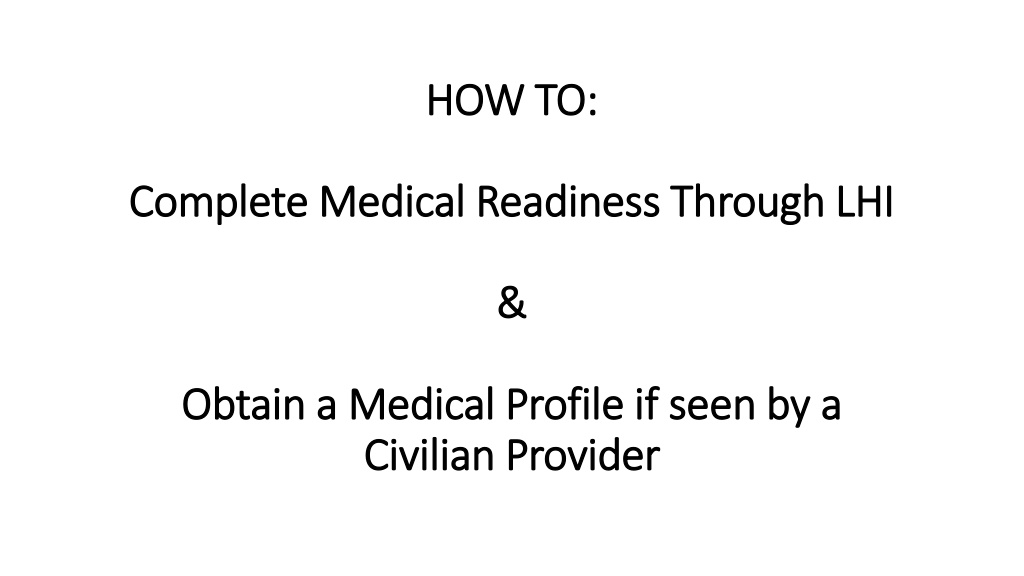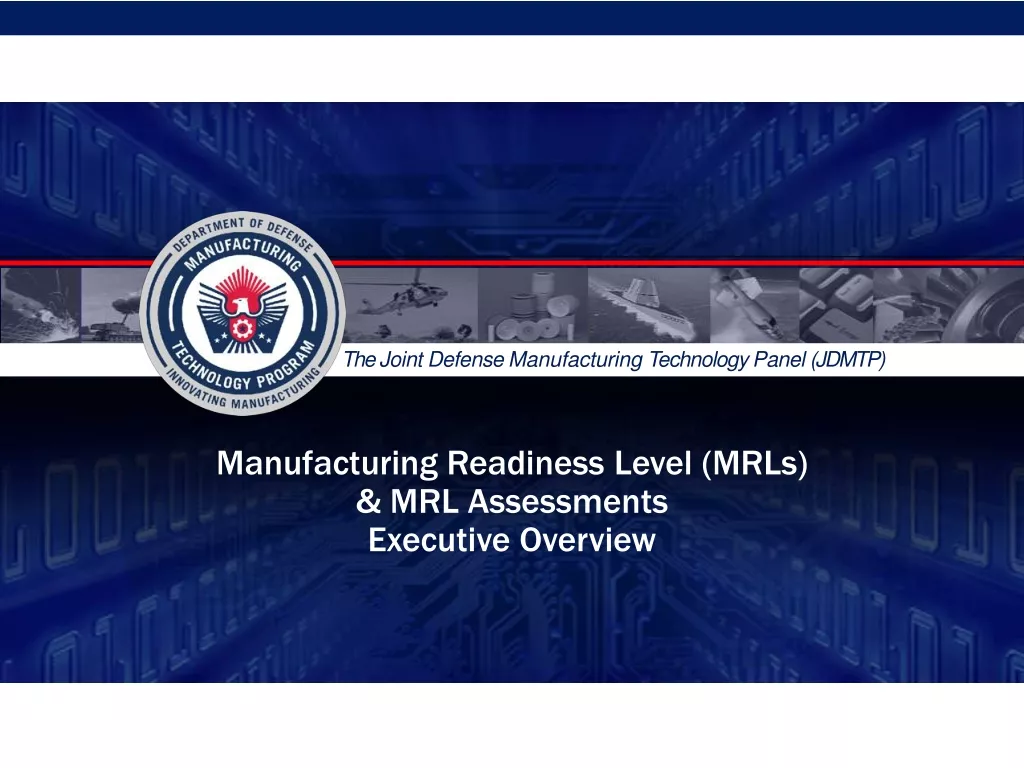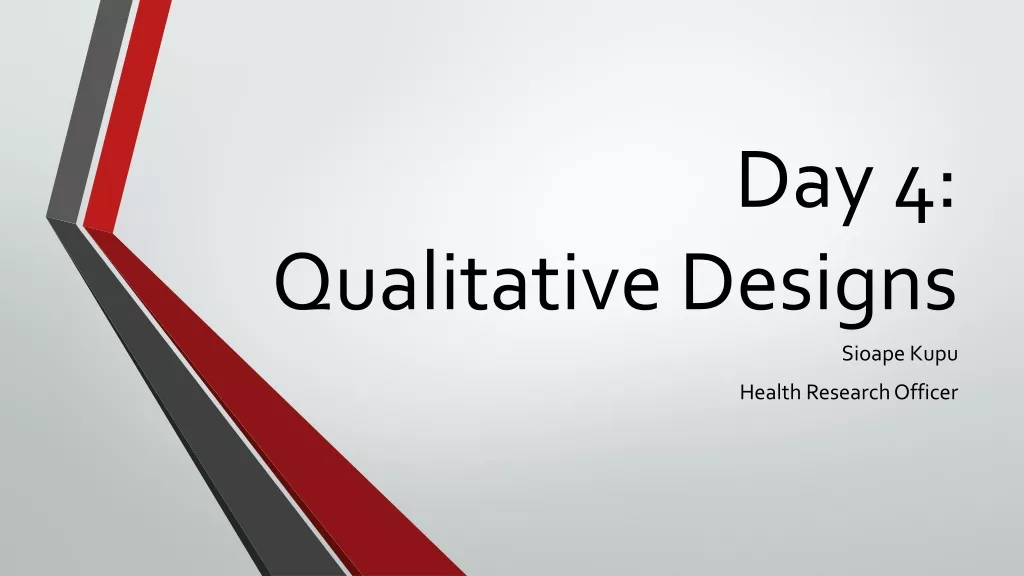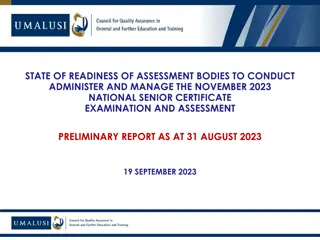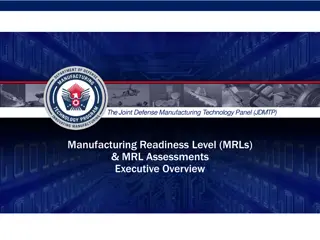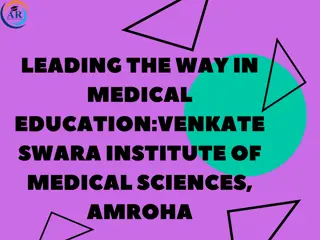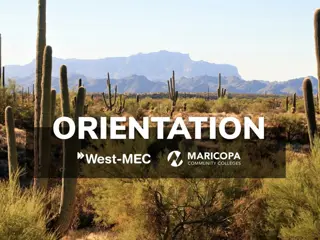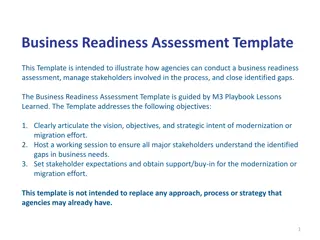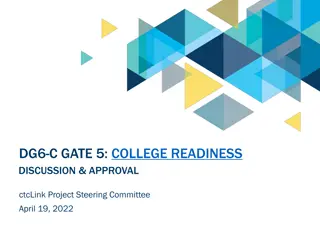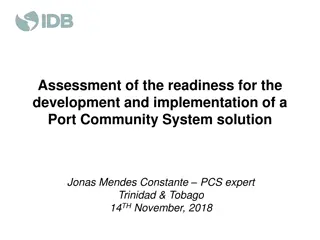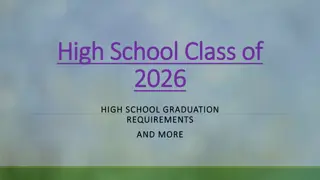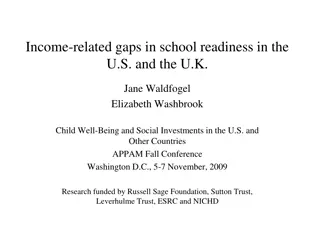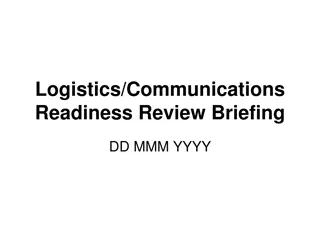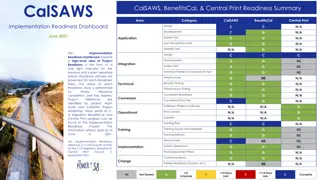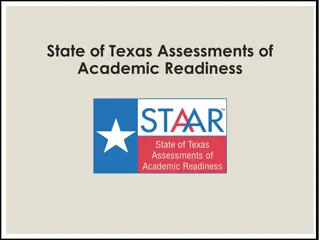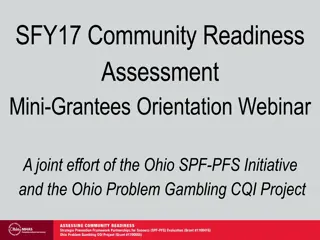Complete Medical Readiness Through LHI: Step-by-Step Guide
Learn how to complete your medical readiness through LHI by creating an account, submitting service requests, verifying information, and more. Follow this detailed guide to ensure you are medically prepared.
Download Presentation

Please find below an Image/Link to download the presentation.
The content on the website is provided AS IS for your information and personal use only. It may not be sold, licensed, or shared on other websites without obtaining consent from the author. Download presentation by click this link. If you encounter any issues during the download, it is possible that the publisher has removed the file from their server.
E N D
Presentation Transcript
HOW TO: HOW TO: Complete Medical Readiness Through LHI Complete Medical Readiness Through LHI & & Obtain a Medical Profile if seen by a Obtain a Medical Profile if seen by a Civilian Provider Civilian Provider
HOW TO: Complete Medical Readiness Through LHI You You will be required to will be required to create an account and create an account and your service request your service request through LHI s website through LHI s website. .
Log in to https://lhi.care/start and click on the Get Started tab
Step 1: complete all the information and hit continue. (Note: if you are given a message of your records not being found, please call 1(800)666-2833 to update them in the system)
Ensure that your program says Tricare Prime Remote. If it does not, click the link to change it.
You will receive two options on how to verify your information. Choose either option that works best for you. If the information is incorrect, click the link to update
Enter your verification code and click continue. (Note: If you wait more than 15mins, you will need to request a new code)
Setup a new username and password then click continue. (Note: password must be between 14-30 characters and must contain numbers, Upper and Lowercase letters, and symbols)
Once you arrive at the main screen, click on the request services to begin. (Note: if there is an issue with your main screen, please call 1(800)666-2833, NOT the number displayed on the page.
Before you can request services, you will be required to complete a one question survey. Click the continue link to begin
Step 2: Once you have submitted your feedback form, click the Service request form below Step 1: Complete the survey and click the send feedback link once you are done
Complete the service request form and click submit & continue
You will receive an update within 24 hours of all services that you can be seen for. (Note: if you do not receive the update within 24 hours, please call 1(800)666-2833
HOW TO: HOW TO: Obtain a Medical Profile if seen by a Civilian Provider
YOU MUST TAKE A DA7809 PACKET TO YOUR CIVILIAN PROVIDER. Packet is available on the AMEDD Student Detachment webpage: https://www.cs.amedd.army.mil/ Portlet.aspx?id=21052884- 7e41-4fc8-bfac-60adb11fd63d Click on the Summary of Care by Non-military provider link to receive the packet needed to be completed by your provider
Ensure that your provider completes and signs the entire packet, stating any limitations recommended for the service member
Once your provider has completed the packet, Once your provider has completed the packet, Please send the COMPLETED COMPLETED DA 7809 Packet annotating DA 7809 Packet annotating a a temporary permanent permanent profile to profile to the AMEDD Student Detachment at the AMEDD Student Detachment at usarmy.jbsa.medcom-ameddcs.mbx.student-det@mail.mil and the AMEDD Student Detachment Sergeant at antoine.l.white.mil@mail.mil Please send the temporary or or
Any additional questions or concerns, please contact the AMEDD Student Detachment at (210)221-5731 or (210)295-3068