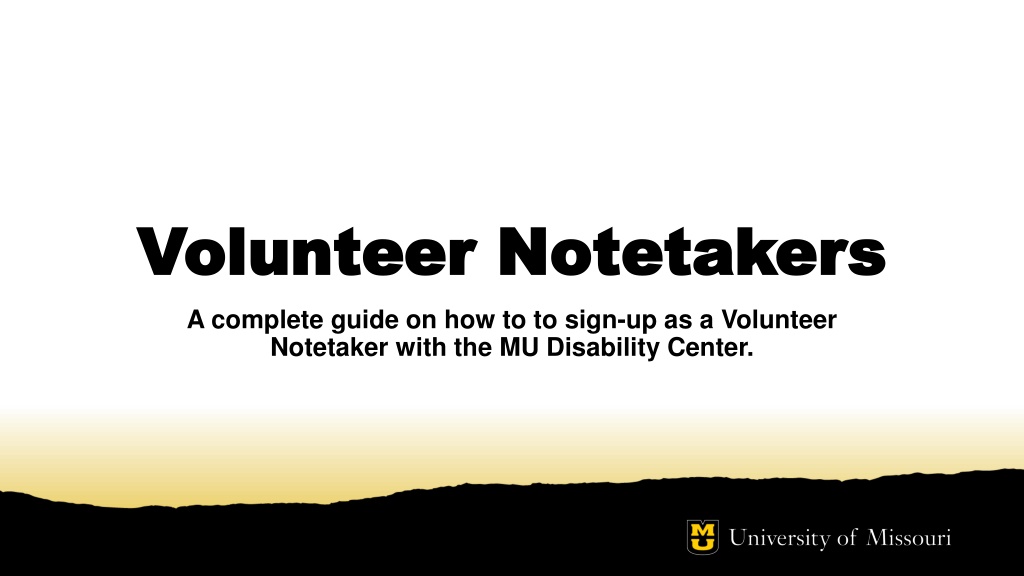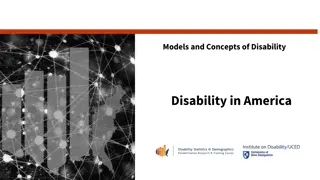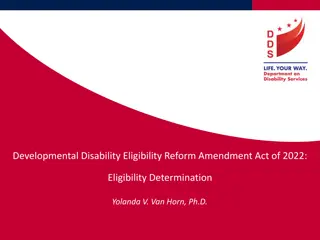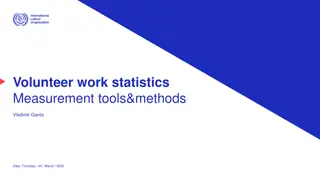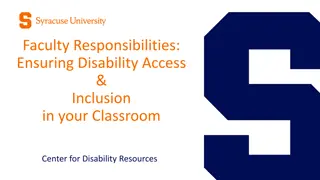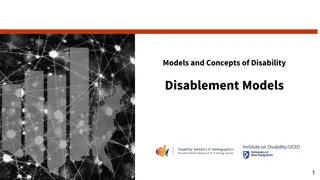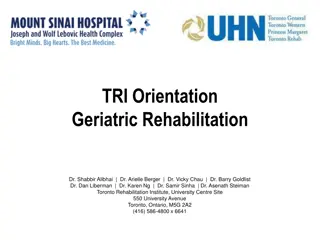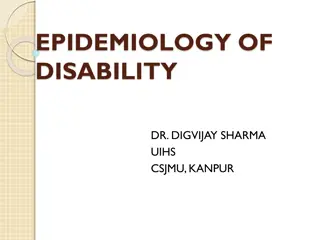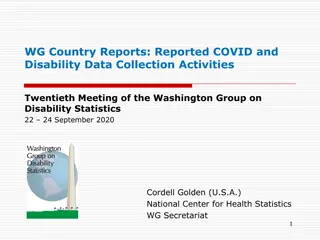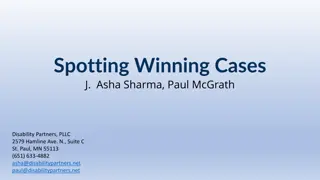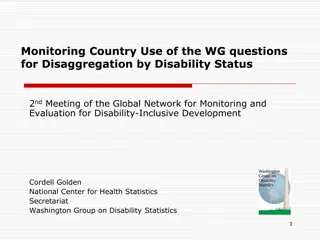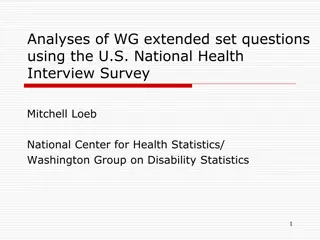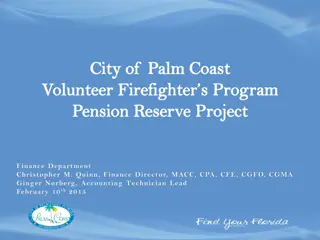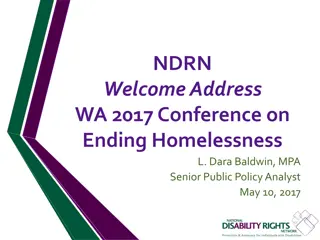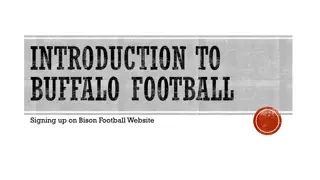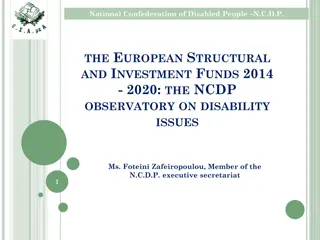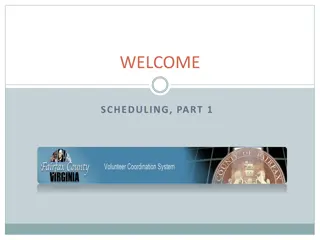Complete Guide to Signing up as a Volunteer Notetaker at MU Disability Center
Guide on signing up as a Volunteer Notetaker with MU Disability Center includes steps such as logging in, creating a profile, providing course information, confirming agreements, and assignments.
Download Presentation

Please find below an Image/Link to download the presentation.
The content on the website is provided AS IS for your information and personal use only. It may not be sold, licensed, or shared on other websites without obtaining consent from the author. Download presentation by click this link. If you encounter any issues during the download, it is possible that the publisher has removed the file from their server.
E N D
Presentation Transcript
Volunteer Notetakers Volunteer Notetakers A complete guide on how to to sign-up as a Volunteer Notetaker with the MU Disability Center.
Step 1: Log into the Notetaker Portal Step 1: Log into the Notetaker Portal There are two ways to access the portal: 1. From the Volunteer as a Peer Notetaker site, found in the Get Involved tab 2. Using the Notetaker Login button further down on our homepage under our welcome message(s) Regardless of the method used, you ll be prompted to log into the system with your University Pawprint and password.
Step 2: Create your Notetaker Profile Step 2: Create your Notetaker Profile If you have been a notetaker before and already have an account established, you can skip this step. 1. Read the Eligibility Requirements 2. Provide the following: First and Last Name Student ID# Mizzou Email Address 3. Click Create Notetaker Account in the bottom left- hand corner of the screen
Step 3: Provide your course Step 3: Provide your course information information Once you ve created a notetaker account, you will be directed to your main dashboard within MyAccess. Click on the Notetaker tab on the left-hand side of the page Enter the CRN for each course you are willing to serve as a peer notetaker and click Add Courses
Finding your CRN Finding your CRN 1.Log into your myZou account 2.Click on Student Center 3.Next to each of your classes will be a 5-digit number. This is the CRN you will enter to request a notetaking assignment.
Step 4: Confirm and Step 4: Confirm and Sign Agreement Sign Agreement Check the boxes on the right-hand side next to the course(s) in which you are willing to share notes. Read the Verify and Agreement Statement. Type your name at the bottom. Be sure to type your name exactly as shown Click Submit Your Notetaker Contract
Step 5: Confirm your Assignment Step 5: Confirm your Assignment If you are matched as a notetaker, you ll receive an email to your Mizzou account. To CONFIRM your assignment, log back into the Notetaker Portal and click Confirm. This step must be completed before you can upload any notes to the system. If you DENY your assignment, you will be removed from this class and another volunteer will be assigned.
Step 6: Uploading Notes Step 6: Uploading Notes After you ve confirmed the assignment, you should start uploading notes as soon as possible. From your account, on the left-hand side of the screen you ll see the Assignments section. Click on Upload and View Notes, where you ll be taken to the uploads section. Reminder: We ask that notes are submitted within 1-2 days after each class period (when applicable). If there are days where notes were not needed, please email mudcnotes@missouri.edu to let us know.
Step 6, continued Step 6, continued Select the class you are uploading notes for from the drop-down menu (if you are signed up for more than one class). Choose which week they are for by clicking the drop-down menu Notes for*: Select the day of the week by clicking the box next to the days listed. Click Choose File and find the notes that you want to upload then click Upload Notes . Files cannot be more than 5 GB in size.
Typing Notes Typing Notes Although we do not require all notes to be typed, we prefer this method to ensure full accessibility. In certain situations, it is possible that typed notes will be required based on student accommodation needs. If you choose to submit only handwritten notes, they must be legible and pages accurately labeled. The notes you upload are frequently reviewed for quality. If needed, we will ask for you to type your notes. If you are unable to provide typed notes, we reserve the right to reassign the class to a different volunteer to ensure we are meeting the student s accommodation needs.
Notetaker Stipend Eligibility Notetaker Stipend Eligibility Eligibility for the Notetaker Stipend requires: Consistently uploading quality notes in a timely manner to the notetaker portal Completion of required trainings in the Canvas Notetaking Assistance Program You will receive an email notification with an invitation to the Notetaking Assistance Program Canvas site once you ve been assigned as a Notetaker.
Notetaker Stipend Eligibility, cont. Notetaker Stipend Eligibility, cont. Current stipend levels can be found on our Volunteer to be a Peer Notetaker website. Please note; stipends are based on the total number of courses notes were taken for, not per course. Eligibility for a stipend is determined near the end of each semester. If eligible for a stipend, you will receive an email from the Student Affairs Business Office with instruction on what needs to be provided for your stipend deposit. Stipends are sent out after the end of the semester and will either be mailed or direct deposited into your bank account.
Thank You! Thank You! Thank you for volunteering to be a peer notetaker. You are helping to ensure equal access for students with disabilities, making it possible for them to participate fully in their education.
Questions? Questions? Should you have any questions about the Volunteer Notetaker Program, please feel free to contact the Accommodations Coordinator by email at mudcnotes@missouri.edu or call (573) 882-4696.