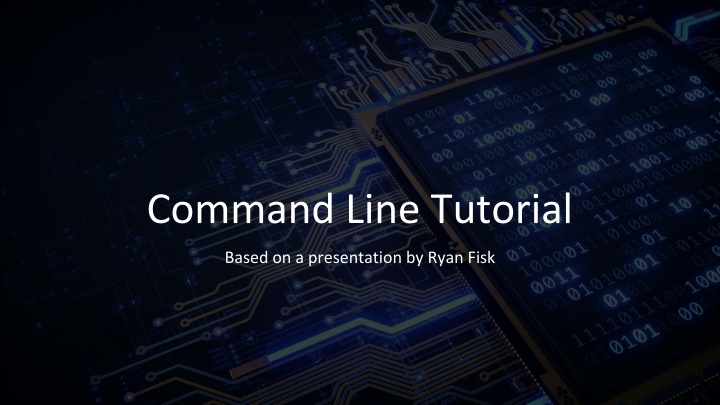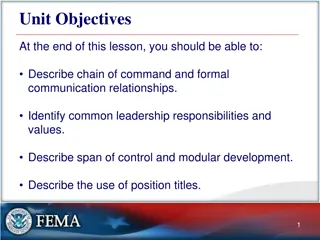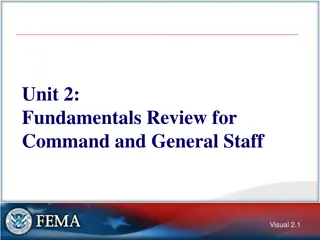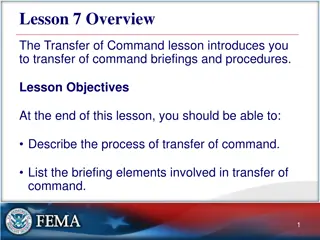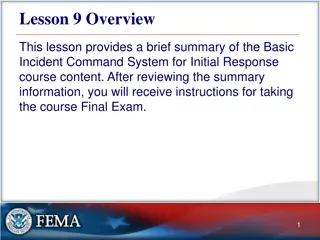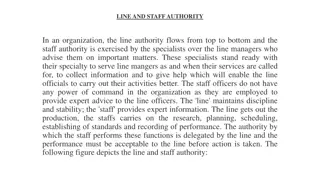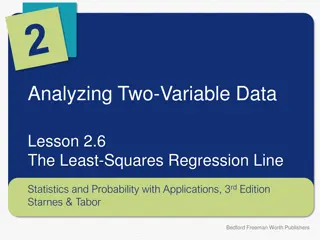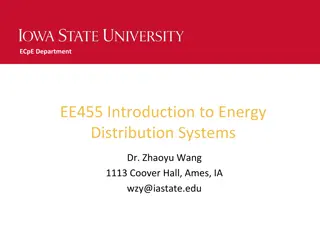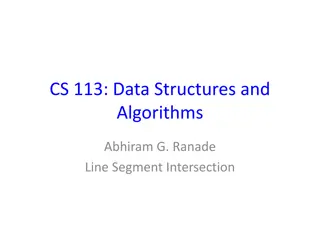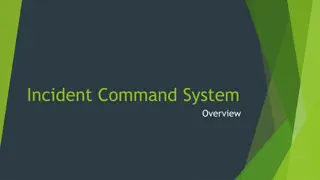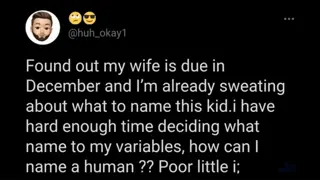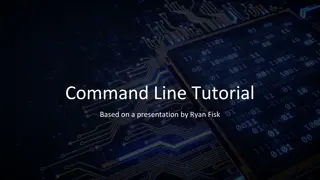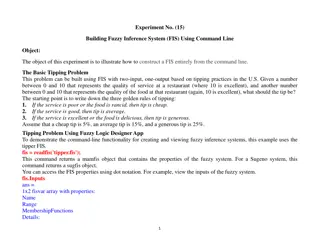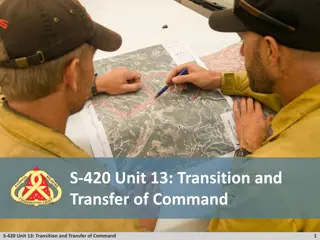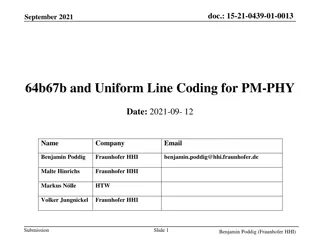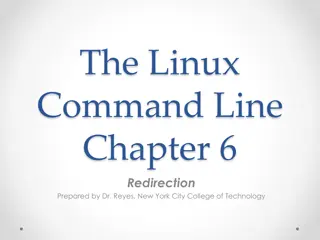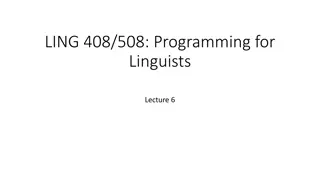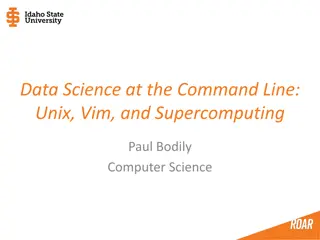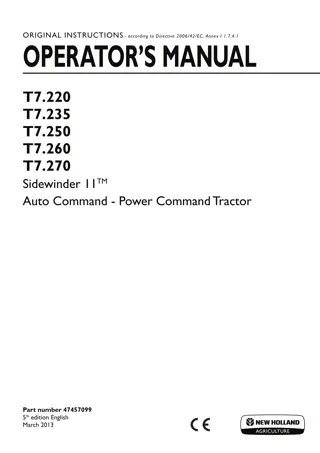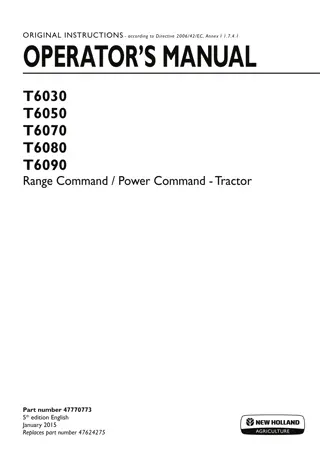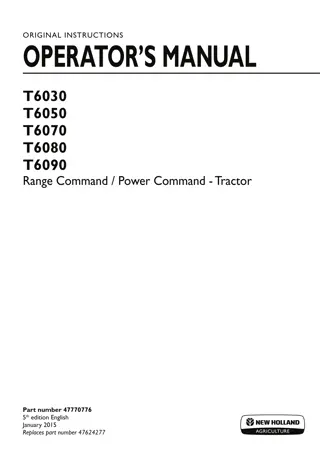Command Line Tutorial
The fundamentals of working with the command line interface, from navigating directories to creating and running code files. Learn how to make new folders, list files in a directory, compile and run code using Java, and more. Take on practical exercises to enhance your understanding and become familiar with essential command line operations. Start your journey into the world of command line proficiency today!
Download Presentation

Please find below an Image/Link to download the presentation.
The content on the website is provided AS IS for your information and personal use only. It may not be sold, licensed, or shared on other websites without obtaining consent from the author.If you encounter any issues during the download, it is possible that the publisher has removed the file from their server.
You are allowed to download the files provided on this website for personal or commercial use, subject to the condition that they are used lawfully. All files are the property of their respective owners.
The content on the website is provided AS IS for your information and personal use only. It may not be sold, licensed, or shared on other websites without obtaining consent from the author.
E N D
Presentation Transcript
Command Line Tutorial Based on a presentation by Ryan Fisk
File: a representation of data (text, code, or applications) for your operating system Naming consists of filename.extension Filename is just an identifier (i.e., Homework_4) The extension tells you what type of file it is (*.docx, *.ppt, *.java, etc) First, some definitions Directory: a collection of files (like a folder) For our purposes, a directory is no different than a folder on your desktop However, your desktop itself is also a directory Tells us WHERE a file is stored
What if I want to make a new folder? The most common commands: MKDIR The mkdir command lets me make a new directory
*Notice it makes the folder on my desktop (which is where we cd-ed into
First Exercise Let one of the TAs/LAs know if you get stuck/when you finish Please do the following: Navigate to the folder you use for this class in the command line (if you don t have one already, make one) Print out all of the files you have in that folder Make a new directory called lab_examples cd into it and print the location of it using pwd
Review All of you right now --> Congratulations! You just became first- time hackers Just being able to navigate around the file system and see what s there is one of the most important skills you can learn Now that we can move around, let s see how we interact with what we find
We can compile code using javac Hello_World.java to generate a file called Hello_World.class Once we have Hello_World.class, we can run the code Compiling and Running We use the command java filename to run a java executable Notice there is NO extension after the filename In this case, it would be java Hello_World
Second Exercise Let one of the TAs/LAs know if you get stuck/when you finish Please do the following: Use VSCode to create and save the HelloWorld.java file from class in a directory of your choice In the terminal, navigate to that directory Show the contents of that directory using ls or dir, verifying your HelloWorld.java file is there Compile and run your HelloWorld.java file from the terminal
Recall the output of the pwd command Something like /users/ryanfisk/desktop/ Have you seen that / separation anywhere else? www.google.com / images https://www2.seas.gwu.edu / ~kinga / C S1111 / homeworks / Homework5.java Meta: Everything is a File Every application, website, video game, movie, YouTube video, TikTok, etc. is represented as a file or collection of files Don t worry too much about this, you ll learn why and how later The benefit is we don t need different ways to interact with each one
Part 3: Downloading external libraries
We learned how to compile and run a simple Java program in the terminal Doing cool things with Java Running programs from the terminal allows us to do a virtually infinite set of complicated tasks, use code other people have written, and combine tools Next, we re going to download a style checker (which we ll learn about later this semester) to use to check the style of the Java programs we write
Third Exercise Let one of the TAs/LAs know if you get stuck/when you finish Please do the following: Download and save the three links below to the same directory on your computer that has HelloWorld.java: https://github.com/checkstyle/checkstyle/releases/dow nload/checkstyle-9.2.1/checkstyle-9.2.1-all.jar and https://www2.seas.gwu.edu/~kinga/CS1111_S22 /labs/checkstyle.html and https://www2.seas.gwu.edu/~kinga/CS1111_S22 /HelloWorld.java Follow the link to right mouse click and save the file as instructed Copy and paste the file into your text editor, and save it as HelloWorld.java In the terminal, navigate to that directory. java -jar checkstyle-9.2.1-all.jar -c ./CS1111_checks.xml HelloWorld.java Run the command at the right, and fix the style error, then rerun the command to check
Third Exercise Let one of the TAs/LAs know if you get stuck/when you finish Please do the following: A successful run of the file should produce the following output in your terminal: Starting audit... [WARN] C:\Users\Dr_Kinga\Documents\CS1111_S2024\labs\HelloWorld.java:3:47: WhitespaceAround: '{' is not preceded with whitespace. [WhitespaceAround] Audit done. Next, look at the output and see which line it has found a style issue (you can see it is line 3 according to the printout above. Fix the error as instructed, and re-run checkstyle. You should see the following output: Starting audit... Audit done. Take a screenshot of the first error, and then after your fix, on the terminal and submit this on Blackboard for lab participation.
Fourth Exercise Let one of the TAs/LAs know if you get stuck/when you finish Please do the following: Check that you have the tar utility installed on your machine; tar is a program you can run from the terminal to compress (zip up) files and folders. We will be using tar this semester to submit your homeworks; the drivers will automatically call this tar command for you, but it needs to be installed. Just type this one word into the terminal, and hit enter Run the command below from anywhere in your terminal, and make sure that you see the following output: tar You should see output like this; if it gives you an error, see a TA tar.exe: Must specify one of -c, -r, -t, -u, -x