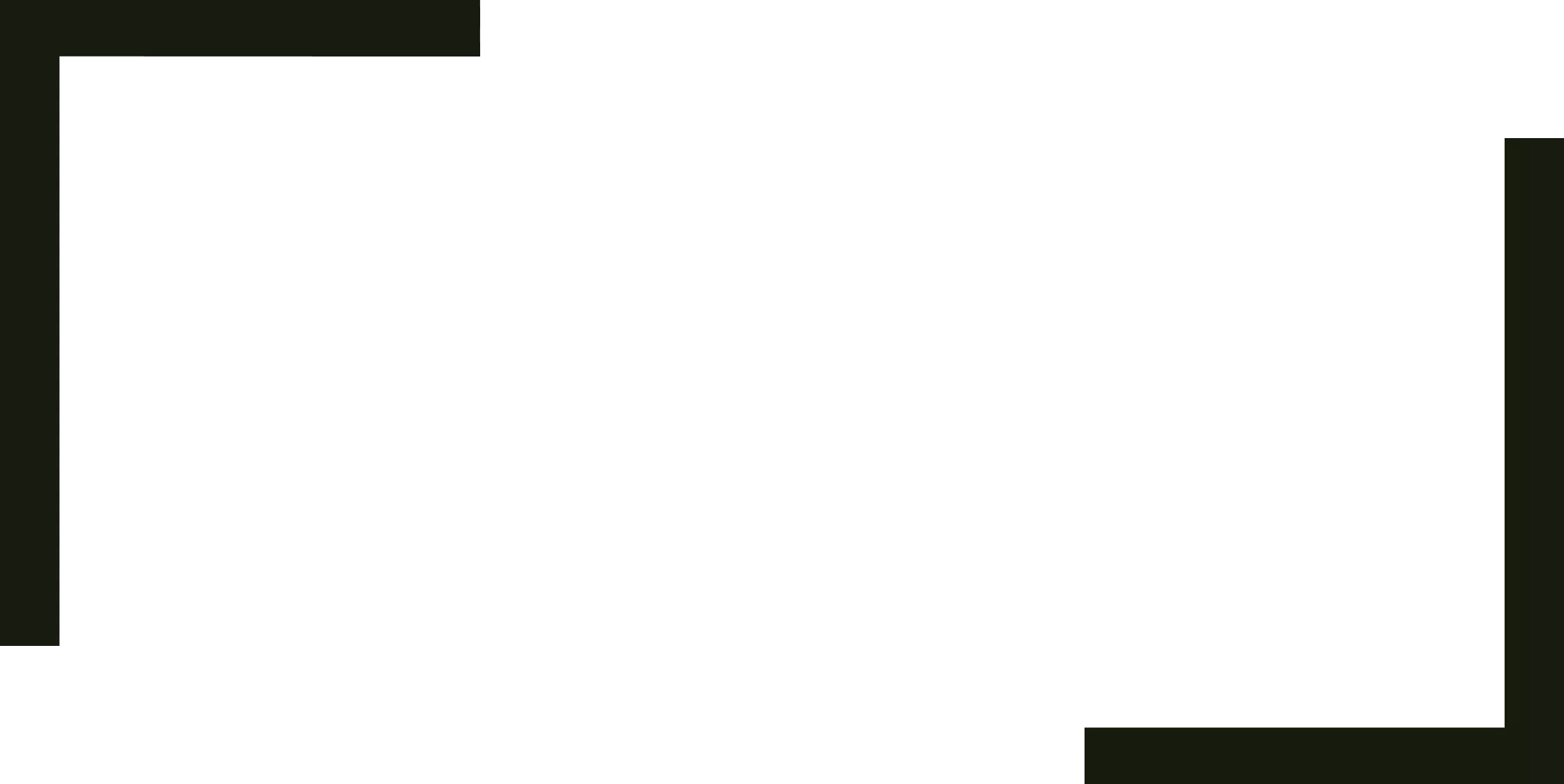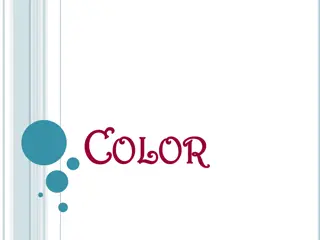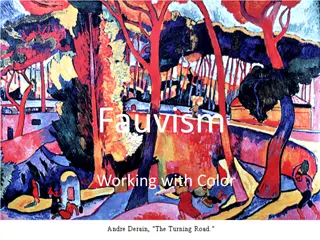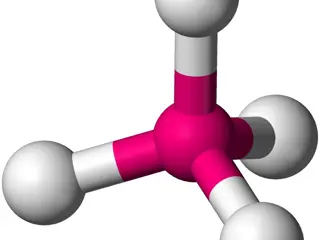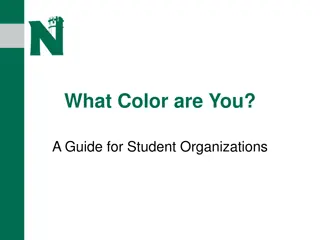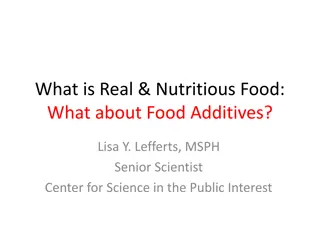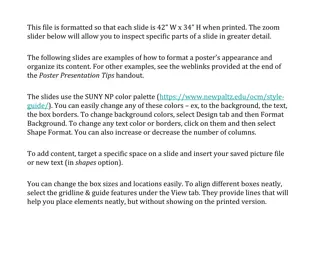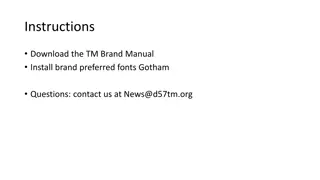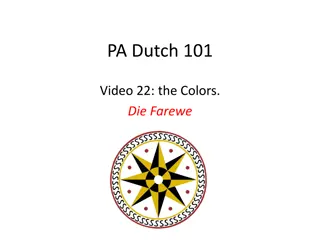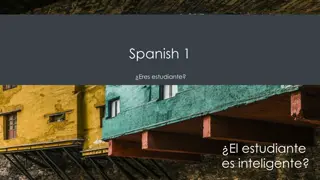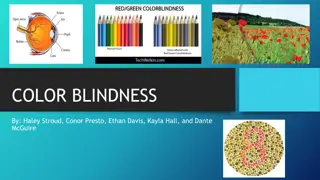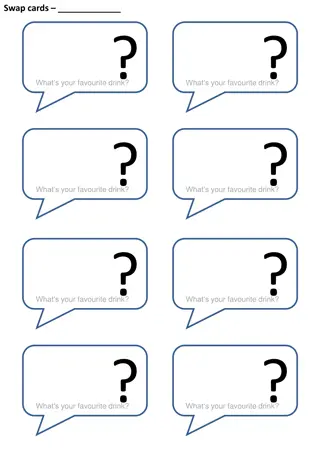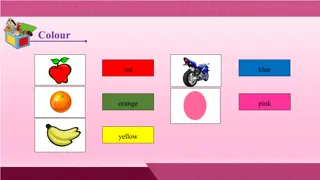Choosing Colors for Effective Presentations
Explore the process of selecting colors for PowerPoint presentations through tools like Colorzilla and Webaim's contrast checker. Learn how to test color combinations for accessibility and create visually appealing palettes. Follow along with examples and demonstrations to enhance your design skills.
Download Presentation

Please find below an Image/Link to download the presentation.
The content on the website is provided AS IS for your information and personal use only. It may not be sold, licensed, or shared on other websites without obtaining consent from the author. Download presentation by click this link. If you encounter any issues during the download, it is possible that the publisher has removed the file from their server.
E N D
Presentation Transcript
CHOOSING COLORS Kelly Sattler Michigan State University Libraries Twitter: ksattler Nov. 10, 2021
Agenda: Quick Introduction Tool list: Pick colors from PowerPoint or website Test contrast for fonts and links Palette generators An example using this PowerPoint theme Live Demo of the Tools Questions
Me and MSU Me: Head of the Web Services unit for 15 years at MSU Libraries Librarian and Computer Engineer Past Usability Professional Association (UPA) Michigan Chapter Board member Quilter Michigan State University MSU s branding page MSU Green - #18453B (hard to tell it isn t black)
Tools Default Theme colors: Colorzilla - enables color selection from a website that can be added to Firefox or Chrome Webaim s contrast checker allows you to test your font color against the background color Webaim s Link Contrast Checker includes body text check Color Picker use to design pleasing, effective, and accessible palettes Cooler.co another fancier color picker ColorHexa the one our web designer uses
Doing this in Powerpoint Find theme s colors 1. Format -> Theme Colors 2. Click on the color to compare 3. Colors window pops up; choose RGB sliders to get hex color (hyperlink #77A2BB) 4. Can use eyedropper to get background color (#EFEDE3)
Check Contrast I used Webaim s contrast checker Entered #77A2BB in foreground color field Entered #EFEDE3 in background color field Results in a FAIL FAIL
Pick a new color using Color Picker Under Shades: At 30%, passed Large Text WCAG AA and Graphical Objects At 40%, passed everything except WCAG AAA
Pick a new color using Webaims Link Contrast Checker This time I only changed the background color, which was originally #FFFFFF The default link color passed all tests, so I chose it for the presentation.
Live Demo Colorzilla - enables color selection from a website that can be added to Firefox or Chrome Webaim s contrast checker allows you to test your font color against the background color Webaim s Link Contrast Checker includes body text check Color Picker simplest of the options Cooler.co another fancier color picker ColorHexa the one our web designer uses
Questions? A distorted photo of a quilt I hand-pieced
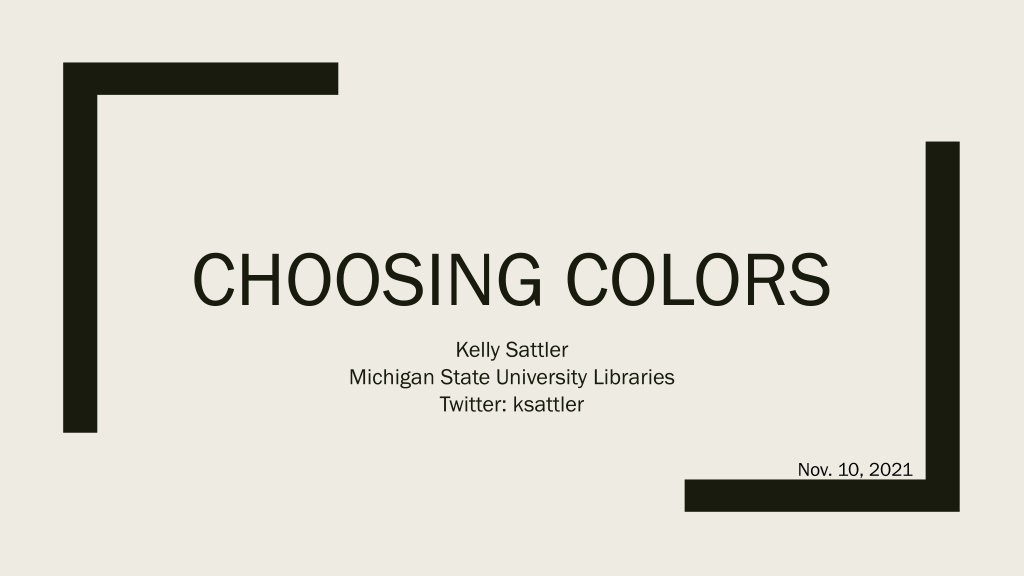
 undefined
undefined