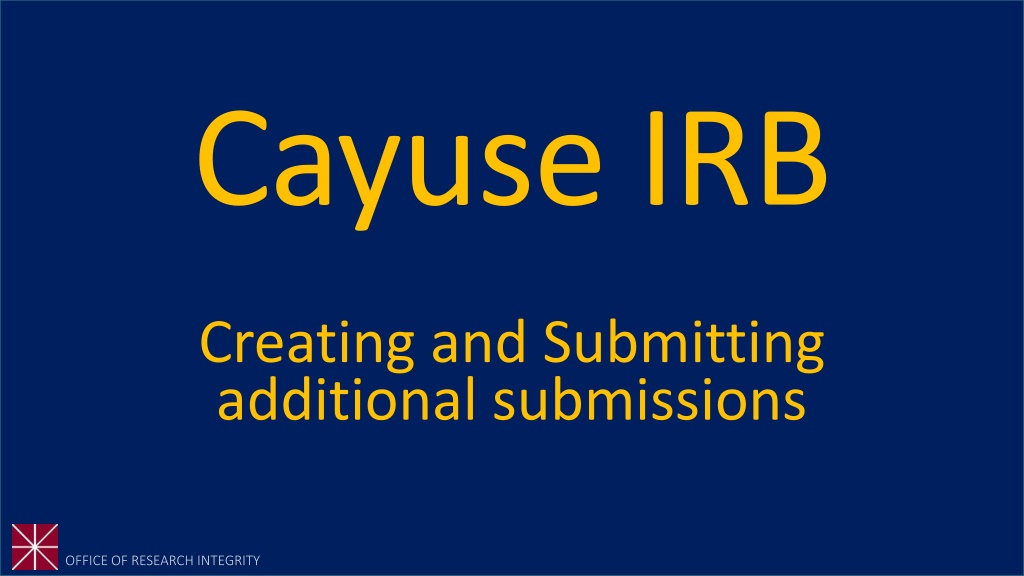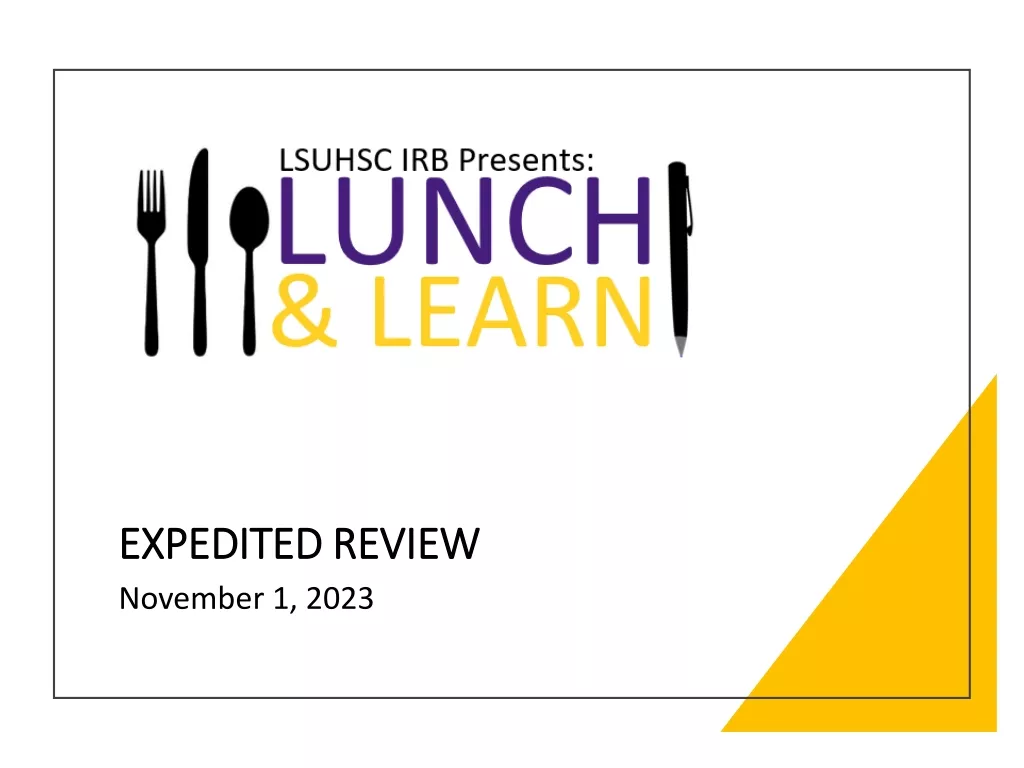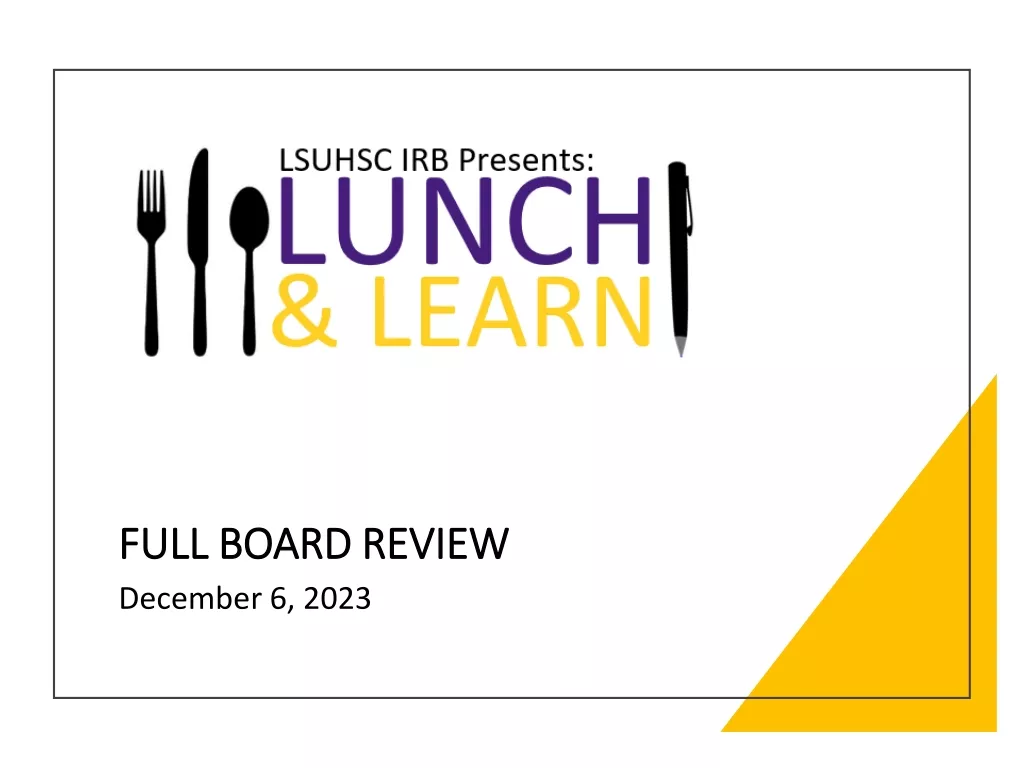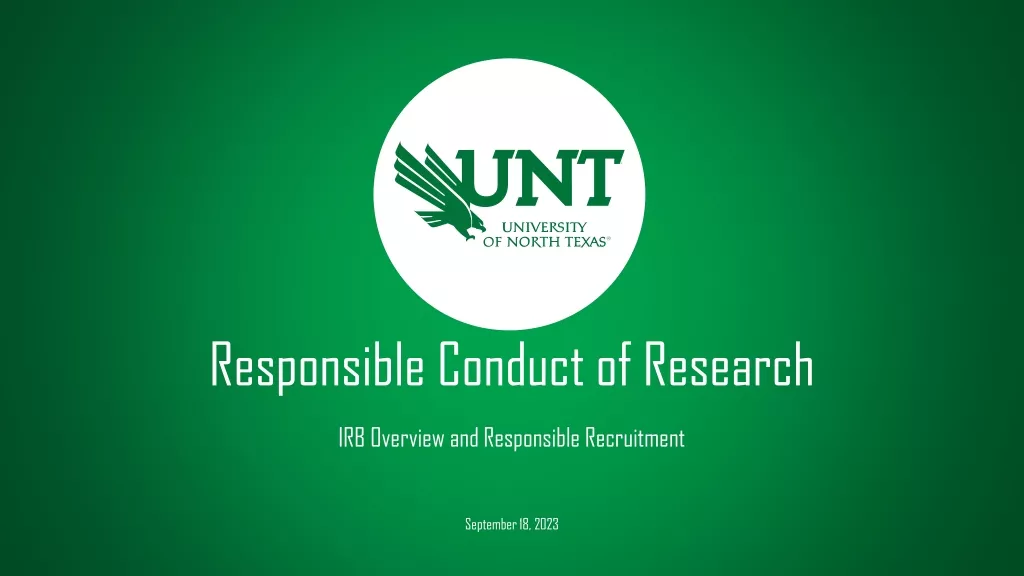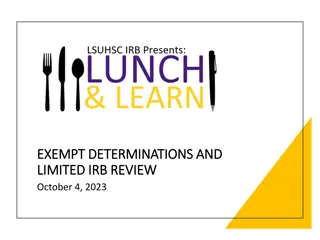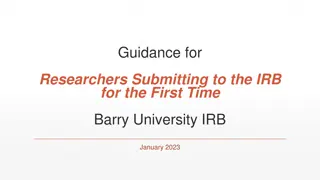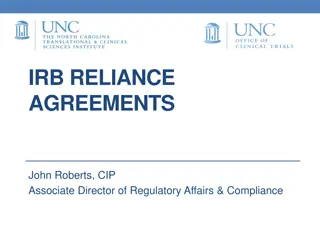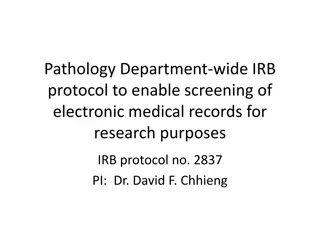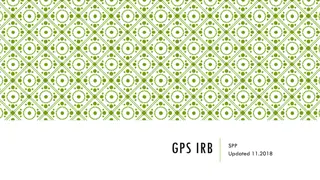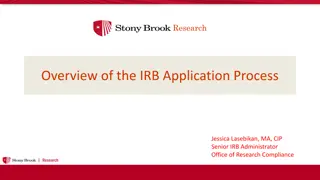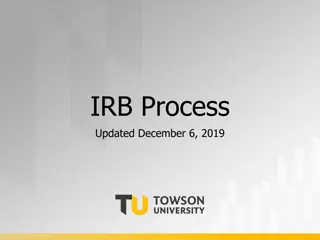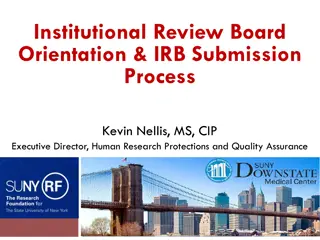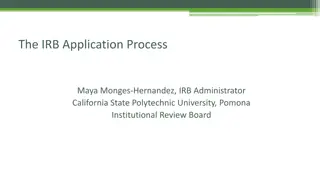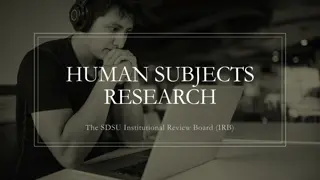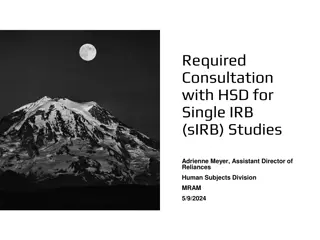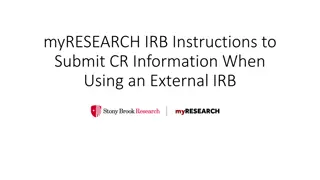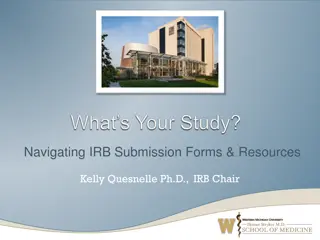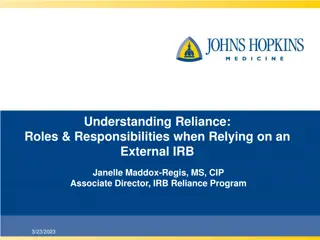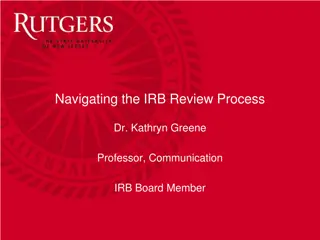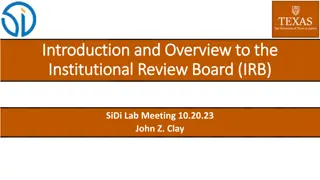Cayuse IRB: Creating and Submitting Additional Submissions
This tutorial is for researchers (PIs) with an approved IRB protocol who want to make changes to their study titles and submit renewals, modifications, incidents (adverse events), or closures. Learn about the process in Cayuse, from initial study to amending/modifying, renewing, or closing protocols. Follow step-by-step instructions to navigate through the submission process effectively.
Download Presentation

Please find below an Image/Link to download the presentation.
The content on the website is provided AS IS for your information and personal use only. It may not be sold, licensed, or shared on other websites without obtaining consent from the author.If you encounter any issues during the download, it is possible that the publisher has removed the file from their server.
You are allowed to download the files provided on this website for personal or commercial use, subject to the condition that they are used lawfully. All files are the property of their respective owners.
The content on the website is provided AS IS for your information and personal use only. It may not be sold, licensed, or shared on other websites without obtaining consent from the author.
E N D
Presentation Transcript
Cayuse IRB Creating and Submitting additional submissions
How to use this tutorial This tutorial is for researchers (PIs) who already have an approved IRB protocol and wish to change the study title and submit a renewal, modification, incident (adverse event) or closure. If the protocol has not been reviewed and approved, then the researchers can submit a withdrawal type protocol. That process is similar to what is described here; the details are at the end of this tutorial. In Cayuse, the first protocol is known as the initial study. It can also be called de novo, new, draft while it is being written and developed, and under review by the IRB (both the office and the Board members). Before approval, PIs can withdraw their protocol from further review. Once approved, then the protocol can be amended/modified, renewed, or closed. Use your keyboard s left/right/up/down arrow (or your mouse/trackpad scroll or the spacebar) to move through the PowerPoint. Instructions are animated. Instructions are animated.
Before You Begin an IRB Protocol Make sure you have the following items ready*: Supplemental documents in individual document files (i.e. informed consent form(s), authorization(s), recruitment documents, questionnaires, etc.). Files can be in various formats (PDFs, docx) however doc. (Microsoft Word) files are preferred. Faculty advisor and co-PI(s) CITI training copy of certificate. Ensure that you and your co Ensure that you and your co- -PI(s) have been authenticated with the IRB office. If PI(s) have been authenticated with the IRB office. If you are unsure, contact the IRB office at you are unsure, contact the IRB office at irb@chapman.edu irb@chapman.edu *You do not have to finish the IRB protocol in one sitting. All information can be saved.
Log in to Cayuse: https://chapman.cayuse424.com/
Once logged in, youre first taken to this page. Click on Cayuse IRB (Human Studies Compliance)
After clicking Cayuse IRB, you will be taken to your Dashboard where you can see all of your affiliated studies
Youll be taken to this page. Click on the blue button for New Submission.
Renewal Renewal = extending the study for up to a year, before the approved protocol expires. Modification Modification = submitting a change or amendment to the protocol Incident Incident = reporting an adverse event or unanticipated problem Closure Closure = you are finished collecting data for the study Select the type of submission you want to complete.
Youre taken to this page. Click on Edit to provide details about the submission to the IRB.
Fill out the protocol. Remember this is not the same as the initial protocol you did before. When you are finished, click on Complete Submission .
Youll be redirected to this page. You will need to Certify in order to finalize the submission. Certification says you knowingly mean to take this action (to renew, amend/modify, or close).
Read and select Confirm .
After you have certified, the submission details page should look like this. The study protocol is now Under Pre-Review which means it s with the IRB office. You and any co-PIs should receive an email confirmation of the action and submission type you did.
For a withdrawal . X X For a withdrawal, your not-yet-approved study protocol won t appear in the X d box. Find it in the box with the red arrow and select the protocol. Then select New Submission tab at the top of the screen and a drop-down menu with the option Withdrawal appears. Follow the processes.
Changing a Study Title After select your study from the dashboard, hover your cursor over the title on the Study Details page. Clicking in that text box should allow the study title to be edited. After making any edits, the change will need to be saved by selecting the blue checkmark that appears immediately below that field.
If you have any issues or questions, please contact the IRB Office: irb@chapman.edu or (714) 628-2833 and for IRB Consent Templates and links, visit our website at https://www.chapman.edu/research/integrity/irb/forms-and- instructions.aspx As this is a new IRB system, if you find any issues (typos, unclear questions, etc.) please let us know!