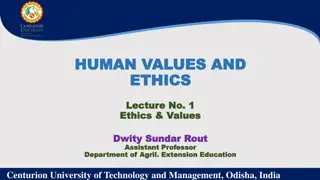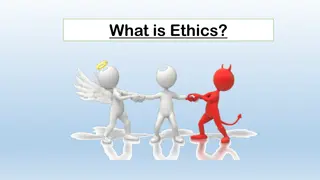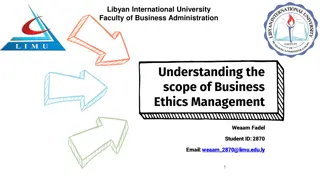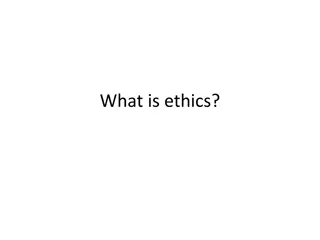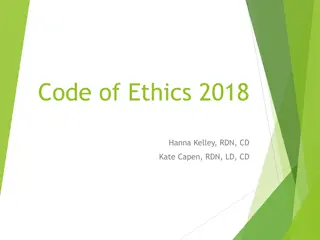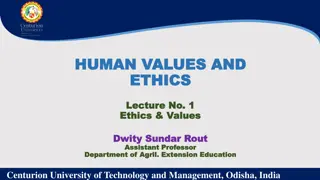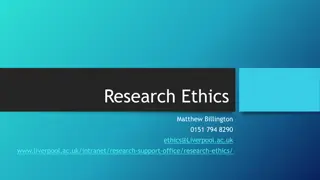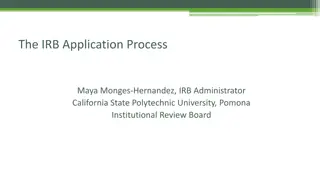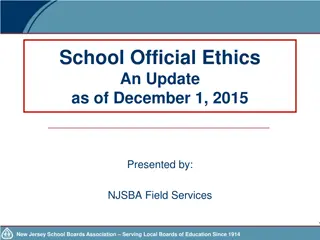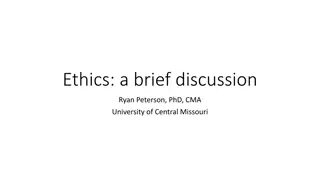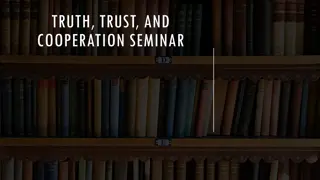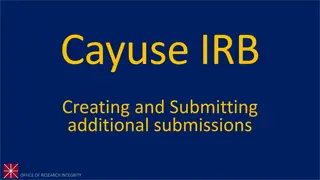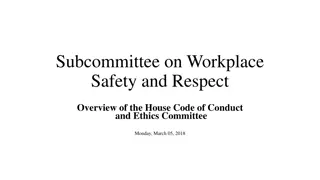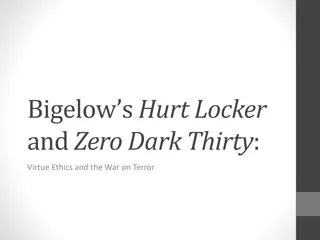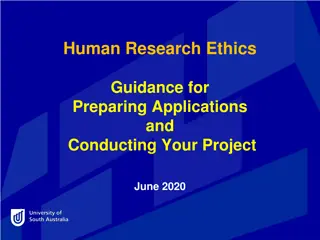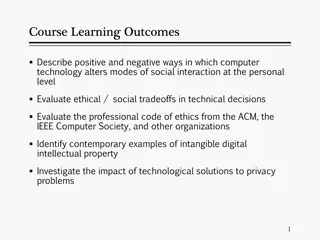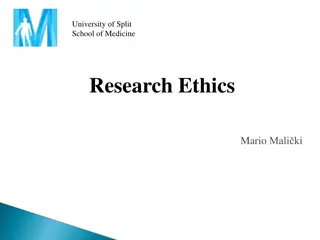Cayuse Human Ethics Platform Guide for Researchers
Explore the Cayuse Human Ethics online submission platform that offers smart forms with branching logic, promotes review efficiency, and eases collaboration efforts. Get started by learning about login credentials, account activation, accessing URLs, creating submissions, and more. This comprehensive guide is designed for users with the Researcher role submitting protocols.
Download Presentation

Please find below an Image/Link to download the presentation.
The content on the website is provided AS IS for your information and personal use only. It may not be sold, licensed, or shared on other websites without obtaining consent from the author. Download presentation by click this link. If you encounter any issues during the download, it is possible that the publisher has removed the file from their server.
E N D
Presentation Transcript
Getting Researchers Started with Cayuse Human Ethics
What is Cayuse Human Ethics? Online submission platform Smart forms with branching logic Promotes review efficiency Eases collaboration efforts
Overview Login credentials Account activation Guest accounts Access URLs Cayuse Platform Home and Accessing Human Ethics Product Accessing Cayuse Creating Submissions Initiating a submission Find people feature Cayuse Icons In-system resources (help center and hover help ) Internal resources Contact information Resources NOTE: This training is targeted towards users with the Researcher role submitting protocols. Subsequent training will be made available to IRB members and other users with the Analyst role.
SSO credentials will be used to login to Cayuse If you receive an error code after logging in your account may need to be activated, contact your IRB administrator at IRB@stockton.edu and provide your first name, last name, Z-number, and GOPortal username. If you need an external Co-I to access a project email IRB@stockton.edu with their first name, last name, and email. Single Sign On
URL : https://stockton.app.cayuse.com/ Bookmark this page for easy access If there s a blank screen when the website loads, clear cache and browsing history and reload or if you view a Forbidden page, contact your IRB Administrator at irb@stockton.edu Please note that guest users (external co-investigators or unaffiliated research team members) will have an access URL unique to them provided via email
Cayuse Platform Home Cayuse Platform Home will load first This page can be used as a To-Do list of tasks assigned by the IRB Administrator or members of your research team Select New Task to assign a task to yourself, or others These features can be toggled
Selecting the Human Ethics Product Click the product selector drop down Select Human Ethics This is the area of most confusion. You must remember to use the product selector to access the Human Ethics page. Without doing so, you will be unable to start submissions, access your history of submissions, see comments and modifications, or complete any meaningful task for the protocol submission process.
Role Selection Role Selection Ensure the Role drop down accurately reflects your role in this submission. Researcher*indicates you are submitting a protocol to the IRB for review. IRB members will also utilize the Researcher tab for reviewing materials. Analyst indicates you are IRB staff, such as the IRB Administrator. This role is also assigned to the Chair in the event of an administrator s absence. Admin indicates you are able to register new users, update templates, and update form contents. If you have multiple roles, the blue star icon indicates what role you will automatically sign into when you enter the Cayuse Human Ethics product. Drop down menu is unavailable if you only have one role. *In most cases, this will be the only role assigned
Dashboard Functionality Dashboard Functionality
Dashboard Functionality Dashboard Functionality
Select + New Study to begin your submission.
Enter study title here. Protocol number will be automatically assigned. Use the blue check mark to confirm the study title. Once the blue check mark is selected, the repository for this study is created. Creating a New Submission
The delete study option is only available prior to beginning a submission. Select + New Submission, to access a drop-down menu with potential submissions to make. The red unsubmitted flag signifies this study has yet to undergo IRB review. It will change to a green approved flag once reviewed and approved. With new studies, only initial submissions can be created. Once reviewed and approved by the IRB other submission options will be made available through this same drop-down menu.
Cayuse Human Ethics utilizes SmartForm logic Ensure you read questions carefully and answer as accurately as possible Your responses may trigger subsequent fields, attachments, and other prompts to appear and require attention This is to ensure that submissions catered to the type of protocol being proposed and to minimize requests for additional information. Initial Initial Submission Submission
Cayuse Icons White check marks to the right of each section indicate that all required fields have been filled out. All sections must have white check marks prior to submitting for review. Red asterisks indicate required fields. The Save button can be found on the top right to manually save, however whenever you move onto another section the submission contents will auto-save. Black question marks found on the far right of questions are customized help text. Click the question mark to access information such as definitions, federal guidelines, and other relevant information that may assist you.
Find People Feature Selecting the Find People button will prompt to this screen. Any question in your submission with the find people feature will note whether you can select multiple records in the bottom right.
Major Differences Between Systems Internal IRB System Cayuse Human Ethics Summarize changes made when a Change in Research request is made All changes are tracked; no summaries needed Students cannot create submissions; faculty sponsor must transcribe students work for dissertation or thesis Students can be the PI on a submission. Faculty sponsor is assigned to the study, has full edit access and certify submissions of students before reaching the IRB. Inability for Co-Is (internal and external) to have real time access to IRB submissions they re associated with. Co-Is have full edit access so long as you certify and sign off on their submissions. Useful for incident reports due to need for timeliness in reporting. CITI training must be manually loaded Cayuse is synced with CITI, if your affiliated email is used for your CITI account, all training records can be accessed on Cayuse. Pretty broad information requests. No clarity on potential documentation needed. Smart Form logic will auto prompt for various documents you may need. Issue with sign offs, require waiting on IT or revising submission. Administrative certification option available.
Resources In-System Hover Help If you see a black question mark on the far right of any given question, click it for more details. This is customized help text created by the IRB to support your submission and may contain details on definitions, appropriate timelines, federal guidelines, and even links to help answer your question Resource Center In the bottom right of any given page on Cayuse there is a blue circle with a white question mark. This grants access to the resource center. Here you can access Cayuse articles relevant to the current page you re on or you can search for more specific assistance Internal Templates are available on the Stockton University IRB webpage. Templates include but are not limited to informed consent, child assent, parental permission, letters of support, and recruitment Schedule a one-on-one meeting with your IRB administrator who can review your submissions in real time even if they re in draft status to provide support