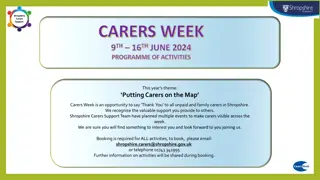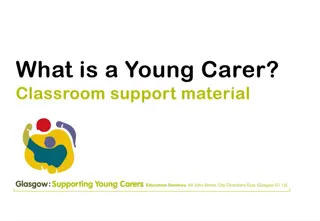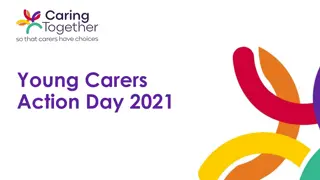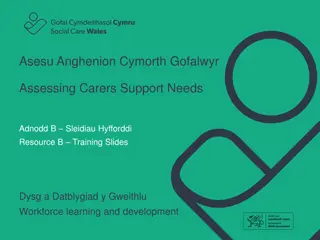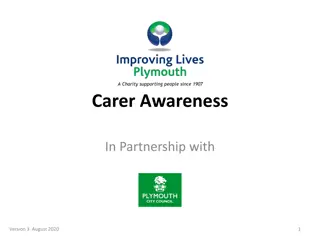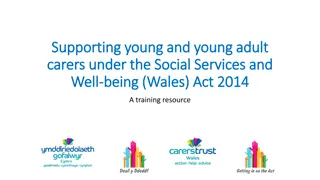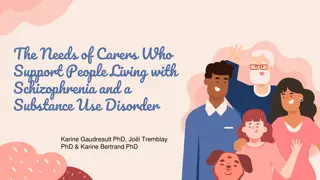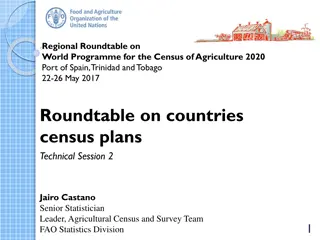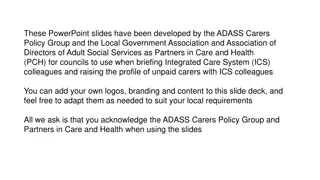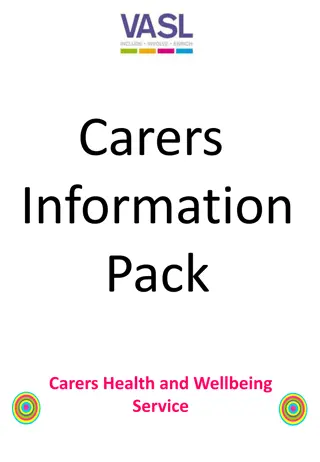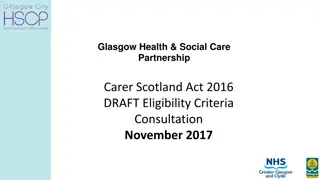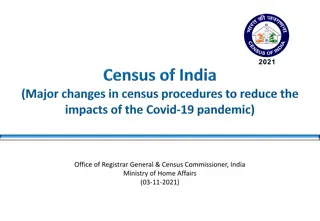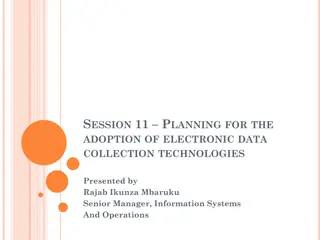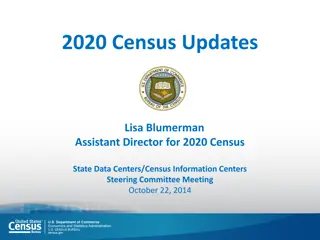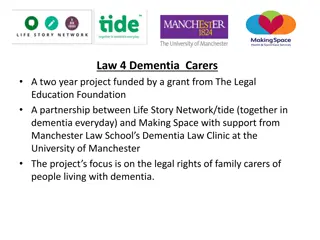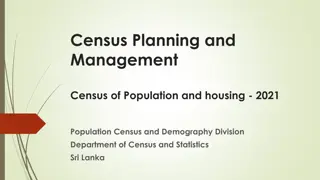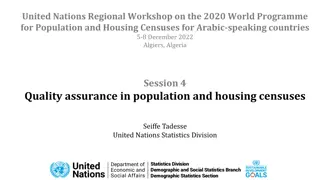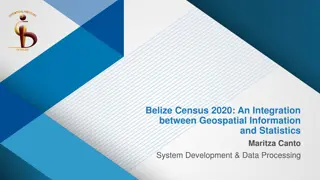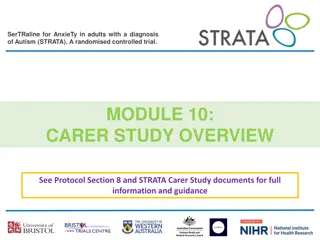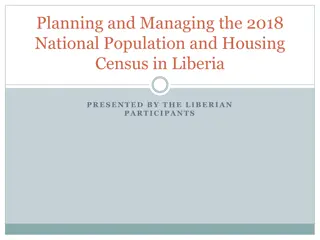Carers Census Step-by-Step Instructions for Health and Social Care Directorate
Follow these detailed instructions to complete the Carers Census, including steps to enter data, upload files, and submit the information online via the secure website. Ensure accuracy in matching Carer IDs for a successful submission.
Download Presentation

Please find below an Image/Link to download the presentation.
The content on the website is provided AS IS for your information and personal use only. It may not be sold, licensed, or shared on other websites without obtaining consent from the author. Download presentation by click this link. If you encounter any issues during the download, it is possible that the publisher has removed the file from their server.
E N D
Presentation Transcript
Health and Social Care Directorate - Carers Census Step by Step Instructions V6.0 April 2019
At a glance Open spreadsheet, making sure Carers tab is selected. Select your organisation from the drop down list in the top left-hand corner Paste in (using Paste Special -> Values option) or manually enter data Change to CARED-FOR PEOPLE tab and start by entering the Carer ID from the CARER tab. This must match exactly for the system to recognise the relationship between the Carer and Cared-For persons. Continue to paste in or manually enter data then save the file in XML Spreadsheet 2003 format Go to https://procxed.scotxed.net/CarersCensus Login with your username and password (contact ScotXed@gov.scot if you do not have this) You should see a screen which includes the Carers Census collection. Click on overview. You will now see the Manage Data Returns screen. Click on upload Click the Transform data first checkbox Select the CARERS-spreadsheet-to-procxed" Upload Data Transformer option Check the "Auto-upload" check box Click "Browse" and select the XML Spreadsheet file that you typed and pasted data into You should see the path to the XML Spreadsheet file in the File to Upload field. Click "Upload Data Return" " Click on "Menu">"Data Returns">"Manage Data Returns . Click the View button and sense check your data. E.G. click the down arrow next to the first Carer ID. You should see a selection list where the number of Carer IDs equals the number of rows you populated in the Carers tab of your spreadsheet. Click Back and click on "View Errors" You should now see a list of errors. Click on select next to the error to view details. You should correct any errors in your template and repeat the upload. Once all errors have been addressed and you are content with your data, go to "Menu">"Data Returns">"Manage Data Returns You will now see the Manage Data Returns screen. Click on Submit . You should see " The Data Return was submitted successfully. Click on "Log Out" 1. 2. 3. 4. 5. 6. 7. 8. 9. 10. 11. 12. 13. 14. 15. 16. 17. 18. 19. 20. 21.
Opening the template Open Excel. Click file, Open and select the template file ending .xml Make sure Carer tab is selected Select your organisation from the drop down list in the top left-hand corner
Enter data Paste in or manually enter data. If pasting use the Paste Special -> Values option to avoid corrupting the XML template Change to CARED-FOR PEOPLE tab and start by entering the Carer ID from the CARER tab. This must match exactly for the system to recognise the relationship between the Carer and Cared-For persons Continue to paste in or manually enter data then save the file in XML Spreadsheet 2003 format. It must remain in this format or it will not upload
Logging on to the secure website Go to https://procxed.scotxed.net/CarersCensus Login with your username and password (contact SWStat@gov.scot if you do not have this)
Getting to the Overview screen You should see a screen which includes the Carers Census collection. Click on overview.
Uploading You will now see the manage data returns screen. Click on upload
Configuring the upload Click the transform data first checkbox
Configuring the upload Select the CARERS-spreadsheet-to-procxed" Upload Data Transformer option Check the "Auto-upload" check box
Find your file and upload it Click "Browse" and select the XML Spreadsheet file that you typed and pasted data into You should see the path to the XML Spreadsheet file in the File to Upload field. Click "Upload data return"
Check upload has completed You should see " The Data Return was uploaded to the transform queue successfully. " Click on "Menu">"Data Returns">"Manage Upload Data Transform Jobs . When the Status column reads Succeeded the transform is complete and your data return form should be populated. If the Status column reads Running or Uploading the job is still In Progress. Wait 30 seconds and refresh the page to see if the Status has changed. If the Status reads Failed you will see some text in the Comments field which may help determine the cause. If you need any assistance with an upload contact scotxed@gov.scot
Check content of data form " Click on "Menu">"Data Returns">"Manage Data Returns . Click the View button and sense check your data. E.G. click the down arrow next to the first Carer ID. You should see a selection list where the number of Carer IDs equals the number of rows you populated in the Carers tab of your spreadsheet.
View errors Click Back and click on "View Errors" You should now see a list of errors. Click on select next to the error to see more detail. You should fix errors in your template and repeat the upload to clear them. Most errors should be resolved. However if errors remain that cannot be remedied then you should add an appropriate comment and Clear the error
Submit and log out When you are content with your data, go to menu, manage data returns. You will now see the manage data returns screen. Click on submit Click on "Log Out"
Useful resources Carer census resources can be found here: https://www.gov.scot/Topics/Statistics/Browse/Health/DataSupplier/Car ersData For data questions please contact us on SWStat@gov.scot For questions about using ProcXed please contact us on ScotXed@gov.scot You can find a detailed ProcXed user guide here http://www.gov.scot/Topics/Statistics/ScotXed/ProcXed/ProcXedUserGuide