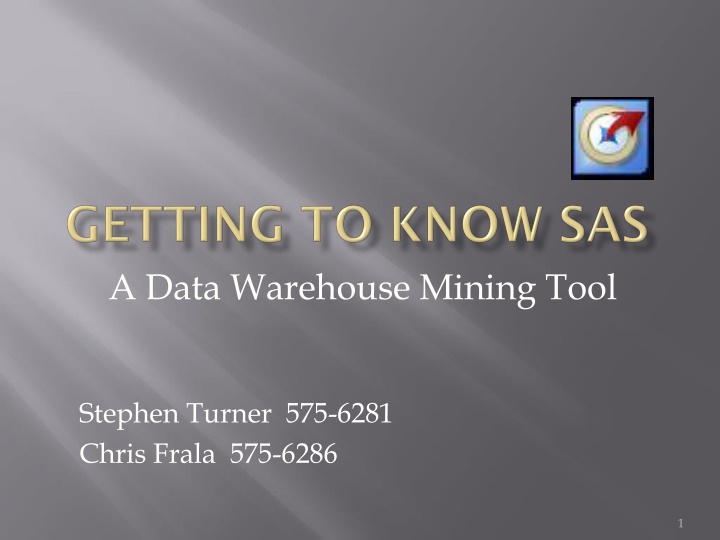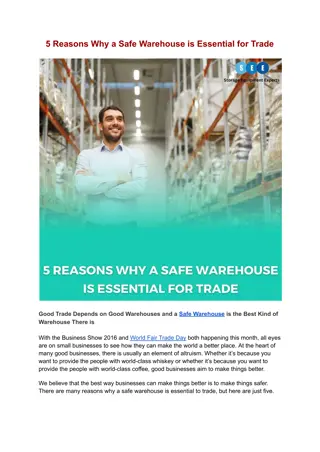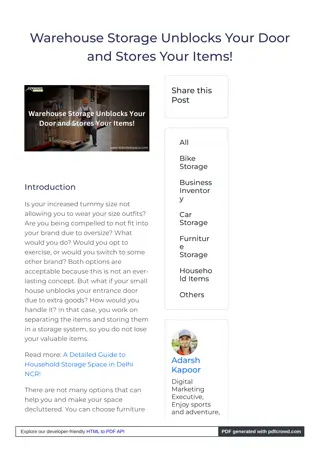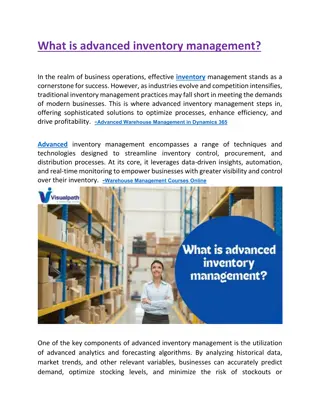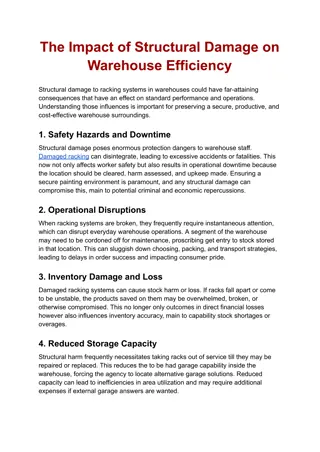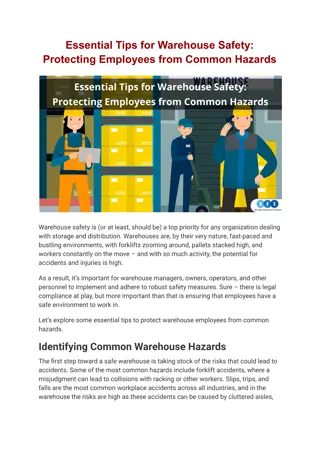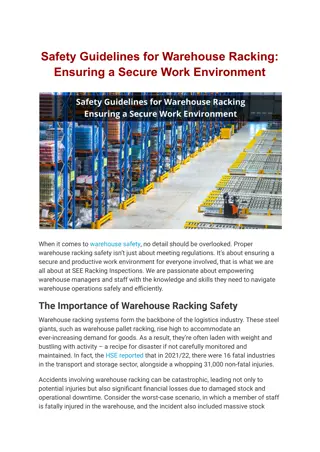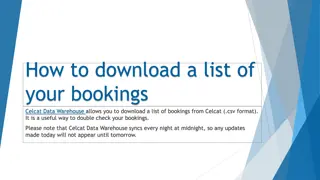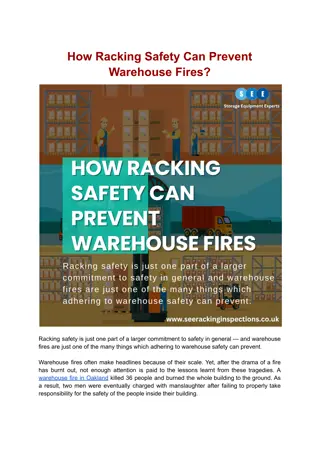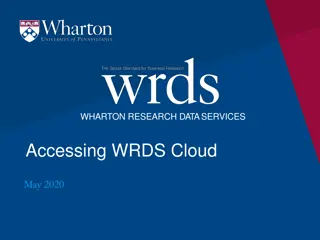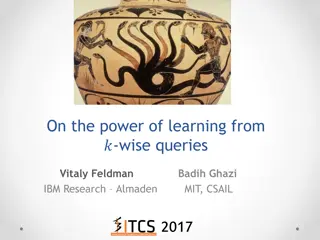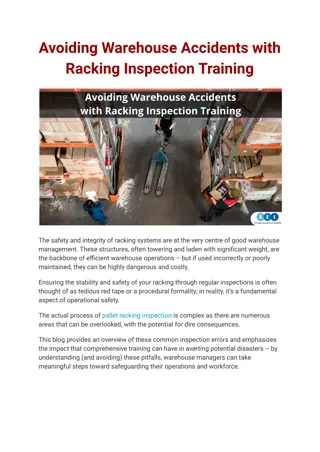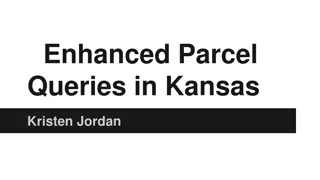Building Queries and Using Data Warehouse Tools
In this tutorial, learn how to efficiently query and manipulate data using a data warehouse mining tool. The step-by-step examples cover accessing, exploring, and optimizing queries to enhance data analysis. Gain insights on combining tables, filtering time ranges, and sorting data for better decision-making. Access the tool efficiently and follow along with practical demonstrations to maximize its capabilities.
Download Presentation

Please find below an Image/Link to download the presentation.
The content on the website is provided AS IS for your information and personal use only. It may not be sold, licensed, or shared on other websites without obtaining consent from the author.If you encounter any issues during the download, it is possible that the publisher has removed the file from their server.
You are allowed to download the files provided on this website for personal or commercial use, subject to the condition that they are used lawfully. All files are the property of their respective owners.
The content on the website is provided AS IS for your information and personal use only. It may not be sold, licensed, or shared on other websites without obtaining consent from the author.
E N D
Presentation Transcript
A Data Warehouse Mining Tool Stephen Turner 575-6281 Chris Frala 575-6286 1
WARNING: There are A LOT of slides.but they are step-by-step examples Learn how to gain access Take a look around Build some queries and then learn how to manipulate them to serve us better! 2
Building some queries Summary of Cost Centers for a BU Manipulating existing queries Summary of Cost Centers for a PI Details of Payroll for a BU Adding filter for a Time Range Details of Payroll for an Individual Adding a Sort feature Outstanding Invoices for a BU 3
Icon looks like this If you don t have the icon or you do or it is not active, then here is how to gain access. 4
Via Information Technology Services website http://its.uark.edu/ 5
http://its.uark.edu/Data_Warehouse_Account_Request_Form.pdf 7
Now that we have two tables, we need to combine them Right click on one them and select Query Builder Then in the command bar, select Join Tables And then Add Tables 16
This is the default of joining two tables and what is used 99% of the time 17
This is the default of joining two tables and what is used 99% of the time 18
This is great, but what if I wanted to pull in the Category? 25
If I have not been to a Table in a while, I usually just Double Click the table. 41
Now I look for things I can use. For this example we will use BU, CCN, Pay Amount, Benefits 42
Now right click on LABOR_CURRENT and select Query Builder 43
Add a Filter 44
But I wanted to know WHO was paid on a given time period. Right click on the Query Builder 48