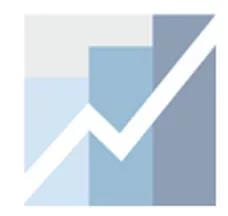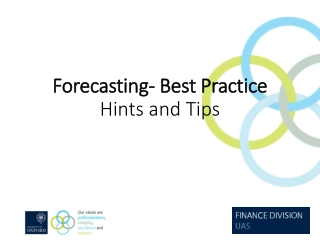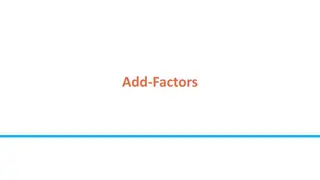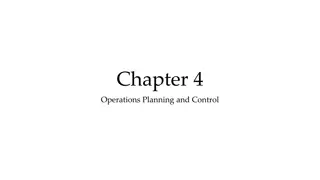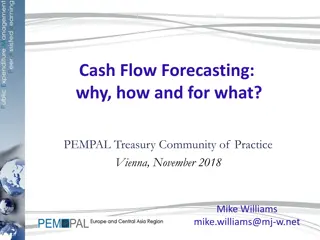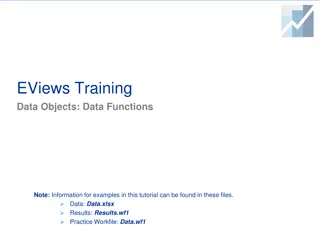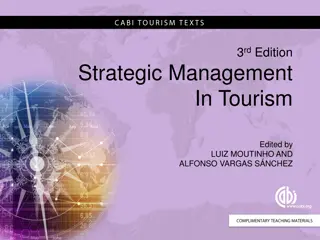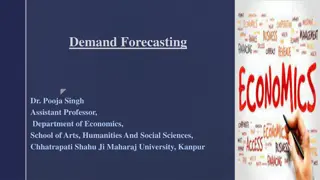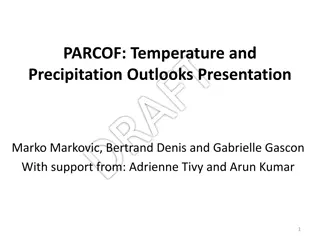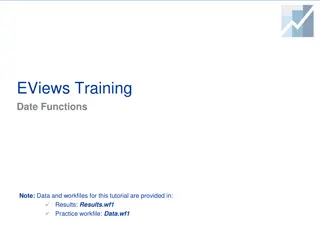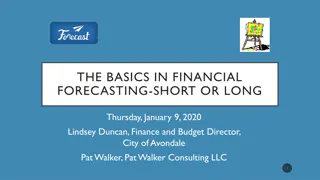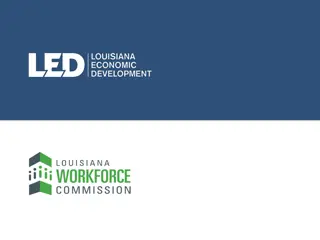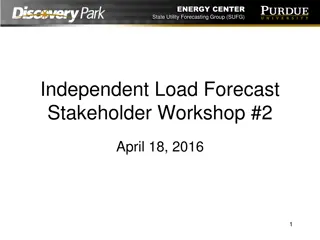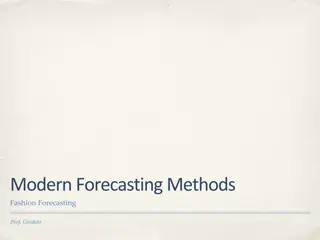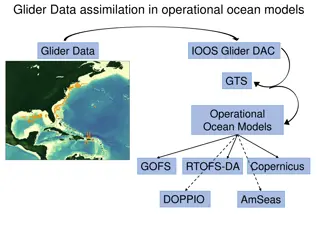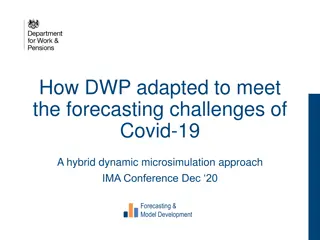Basic Forecasting Tutorial with EViews
EViews provides a powerful forecasting tool for obtaining forecasts from estimated models. This tutorial covers basic procedures for forecasting, including static vs. dynamic forecasts, forecast evaluation, errors and variances, forecasting with exogenous variables, and forecasting with auto-series. Learn how to forecast using EViews and understand the mechanics of producing accurate forecasts.
Download Presentation

Please find below an Image/Link to download the presentation.
The content on the website is provided AS IS for your information and personal use only. It may not be sold, licensed, or shared on other websites without obtaining consent from the author.If you encounter any issues during the download, it is possible that the publisher has removed the file from their server.
You are allowed to download the files provided on this website for personal or commercial use, subject to the condition that they are used lawfully. All files are the property of their respective owners.
The content on the website is provided AS IS for your information and personal use only. It may not be sold, licensed, or shared on other websites without obtaining consent from the author.
E N D
Presentation Transcript
EViews Training Basic Forecasting Note: Data and workfiles for this tutorial are provided in: Data: Data.xls Results: Results.wf1 Practice Workfile: Data.wf1
Data and Workfile Documentation Data.wf1 and Data.xls have monthly data from January 1960-March 2013. payroll employment levels, thousands of employees (source: Bureau of Labor Statistics) IP industrial production, index levels (source: Board of Governors of the Federal Reserve) ISM The Institute for Supply Management Manufacturing Index, Index level (source: St. Louis FRED Database). Tbill 3M 3-month US Treasury rate (source: Board of Governors of the Federal Reserve) 2
Data and Workfile Documentation (contd) The spreadsheet produced here shows the data series at the end of the workfile range. Note that historical data are available for all data series up until March 2013. From 2013m04 until the end of the workfile range, we have provided forecasts for series IP, ISM, TBill3m. We will create a few equations to forecast the payroll series using EViews. 3
Forecasting EViews offers a powerful and easy-to-use forecasting tool that allows you to obtain forecasts from your estimated models. Of course, the accuracy of the forecasts depends on the model used to produce the forecasts: EViews simply handles the mechanics of producing the forecasts. This tutorial explains the basic procedures for forecasting from a single equation. The tutorial assumes knowledge of estimating equations in EViews. The main topics of this tutorial are: Forecast Basics (Static vs. Dynamic, Forecast Evaluation, Errors and Variances) With exogenous variables With lagged dependent variables With lagged dependent variables and ARMA terms Forecasting with Auto-series 4
Forecasting with Exogenous Variables Example 1 Suppose we want to forecast the level of non-farm payroll employment for the period from 2014m04 to 2014m12. To accomplish this task, we first need to specify and estimate a model. Let s model the payroll level as a linear function of a time trend and seasonal factors. Example 1: Estimation 1. Type in the command window: ls payroll c @trend @expand(@month, @dropfirst) 2. Press Enter (save this equation as eq01). *Note: This equation is saved as eq01 in Results.wf1 workfile. Note that command @expand(@month) creates 12 dummy variables, one for each month of the year. These are the seasonal factors. Because we have included a constant, we need to exclude one of the dummy variables in order not to fall in the dummy variable trap. Here we have chosen to exclude January, by using the option @dropfirst. 5
Forecasting with Exogenous Variables Example 1 (cont d) Estimation output is shown here. Note that EViews has estimated the model over the period 1960m01 to 2013m03, for which we have payroll data. We also plot the actual and fitted values of the model (shown below), by pressing View Actual, Fitted, Residual Actual Fitted Residual Graph. 6
Forecasting with Exogenous Variables Example 1: Forecasting Now, let s produce a forecast for the payroll series based on our model. For this, all we have to do is press the button in the equation toolbar. Example 1: Forecasting 1. Open eq01. On the equation box toolbar, press the button. The Forecast dialog box opens up. 2. Under Series name, specify a name for the forecast series. EViews suggests a name (payrollf) but this series will be overwritten every time a new model is estimated. Let s save our series as eq01_f. 3. Under Forecast sample, select the sample over which the forecast will be carried out. Here we type, 2013m04 @last. 4. Check Insert actuals for out-of-sample observations. 5. Under Method, notice that EViews indicates this is a Static forecast (no dynamics in the equation) (more details later). 6. Under Output, check Forecast graph and Forecast evaluation. 7. Click OK. 7
Forecasting with Exogenous Variables Example 1: Forecasting (cont d) The Forecast Output is shown here. Notice that EViews shows the series Eq01_f over the forecast sample, together with 2 standard error bands. *Note: This output is saved as graph01 in Results.wf1 workfile. 8
Forecasting with Exogenous Variables Example 1: Forecasting (cont d) Note also that there is now a new series eq01_f saved in the workfile. Let s open this series and the original payroll series as a group to inspect them more closely. Notice that the two series are identical when looking at the historical data. This is because we elected to check the box Insert actuals for out-of-sample observations which instructs EViews to use actual payroll data for the out-of-forecast sample. However, the eq01_f series contains actual forecasts of the payroll series for future periods. How does EViews compute these values? Recall that the explanatory variables in this model are @trend and seasonal factors. EViews computes the forecast for April 2013 as follows: @trendApril 2013 = 639; @trend coefficient=144.4909 @month=4; @month=4 coefficient 1,476.381. constant=51,730.04 eq01_f April 2013= 51,730.04+144.4909*639+1,476.381*1 =145,536.076 9
Forecasting with Exogenous Variables: Example 1: Forecast Sample Changes What would happen if we set the forecast sample to be the entire range of the workfile? Example 1: Forecast Sample Changes 1. Open eq01 and press the button. The Forecast dialog box opens up. 2. Under Series name, name the new forecasted series eq01_f3. 3. Set all the other options as we did before (check Forecast graph and Forecast evaluation, check Insert actuals for out-of- sample observations. 4. Under Forecast Sample, set the sample to the entire workfile range (1960m01 2014m12). 5. Click OK. 10
Forecasting with Exogenous Variables Example 1: Forecast Evaluation The Forecast Output is shown here. Notice that EViews has computed eq01_f3 and the corresponding standard error bands over the entire sample. Notice also that, in addition to the graph, EViews has produced a small table: this is the Forecast Evaluation table. Although, we had checked the Forecast evaluation box in the previous illustrations, EViews was unable to produce an output when the forecast sample was set for future periods (2013m04 to 2014m012). This is because EViews could not check how well the forecasting model works since the payroll data beyond 2013m03 is missing. We would have to wait until a future date when payroll data becomes available in order to compare our forecasts with what actually happens. a sample that includes actual historical data), it is possible to check for forecast accuracy. EViews compares the forecasted (predicted) values from the model (over the period 1960m01 to 2013m03) to the actual data and computes the forecast evaluation table. Results.wf1 workfile. When we set the forecast sample to the entire workfile range (or *Note: This output is saved as graph02 in 11
Forecasting with Exogenous Variables Example 1: Forecast Evaluation (cont d) We can inspect in more detail the differences between the actual payroll series and the forecasted eq01_f3 series. We can open them as a group and plot them together. As seen from the graph, values differ over the historical range (1960m01 to 2013m03) because eq01_f3 series comes from the fitted values of eq01, whereas the payroll series contains actual data. Of course, the eq01_f3 series is also longer because it includes the future (predicted values) over the period 2013m04 to 2014m12. 12
Forecasting with Exogenous Variables In-Sample vs. Out-of-Sample Forecasts Notice that the Forecast evaluation in the previous example, simply compares the predicted values from the model to the actual data over the historical period (1960m01 to 2013m03). Note also that our model was estimated over the same period (1960m01 to 2013m03). In a sense, the forecast evaluation was carried out in-sample and not out-of-sample. In fact, since we don t have actual payroll data over the 2013m03 to 2014m12 period (the true forecast period), it is impossible for us to see how well our model performs out-of-sample. This is problematic because the history of forecasting is replete with cases when models work well in-sample but perform extremely poorly out-of-sample. A common practice to address this issue is to reserve part of the data by not including it in the estimation sample, effectively pretending that the history ends sooner and the reserved data is part of the future (part of forecasts). We can then produce forecasts over the reserved sample and perform forecast evaluation by comparing the out-of-sample forecast values to the actual history. 13
Forecasting with Exogenous Variables Example 2: Out-of-Sample Forecasts Let s carry out Example 1 by breaking down the sample as follows: Estimation Sample: 1960m01 to 2008m12 Forecast Sample: 2009m1 to 2014m12 Example 2: Estimation 1. Type in the command window: smpl 1960m01 2008m12 ls payroll c @trend @expand(@month,@dropfirst) 2. Press Enter after each command line (the second command should be typed in one line). Save this equation as eq02. 14
Forecasting with Exogenous Variables Example 2: Out-of-Sample Forecasts (cont d) Now, let s produce a forecast for the payroll series using the forecast sample. Example 2: Forecasting 1. Open eq02. On the equation box toolbar, press the button. The Forecast dialog box opens up. 2. Under Series name, name the series eq02_f. 3. Under the Forecast sample, type the forecast sample (here, 2009m1 2014m12). 4. Set all the other options as we did previously (check Forecast graph, Forecast evaluation, and Insert actuals for out-of-sample observations). 5. Click OK. 15
Forecasting with Exogenous Variables Example 2: Out-of-Sample Forecasts (cont d) The Forecast Output is shown here (note that we have removed the forecast evaluation table, which we discuss next). For comparison purposes, we have also shown a graph of the payroll and eq02_f series. Notice that since we selected to Insert actuals for out-of-sample observations the series are identical over the estimation sample (1960m1 to 2008m12 ). Payroll vs eq02_f Forecast Graph *Note: This output is saved as graph05 in Results.wf1 workfile. *Note: This output is saved as graph04 in Results.wf1 workfile. 16
Forecasting with Exogenous Variables Example 2: Forecast Evaluation Details Let s take a closer look at the Forecast Evaluation Table shown here. Forecast Evaluation First, notice that the forecast evaluation is saved in two formats. If you check the box (Forecast graph), the forecast evaluation table is included along with the forecast graph (the first table shown here is copied from this option). If you uncheck Forecast graph, the Forecast evaluation is shown in a separate table (the second table shown here). EViews indicates the number of observations used to perform the forecast evaluation. Here we have 51 periods, which span the period from 2009m01 to 2013m03. Note that for the remaining period (2013m03 to 2014m12), EViews does not carry out a forecast evaluation because the values of the dependent variable (payroll) are missing. *Note: This output is saved as table01 in Results.wf1 workfile. 17
Forecasting with Exogenous Variables Example 2: Forecast Evaluation Details (cont d) Forecast Evaluation (cont d) The reported forecast statistics indicate that our forecasting model does not perform well out-of-sample. The Root Mean Squared Error (RMSE) is the standard deviation of the forecast errors. This is quite large when compared to the standard deviation of payroll series. Note that RMSE and Mean Absolute Error depend on the scale of the dependent variable, while the next two statistics (Mean Abs. Percent Error and Theil Inequality Coefficient) are scale invariant. The Theil Coefficient lies between 0 and 1, with 0 indicating a perfect fit. Bias Proportion indicates how far is the mean of the forecast from the mean of the actual series. Variance Proportion indicates how far is the variance of the forecasts from the variance of the actual series. Covariance Proportion measures the remaining unsystematic forecasting errors. If the forecasts are good the bias and variance proportions should be small (which is not the case here). Note that the Bias, Variance and Covariance Proportions add up to 1 (they are given as proportions out of 1). 18
Forecasting with Exogenous Variables Example 3: Forecasted Explanatory Variables In order to be able to produce an out-of-sample forecast, we need to know the future values for all explanatory (right-hand-side) variables. This was easy enough so far, because we used @trend and seasonal factors to forecast our dependent variable. EViews easily produces forecasts for trend variable, and seasonal factors are set as @month=1, @month=2, etc. However, for most explanatory variables, we need to provide values over the forecast period. For example, suppose we want to forecast payroll using ip, ism and tbill3m as additional explanatory variables. As shown previously (and in the graphs below), we have provided data for the explanatory variables over the forecast period (2009m01 to 2014m12). 19
Forecasting with Exogenous Variables Example 3 Let s define the sample objects by typing in the command window: sample sample_est @first 2008m12 sample sample_for 2009m01 @last Example 3: Estimation 1. Type in the command window: smpl sample_est ls payroll c ip ism tbill3m @trend @expand(@month,@droplast) 2. Press Enter after each command line (the second command should be typed in one line). *Note: This equation is saved as eq03 in Results.wf1 workfile. 20
Forecasting with Exogenous Variables Example 3: Forecasting Now, let s produce a forecast for the payroll series with this model. Example 3: Forecasting 1. Open eq03. On the equation box toolbar, press the button. The Forecast dialog box opens up. 2. Under Series names, type the name of the forecasted series eq03_f in the Forecast name field. 3. Under Series names, S.E. (optional) field, type the name of standard errors series. This creates and saves a new series eq03_stdev. 4. Under Forecast sample, type the forecast sample sample_for. 5. Set all the other options as follows: check Forecast graph,Forecast evaluation, and uncheck Insert actuals for out-of- sample observations. 6. Click OK. 21
Forecasting with Exogenous Variables Example 3: Forecasting (cont d) The Forecast Output is shown here (note that we have removed the forecast evaluation table, which we discuss below). We can also plot the actual forecast series against the forecast and the two standard error bands by typing in the command window: smpl 2009m01 @last plot payroll eq03_f eq03_f+2*eq03_stdev eq03_f-2*eq03_stdev Forecast Graph Payroll, eq03_f and Confidence Bands *Note: This output is saved as graph06 in Results.wf1 workfile. *Note: This output is saved as graph07 in Results.wf1 workfile. 22
Forecasting with Exogenous Variables Example 3: Forecast Evaluation The Forecast Evaluation output from this model is shown here. As you can see, the Bias Proportion is still large, indicating that the forecast is not very good. Nonetheless, this model performs considerably better than eq02 (RMSE is lower than eq02, the Mean Absolute Percentage Error is lower, and even the Bias Proportion is lower). *Note: This output is saved as table02 in Results.wf1 workfile. 23
Forecasting with Lagged Dependent Variables
Forecasting with Lagged Dependent Variables Oftentimes, time series models used for forecasting include a lagged dependent variable. The presence of a lagged dependent variable complicates forecasting because there is an issue as to how to evaluate the dependent variable that appears on the right-hand side of the equation. EViews offers two ways to deal with lagged dependent variables: Dynamic Forecasting Static Forecasting Dynamic forecasting uses the forecasted value of the lagged dependent variable. Static forecasting uses the actual value of the lagged dependent variable (if it is available). For out of sample forecasting, dynamic forecasting is usually the only possible approach (due to the lack of actual data, static forecasting is impossible). 25
Forecasting with Lagged Dependent Variables Example 4 Example 4: Estimation 1. Let s first specify a model with lagged dependent variable on the right-hand side of the equation. Type in the command window: smpl sample_est ls payroll c payroll(-1) payroll(-2) @trend @expand(@month, @droplast) 2. Press Enter. *Note: This equation is saved as eq04 in Results.wf1 workfile. 26
Forecasting with Lagged Dependent Variables Example 4 (cont d) We also plot the actual and the fitted values of the model (shown below), by pressing View Actual, Fitted, Residual Actual Fitted Residual Graph. The model seems to perform better now (the fit appears better) when a lagged dependent variable is included. 27
Forecasting with Lagged Dependent Variables Example 4: Dynamic Forecast Now, let s produce a Dynamic Forecast for the payroll series based on our model. Example 4: Dynamic Forecast 1. Open eq04. On the equation box toolbar, press the button. The Forecast dialog box opens up. 2. Under Series names, name the series eq04_dyn in Forecast name field. Under S.E. (optional) field, type the name of standard errors series eq04_stdev_dyn. 3. Under Forecast sample, type the forecast sample sample_for. Set all the other options as follows: check Forecast graph, Forecast evaluation, and check Insert actuals for out-of-sample observations. 4. Notice that under Method, you now can choose between Dynamic Forecast and Static Forecast. Let s choose Dynamic Forecast here. 5. Click OK. 28
Forecasting with Lagged Dependent Variables Example 4: Dynamic Forecast (cont d) The Forecast Output is shown here. Notice that EViews produces forecast values for payroll series over the entire forecast sample: 2009m1 to 2014m12. You can also see that the confidence error bands widen dramatically towards the end of the forecast sample. This is because dynamic forecasting uses the forecast values of the lagged dependent variables. The forecast errors tend to compound over time resulting in larger error bands the further out we are in the forecast sample. How are Dynamic Forecasts Performed? The first forecasted value (2009m01) uses the actual value of 2008m12 (payroll(-1)) and the actual value of 2008m11 (payroll (-2)). The second forecasted value (2009m02) uses the forecasted value of 2009m01 (payroll (-1); estimated previously) and the actual value of 2008m12 (payroll(-2)). The third forecasted value (2009m03) uses the forecasted value of 2009m02 (payroll (-1); estimated in step 2) and the forecasted value of 2009m01 (payroll(-2); estimated in step 1). Results.wf1 workfile. *Note: This output is saved as graph09 in 29
Forecasting with Lagged Dependent Variables Example 4: Static Forecast Let s now produce a Static Forecast of the payroll series based on the same model. Example 4a: Static Forecast 1. Open eq04. Follow steps 1-3 as in the previous example (naming the forecast series eq04_stat and its standard deviation eq04_stdev_stat). 2. Under Method, select Static Forecast. 3. Click OK. 30
Forecasting with Lagged Dependent Variables Example 4: Static Forecast (cont d) The Forecast Output is shown here. A few things stand out. First, notice that the forecast sample is adjusted to include the period only from 2009m01 to 2013m04 and not the entire forecast sample (2009m01 to 2014m12). This is because static forecasts are one-step ahead forecasts only. They use actual values of lagged dependent variables in order to perform the forecast. Since we have actual data for payroll series only up until 2013m03, EViews can only produce forecasts for the period from 2009m01 to 2013m04 . How are Static Forecasts Performed? The first forecasted value (2009m01) uses the actual value of 2008m12 (payroll(-1)) and the actual value of 2009m11 (payroll (-2)). The second forecasted value (2009m02) uses the actual value of 2009m01 (payroll (-1)) and the actual value of 2008m12 (payroll(-2)). The third forecasted value (2009m03) uses the actual value of 2009m02 (payroll (-1)) and the actual value of 2009m01 (payroll(-2)). *Note: This output is saved as graph10 in Results.wf1 workfile. 31
Forecasting with Lagged Dependent Variables Example 4: Dynamic vs. Static Forecast Let s compare the two forecasts more directly. For this, open series payroll, eq04_dyn and eq94_stat as a group and plot the series against each other (you can change the sample by typing smpl @all in the command line to get the entire sample and smpl sample_for for the forecast sample). The static forecast performs much better than the dynamic forecast because it uses actual instead of the forecasted lagged values over the forecast period. The historical values are the same because we checked Insert actuals for out-of-sample observations in both cases. *Note: This output is saved as graph11 in Results.wf1 workfile. *Note: This output is saved as graph12 in Results.wf1 workfile. 32
Forecasting with AR terms Example 6 Models with ARMA terms are also widely used in forecasting. The presence ARMA terms involve some additional complexities in forecasting, which we highlight in this section. Example 6: Estimation with AR terms 1. Let s first specify a model with two AR terms. Type in the command window: smpl sample_est ls payroll c ar(1) ar(2) @trend @expand(@month, @droplast) 2. Press Enter (the second command should be typed in one line). *Note: This equation is saved as eq06 in Results.wf1 workfile. 34
Forecasting with AR Terms Example 6: Forecasting with AR terms Let s produce dynamic and static forecast for the AR(2) model we just estimated. Example 6: Forecasting with AR terms 1. Open eq06 and click the button. As usual, the Forecast dialog box opens up. Name the series eq06_dyn for the dynamic series and eq06_stat for the static forecast series. 2. Under Forecast Sample set the sample to sample_for. Under Method, select Dynamic forecast (for the dynamic series), and Static forecast (for the static series). Set the rest of the parameters as shown here. 3. Click OK. 35
Forecasting with AR Terms Example 6: Forecasting with AR terms (cont d) The Forecast Output for both methods is shown here. To produce forecasts with AR terms, EViews adds forecasts of the residuals to the forecasts of the structural model (structural model is based solely on explanatory variables). As expected, the static forecast (bottom graph) goes up to 2013m04, and performs better than the dynamic forecast. In the dynamic forecast (top graph), the lagged residuals are forecasted dynamically. This means that future values of lagged residuals are formed using the forecasted values of the dependent variable. In contrast, the static forecast uses actual lagged residuals and actual values for the dependent variable to produce forecasts. 36
Forecasting with AR Terms Example 6: Forecasting with AR terms (cont d) There are cases when you may wish to assume that the ARMA errors are zero. For this, we can select the Structural (ignore ARMA) box under Method. Example 6a: Forecasting with AR terms 1. Open eq06 and click the button. As usual, the Forecast dialog box opens up. Name the series eq06_dyn2 for the dynamic series and eq06_stat2 for the static forecast series. 2. Under Forecast Sample set the sample to sample_for. Under Method, select Dynamic forecast (for the dynamic series), and Static forecast (for the static series). Set the rest of the parameters as shown here. 3. Check Structure (ignore ARMA) box under Method. 4. Click OK. 37
Forecasting with AR Terms Example 6: Forecasting with AR terms (cont d) The graphs shown here plot the forecasted values for both methods (dynamic and static) when ARMA terms are included (eq06_dyn or eq06_stat) or ignored (eq06_dyn2 or eq06_stat2). First, it is important to note that the static and dynamic forecasts obtained by ignoring ARMA terms are identical (you can see this by plotting eq06_dyn2 against eq06_stat2; not shown here). This is expected, since static and dynamic forecasts differ only if there are lagged dependent variables or ARMA terms. If we choose to ignore the ARMA terms, there are no differences between the two. Note also that the static forecasts when ARMA terms are ignored are provided for the entire forecast period (bottom graph). This was possible since we know the values of all exogenous variables over the entire forecast sample. For both dynamic and static forecasts, ignoring ARMA terms produces worse forecasts than when ARMA terms are included. 38
Forecasting with MA terms Example 8 It is just as easy in EViews to produce forecasts from models with MA errors. Example 8: Estimation with MA terms 1. Let s first specify a model with one MA term. Type in the command window: smpl sample_est ls payroll c ma(1) @trend @expand(@month, @droplast) 2. Press Enter (the second command should be typed in one line). *Note: This equation is saved as eq08 in Results.wf1 workfile. 39
Forecasting with MA Terms Example 8: Forecasting Let s produce dynamic and static forecast for the MA(1) model we just estimated. Example 8: Forecasting with MA terms 1. Open eq08 and click the button. As usual, the Forecast dialog box opens up. Name the series eq08_dyn and eq08_stdev_dyn for the dynamic series and eq08_stat and eq08_stdev_stat for the static forecast series. 2. Under Forecast Sample set the sample to sample_for. 3. Note that a new field MA backcast appears. Here you can choose either of two options: Estimation period (the default) and Forecast available (v5). Let s choose Estimation period. 4. Click OK. 40
Forecasting with MA Terms A Few (technical) Notes A few notes before we show the results: The Estimation period method for MA backcasting uses data for the estimation sample to compute backcast estimates. Innovations beyond the estimation sample are set to 0. EViews then uses the unconditional residuals to obtain the pre-estimation sample residuals. The Forecast available (v5) method for MA backcasting,proceeds with different approaches for dynamic and static forecasting. Dynamic forecasting EViews applies the backcasting procedure using data from the beginning of the estimation sample to either the beginning of the forecast period or the end of the estimation sample (whichever comes first). Static forecasting EViews applies the backcasting procedure using data from the beginning of the estimation sample to the end of the forecast period. 41
Forecasting with MA Terms A Few (technical) Notes (cont d) After obtaining the MA backcast estimates of the pre-estimation residuals (using either Estimation period or Forecast available (v5)),forward recursion is used to obtain values for the pre-forecast sample innovations. Dynamic forecasting We only need to obtain innovation values for the q periods (where q denotes the order of the MA process) prior to the start of the forecast sample. All subsequent innovations are set to 0. In the current example of MA(1) error terms, we need only obtain innovation values 1 period prior to the start of the forecast sample. Static forecasting The forward recursion is carried out through the end of the forecast period. 42
Forecasting with MA Terms Example 8 (cont d) The Forecast Output for both methods are shown here. Because the forward recursion for static forecasts are performed through the end of the forecast period, EViews is able to produce Static forecasts that cover the entire forecast sample (2013m04 to 2014m12). Moreover, beyond 2013m04, forecasts from Dynamic and Static model are identical (this is because the forward recursion used to obtain the pre-forecast sample innovations produces same innovations after the end of the historical in 2013m03). 43
Forecasting with Auto-Series Example 9 One of the most useful features in EViews is the ability to estimate and forecast from equations that are specified using expressions or auto-series. Issues with auto-series normally arise when the dependent variable is specified using an expression. In this section we illustrate through a number of examples how EViews performs forecasts in these cases. Example 9: Auto-Series and Forecasting 1. Type in the command window: smpl sample_est ls log(payroll) c ip ism tbill3m @trend @expand(@month, @dropfirst) 2. Press Enter (the second command should be typed in one line). *Note: This equation is saved as eq09 in Results.wf1 workfile. 45
Forecasting with Auto-Series Example 9 (cont d) Now let s press the button. The Forecast dialog box offers a couple of options now which we have not seen before. Example 9: Auto-Series and Forecasting 1. Open eq09 and click the button. As usual, the Forecast dialog box opens up. 2. Notice here that at the top of the dialog box there is a new section: Series to forecast. Here you can choose to forecast either the underlying series (payroll) or the auto- series (log(payroll)). Let s do both, first forecasting levels and then logs (we name the level forecast eq09_level and the log eq09_log). 3. Notice that since this equation does not have a dynamic structure, only the Static method is available. 4. Click OK. 46
Forecasting with Auto-Series Example 9 (cont d) The Forecast Output for both level and log forecasts is shown here. Forecast of Levels Forecast of Log(Payroll) *Note: This output is saved as graph24 in Results.wf1 workfile. *Note: This output is saved as graph25 in Results.wf1 workfile. 47
Forecasting with Auto-Series Example 10 We can just as easily estimate first differences using auto-series. Example 10: Auto-Series and Forecasting 1. Type in the command window: smpl sample_est ls d(payroll) c ism tbill3m @expand(@month, @droplast) 2. Press Enter (the second command should be typed in one line). Save this as eq10. Open eq10 and click the button. Notice that in the Series to forecast section you can choose to forecast either the underlying series (payroll) or the auto-series (d(payroll)). Let s try to forecast the first differences. It is important to note that now the Dynamic forecast option is available; EViews is able to determine that the forecast equation has dynamic elements (we have saved the dynamic forecasts as eq10_diff_dyn and static forecasts as eq10_diff_stat). Click OK. 3. 4. *Note: This equation is saved as eq10 in Results.wf1 workfile. 5. 48
Forecasting with Auto-Series Example 10 (cont d) The Forecast Output for both Dynamic and Static methods are shown here. Note that the forecasts for both methods are the same, since the equation is not truly dynamic (the lagged dependent variable is not a right-hand-side variable). As expected, static forecasts end in 2013m04, whereas dynamic forecasts are provided for the entire forecast sample. The standard deviation differ however. The dynamic forecast standard errors take into account the forecast uncertainty from the lagged values of the payroll series, whereas the static forecast does not since it uses actual values of the payroll series (more on standard errors below). 49
Forecasting with Auto-Series Example 11 Static and Dynamic Forecasts differ however when we include a lagged dependent variable. Example 11: Auto-Series and Forecasting 1. Type in the command window: smpl sample_est ls d(payroll) c d(payroll(-1)) ism tbill3m @expand(@month, @droplast) 2. Press Enter (the second command should be typed in one line). Save this as eq11. Note this equation is similar to the previous example with the exception that here we have a lagged dependent variable. Open eq11 and click the button. Proceed as previously, producing to compute dynamic and static forecasts. Let s try to forecast both levels (payroll) and first differences (d(payroll))(we have named levels as eq11_level_dyn and eq11_level_stat and differences as eq11_diff_dyn and eq11_diff_stat). Click OK. 3. *Note: This equation is saved as eq11 in Results.wf1 workfile. 4. 50

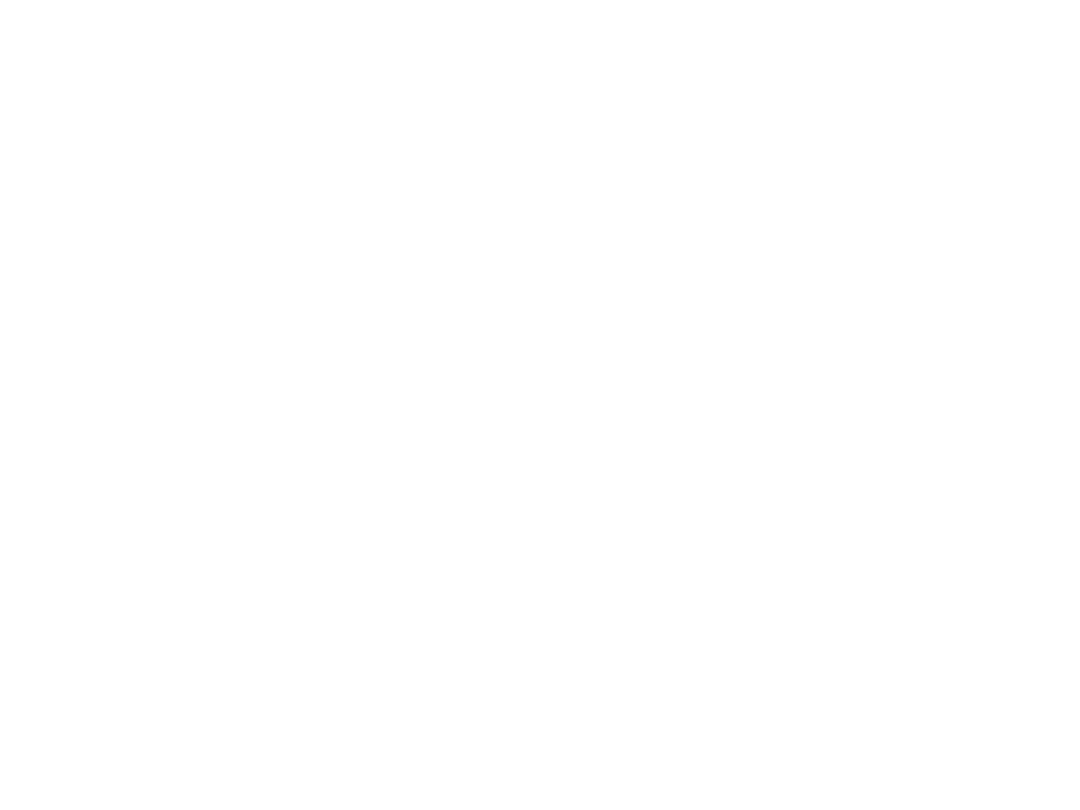 undefined
undefined