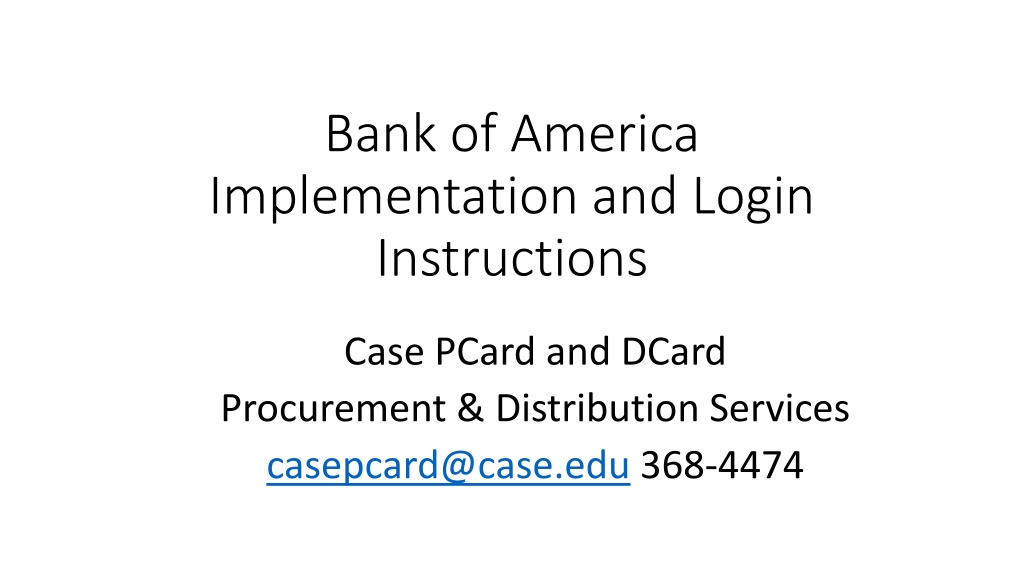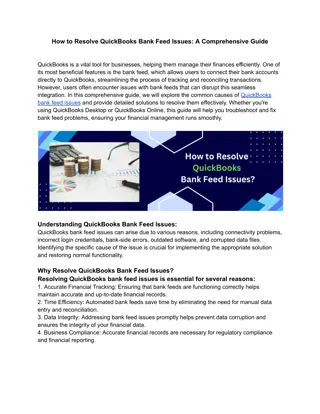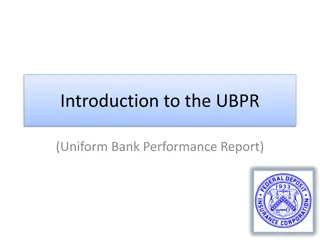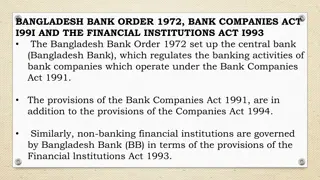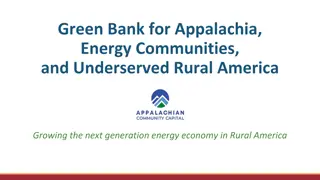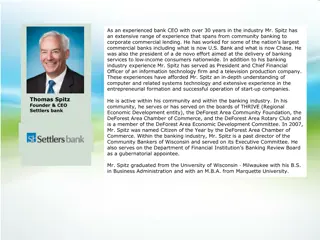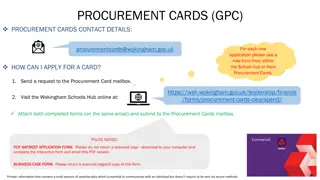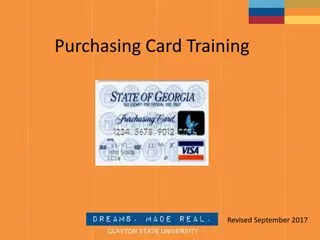Bank of America Card Transition Instructions
Transitioning from JP Morgan to Bank of America cards involves card distribution, important dates, and online portal changes. Cardholders must activate their new card, view and allocate transactions, and contact support if needed. Use the Works portal for transaction management.
Download Presentation

Please find below an Image/Link to download the presentation.
The content on the website is provided AS IS for your information and personal use only. It may not be sold, licensed, or shared on other websites without obtaining consent from the author.If you encounter any issues during the download, it is possible that the publisher has removed the file from their server.
You are allowed to download the files provided on this website for personal or commercial use, subject to the condition that they are used lawfully. All files are the property of their respective owners.
The content on the website is provided AS IS for your information and personal use only. It may not be sold, licensed, or shared on other websites without obtaining consent from the author.
E N D
Presentation Transcript
Bank of America Implementation and Login Instructions Case PCard and DCard Procurement & Distribution Services casepcard@case.edu 368-4474
Timeline Ealry to mid Sept: Card distribution(by school Sept 16-20, Cedar Ave Service Center [10620 Cedar Ave] thereafter) Sept 25, 11:59 pm: Last use of JP Morgan Mastercard. Sept 26, 12:00 am: Begin use of Bank of America card. Sept 27, 9 pm: Deadline to view and allocate JP Morgan transactions. The cycle dates are unchanged. Thereafter: Same cycle dates, using BoA.
What is not changing PCard policy Procurement s support of cardholders Cycle dates. September (Aug 27-Sept 25) is JP Morgan October (Sept 26- Oct 25) is Bank of America Merill Lynch October transactions must be reconciled by 9 pm Oct 30. This is unchanged. What is changing PCards and DCards from JP Morgan to Bank of America Online portals from PaymentNet to Works
Receiving your new card Week of Sept 16: Various campus locations Weeks of Sept 23: At Procurement, on the second floor of the Cedar Avenue Service Center 10620 Cedar Ave
Viewing and allocating Like PaymentNet from JP Morgan, the similar BoA portal is Works . Like PaymentNet, contact David right away if you have trouble logging in.
Activating your new card Call 888-233-8855 to activate your card via their automatic activation menu. Take note that your activation code is: CWRU2019 (29782019) Punch this code in, when prompted, followed by # The system will prompt you to create a PIN. Note: This PIN is between you and the bank. CWRU, Procurement, and the Pcard Admin will NOT have this info. If you lose or forget the number (not recommended), you ll need to call the number on the back of your card.
Using your new card Should work like any other card, and much like your JP Morgan Chase Mastercard. Contact David casepcard@case.edu if you have any trouble.
Website for Works https://payment2.works.com
The login itself First Login The login info will be provided via the welcome email (circa Sept 26) Subsequent Logins URL: https://payment2.works.com/works/ Email: [longCase email; eg david.stout@case.edu] User ID: [same as JPM PaymentNet] Password: [This will be provided to soon via email. You will prompted to change this
New: Two factor login. Two factor login is the industry standard for security. Similar to the CWRU Duo we re used to. They ll send you an email (next slide). Sent to Case email.
Finding transactions: each cardholder you allocate for. 1. Find the cardholder you want to view/allocate transactions for. 2. Click tiny arrow next four digits. 3. Click View Full Details
Choose cardholders transactions to allocate by clicking on the arrow next to their Account ID.
Cardholder information. The overview for this cardholder
To allocate a transaction, click the transaction itself (blue text) or tiny arrow next to the entry in Document , then Allocate/Edit
Allocating Account Code: GL02: Account Code (CWRU Chart of Accounts)
Optional/Rarely Used: Event Code (This is not used in the majority of Pcard transactions. Consult your budget director to see if they expect you to use event codes.)
A note about receipts Bank of America is still in the process of adding receipt attaching functionality. We ll alert you when it is ready.
Allocate all the transactions, and then when done, logout
This concludes the instructions for viewing and allocating transactions in Works. Contact for assistance: casepcard@case.edu 368-4474 Bank of America Merrill Lynch Help documents within Works