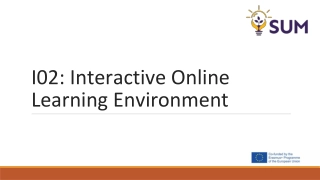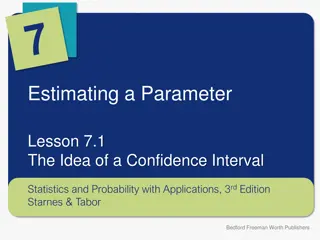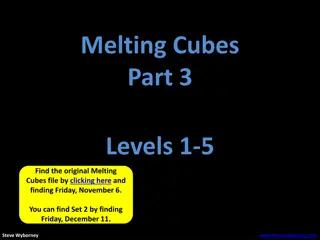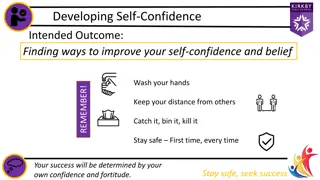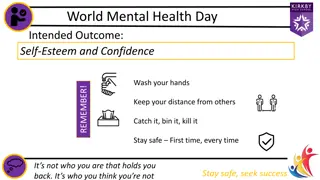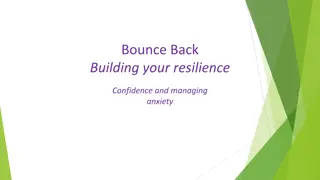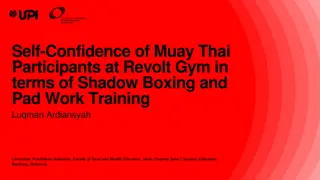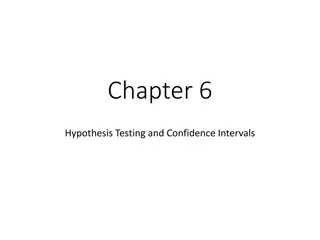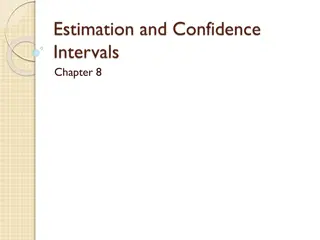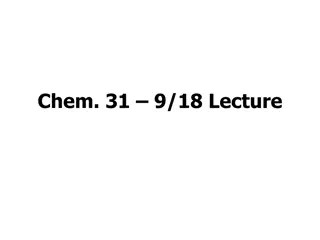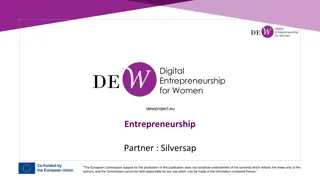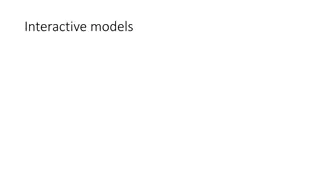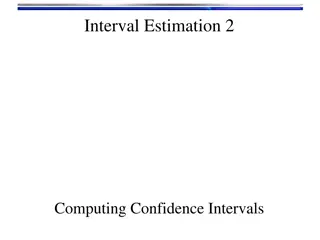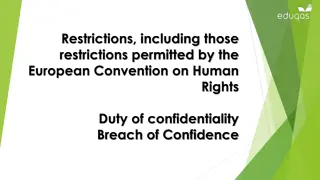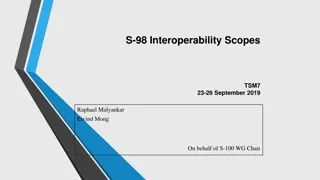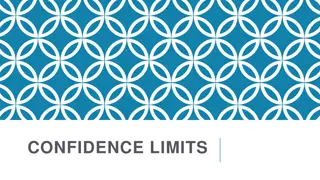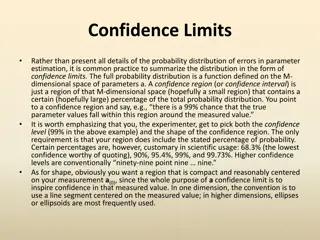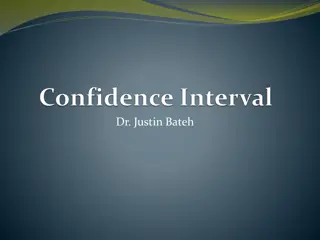Assessing Confidence Levels and Interactive Activities
Explore a program for measuring confidence levels, engaging in lane-based responses, and locating items in themed lists. Dive into a word search activity, all designed to enhance learning and participation.
Download Presentation

Please find below an Image/Link to download the presentation.
The content on the website is provided AS IS for your information and personal use only. It may not be sold, licensed, or shared on other websites without obtaining consent from the author. Download presentation by click this link. If you encounter any issues during the download, it is possible that the publisher has removed the file from their server.
E N D
Presentation Transcript
Confidence Rating Confidence Rating Coming into this program of learning how confident are you on the subject of [Insert Course Subject] [Insert Course Subject] on a scale of 1 to 10 1 to 10, where 1 1 is Not Very Confident 10 10 is Extremely Confident . Extremely Confident . Tell me how would you rate yourself? Not Very Confident and Using the Annotation Arrow Annotation Arrow on the toolbar make your selection. 1 2 3 4 5 6 7 8 9 10 Mark Jones Mark Jones Clare Stevens Clare Stevens David James David James Grace Davis Grace Davis This slide is ideal to use when measuring course effectiveness. I would recommend placing this slide at both beginning and end of a program of learning
Swimming Lanes (5) Swimming Lanes (5) Place tip of arrow on lane number, to ensure your name is visible. Then use text tool to write response Place tip of arrow on lane number, to ensure your name is visible. Then use text tool to write response Users would use the text tool to type their responses here within the grey / white area depending upon lane selection. Mark Jones 1 2 3 4 5
Swimming Lanes (10) Swimming Lanes (10) Place tip of arrow on lane number, to ensure your name is visible. Then use text tool to write response Place tip of arrow on lane number, to ensure your name is visible. Then use text tool to write response Users would use the text tool to type their responses here Users would use the text tool to type their responses here Grace Davis Grace Davis Mark Jones 1 6 2 7 3 8 4 9 5 10
Locate Items Antiques Road Show Clown Cookie Jar Barometer Juke Box Rocking Horse Bubble Gum Machine Drinking Flask Umbrella Handles The Cat Sat On The Mat The Cricketer Ornament The Green Novel (Book) The China Dog Ornament An Old Fashioned Teddy Use the annotation paint tool to mark each item you find in the list above.
Locate Words Locate Words Word Search Word Search Annotate Computer Training Centre Word Search Online Meeting Blooms Taxonomy Attention Synthesis Recollection Participant T N A P I C I T R A P Q R A W O I T U Y Y T R E W V E B A O P A T S O N N A C A S D F N R F G E G H J K L O B R T G N D F D N S Z A O N L I N E X O S R T T F G B M O L N B V C T E Y W I E R E O T E Y V I P A A R X O Z Z M X C C V B N M T R E E N U S M O P T E R T N E C T R T T I O O A I E V F B M H U G H J K L X W O T Y U I P I P F S D A O S Y N T H E S I S M X B V N L F E N B E D R S C To create your own word search highlight the table delete all text and shading, and recreate your own. O O C M E E T I N G Y T O E Y C K Y I U F G G N I N I A R T
Creative Learning ( 6 Choice Selection) Creative Learning ( 6 Choice Selection) Select the option which is most applicable to you, using your Annotation Arrow selectable from the Annotate Toolbar on the left side of the screen Heading 1 Heading 1 Insert your text items here using no more than two lines to explain. Heading 4 Heading 4 Insert your text items here using no more than two lines to explain. Heading 2 Heading 2 Insert your text items here using no more than two lines to explain. Heading 5 Heading 5 Insert your text items here using no more than two lines to explain. Heading 3 Heading 3 Insert your text items here using no more than two lines to explain. Heading 6 Heading 6 Insert your text items here using no more than two lines to explain.
Creative Learning ( 3 Choice Selection) Creative Learning ( 3 Choice Selection) Select an option which of the following items is most applicable to you, using your Annotation Arrow from the toolbar on the left side of the screen make your selection. ICON ICON ICON Heading 1 Heading 1 Insert your text items here using no more than two lines to explain. Heading 2 Heading 2 Insert your text items here using no more than two lines to explain. Heading 3 Heading 3 Insert your text items here using no more than two lines to explain.
Creative Learning ( 4 Choice Selection) Creative Learning ( 4 Choice Selection) Select an option using your Annotation Arrow from the toolbar, left side of screen. Heading 1 Heading 1 Heading 2 Heading 2 Insert your text items here using no more than two lines to explain. ICON Insert your text items here using no more than two lines to explain. ICON Heading 3 Heading 3 Heading 4 Heading 4 Insert your text items here using no more than two lines to explain. ICON ICON Insert your text items here using no more than two lines to explain.
Creative Learning (6 Choice Selection) Creative Learning (6 Choice Selection) Select an option using your Annotation Arrow from the toolbar, left side of screen. Heading 4 Heading 4 Insert your text items here using no more than three lines of text to explain your key point. Heading 1 Heading 1 Insert your text items here using no more than three lines of text to explain your key point. Heading 5 Heading 5 Insert your text items here using no more than three lines of text to explain your key point. Heading 2 Heading 2 Insert your text items here using no more than three lines of text to explain your key point. Heading 6 Heading 6 Insert your text items here using no more than three lines of text to explain your key point. Heading 3 Heading 3 Insert your text items here using no more than three lines of text to explain your key point.
Question Question 1. Insert an answer to your question here using no more than three lines. Insert question text on this side of the slide? 2. Insert an answer to your question here using no more than three lines. Learners will use the Annotation Tool (Arrow) (Arrow) to make their selection picking one of the circles provided, next to the corresponding answer. This assumes a 12 person training session. Annotation Tool 3. Insert an answer to your question here using no more than three lines.
Heading 2 Heading 2 Insert your text items here using no more than three lines of text to explain your key point. Insert your text here in order explain your key point Heading 1 Heading 1 Insert your text here in order explain your key point Heading 2 Heading 2 Heading 3 Heading 3 Insert your text here in order explain your key point Heading 4 Heading 4 Insert your text here in order explain your key point Heading 5 Heading 5 Insert your text here in order explain your key point Heading 2 Heading 2 Insert your text items here using no more than three lines of text to explain your key point. Insert your text here in order explain your key point Heading 6 Heading 6 Insert your text here in order explain your key point Heading 7 Heading 7 Heading 8 Heading 8 Insert your text here in order explain your key point Heading 9 Heading 9 Insert your text here in order explain your key point Heading 10 Heading 10 Insert your text here in order explain your key point
Question (Ice Breaker 1) Question (Ice Breaker 1) Why do you think it is so important that we see things from different perspectives? What do you see here? A beautiful young women or an old woman
Question (Ice Breaker 2) Question (Ice Breaker 2) Why do you think it is so important that we see things from different perspectives? What do you see here? 10 Pillars or 10Men.
Question (Ice Breaker 3) Question (Ice Breaker 3) Why do you think it is so important that we see things from different perspectives? What do you see here? A horse rider and young woman laid down by a river near a bride or the profile of an ancient warrior or both.