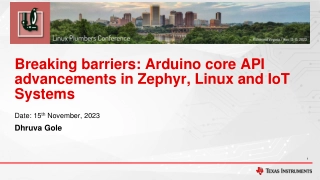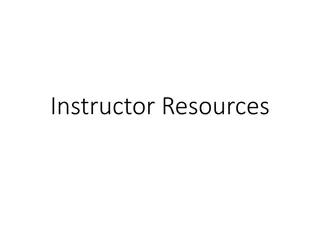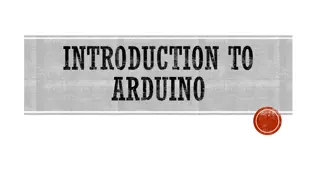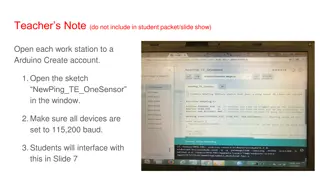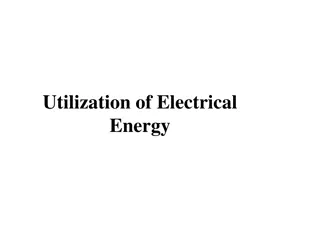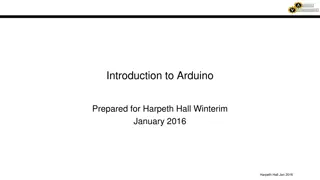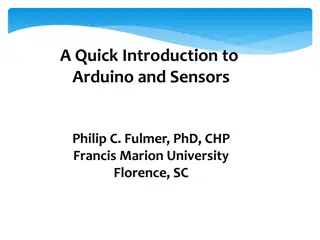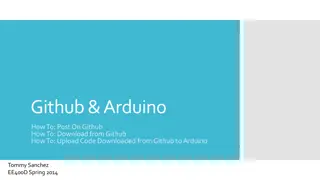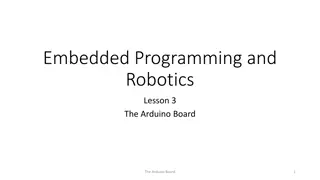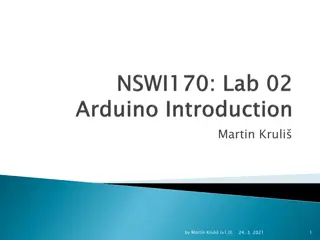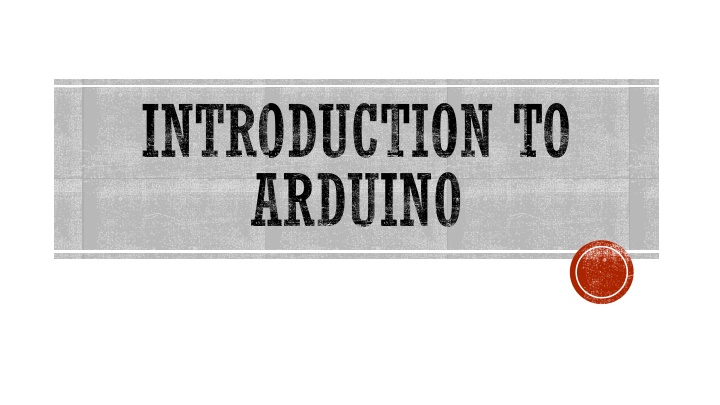
Arduino Introduction and Programming Guide
Learn about Arduino, an open-source electronics platform, and how to program it using the Arduino IDE. Discover different types of Arduino boards, such as Arduino Uno and Mega 2560, and understand the basics of input and output functions. Get started with coding in Arduino to create your own projects with ease.
Download Presentation

Please find below an Image/Link to download the presentation.
The content on the website is provided AS IS for your information and personal use only. It may not be sold, licensed, or shared on other websites without obtaining consent from the author. If you encounter any issues during the download, it is possible that the publisher has removed the file from their server.
You are allowed to download the files provided on this website for personal or commercial use, subject to the condition that they are used lawfully. All files are the property of their respective owners.
The content on the website is provided AS IS for your information and personal use only. It may not be sold, licensed, or shared on other websites without obtaining consent from the author.
E N D
Presentation Transcript
INTRODUCTION TO ARDUINO
ARDUINO Arduino open source electronics platform software hardware . Arduino Board CPU . microcontroller . program upload pins inputs(eg.sensors) outputs(eg.motors) . Arduino device project .
DIFFERENT TYPES OF ARDUINO Boarduino Kit Arduino LilyPad DIY Arduino Arduino Uno Arduino Mega 2560 3
ARDUINO UNO What does it have? 14 Digital In/Out pins (6 can be used as PWM) 6 Analog Inputs A USB Connection A Power Jack Reset Button On-board LED SCL/SDA pins (Serial Clock/ Serial Data pins) In short, it contains everything needed to support the microcontroller; simply connect it to a computer with a USB cable or power it with a AC-to-DC adapter or battery to get started. 4
USB PWR IN (to Computer) RESET SCL\SDA (I2C Bus) POWER 5V / 3.3V / GND Digital I\O PWM(3, 5, 6, 9, 10, 11) Analog INPUTS 5
HOW TO CODE IN ARDUINO You need to download Arduino IDE (Integrated Development Environment). Arduino IDE is available for all Mac, Windows.and Linux. 6
HOW TO CODE IN ARDUINO Once you have downloaded and installed/extracted the folder, you can directly run Arduino.exe, which will take you to its IDE. The IDE will look like the shown screenshot. error & status messages 7
PROGRAM YOUR ARDUINO Before you start programming, double check that correct board is selected under Tools Board. Now, you can start playing with Arduino. 8
PROGRAM YOUR ARDUINO The Arduino Uno can be programmed with the Arduino software. Select "Arduino Uno from the Tools > Board menu (according to the microcontroller on your board). All the peripheral connected with Computers are using Serial Port. You can check port for Arduino Uno in Device Manger. 9
INPUT VS OUTPUT 10 Image from Theory and Practice of Tangible User Interfaces at UC Berkley
ANALOG VS DIGITAL Microcontrollers are digital devices ON or OFF. Also called discrete. Analog signals are anything that can be a full range of values. 5 V 5 V 0 V 0 V 11
ANALOG VS DIGITAL Analog Sensors Digital Sensors Digital sensors are more straight forward than Analog. No matter what the sensor there are only two settings: On and Off Sensors Mic Photoresistor Potentiometer Temp Sensor Flex Sensor Accelerometer Variables soundVolume Light Level dialPosition temperature bend tilt/acceleration Example, Push button, Switch 12
PROJECT #1 LED BLINK digitalWrite() 14
Upload Compile Status Message 15