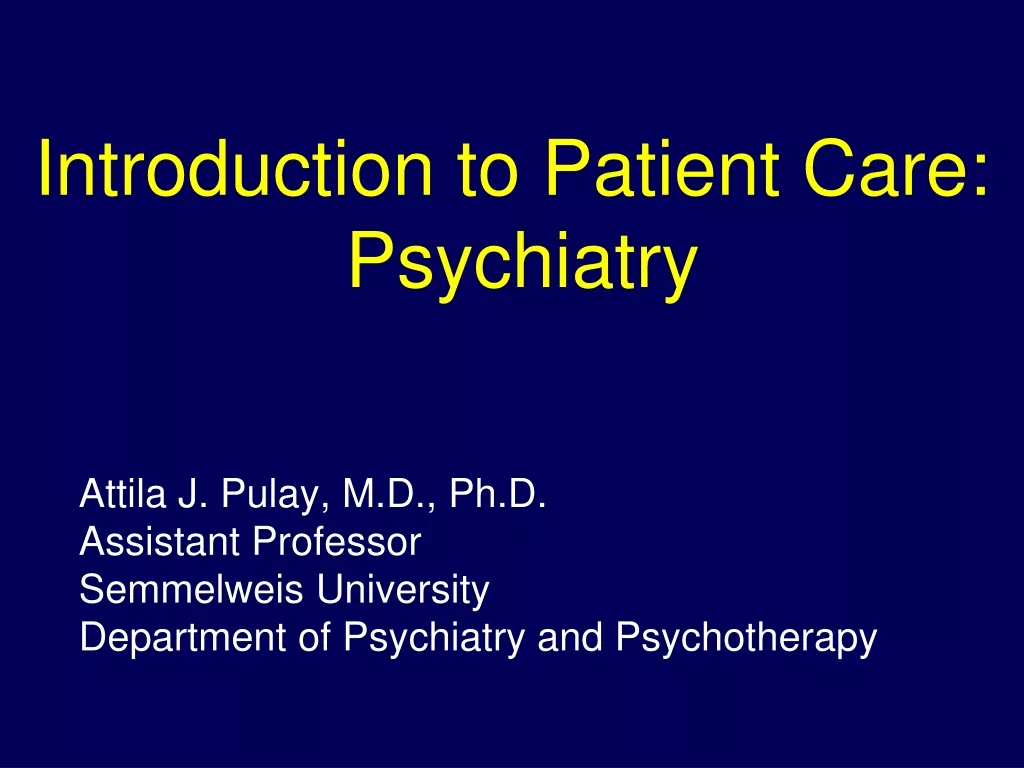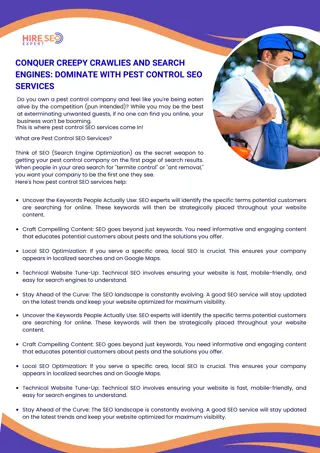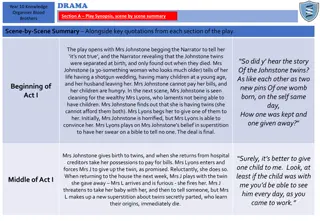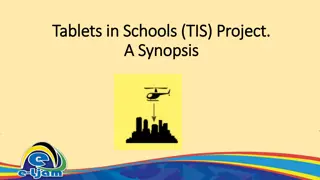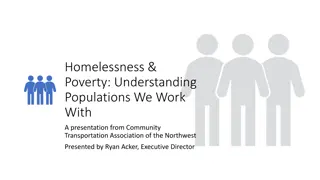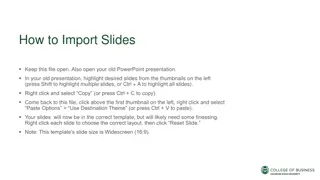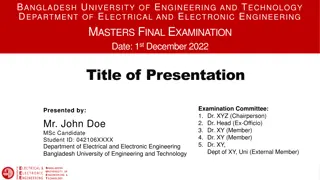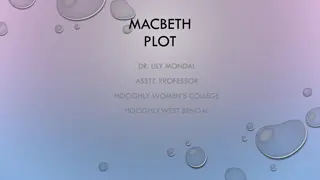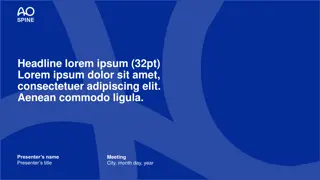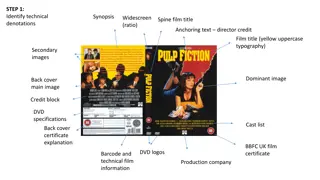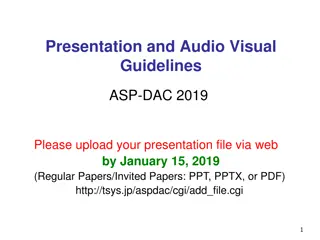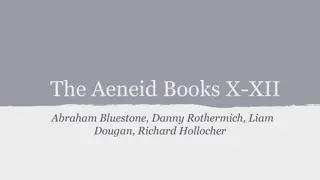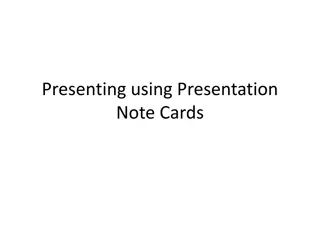Ambir nSign Presentation Synopsis
"Explore the Ambir nSign presentation synopsis covering topics such as product configuration, pad functionalities over RDP and Citrix, integration partners, bundled software features, and more. Discover details on different pad sizes, connection types, and SKU variations. Learn about using pads with integration partners and specific SKUs for different systems. Gain insights on recognizing pads in device manager, box contents, and using pads over RDP and Citrix efficiently."
Download Presentation

Please find below an Image/Link to download the presentation.
The content on the website is provided AS IS for your information and personal use only. It may not be sold, licensed, or shared on other websites without obtaining consent from the author.If you encounter any issues during the download, it is possible that the publisher has removed the file from their server.
You are allowed to download the files provided on this website for personal or commercial use, subject to the condition that they are used lawfully. All files are the property of their respective owners.
The content on the website is provided AS IS for your information and personal use only. It may not be sold, licensed, or shared on other websites without obtaining consent from the author.
E N D
Presentation Transcript
Ambir nSign Presentation Synopsis
Topics Product configuration and setup sku differences and box contents How pads work over RDP and Citrix Integration partners Bundled software Signosign/2 software features and capabilities 3rdparty applications Q&A session
Configuration 2 sizes of pad: SP110 and SP200 2 connection types: USB or VCOM 4 total different sku types S2; full bundle designed for end users not using pads with integration partners, pads are recognized as an USB HID in in device manager. RS2; full bundle designed for end users not using pads with integration partners, pads are recognized as a COM device in device manager. TW; basic sku designed for end users that are using a pad into a system where the hardware has been integrated; pads are recognized as a USB HID in device manager. note there are specific skus for use with Compulink the basic sku does not include a license for the signosign 2 software RDP; basic sku designed for end users that are using a pad into a system where the hardware has been integrated, pads are recognized as a COM device in device manager note there are specific skus for use with Compulink or NextGen the basic sku does not include a license for the signosign 2 software
What the different Pads look like in device manager HID Device VCOM Device
Box Contents -RDP and TW skus Hardware Insert directing users to URL www.ambir.com/sigpad-setup-tw -S2 sku and RS2 sku Hardware Insert directing users to URL www.ambir.com/sigpad-setup
Using the Pads over RDP and Citrix The RDP pads physically connect to a PC using a USB port and communicate via a virtual serial connection; an RDP pad is under COM devices in device manager. COM devices are typically serial devices, which was the standard way to connect a device to a PC before USB. The non RDP skus do NOT work over an RDP connection or via Citrix.
Sigpads over RDP In the advanced settings for a remote desktop connection there is an option for redirecting ports. As long as this is checked when the connection is made the pad will show up on the server. No need to install driver on the server.
Sigpads over Citrix Like RDP, Citrix can map COM ports to a server. This is done via USER policies. Do not set these settings for users; however, you can let them know that typically to get the pads to work in a Citrix environment you need to enable the polices listed below in the screenshot.
Integration Partner: Compulink Compulink- The sigpads are integrated into Compulink. Most of the time customers will be using an RDP over a RDP connection to work with Compulink. The skus that are sold to Compulink customers are are SP110-CRS and SP110-CWS. The SP110-CRS is a RDP pad and the SP110-CWS is a standard pad. For sigpads to work with Compulink the signoPAD API software needs to be installed on the PC or server running Compulink. An API stands for Application Program Interface, which provides the backbone that allows the integrated software to work with our pads. When the API is installed it will show up in Programs and Features and you will see a Signotech demo pad app in the Signotec Start folder. If the API is not installed, provide or refer the customer the Compulink sigpad setup document.
Integration Partner: NextGen Most of the NextGen users are connecting to NextGen and using the pads via Citrix or RDP. The model pad for NextGen is the SP110-NG, which is always going to be a RDP type pad. For sigpads to work with NextGen the signoPAD API software needs to be installed on the PC or server running NextGen. An API stands for Application Program Interface, which provides the backbone that allows the integrated software to work with our pads. When the API is installed it will show up in Programs and Features and you will see a Signotech demo pad app in the Signotec Start folder. If the API is not installed, provide or refer the customer to NextGen support to obtain the documentation with instructions for the API.
signoPAD/Tools signoIntegrator 2 Allows you to sign and then paste into any application that can accept an image (images are sent to the Windows clipboard for pasting option into applications). signoImager A very simple application that allows you to create a signature as an image file JPEG, PNG or TIFF. MS Plugin Plugin that allows you to sign into Word or Excel. It uses signoIntegrator 2 as a base for capturing the signature.
Demo of SignTools DEMO
Slideshow Software Slideshow Manager. Allows you to add rotating slideshow up to 10 images on the SP200 and 1 image on the SP110. Note: images used with the SP110 should uploaded as black & white. If a color or greyscale image is uploaded the Slideshow Manager will convert the image to black & white. For best quality, it is best to upload your own black & white image.
signoSign/2 Licensing Getting a document into signoSign/2 Open the PDF Print to Signotec PDF creator Basic signing process
Configuration Settings General Settings language, password protect, logging, document type directory Printer Settings Email Settings General Signature Settings orientation, color, width, pressure dependent, time stamp origin Signing Process Workflow Settings Adobe Compliant Digital Certificate Attachment
Configuration Settings Pad selection general settings Pad display settings Webcam and scanner settings Customize UI settings Main index file
Document Types Document types are ways to automate the signing and archiving of documents within signoSign/2. Setting up these allow the software to recognize the document type and do things such as automatically place signature, pop up confirmation text, automatically save and name a document, automatically send an email.
Document Types Document type main screen Select, New type from current, New, Copy, Order, Export and Import General Document Type Settings Identification Definition Document Processing
Document Types Signature field settings Time stamp, color Define signature field Relative vs. Fixed Name, time stamp mode, color, mandatory, second pad option, conformation screen before signature and display text during capture Save as an image
Place Holders Place holders allow you to extract info from the document. Once you define the document you can select a section of that document that can be used as a place holder. Anywhere you see a + sign in the signoSign/2 software you can use a placeholder as a data point. This allows you to extract names, addresses, emails, and other info in the document.
Document Types/Placeholders Extraction mode Raw/Standard/Physical Defined Modes of defined by How search term works How the ending works Demonstrate a place holder
Document Type How email works and how you can use placeholders in multiple areas of it Archiving Name of the file, File folder and Subfolder Restricting the document type Auto Print Auto Email Auto Delete Auto Launch
PDF Report Detailed Description Types of Fonts Signature and Form Fields Time Stamp User Mac address Pad model
3rd party application that can be used with signoSign2 The most popular application we see our users using with signoSign/2 is Quickbooks, typically for signing invoices or receipts. signoSign/2 may be used with any 3rd party application that outputs PDF s in rich text format.
Demo Creating a document type with an invoice from Quickbooks