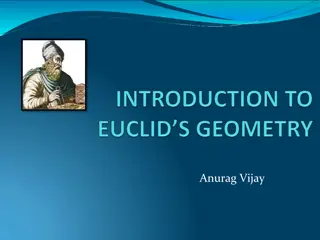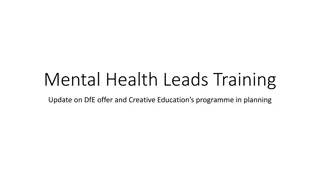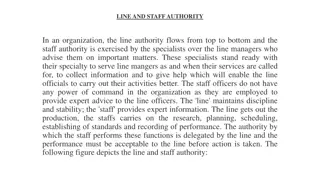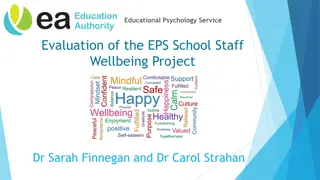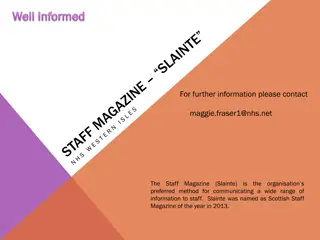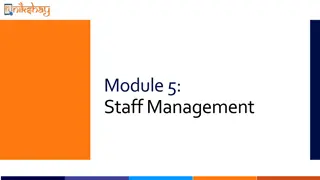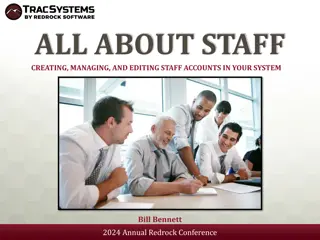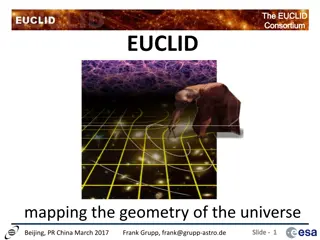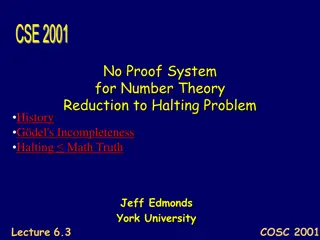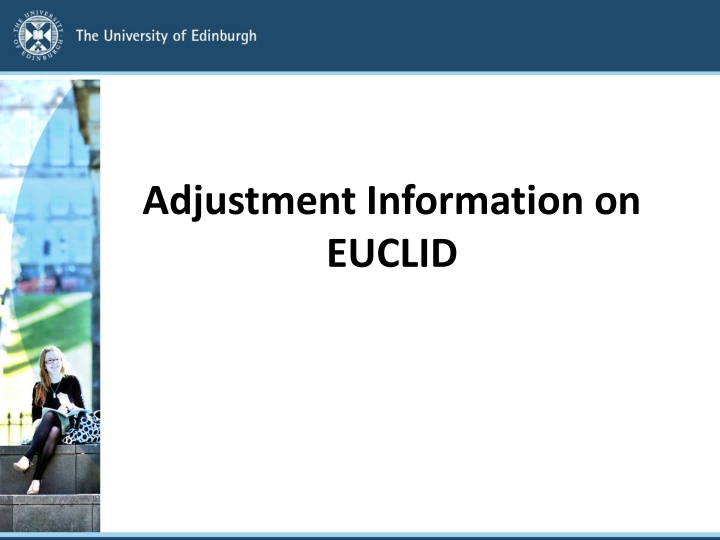
Adjustment Information and Procedures in EUCLID System
Learn about how adjustments are made for students with disabilities in EUCLID system, who creates schedule of adjustments, who information is shared with, how the information is disseminated, and how staff gain access to it.
Download Presentation

Please find below an Image/Link to download the presentation.
The content on the website is provided AS IS for your information and personal use only. It may not be sold, licensed, or shared on other websites without obtaining consent from the author. If you encounter any issues during the download, it is possible that the publisher has removed the file from their server.
You are allowed to download the files provided on this website for personal or commercial use, subject to the condition that they are used lawfully. All files are the property of their respective owners.
The content on the website is provided AS IS for your information and personal use only. It may not be sold, licensed, or shared on other websites without obtaining consent from the author.
E N D
Presentation Transcript
Adjustment Information on EUCLID
Who creates a Schedule of Adjustments (SoA)? Created by a Disability Advisor at the Student Disability Service The student is present when the SoA is created. Adjustments chosen are based on the medical evidence and information provided by the student. Once the student and Disability Advisor have agreed the adjustments required, the Advisor submits the SoA via EUCLID. The SoA is now live and available to those who have access.
Who is the information shared with? Coordinator of Adjustments (CoA) Course Organiser (CO)/Course Secretary(CS)/Teaching staff Personal Tutor, PG Supervisor, Student Support Officer Ad Hoc Staff (can be added) Student
How is the information disseminated? Coordinator of Adjustments (CoA) Access to Schedule of Adjustments Inbox, all adjustments in School, by student Access to the Course Adjustment Breakdown to view adjustments by course Access to the SoA via the student s individual record. Course Organiser/Course Secretary (CO/CS) Access to the Course Adjustment Breakdown Relevant courses will be listed automatically Information listed by Adjustment (e.g. 10 students need x adjustment) Student details will be provided as appropriate (e.g. name, photo) Learning & Teaching summary can be created for teaching staff Receive a daily summary of any new, updated or removed SoA. Teaching staff: Access to the Learning & Teaching summary for their course which is either sent to them as a PDF by CO/CS, or viewed via EUCLID (requires CO/CS action). Personal Tutors, PG Supervisors, Student Support Officers: Access via the student s EUCLID record for relevant students. Ad Hoc Staff: can be added to have access to a particular student s Schedule of Adjustment by the CoA. Student: Views their SoA via MyEd self-service portal.
How do staff gain access to the information Course Organiser/Course Secretary, Student Support Officers, Personal Tutors, PG Supervisors Automatically gains access to their relevant view once their role has been assigned on EUCLID. Coordinator of Adjustments (CoA) Primary CoA emails the Student Disability Service (SDS) to authorise CoA access should be given. SDS will raise a call with Student Systems to assign CoA access. Teaching staff Sent PDF of Learning & Teaching summary or given access via EUCLID by the CO/CS or CoA. Ad Hoc Staff Can be given access to a specific SoA by the CoA.
Schedule of Adjustment Inbox (CoA View) When you open the dashboard you will see: Any SoA that requires reviewing, this will be stated in in a blue box at the top of the dashboard If you have viewed the SoA before If another CoA in your School has view the SoA The version of the SoA will be indicated by the v# in the schedule column.
Schedule of Adjustment Inbox (CoA View) What the different tabs on the dashboard mean Pending: SoAs that still need to be viewed and marked as reviewed by a CoA in your School. Current: Current SoAs that have been reviewed by a CoA. Inactive: Schedules that are no longer meet the criteria for your School. The student may no longer be current / enrolled on courses in your School. They'll drop off this list after 30 days. Closed: Schedules that are have been closed with no new schedule created. For example a student with a temporary injury that no longer requires support. They'll drop off this list after 30 days.
Schedule of Adjustment Inbox (CoA View) How to open and view a student's full SoA Click on the schedule v# or open to see the full schedule. This will show: If the schedule is new or updated The date it was published and by whom If there is a review date for the schedule (normally in place for temporary injuries) There will also be a summary of any new, update, or removed adjustment at the top in a blue box. As you scroll down you can see each adjustment in detail and at the bottom will be a list of any removed adjustments.
Schedule of Adjustment Inbox (CoA View) How to create notes and flag schedules for members of your team To the right of an open SoA you will see a window that allows you to record notes for your CoA team e.g. you may want to record that you have started an action against this SoA. NB: these notes are only available to CoAs within your School. SDS or the student will not see them. If you don t want to mark the SoA as reviewed, you can click return to inbox .This will ensure that the SoA remains in the pending tab. If you are happy with this SoA and feel no further work need be done by you, you can click mark as reviewed and the SoA will shift to the current tab.
Schedule of Adjustment Inbox (CoA View) How to view historical versions of a schedule You can view historical versions of a student s SoA by accessing their record in the Student Hub on EUCLID where you can: View the full SoA See which staff members have access to the SoA See historic versions of the SoA To view the full historic versions, click on the v#.
Schedule of Adjustment Inbox (CoA View) How to give a staff member access to a specific student's SoA. From the schedule of adjustment click the "Edit" button and select "Manage schedule of adjustment access Enter the staff name requiring access in the "Staff member" field Select the relevant member of staff complete the "Reason for requiring access field" and click the "Add staff member" button. Use the "Revoke access" button next to the relevant staff member if access is no longer required.
Course Adjustment Breakdown (CO/CS View) How to select your individual courses All courses you are associated with should be listed in a drop down menu under the My courses section. There is an option to select different years and instances. Some courses have multiple instances in a year taught across multiple semesters and some split visiting students/non-visiting student into separate instances. This allows you to drill into that subset of the students if required. CoAs will not have a prepopulated list but can look up any course by using the Lookup course search option. This option only shows for CoAs.
Course Adjustment Breakdown (CO/CS View) How to view the adjustments required for your courses Select a course to see the summary of adjustments required for that course The summary can be broken down into categories: adjustments in selected categories will be revealed in the box at the right The number of students in each category of adjustment shows in the grey boxes Select a specific adjustment to see the individual students with that adjustment.
Course Adjustment Breakdown (CO/CS View) How to view a Learning & Teaching (L&T) Summary At the bottom of the screen there is a section headed Access : click on the 'Open learning and teaching summary' button This opens up a summarised view of the adjustments for that course When viewed online, the L&T summary will time out after a few minutes to avoid inadvertently revealing sensitive information. How to share a Learning & Teaching (L&T) Summary with teaching staff There are two ways to share this information with teaching staff. Grant the relevant teaching staff access to this screen on EUCLID Distribute a PDF or print out to the relevant teaching staff.
Student Record (SSO/PT/PGR Supervisor view) How to access and view a student's Schedule of Adjustments (SoA) Open the student's record in EUCLID and click on the blue button 'View schedule of adjustments'.
Who should you contact if you have a query about a SoA? Contact the advisor who published the SoA (listed on the SoA). Name Email Direct Line Marian Grimes Marian.grimes@ed.ac.uk 514 002 Suzanne Hewitt Suzanne.hewitt@ed.ac.uk 515 036 Hazel Hume Hazel.hume@ed.ac.uk 506 504 Angela Joyce Angela.joyce@ed.ac.uk 506 503 Jahanara Khatun Jahanara.khatun@ed.ac.uk 515 038 Karen Scott Karen.scott@ed.ac.uk 509 164 Kathy Smith Kathy.smith@ed.ac.uk 514 001 CO/CS contact: disability.service@ed.ac.uk
Our Management Team can also be contacted directly regarding general or recurring issues: SDS Staff Contact Direct Tel. Role Email School/Deanery/College/Service Edinburgh Medical School Deanery of Biomedical Sciences Deanery of Clinical Sciences Deanery of Molecular, Genetic & Population Health Sciences Royal Dick School of Veterinary Studies School of Economics Edinburgh Business School Edinburgh College of Art Examinations Team School of Engineering School of Geosciences School of Law School of Physics and Astronomy School of Biological Sciences School of Informatics School of Literature, Languages and Cultures School of Mathematics School of Philosophy, Psychology and Language Sciences School of Social and Political Sciences Centre for Open Learning Moray House School of Education School of Chemistry School of Divinity School of Health in Social Science School of History Classics Archaeology 0131 650 9165 Paddy Corscadden Director Paddy.Corscadden@ed.ac.uk 0131 651 4785 Victoria Buchanan Assistant Director Victoria.Buchanan@ed.ac.uk 0131 650 2354 Jan Gardiner Assistant Director Jan.Gardiner@ed.ac.uk 0131 651 5037 Martin Judd Assistant Director Martin.Judd@ed.ac.uk
Further guidance is available at www.ed.ac.uk/student-systems/support- guidance/admin-support-staff/student- admin-support-services/disability-service