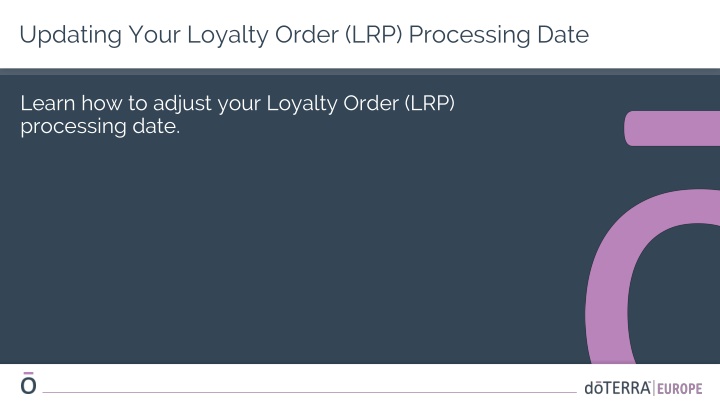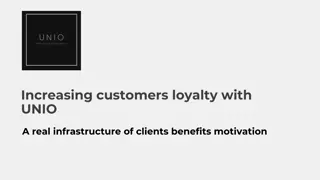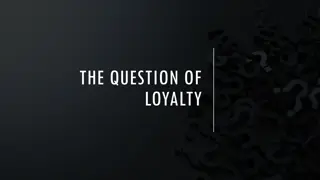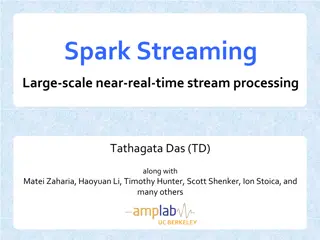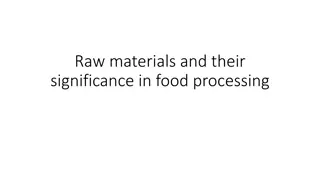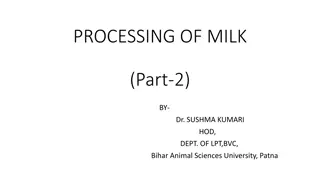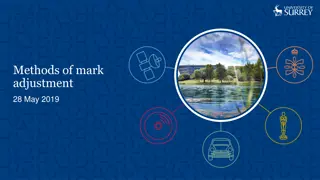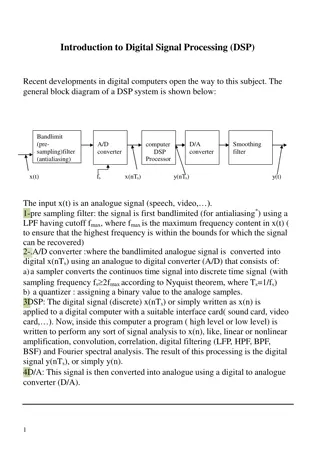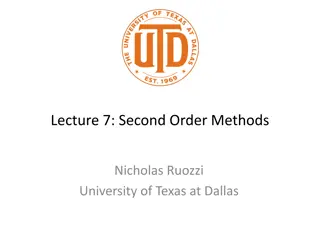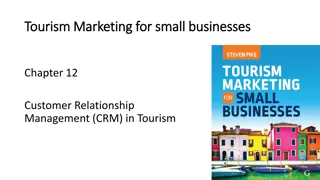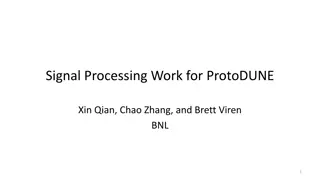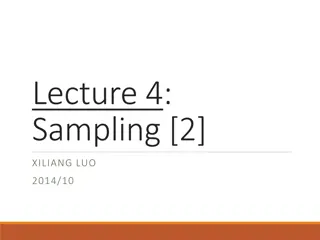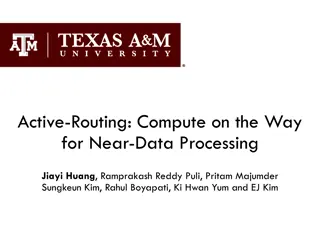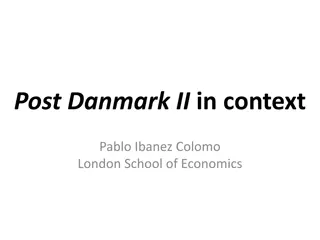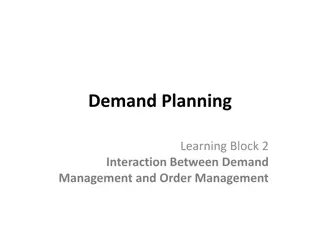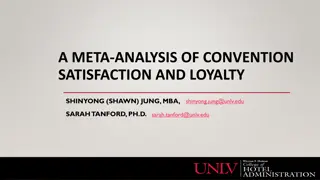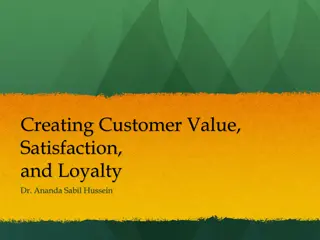Adjust Loyalty Order Processing Date Easily
Learn how to conveniently update your Loyalty Order (LRP) processing date step by step using the provided images. Easily navigate to the change date tab, select your preferred date from the calendar, and save your order to ensure the changes are applied. Make the process of managing your LRP hassle-free and efficient.
Download Presentation

Please find below an Image/Link to download the presentation.
The content on the website is provided AS IS for your information and personal use only. It may not be sold, licensed, or shared on other websites without obtaining consent from the author.If you encounter any issues during the download, it is possible that the publisher has removed the file from their server.
You are allowed to download the files provided on this website for personal or commercial use, subject to the condition that they are used lawfully. All files are the property of their respective owners.
The content on the website is provided AS IS for your information and personal use only. It may not be sold, licensed, or shared on other websites without obtaining consent from the author.
E N D
Presentation Transcript
Updating Your Loyalty Order (LRP) Processing Date Learn how to adjust your Loyalty Order (LRP) processing date.
Updating Your Loyalty Order (LRP) Processing Date Make sure you are in the change date tab. Click on change date in the blue box.
Updating Your Loyalty Order (LRP) Processing Date From the calendar, choose your desired date to process your Loyalty Order (LRP). Light grey dates are unavailable. Purple dates can qualify you for the Product of the Month if your order is 125 PV or more. Dark blue dates are available but do not qualify for Product of the Month.
Updating Your Loyalty Order (LRP) Processing Date Once you have chosen your desired new processing date, click on Save Order & Exit to ensure that your new processing date is saved.