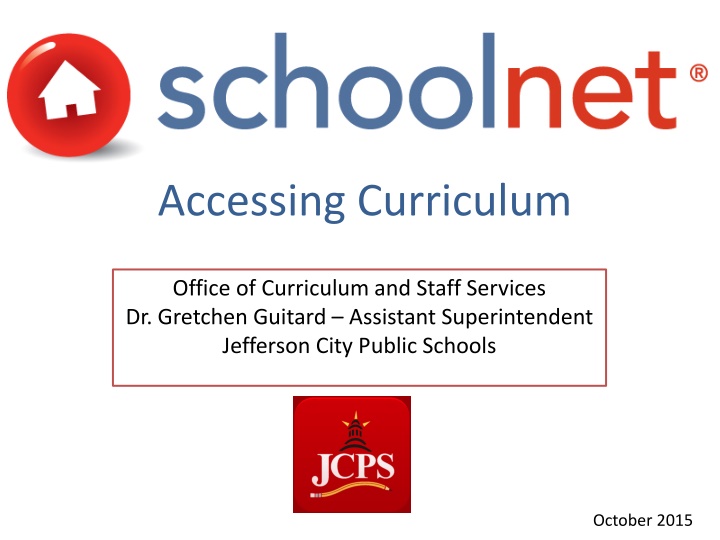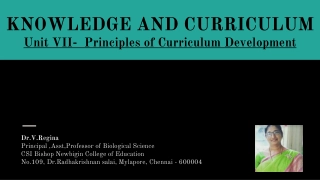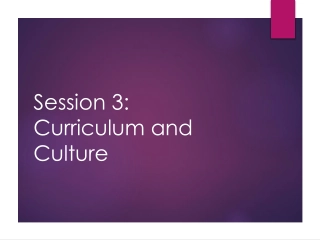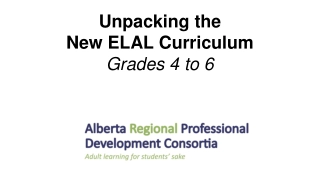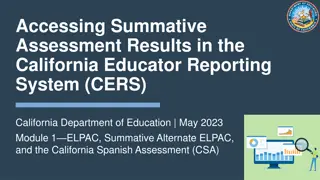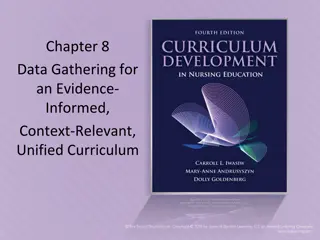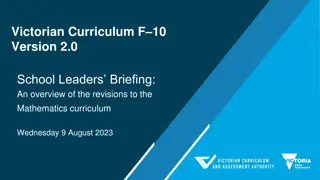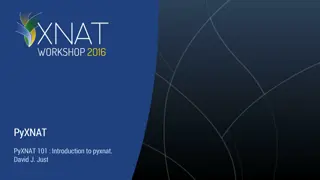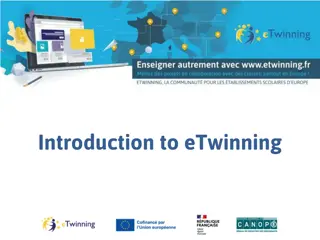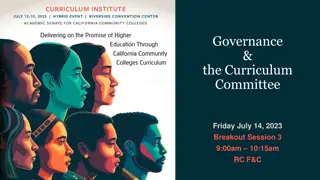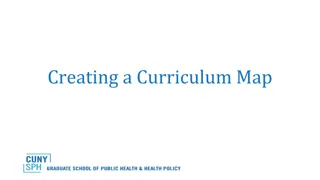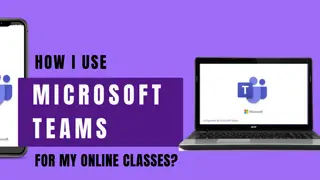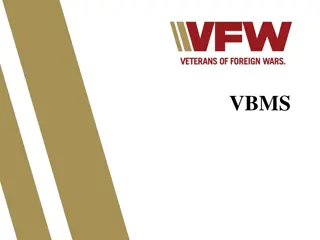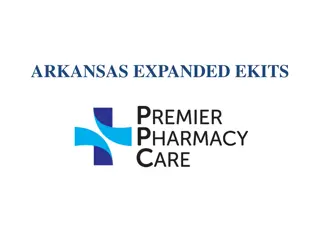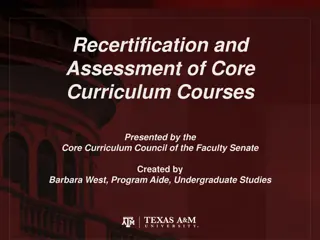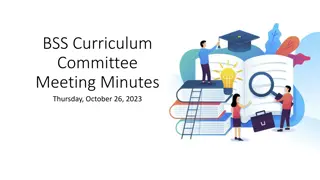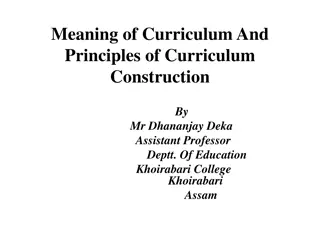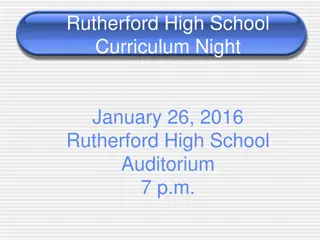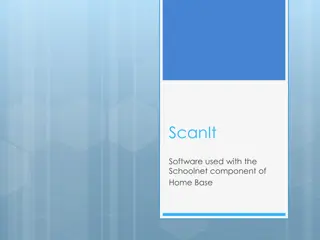Accessing Curriculum Tools at Jefferson City Public Schools
This tutorial provides guidance on accessing the curriculum at Jefferson City Public Schools using Schoolnet. Learn about terminology, protocol, and steps to access specific courses and curriculum content online with helpful tips for using Google Chrome. Follow the detailed instructions to navigate through the Schoolnet platform and view the desired curriculum materials efficiently.
Download Presentation

Please find below an Image/Link to download the presentation.
The content on the website is provided AS IS for your information and personal use only. It may not be sold, licensed, or shared on other websites without obtaining consent from the author.If you encounter any issues during the download, it is possible that the publisher has removed the file from their server.
You are allowed to download the files provided on this website for personal or commercial use, subject to the condition that they are used lawfully. All files are the property of their respective owners.
The content on the website is provided AS IS for your information and personal use only. It may not be sold, licensed, or shared on other websites without obtaining consent from the author.
E N D
Presentation Transcript
Accessing Curriculum Office of Curriculum and Staff Services Dr. Gretchen Guitard Assistant Superintendent Jefferson City Public Schools October 2015
This short tutorial will demonstrate the use of Schoolnet to access Jefferson City Public Schools curriculum
Terminology and Curriculum Writing Protocol Curriculum The name of the Course. (e.g., Geometry, Art II) Curricular Unit The Strand or Unit being taught. These are the overarching objectives. (e.g., Reading, Properties and Principles of Matter and Energy) Instructional Unit The Standard being taught. (e.g., Develops a positive attitude, Matches pitches with good singing technique while singing alone or in a group, Principles of the republic in the United States)
Helpful Information Google Chrome is the preferred browser to use for this demonstration when accessing your curriculum Format appearance could vary with other browsers but content will all be the same
From the Jefferson City Public Schools Homepage: www.jcschools.us Click on Staff Links on District Home Page Then select, Schoolnet
Select clicking here to access Schoolnet
Or, on a web browser, navigate directly to: https://jeffcityschools.schoolnet.com Enter your username Enter your password
Next click on the section filter to view drop-down menu and select a specific course to view the curriculum
Step 2. The Curriculum selected will appear under Today s Instruction then select 5th grade Mathematics Step 1. For example select Math 5
Curriculum Home Page Review The series of tabs (Overview, Strand, Assessment and Resources, Standards, Course Mapping, Properties) will give you details associated with the curriculum Curricular Unit Instructional Units
Next Click on the desired Instructional Unit for review In this example we selected OA1 Uses parentheses, brackets, or braces in numerical expressions, and evaluate expressions with these symbols
The Instructional Unit page displays an overview of content and specific standards aligned to the unit Properties SelectCreate PDF to download a hardcopy of the instructional unit Note: All other features within this menu will be discussed at future trainings
Each Instructional Unit includes the following content: Learning Targets Instructional Strategies Investigations Alignments (only Elementary Math) Assessments/Evaluations Sample Assessment Questions Instructional Resources/Tools Literacy Connections (only select Curriculum) Cross Curricular Connections (If applicable)
Example of Content within the Instructional Unit: Learning Targets Instructional Strategies Investigations Alignment Assessments/Evaluations
Shown here are the Standards Aligned to each Instructional Unit which can be selected for review After reviewing your Instructional Unit , select the back to Previous Page to return to the curriculum main page
Essential Learning Objectives ELOs will be identified one of two ways: 1. By Instructional Unit 1. By Target
By Target
Alternate Searching Method for Curriculum
Hover over Classrooms Select Instructional Materials
Once on the Instructional Materials page, you first select Curriculum, Subjectthen Gradeand click search
Once the result is found, click on the course name to open
This tutorial can be accessed at http://www.jcschools.us under the Curriculum & Staff Services tab
Accessing Curriculum Office of Curriculum and Staff Services Dr. Gretchen Guitard Assistant Superintendent Jefferson City Public Schools October 2015 Prepared by : Tonya Ellis and Heather Styles