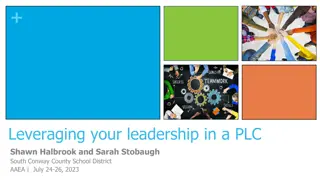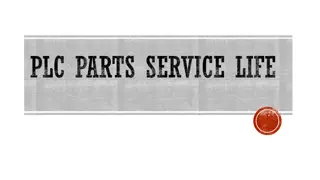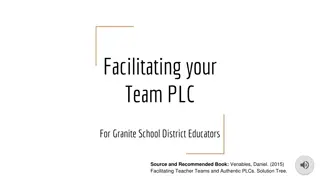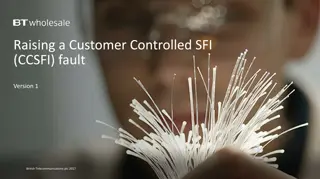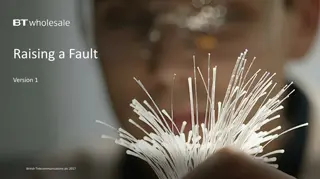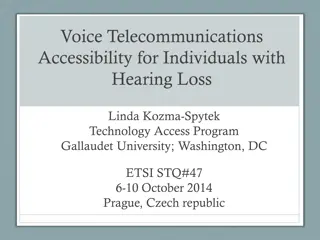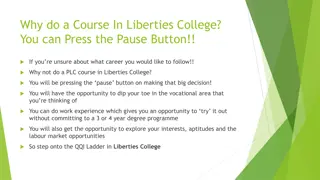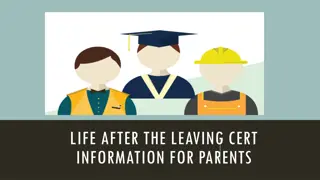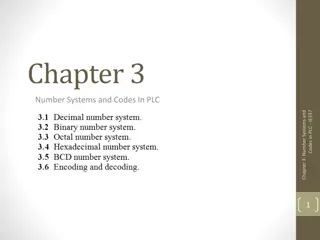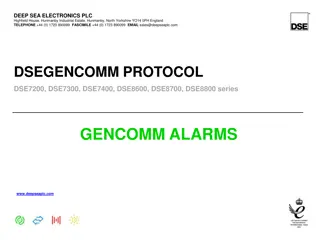A Guide to Ceasing Services with British Telecommunications plc 2017
"This user guide provides a detailed step-by-step process on how to cease your service with British Telecommunications plc in 2017. It covers logging in, searching for your circuit, placing the cease order, selecting the cessation date, checking details, and more. Charges associated with ceasing services are also outlined. Follow the guide to smoothly navigate through the service termination process."
Download Presentation

Please find below an Image/Link to download the presentation.
The content on the website is provided AS IS for your information and personal use only. It may not be sold, licensed, or shared on other websites without obtaining consent from the author. Download presentation by click this link. If you encounter any issues during the download, it is possible that the publisher has removed the file from their server.
E N D
Presentation Transcript
How to Cease your Service Version 1 1 British Telecommunications plc 2017
Contents What s in this User Guide? p3 Version Control p4 Overview p5 How to Cease your Service 2 British Telecommunications plc 2017
Version Control Date Change Version January 18 User Guide Published 1 3 British Telecommunications plc 2017
How To Cease your Service Ceasing an active service is a simple 8 step process. Cease Charges There may be charges associated with ceasing your service. A summary of any costs will be given before you submit your order. Alternatively, please visit our Service Provider Price List page on BTWholesale.com for a full breakdown of the costs. 4 British Telecommunications plc 2017
How To Cease your Service Step 1: Logging In Go to www.btwholesale.com Enter your Username and Password Click Login 5 British Telecommunications plc 2017
How To Cease your Service 1 2 Step 2: Search for your circuit 1) Use the Order Reference, Telephone Number or BBEU to search for your open order 2) Click on View Details to bring up the Quick View of your order 6 British Telecommunications plc 2017
How To Cease your Service Step 3: Place the Cease Order 1) In the Please select action box, select Cease Allow the page to refresh 1 7 British Telecommunications plc 2017
How To Cease your Service Step 4: Select the CRD and Cease Reason 1) Select the day you want to cease the service from using the calendar. This will default to the standard lead time. 2) Select a Cease Reason 1 3) Click Continue 2 3 8 British Telecommunications plc 2017
How To Cease your Service Step 5: Check the details 1. Check the details on the My Basket page and click Continue when you are happy. You can Edit, Remove or Save and Close at this stage if you aren t ready to submit the order 1 9 British Telecommunications plc 2017
How To Cease your Service Step 6: Validation 1. You will then be presented with a pop-up to confirm you are happy to proceed and place the order. Select Continue 1 10 British Telecommunications plc 2017
How To Cease your Service 1 Step 7: Confirmation and Submission 2 1) 2) Enter your order reference Select your method of update Online Tracking, Email or Critical emails only Accept the Terms and Conditions by ticking the box Submit your order 3) 4) A summary of any charges is given at the bottom of the screen 4 3 11 British Telecommunications plc 2017
How To Cease your Service Step 8: Confirmation Confirmation that your cease request has been placed 12 British Telecommunications plc 2017
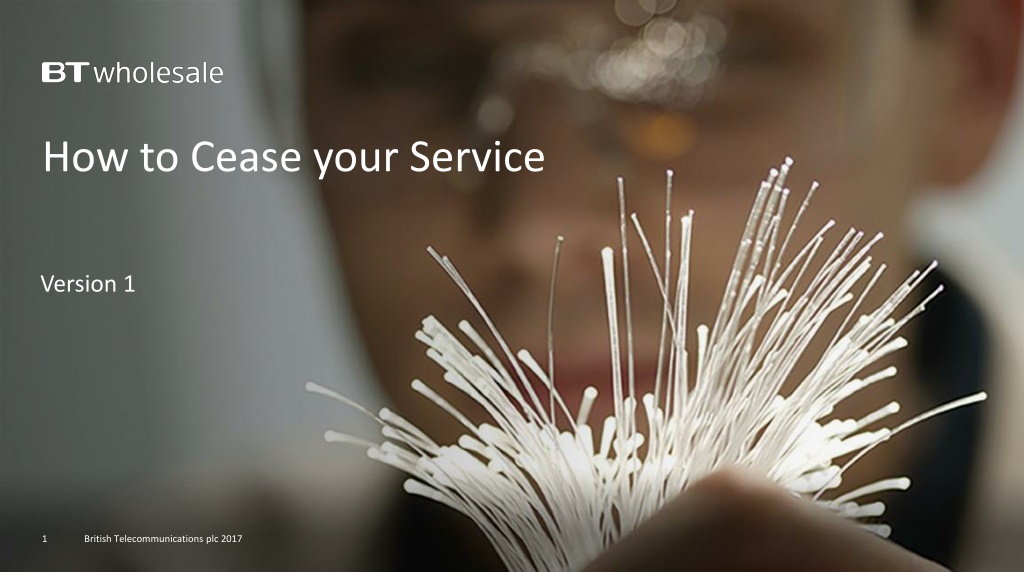
 undefined
undefined