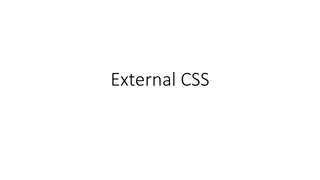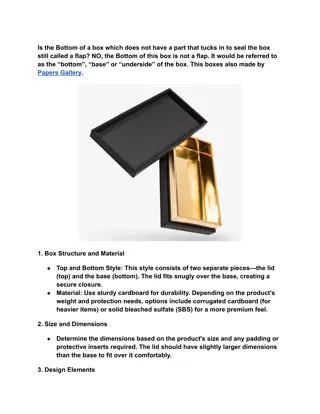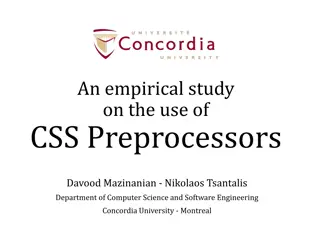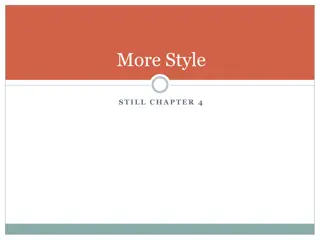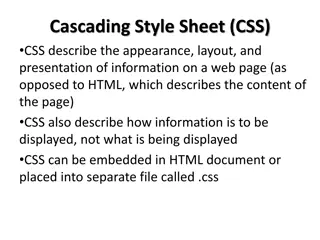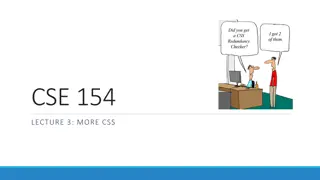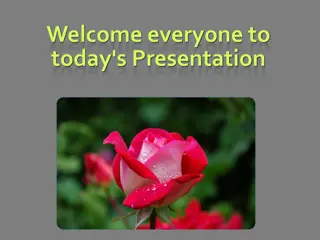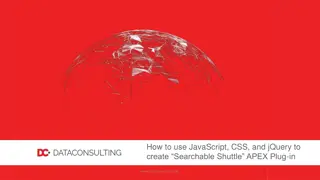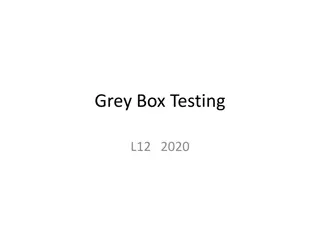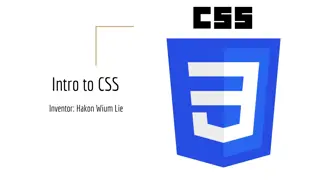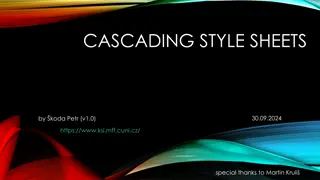Understanding Page Sections and CSS Box Model
Learn about vertical alignment properties in CSS, motivation for page sections, the HTML id attribute, linking to sections of a web page, and CSS ID selectors. Discover how to style individual elements, groups of elements, and create complex page layouts. Understand the significance of unique IDs in HTML for styling and navigation purposes.
Uploaded on Sep 12, 2024 | 0 Views
Download Presentation

Please find below an Image/Link to download the presentation.
The content on the website is provided AS IS for your information and personal use only. It may not be sold, licensed, or shared on other websites without obtaining consent from the author. Download presentation by click this link. If you encounter any issues during the download, it is possible that the publisher has removed the file from their server.
E N D
Presentation Transcript
CSE 154 LECTURE 4: PAGE SECTIONS AND THE CSS BOX MODEL
The vertical-align property property vertical-align description specifies where an inline element should be aligned vertically, with respect to other content on the same line within its block element's box can be top, middle, bottom, baseline (default), sub, super, text-top, text- bottom, or a length value or % baseline means aligned with bottom of non-hanging letters
Vertical Align img { vertical-align: middle } img { vertical-align: bottom } img { vertical-align: top }
Motivation for page sections want to be able to style individual elements, groups of elements, sections of text or of the page (later) want to create complex page layouts
The HTML id attribute <p>Spatula City! Spatula City!</p> <p id="mission">Our mission is to provide the most spectacular spatulas and splurge on our specials until our customers <q>esplode</q> with splendor!</p> HTML Spatula City! Spatula City! Our mission is to provide the most spectacular spatulas and splurge on our specials until our customers esplode with splendor! output allows you to give a unique ID to any element on a page each ID must be unique; can only be used once in the page
Linking to sections of a web page <p>Visit <a href= "http://www.textpad.com/download/index.html#downloads"> textpad.com</a> to get the TextPad editor.</p> <p><a href="#mission">View our Mission Statement</a></p> HTML Visit textpad.com to get the TextPad editor. View our Mission Statement output a link target can include an ID at the end, preceded by a # browser will load that page and scroll to element with given ID
CSS ID selectors #mission { } CSS Spatula City! Spatula City! Our mission is to provide the most spectacular spatulas and splurge on our specials until our customers esplode with splendor! output font-style: italic; font-family: "Garamond", "Century Gothic", serif; applies style only to the paragraph that has the ID of mission element can be specified explicitly: p#mission {
The HTML class attribute <p class="shout">Spatula City! Spatula City!</p> <p class="special">See our spectacular spatula specials!</p> <p class="special">Today only: satisfaction guaranteed.</p> HTML Spatula City! Spatula City! See our spectacular spatula specials! Today only: satisfaction guaranteed. output classes are a way to group some elements and give a style to only that group ( I don't want ALL paragraphs to be yellow, just these three... ) unlike an id, a class can be reused as much as you like on the page
CSS class selectors .special { /* any element with class="special" */ font-weight: bold; } p.shout { /* only p elements with class="shout" */ color: red; font-family: cursive; } CSS Spatula City! Spatula City! See our spectacular spatula specials! Today only: satisfaction guaranteed. output applies rule to any element with class special, or a p with class shout
Multiple classes <h2 class="shout">Spatula City! Spatula City!</h2> <p class="special">See our spectacular spatula specials!</p> <p class="special shout">Satisfaction guaranteed.</p> <p class="shout">We'll beat any advertised price!</p> Spatula City! Spatula City! See our spectacular spatula specials! Satisfaction guaranteed. We'll beat any advertised price! an element can be a member of multiple classes (separated by spaces)
CSS for following examples .special { } .shout { } CSS background-color: yellow; font-weight: bold; color: red; font-family: cursive; for the next several slides, assume that the above CSS rules are defined
Sections of a page: <div> a section or division of your HTML page (block) <div class="shout"> <h2>Spatula City! Spatula City!</h2> <p class="special">See our spectacular spatula specials!</p> <p>We'll beat any advertised price!</p> </div> HTML Spatula City! Spatula City! See our spectacular spatula specials! We'll beat any advertised price! output a tag used to indicate a logical section or area of a page has no appearance by default, but you can apply styles to it
CSS context selectors selector1 selector2 { properties } CSS applies the given properties to selector2 only if it is inside a selector1 on the page selector1 > selector2 { properties } CSS applies the given properties to selector2 only if it is directly inside a selector1 on the page (selector2 tag is immediately inside selector1 with no tags in between)
Context selector example <p>Shop at <strong>Hardwick's Hardware</strong>...</p> <ul> <li>The <strong>best</strong> prices in town!</li> <li>Act while supplies last!</li> </ul> HTML li strong { text-decoration: underline; } CSS Shop at Hardwick's Hardware... The best prices in town! Act while supplies last! ouput
More complex example <div id="ad"> <p>Shop at <strong>Hardwick's Hardware</strong>...</p> <ul> <li class="important">The <strong>best</strong> prices!</li> <li>Act <strong>while supplies last!</strong></li> </ul> </div> HTML #ad li.important strong { text-decoration: underline; } CSS Shop at Hardwick's Hardware... The best prices! Act while supplies last! output
Inline sections: <span> an inline element used purely as a range for applying styles <h2>Spatula City! Spatula City!</h2> <p>See our <span class="special">spectacular</span> spatula specials!</p> <p>We'll beat <span class="shout">any advertised price</span>!</p> HTML Spatula City! Spatula City! See our spatula specials! We'll beat any advertised price! output spectacular has no onscreen appearance, but you can apply a style or ID to it, which will be applied to the text inside the span
The CSS Box Model for layout purposes, every element is composed of: the actual element's content a border around the element padding between the content and the border (inside) a margin between the border and other content (outside) width = content width + L/R padding + L/R border + L/R margin height = content height + T/B padding + T/B border + T/B margin IE6 doesn't do this right
Document flow - block and inline elements
CSS properties for borders h2 { border: 5px solid red; } CSS This is a heading. output property border description thickness/style/color of border on all 4 sides thickness (specified in px, pt, em, or thin, medium, thick) style (none, hidden, dotted, dashed, double, groove, inset, outset, ridge, solid) color (specified as seen previously for text and background colors)
More border properties property border-color, border-width, border-style border-bottom, border-left, border-right, border-top border-bottom-color, border-bottom-style, border-bottom-width, border-left-color, border-left-style, border-left-width, border-right-color, border-right-style, border-right-width, border-top-color, border-top-style, border-top-width description specific properties of border on all 4 sides all properties of border on a particular side properties of border on a particular side Complete list of border properties
Border example 2 h2 { border-left: thick dotted #CC0088; border-bottom-color: rgb(0, 128, 128); border-bottom-style: double; } CSS This is a heading. output each side's border properties can be set individually if you omit some properties, they receive default values (e.g. border-bottom- width above)
Rounded corners with border-radius p { border: 3px solid blue; border-radius: 12px; padding: 0.5em; } CSS This is a paragraph. This is another paragraph. It spans multiple lines. output each side's border radius can be set individually, separated by spaces
CSS properties for padding property padding padding-bottom padding-left padding-right padding-top description padding on all 4 sides padding on bottom side only padding on left side only padding on right side only padding on top side only Complete list of padding properties
CSS properties for margins property margin margin-bottom margin-left margin-right margin-top description margin on all 4 sides margin on bottom side only margin on left side only margin on right side only margin on top side only Complete list of margin properties
CSS properties for dimensions p { width: 350px; background-color: yellow; } h2 { width: 50%; background-color: aqua; } CSS This paragraph uses the first style above An h2 heading output property width, height description how wide or tall to make this element (block elements only) max/min size of this element in given dimension max-width, max-height, min-width, min-height
Centering a block element: auto margins p { margin-left: auto; margin-right: auto; width: 750px; } CSS Lorem ipsum dolor sit amet, consectetur adipisicing elit, sed do eiusmod tempor incididunt ut labore et dolore magna aliqua. output to center inline elements within a block element, use text-align: center; works best if width is set (otherwise, may occupy entire width of page)