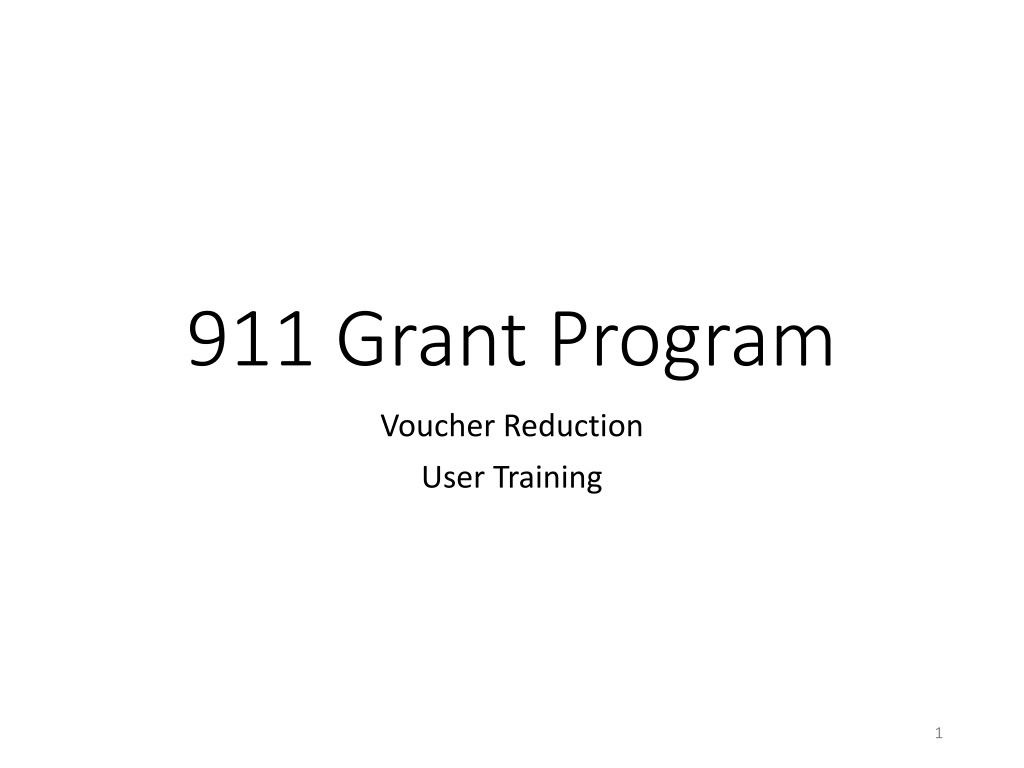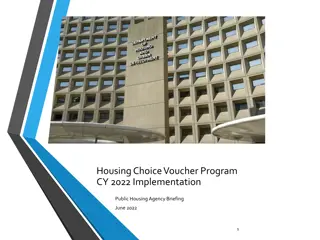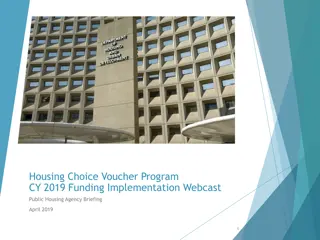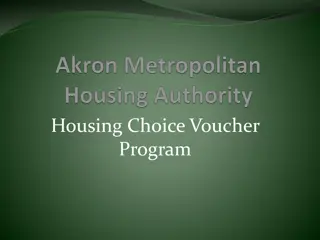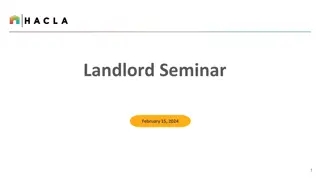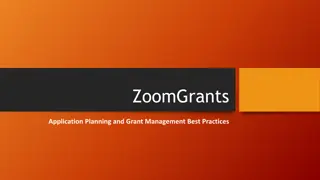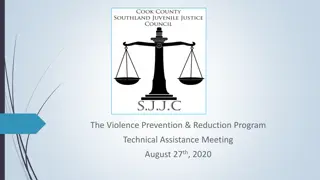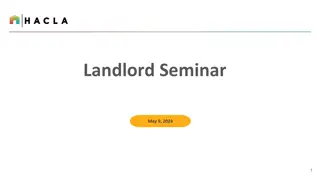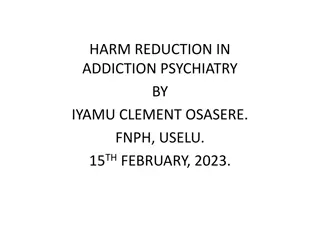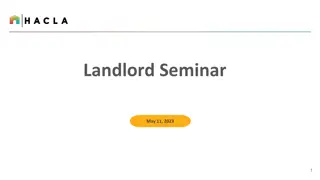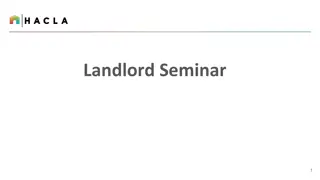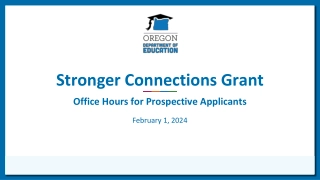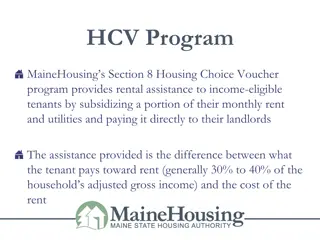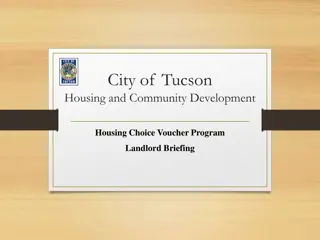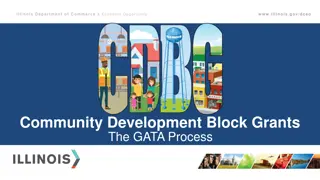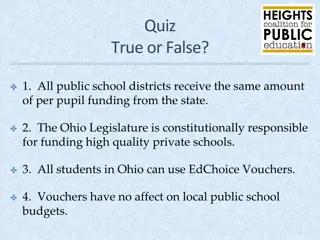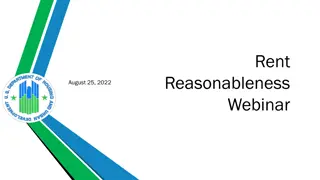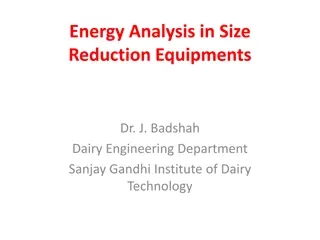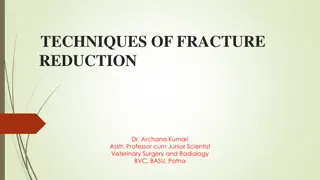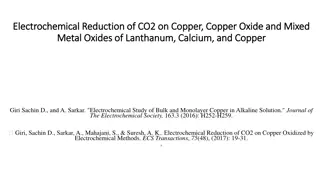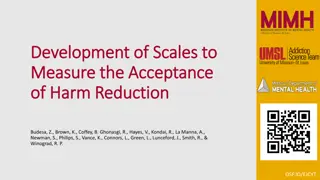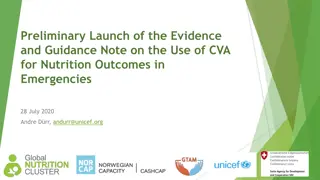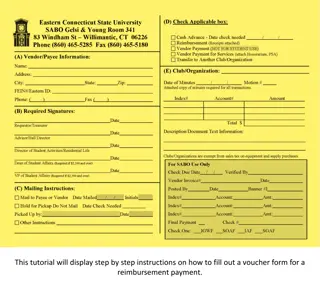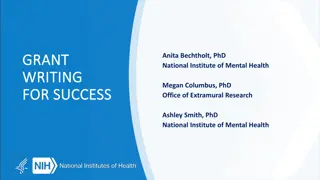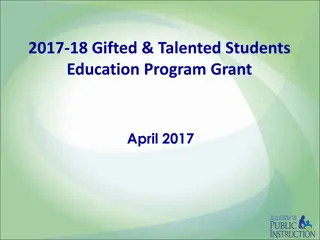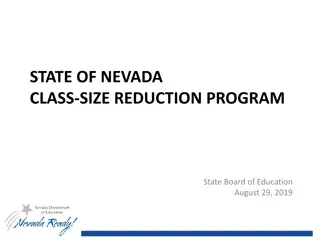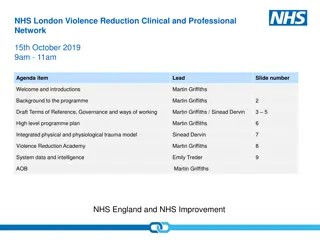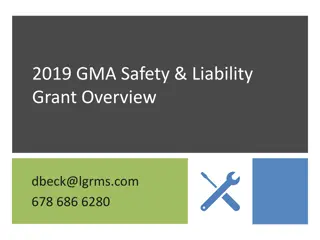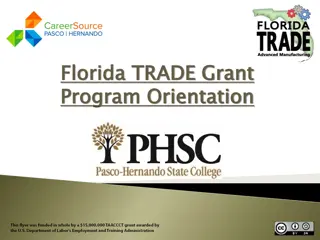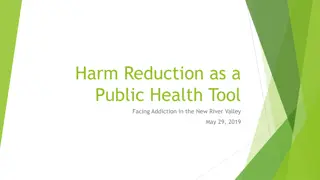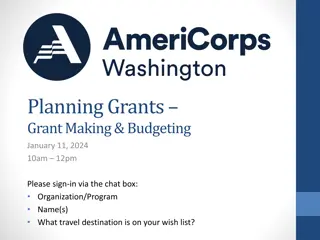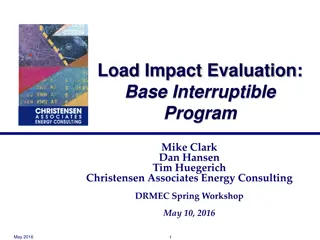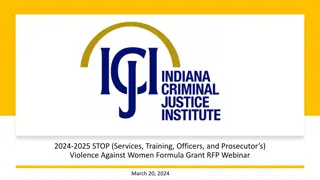Grant Program Voucher Reduction User Training Overview
Grant program voucher reduction user training provides detailed guidance on successfully accessing and utilizing the voucher reduction functions for project reimbursement. Learn about vouchering, submitting vouchers, the standard form 270 process, types of vouchers, creating vouchers, and more.
Download Presentation

Please find below an Image/Link to download the presentation.
The content on the website is provided AS IS for your information and personal use only. It may not be sold, licensed, or shared on other websites without obtaining consent from the author. Download presentation by click this link. If you encounter any issues during the download, it is possible that the publisher has removed the file from their server.
E N D
Presentation Transcript
911 Grant Program Voucher Reduction User Training 1
Voucher Reduction Functions 2
Log in Enter Username Enter Password Click I accept the terms of the GTS Rules of Behavior Click Submit 3
Dashboard Fund Management Reports User Admin Help Recent Activity Home Button Log Out Button 4
Vouchering The voucher transaction allows awardees to electronically submit vouchers for reimbursement of project expenses. All project vouchers must be submitted before the end of the grant period. The spending plan must be approved and posted before a voucher can be submitted for a project. 5
Vouchering: Two Steps Complete Standard Form 270 (download form and instructions from GTS) and submit completed form via the nhtsa.national911@dot.gov email address. Enter voucher data via Grants Tracking System. (Video will be provided on how to complete SF270) 6
Standard Form 270 7
Two Types of Vouchers Progress Voucher Submitted while the grant project is in process. (This is when a voucher reduction will take place.) Final Voucher Only submitted once after the entire grant project is complete and it is time for project closeout. Only one voucher can be submitted at a time. Each voucher may contain multiple invoices. 8
Vouchers Each voucher is posted and submitted individually and requires the project number and program in which the funds were expended. Submitting a voucher for payment, both payment and matching funds, or matching funds only are entered the same way. 9
Creating a Voucher On the Fund Management page, click the Create a Voucher button below the plan. 10
Voucher Form Click Add New Voucher Entry Enter each line as needed 11
Voucher Line Actions Select one of the two options, either a check mark or the X. Click the check mark to accept the information entered. Click the X to delete the line. A pencil will appear in place of the check mark after accepting the line. The pencil icon will be used to edit line information. The Delete Voucher button will delete all lines entered. Use caution. It is better to delete one row at a time unless there are major issues. 12
Voucher Reduction, Part 1 During the period of performance, there may be a need to correct your GTS vouchers by entering a voucher for a negative amount (voucher reduction). This can result from either: A grantee making a mistake in the financial data entered into the GTS that needs to be corrected A grantee must reimburse federal funds to NHTSA and the grantee is still eligible to receive these grant funds It is a good practice to coordinate with the Office prior to submitting a voucher reduction. 13
Voucher Reduction, Part 2 There are two types of these vouchers: Net Negative Voucher Net Positive Voucher Certain voucher reductions require a standalone negative voucher. Coordinate with the Office prior to submitting a voucher reduction. 14
Create a Voucher Reduction The grantee will submit a voucher normally, with the exception of entering a negative number in the funds fields by placing the minus sign (-) in front of the number. A comment to explain the negative entry is recommended. 16
Verify Voucher After all lines are entered, click the Verify Voucher button. This will verify that the formulas are valid. Remember only one voucher may be submitted at a time. 17
Return Funds, Part 1 To successfully submit the voucher, you will need to enter the information regarding your payment. Have the information for the payment available or conduct the transaction simultaneously with making the payment. If the grantee must reimburse federal funds to NHTSA, there are two options for the reimbursement: Send Check (to NHTSA) Electronic Transfer (of funds) Return funds is NOT needed if only state funds are impacted. 19
Return Funds, Part 2 The return funds screen displays: Amount of funds to be returned Send Check Button Electronic Transfer Button 20
Return Funds Send Check Enter the following payment information: Check Number Check Date (MM/DD/YYYY) Check Amount 21
Sending Checks When sending a check to NHTSA, the grantee should provide the following information with the check: Grantee Name Grant Number/Referred to as PO number by NHTSA/Unique Federal Award Identification Number (FAIN) on the award documents Date of Check Check Number Amount Reimbursed via Check The check should be sent to: Attention Account Receivable DOT/FAA/MMAC 6500 S MacArthur Blvd, Room 181 Oklahoma City, OK 73169 Attn: Judy Weggesser 22
Return Funds EFT Enter the following payment information: Transfer Number Transfer Date Transfer Amount 23
Electronic Funds Transfer To transfer funds electronically to NHTSA, the grantee should use the following website: https://www.pay.gov/public/home 24
Final Voucher Verification After all lines are entered, click the Verify Voucher button. This will verify that the formulas are valid. Remember only one voucher may be submitted at a time. 25
Verify Voucher Net Negative A notice on the verification reads: The check or electronic transfer meant to cover credit(s) on this voucher has not yet cleared or occurred. You will not be able to post this transaction until it does. Important Note: The grantee will not be able to post the voucher (even after approved), until NHTSA has been notified that the check has been received and it has cleared. 26
Submit Voucher Net Negative After the voucher is verified, click Submit Voucher. 27
All Payments Immediately after the voucher is complete, an email should be sent to NHTSA (nhtsa.national911@dot.gov) to notify NHTSA that a payment is being sent. It is important to include any tracking numbers connected to the delivery mechanism used to send the check and the following: Grantee Name Grant Number/Referred to as PO number by NHTSA/Unique Federal Award Identification Number (FAIN) on the award documents Date of Payment Check Number or Transfer Number Amount Reimbursed 28
Post Voucher Net Negative After the voucher is approved, it can be posted for payment. Voucher Reductions require the payment to have cleared and the funds deposited before it can be posted. Click Post Voucher. 29
Net Positive Voucher, Part 1 Some grantees may have expenditures and reductions and can put these on a single voucher. If this is the case, the total transaction of the voucher may result in a net positive amount. For each line of the voucher, enter the expenditures as normal. To enter a negative number for reductions in the funds fields, place the minus sign (-) in front of the number. A comment to explain the negative entry is recommended. It is good practice to coordinate with the Office prior to submitting a voucher reduction to ensure a standalone reduction is not needed. 31
Verify Voucher Net Positive After all lines are entered, click the Verify Voucher button. This will verify that the formulas are valid. Remember only one voucher may be submitted at a time. 33
Submit Voucher Net Positive After the voucher is verified, click Submit Voucher. 34
Post Voucher Net Positive After the voucher is approved, it can be posted for payment. Click Post Voucher. 35
Resources Final Rule Notice of Funding Opportunity 911.gov website GTS User Manual on GTS login page GTS webinar archived link on GTS SF270 video link on GTS 36
Technical Support gts.e911@dot.gov Available 8:00 AM to 4:30 PM Eastern Time For website questions only! 37
How to Contact Us Website: Email: Mail: http://www.911.gov nhtsa.national911@dot.gov National 911 Program 1200 New Jersey Avenue, S.E., NPD-400 Washington, DC 20590 38