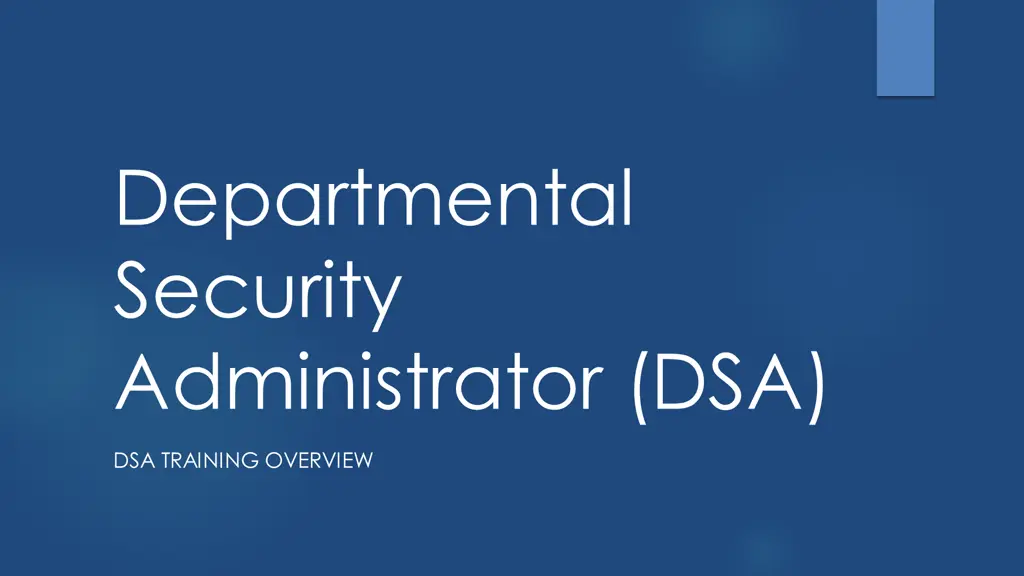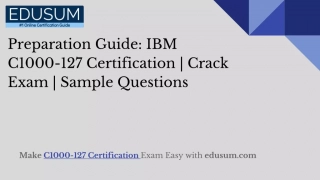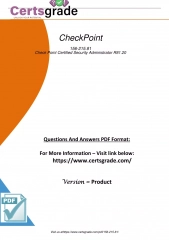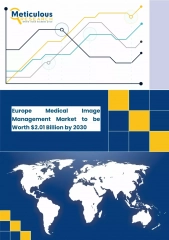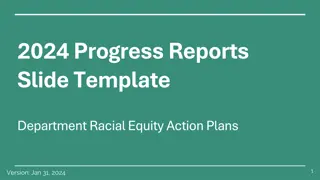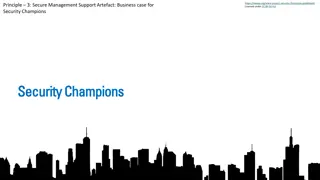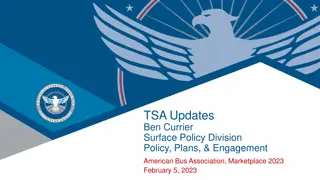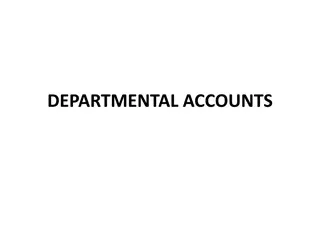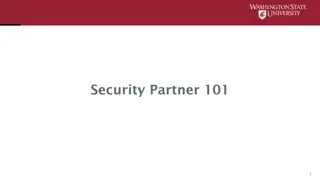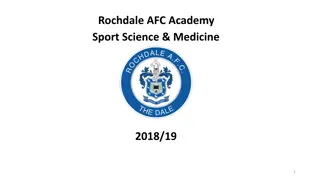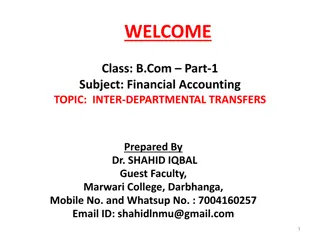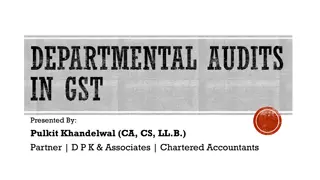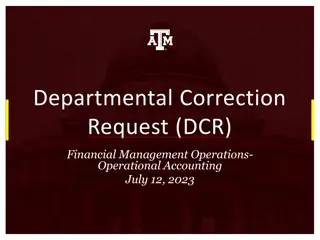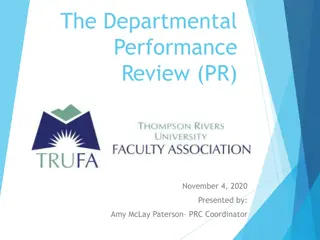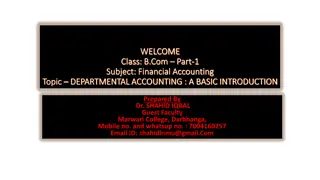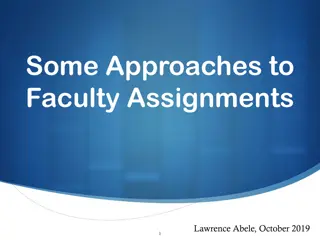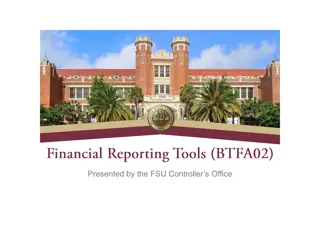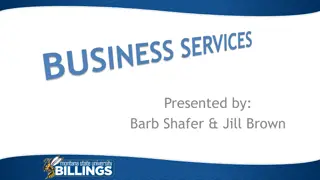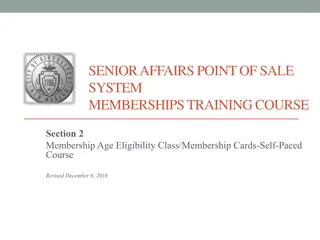Departmental Security Administrator (DSA) Training Overview
The roles and responsibilities of a Departmental Security Administrator (DSA) and how to become one. Discover how DSAs assist new employees with self-registration and access to core data systems.
- DSA
- Departmental Security Administrator
- training overview
- roles
- responsibilities
- self-registration
- core data systems
- new employees
- access
Download Presentation

Please find below an Image/Link to download the presentation.
The content on the website is provided AS IS for your information and personal use only. It may not be sold, licensed, or shared on other websites without obtaining consent from the author. Download presentation by click this link. If you encounter any issues during the download, it is possible that the publisher has removed the file from their server.
E N D
Presentation Transcript
Departmental Security Administrator (DSA) DSA TRAINING OVERVIEW
What Are the Roles of a DSA: Acts as ITS Security Administration contact for the department. Informs employees about self registration. May resolve problems so employee can self-register. Assigns appropriate access within AccessLink. May reset an employee s password when an employee cannot. Terminates an employee s Business Systems Account when they separate or transfer to another department. This includes Temporary Employment Service Employees. Answers employee questions about access to data systems, training, data security, and logon procedures.
DSAs Assist New Employees with Self-Registering with Single Sign-On: New employees are entered into UCPath You are notified by your department s HR Personnel through your department s Onboarding Process. The new employee gets a UCSD email account (like jsmith@ucsd.edu) You will notify the new employee to self-register with Single Sign-On to receive their Business Systems Account
LINK to Self-Registration Page: http://blink.ucsd.edu/technology/network/access/business-systems/access.html#5.-Get-approval.
You Will Request Access to Core Data Systems for the New Employee: The Supervisor, Manager, MSO, etc. will notify you of what access the new employee needs. For example: ISIS, TritonLink, CAMS, etc. If the employee needs access to student data you will need to notify them that they need to complete FERPA Online Training through UC Learning Center first. You will go to AccessLink (https://accesslink.ucsd.edu) to submit requests for access to core data systems, like ISIS and TritonLink.
In AccessLink under the Facility Tab you will mainly request access where the red arrows are:
Employees Using Core Data: Self-Register Reset their own Password Read and Sign the Computer/Information Use and Security Statement Understand and Follow University Policies for Core Data Access, Use and Security Review Information About Security Find Department s DSA If needed, request Business Systems access from DSA
There Are Many Security Participants: Data Stewards DSA ITS Security Administration ITS CORE DATA Department Management Audit and Management Advisory Services Campus Central Offices Employees Using Core Data
Data Stewards Data Steward are the Owners of core data. Decide which data should be restricted and unrestricted. Grant or deny workflow to access restricted systems/data. You can look up Data Stewards in AccessLink.
ITS Security Administrators Processes AccessLink workflow requests Processes DSA appointment forms Answers DSA questions about AccessLink, Core Business Systems , and Data access and security. Sets up special access to Core Systems & Data per Data Steward instructions.
Audit and Management Advisory Services Conduct department audits to ensure compliance with university policies Investigate Core Data access and security violations Sometimes referred to as Campus Audit
Campus Central Offices Train employees to use core Business Systems and core Business Systems data Provide a help desk for the business functions
Roles of Departmental Management: Appoints DSA(s) Decides which employees need access to core data Instructs DSA to obtain access When employee job responsibilities change, reviews access needs Ensures that DSA performs all required tasks Handles data security violations reported by DSA
What Tools do DSAs Use? AccessLink (altng.ucsd.edu) is one of the primary tools a DSA will use. DSA Search MyAffilliates in AccessLink DSA Documentation in AccessLink DSA Utilities in AccessLink
Departmental Security Administrator (DSA) Handbook: To access it you will need to log in with your AD userid and password. The link is in Documentation. The handbook is in the process of being updated.
Business Systems/ Link Family http://blink.ucsd.edu/technology/help-desk/applications/link-family/BS/index.html
New Accounts Data in Documentation on AccessLink: https://altng.ucsd.edu/extras/newaccounts.html
How does a person get an account? Campus Email Affiliates Database Student DB RACFID
If You Dont See a RACFid and an Actions Tab It Means That This Individual Has Not Yet Self-Registered
Many times not known by person signing on. RACF ID = Userid = Account Example BIODFR Example ITSTNC Prefix Initials
Individuals with Multiple User IDs: Watch for multiple userids within the Facility or RACF tabs of ALTNG Make sure you update the correct account tcrespino@ucsd.edu Make sure user logs on with the correct account for your department and not with their email address. ACDTNC SYSTNC
Are there any Forms I need to be aware of?
DSA common forms: https://altng.ucsd.edu/extras/for ms.html
DSA common forms: Computer Use and Security Statement Form - For Employees & For Affiliates Computer Use and Security Statement Form - For Affiliates DSA Appointment Form Data Steward Authorization Form
Data Security Violations: Employee using another employee s userid Userid not terminated after employee left the department Passwords written down or shared No computer/information use and security statement signed by employee Downloaded restricted data not properly protected or stored Information not accessed for legitimate University business
Terminating Accounts: Terminate a user s account after they separate or transfer to another department. If they are a DSA submit a DSA Appointment Form first to remove them as a DSA. Once you receive notification that they have been removed as a DSA, then terminate their account.
QueryLink Queries https://act.ucsd.edu/qlinkmodels/index.htm
Access Needed to Connect to Querylink Queries: http://blink.ucsd.edu/technology/help-desk//queries/access/
BI Tools is going to be replacing QueryLink: https://blink.ucsd.edu/technology/bi/tools/index.htm l
ITS Service Now Support Portal: https://support.ucsd.edu/its/
Contact Information: ITS Access Provisioning: Teresa Crespino (858) 534-9819 Isaac Ostendorf (858) 246-0300 act-access@ucsd.edu