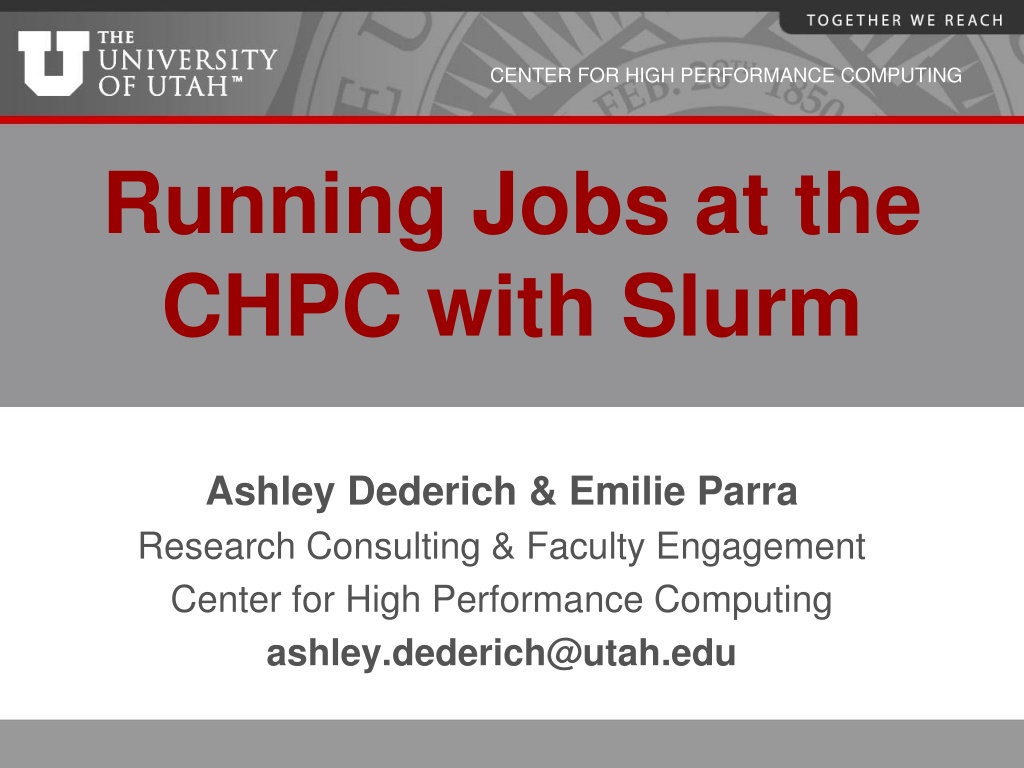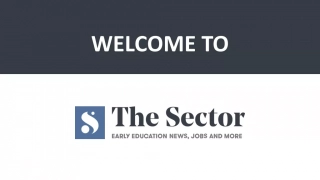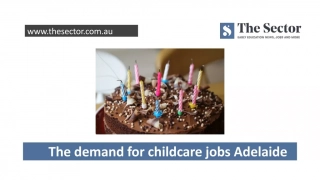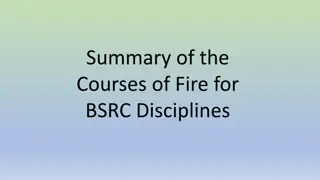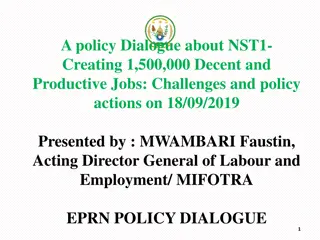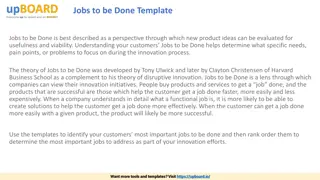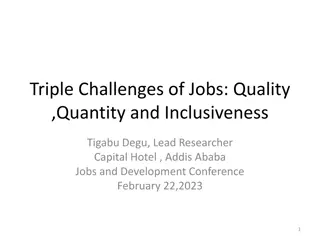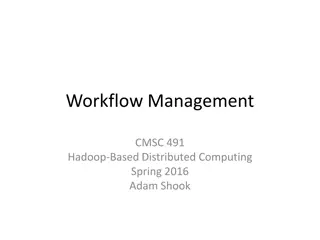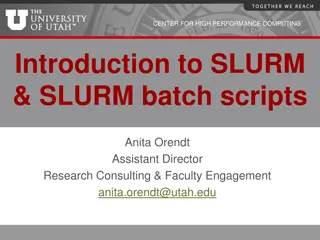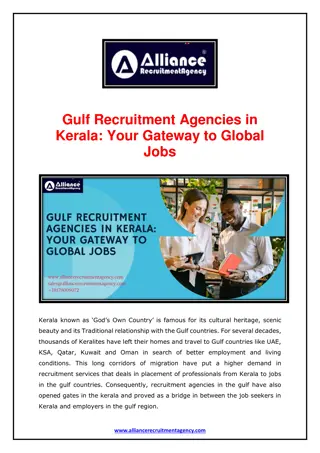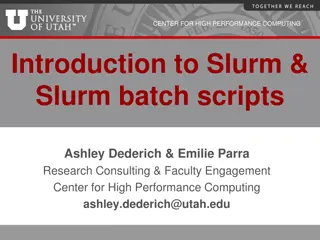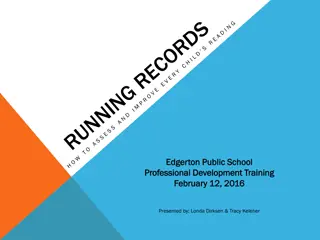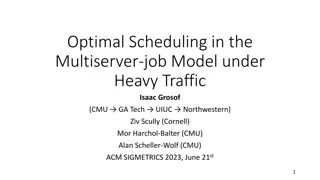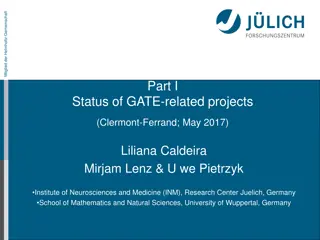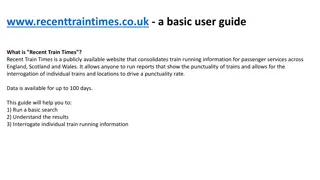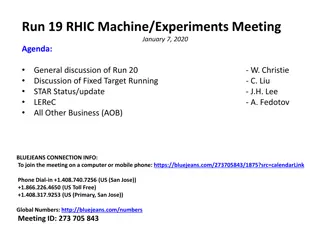Running Jobs at the CHPC with Slurm: Overview and Resources
Learn about running jobs at the Center for High-Performance Computing (CHPC) using Slurm workload manager. Get insights into the basics of Slurm scripts, submitting jobs to different clusters, starting interactive jobs, and leveraging resources at CHPC efficiently. Explore the CHPC-owned and PI-owned nodes, storage services, and the use of Slurm for managing resources effectively.
Download Presentation

Please find below an Image/Link to download the presentation.
The content on the website is provided AS IS for your information and personal use only. It may not be sold, licensed, or shared on other websites without obtaining consent from the author. Download presentation by click this link. If you encounter any issues during the download, it is possible that the publisher has removed the file from their server.
E N D
Presentation Transcript
CENTER FOR HIGH PERFORMANCE COMPUTING Running Jobs at the CHPC with Slurm Ashley Dederich & Emilie Parra Research Consulting & Faculty Engagement Center for High Performance Computing ashley.dederich@utah.edu
CENTER FOR HIGH PERFORMANCE COMPUTING Overview of Talk Overview Basics of a Slurm Script Getting Started Example Dataset Hands On: Batch Scripting #1: Submitting to Notchpeak Cluster #2: Submitting to Owner Nodes Hands On #3: Start an Interactive Job Hands On #4: Open OnDemand s Job Composer
CENTER FOR HIGH PERFORMANCE COMPUTING Overview of Talk Overview Basics of a Slurm Script Getting Started Example Dataset Hands On: Batch Scripting #1: Submitting to Notchpeak Cluster #2: Submitting to Owner Nodes Hands On #3: Start an Interactive Job Hands On #4: Open OnDemand s Job Composer
CENTER FOR HIGH PERFORMANCE COMPUTING Re-cap of Resources CHPC resources: HPC clusters: General Environment: notchpeak, kingspeak, lonepeak Protected Environment (PE): redwood Others VM (Windows, Linux) Storage Services Condominium mode: HPC Cluster = CHPC-owned nodes (general nodes) + PI-owned nodes (owner nodes) All CHPC users have access to CHPC-owned resources for free. Some clusters (notchpeak) need allocations (peer-reviewed proposals) Owners (PI group) have the highest priority using owner nodes All CHPC users have access to owner nodes in Guest mode for free (jobs subject to preemption)
CENTER FOR HIGH PERFORMANCE COMPUTING What is Slurm? Formerly known as Simple Linux Utility for Resource Management Open-source workload manager for supercomputers/clusters Manage resources (nodes/cores/memory/interconnect/gpus) Schedule jobs (queueing/prioritization) Used by 60% of the TOP500 supercomputers1 Fun fact: development team based in Lehi, UT [1] https://en.wikipedia.org/wiki/Slurm_Workload_Manager (2023 Jun)
CENTER FOR HIGH PERFORMANCE COMPUTING What is Slurm and why use it? Goal: you, the user, want to connect to the CHPC machines and analyze some data using R You don t want to analyze your data on the login node So, you connect to one of our clusters
CENTER FOR HIGH PERFORMANCE COMPUTING The login node has limited resources You could guess that, in this example, just a few people could overload the login node Nobody could login, edit files, etc
CENTER FOR HIGH PERFORMANCE COMPUTING *Slurm allows users to request a compute job to run on compute nodes
CENTER FOR HIGH PERFORMANCE COMPUTING Overview of Talk Overview Basics of a Slurm Script Getting Started Example Dataset Hands On: Batch Scripting #1: Submitting to Notchpeak Cluster #2: Submitting to Owner Nodes Hands On #3: Start an Interactive Job Hands On #4: Open OnDemand s Job Composer
CENTER FOR HIGH PERFORMANCE COMPUTING #!/bin/bash #SBATCH --account=owner-guest #SBATCH --partition=kingspeak-shared-guest #SBATCH --time=02:00:00 #SBATCH --nodes=1 #SBATCH --ntasks=8 #SBATCH --mem=32G #SBATCH -o slurmjob-%j.out-%N #SBATCH -e slurmjob-%j.err-%N #set up the temporary directory SCRDIR=/scratch/general/vast/$USER/$SLURM_JOB_ID mkdir -p $SCRDIR #!/bin/tcsh #SBATCH --account=owner-guest #SBATCH --partition=kingspeak-shared-guest #SBATCH --time=02:00:00 #SBATCH --nodes=1 #SBATCH --ntasks=8 #SBATCH --mem=32G #SBATCH -o slurmjob-%j.out-%N #SBATCH -e slurmjob-%j.err-%N #set up the scratch directory set SCRDIR /scratch/general/vast/$USER/$SLURM_JOB_ID mkdir -p $SCRDIR #copy over input files cp file.input $SCRDIR/. cd $SCRDIR #move input files into scratch directory cp file.input $SCRDIR/. cd $SCRDIR #Set up whatever package we need to run with module load <some-module> #Run the program with our input myprogram < file.input > file.output #Set up whatever package we need to run with module load <some-module> #Run the program with our input myprogram < file.input > file.output #Move files out of working directory and clean up cp file.output $HOME/. cd $HOME rm -rf $SCRDIR #Move files out of working directory and clean up cp file.output $HOME/. cd $HOME rm -rf $SCRDIR
CENTER FOR HIGH PERFORMANCE COMPUTING #!/bin/tcsh #SBATCH --account=owner-guest #SBATCH --partition=kingspeak-shared-guest #SBATCH --time=02:00:00 #SBATCH --nodes=1 #SBATCH --ntasks=8 #SBATCH --mem=32G #SBATCH -o slurmjob-%j.out-%N #SBATCH -e slurmjob-%j.err-%N #!/bin/bash #SBATCH --account=owner-guest #SBATCH --partition=kingspeak-shared-guest #SBATCH --time=02:00:00 #SBATCH --nodes=1 #SBATCH --ntasks=8 #SBATCH --mem=32G #SBATCH -o slurmjob-%j.out-%N #SBATCH -e slurmjob-%j.err-%N
CENTER FOR HIGH PERFORMANCE COMPUTING Preparing a SLURM Job Helpful command; shows what resources you have access to myallocation Allocation state partition account cluster
CENTER FOR HIGH PERFORMANCE COMPUTING #!/bin/tcsh #SBATCH --account=owner-guest #SBATCH --partition=kingspeak-shared-guest #SBATCH --time=02:00:00 #SBATCH --nodes=1 #SBATCH --ntasks=8 #SBATCH --mem=32G #SBATCH -o slurmjob-%j.out-%N #SBATCH -e slurmjob-%j.err-%N #!/bin/bash #SBATCH --account=owner-guest #SBATCH --partition=kingspeak-shared-guest #SBATCH --time=02:00:00 #SBATCH --nodes=1 #SBATCH --ntasks=8 #SBATCH --mem=32G #SBATCH -o slurmjob-%j.out-%N #SBATCH -e slurmjob-%j.err-%N #SBATCH --time=02:00:00 specifies wall time of a job in Hours:Minutes:Seconds #SBATCH -t 02:00:00 also works
CENTER FOR HIGH PERFORMANCE COMPUTING #!/bin/tcsh #SBATCH --account=owner-guest #SBATCH --partition=kingspeak-shared-guest #SBATCH --time=02:00:00 #SBATCH --nodes=1 #SBATCH --ntasks=8 #SBATCH --mem=32G #SBATCH -o slurmjob-%j.out-%N #SBATCH -e slurmjob-%j.err-%N #!/bin/bash #SBATCH --account=owner-guest #SBATCH --partition=kingspeak-shared-guest #SBATCH --time=02:00:00 #SBATCH --nodes=1 #SBATCH --ntasks=8 #SBATCH --mem=32G #SBATCH -o slurmjob-%j.out-%N #SBATCH -e slurmjob-%j.err-%N #SBATCH --nodes=1 specifies number of nodes #SBATCH -N 1 also works
CENTER FOR HIGH PERFORMANCE COMPUTING #!/bin/tcsh #SBATCH --account=owner-guest #SBATCH --partition=kingspeak-shared-guest #SBATCH --time=02:00:00 #SBATCH --nodes=1 #SBATCH --ntasks=8 #SBATCH --mem=32G #SBATCH -o slurmjob-%j.out-%N #SBATCH -e slurmjob-%j.err-%N #!/bin/bash #SBATCH --account=owner-guest #SBATCH --partition=kingspeak-shared-guest #SBATCH --time=02:00:00 #SBATCH --nodes=1 #SBATCH --ntasks=8 #SBATCH --mem=32G #SBATCH -o slurmjob-%j.out-%N #SBATCH -e slurmjob-%j.err-%N #SBATCH --ntasks=8 total number of tasks (cpu cores) (or -n) #SBATCH -n 8 also works
CENTER FOR HIGH PERFORMANCE COMPUTING #!/bin/tcsh #SBATCH --account=owner-guest #SBATCH --partition=kingspeak-shared-guest #SBATCH --time=02:00:00 #SBATCH --nodes=1 #SBATCH --ntasks=8 #SBATCH --mem=32G #SBATCH -o slurmjob-%j.out-%N #SBATCH -e slurmjob-%j.err-%N #!/bin/bash #SBATCH --account=owner-guest #SBATCH --partition=kingspeak-shared-guest #SBATCH --time=02:00:00 #SBATCH --nodes=1 #SBATCH --ntasks=8 #SBATCH --mem=32G #SBATCH -o slurmjob-%j.out-%N #SBATCH -e slurmjob-%j.err-%N #SBATCH --mem=32GB specifies total memory per node #SBATCH --mem=0 gives you memory of whole node
CENTER FOR HIGH PERFORMANCE COMPUTING #!/bin/tcsh #SBATCH --account=owner-guest #SBATCH --partition=kingspeak-shared-guest #SBATCH --time=02:00:00 #SBATCH --nodes=1 #SBATCH --ntasks=8 #SBATCH --mem=32G #SBATCH -o slurmjob-%j.out-%N #SBATCH -e slurmjob-%j.err-%N #!/bin/bash #SBATCH --account=owner-guest #SBATCH --partition=kingspeak-shared-guest #SBATCH --time=02:00:00 #SBATCH --nodes=1 #SBATCH --ntasks=8 #SBATCH --mem=32G #SBATCH -o slurmjob-%j.out-%N #SBATCH -e slurmjob-%j.err-%N #SBATCH -o outputs standard output in the form slurmjob-<JOBID>.out-<NODEID> #SBATCH -e outputs error messages in the form slurmjob-<JOBID>.err-<NODEID>
CENTER FOR HIGH PERFORMANCE COMPUTING #!/bin/tcsh #SBATCH --account=owner-guest #SBATCH --partition=kingspeak-shared-guest #SBATCH --time=02:00:00 #SBATCH --nodes=1 #SBATCH --ntasks=8 #SBATCH --mem=32G #SBATCH -o slurmjob-%j.out-%N #SBATCH -e slurmjob-%j.err-%N #SBATCH --constraints <CONSTRAINTS> #!/bin/bash #SBATCH --account=owner-guest #SBATCH --partition=kingspeak-shared-guest #SBATCH --time=02:00:00 #SBATCH --nodes=1 #SBATCH --ntasks=8 #SBATCH --mem=32G #SBATCH -o slurmjob-%j.out-%N #SBATCH -e slurmjob-%j.err-%N #SBATCH --constraints <CONSTRAINTS> Can also include constraints to target specific nodes This can be memory avail, cpu count, specific owner nodes, etc
CENTER FOR HIGH PERFORMANCE COMPUTING #!/bin/tcsh #SBATCH --account=owner-guest #SBATCH --partition=kingspeak-shared-guest #SBATCH --time=02:00:00 #SBATCH --nodes=1 #SBATCH --ntasks=8 #SBATCH --mem=32G #SBATCH -o slurmjob-%j.out-%N #SBATCH -e slurmjob-%j.err-%N #SBATCH --constraints m768 #!/bin/bash #SBATCH --account=owner-guest #SBATCH --partition=kingspeak-shared-guest #SBATCH --time=02:00:00 #SBATCH --nodes=1 #SBATCH --ntasks=8 #SBATCH --mem=32G #SBATCH -o slurmjob-%j.out-%N #SBATCH -e slurmjob-%j.err-%N #SBATCH --constraints c40 Can also include constraints to target specific nodes This can be memory avail, cpu count, specific owner nodes, etc
CENTER FOR HIGH PERFORMANCE COMPUTING #!/bin/tcsh #SBATCH --account=owner-guest #SBATCH --partition=kingspeak-shared-guest #SBATCH --time=02:00:00 #SBATCH --nodes=1 #SBATCH --ntasks=8 #SBATCH --mem=32G #SBATCH -o slurmjob-%j.out-%N #SBATCH -e slurmjob-%j.err-%N #SBATCH --constraints c40|c36 #!/bin/bash #SBATCH --account=owner-guest #SBATCH --partition=kingspeak-shared-guest #SBATCH --time=02:00:00 #SBATCH --nodes=1 #SBATCH --ntasks=8 #SBATCH --mem=32G #SBATCH -o slurmjob-%j.out-%N #SBATCH -e slurmjob-%j.err-%N #SBATCH --constraints c40&m768 Include c40 AND m768 nodes Include c40 OR c36 nodes Can also include constraints to target specific nodes This can be memory avail, cpu count, specific owner nodes, etc
CENTER FOR HIGH PERFORMANCE COMPUTING #!/bin/tcsh #SBATCH --account=owner-guest #SBATCH --partition=kingspeak-shared-guest #SBATCH --time=02:00:00 #SBATCH --nodes=1 #SBATCH --ntasks=8 #SBATCH --mem=32G #SBATCH -o slurmjob-%j.out-%N #SBATCH -e slurmjob-%j.err-%N #set up the scratch directory set SCRDIR /scratch/general/vast/$USER/$SLURM_JOB_ID mkdir -p $SCRDIR #move input files into scratch directory cp file.input $SCRDIR/. cd $SCRDIR Points to your uNID #!/bin/bash #SBATCH --account=owner-guest #SBATCH --partition=kingspeak-shared-guest #SBATCH --time=02:00:00 #SBATCH --nodes=1 #SBATCH --ntasks=8 #SBATCH --mem=32G #SBATCH -o slurmjob-%j.out-%N #SBATCH -e slurmjob-%j.err-%N #set up the temporary directory SCRDIR=/scratch/general/vast/$USER/$SLURM_JOB_ID mkdir -p $SCRDIR #copy over input files cp file.input $SCRDIR/. cd $SCRDIR Create an environmental variable that points to scratch path Points to your uNID
CENTER FOR HIGH PERFORMANCE COMPUTING SLURM Environment Variables Some useful environment variables: $SLURM_JOB_ID $SLURM_SUBMIT_DIR $SLURM_NNODES $SLURM_NTASKS Can get them for a given set of directives by using the env command inside a script (or in a srun session). See: https://slurm.schedmd.com/sbatch.html#SECTION_OUTPUT- ENVIRONMENT-VARIABLES
CENTER FOR HIGH PERFORMANCE COMPUTING #!/bin/tcsh #SBATCH --account=owner-guest #SBATCH --partition=kingspeak-shared-guest #SBATCH --time=02:00:00 #SBATCH --nodes=1 #SBATCH --ntasks=8 #SBATCH --mem=32G #SBATCH -o slurmjob-%j.out-%N #SBATCH -e slurmjob-%j.err-%N #set up the scratch directory set SCRDIR /scratch/general/vast/$USER/$SLURM_JOB_ID mkdir -p $SCRDIR #move input files into scratch directory cp file.input $SCRDIR/. cd $SCRDIR #!/bin/bash #SBATCH --account=owner-guest #SBATCH --partition=kingspeak-shared-guest #SBATCH --time=02:00:00 #SBATCH --nodes=1 #SBATCH --ntasks=8 #SBATCH --mem=32G #SBATCH -o slurmjob-%j.out-%N #SBATCH -e slurmjob-%j.err-%N #set up the temporary directory SCRDIR=/scratch/general/vast/$USER/$SLURM_JOB_ID mkdir -p $SCRDIR #copy over input files cp file.input $SCRDIR/. cd $SCRDIR Create the scratch directory
CENTER FOR HIGH PERFORMANCE COMPUTING #!/bin/tcsh #SBATCH --account=owner-guest #SBATCH --partition=kingspeak-shared-guest #SBATCH --time=02:00:00 #SBATCH --nodes=1 #SBATCH --ntasks=8 #SBATCH --mem=32G #SBATCH -o slurmjob-%j.out-%N #SBATCH -e slurmjob-%j.err-%N #set up the scratch directory set SCRDIR /scratch/general/vast/$USER/$SLURM_JOB_ID mkdir -p $SCRDIR #move input files into scratch directory cp file.input $SCRDIR/. cd $SCRDIR #!/bin/bash #SBATCH --account=owner-guest #SBATCH --partition=kingspeak-shared-guest #SBATCH --time=02:00:00 #SBATCH --nodes=1 #SBATCH --ntasks=8 #SBATCH --mem=32G #SBATCH -o slurmjob-%j.out-%N #SBATCH -e slurmjob-%j.err-%N #set up the temporary directory SCRDIR=/scratch/general/vast/$USER/$SLURM_JOB_ID mkdir -p $SCRDIR #copy over input files cp file.input $SCRDIR/. cd $SCRDIR Copy over input files and move on over to $SCRDIR
CENTER FOR HIGH PERFORMANCE COMPUTING #!/bin/tcsh #SBATCH --account=owner-guest #SBATCH --partition=kingspeak-shared-guest #SBATCH --time=02:00:00 #SBATCH --nodes=1 #SBATCH --ntasks=8 #SBATCH --mem=32G #SBATCH -o slurmjob-%j.out-%N #SBATCH -e slurmjob-%j.err-%N #set up the scratch directory set SCRDIR /scratch/general/vast/$USER/$SLURM_JOB_ID mkdir -p $SCRDIR #!/bin/bash #SBATCH --account=owner-guest #SBATCH --partition=kingspeak-shared-guest #SBATCH --time=02:00:00 #SBATCH --nodes=1 #SBATCH --ntasks=8 #SBATCH --mem=32G #SBATCH -o slurmjob-%j.out-%N #SBATCH -e slurmjob-%j.err-%N #set up the temporary directory SCRDIR=/scratch/general/vast/$USER/$SLURM_JOB_ID mkdir -p $SCRDIR #copy over input files cp file.input $SCRDIR/. cd $SCRDIR #move input files into scratch directory cp file.input $SCRDIR/. cd $SCRDIR #Set up whatever package we need to run with module load <some-module> #Set up whatever package we need to run with module load <some-module> Load the desired modules
CENTER FOR HIGH PERFORMANCE COMPUTING #!/bin/tcsh #SBATCH --account=owner-guest #SBATCH --partition=kingspeak-shared-guest #SBATCH --time=02:00:00 #SBATCH --nodes=1 #SBATCH --ntasks=8 #SBATCH --mem=32G #SBATCH -o slurmjob-%j.out-%N #SBATCH -e slurmjob-%j.err-%N #set up the scratch directory set SCRDIR /scratch/general/vast/$USER/$SLURM_JOB_ID mkdir -p $SCRDIR #!/bin/bash #SBATCH --account=owner-guest #SBATCH --partition=kingspeak-shared-guest #SBATCH --time=02:00:00 #SBATCH --nodes=1 #SBATCH --ntasks=8 #SBATCH --mem=32G #SBATCH -o slurmjob-%j.out-%N #SBATCH -e slurmjob-%j.err-%N #set up the temporary directory SCRDIR=/scratch/general/vast/$USER/$SLURM_JOB_ID mkdir -p $SCRDIR #copy over input files cp file.input $SCRDIR/. cd $SCRDIR #move input files into scratch directory cp file.input $SCRDIR/. cd $SCRDIR #Set up whatever package we need to run with module load <some-module> #Run the program with our input myprogram < file.input > file.output #Set up whatever package we need to run with module load <some-module> #Run the program with our input myprogram < file.input > file.output Run the program you need to
CENTER FOR HIGH PERFORMANCE COMPUTING #!/bin/tcsh #SBATCH --account=owner-guest #SBATCH --partition=kingspeak-shared-guest #SBATCH --time=02:00:00 #SBATCH --nodes=1 #SBATCH --ntasks=8 #SBATCH --mem=32G #SBATCH -o slurmjob-%j.out-%N #SBATCH -e slurmjob-%j.err-%N #set up the scratch directory set SCRDIR /scratch/local/$USER/$SLURM_JOB_ID mkdir -p $SCRDIR #!/bin/bash #SBATCH --account=owner-guest #SBATCH --partition=kingspeak-shared-guest #SBATCH --time=02:00:00 #SBATCH --nodes=1 #SBATCH --ntasks=8 #SBATCH --mem=32G #SBATCH -o slurmjob-%j.out-%N #SBATCH -e slurmjob-%j.err-%N #set up the temporary directory SCRDIR=/scratch/general/vast/$USER/$SLURM_JOB_ID mkdir -p $SCRDIR #move input files into scratch directory cp file.input $SCRDIR/. cd $SCRDIR #copy over input files cp file.input $SCRDIR/. cd $SCRDIR #Set up whatever package we need to run with module load <some-module> #Set up whatever package we need to run with module load <some-module> #Run the program with our input myprogram < file.input > file.output #Run the program with our input myprogram < file.input > file.output #Move files out of working directory and clean up cp file.output $HOME/. cd $HOME rm -rf $SCRDIR Remove $SCRDIR #Move files out of working directory and clean up cp file.output $HOME/. cd $HOME rm -rf $SCRDIR Remove $SCRDIR Copy output to your $HOME Copy output to your $HOME Move back to $HOME Move back to $HOME
CENTER FOR HIGH PERFORMANCE COMPUTING #!/bin/tcsh #SBATCH --account=owner-guest #SBATCH --partition=kingspeak-shared-guest #SBATCH --time=02:00:00 #SBATCH --nodes=1 #SBATCH --ntasks=8 #SBATCH --mem=32G #SBATCH -o slurmjob-%j.out-%N #SBATCH -e slurmjob-%j.err-%N #set up the scratch directory set SCRDIR /scratch/local/$USER/$SLURM_JOB_ID mkdir -p $SCRDIR FirstSlurmScript.sbatch #!/bin/bash #SBATCH --account=owner-guest #SBATCH --partition=kingspeak-shared-guest #SBATCH --time=02:00:00 #SBATCH --nodes=1 #SBATCH --ntasks=8 #SBATCH --mem=32G #SBATCH -o slurmjob-%j.out-%N #SBATCH -e slurmjob-%j.err-%N #set up the temporary directory SCRDIR=/scratch/general/vast/$USER/$SLURM_JOB_ID mkdir -p $SCRDIR Done! Let s call this file #move input files into scratch directory cp file.input $SCRDIR/. cd $SCRDIR #copy over input files cp file.input $SCRDIR/. cd $SCRDIR #Set up whatever package we need to run with module load <some-module> #Set up whatever package we need to run with module load <some-module> #Run the program with our input myprogram < file.input > file.output #Run the program with our input myprogram < file.input > file.output #Move files out of working directory and clean up cp file.output $HOME/. cd $HOME rm -rf $SCRDIR #Move files out of working directory and clean up cp file.output $HOME/. cd $HOME rm -rf $SCRDIR
CENTER FOR HIGH PERFORMANCE COMPUTING Basic SLURM commands sbatch FirstSlurmScript.sbatch - launch a batch job Job ID
CENTER FOR HIGH PERFORMANCE COMPUTING Basic SLURM commands sbatch FirstSlurmScript.sbatch - launch a batch job squeue - shows all jobs in queue squeue --me - shows only your jobs squeue -u <uNID> - shows only your jobs mysqueue* - showsjob queue per partition and associated accounts you have access to on the cluster *CHPC developed programs. See CHPC Newsletter 2023 Summer
CENTER FOR HIGH PERFORMANCE COMPUTING Basic SLURM commands sbatch FirstSlurmScript.sbatch - launch a batch job squeue - shows all jobs in queue squeue --me - shows only your jobs squeue -u <uNID> - shows only your jobs mysqueue* - showsjob queue per partition and associated accounts you have access to on the cluster scancel <jobid> - cancel a job scancel 13335248 *CHPC developed programs. See CHPC Newsletter 2023 Summer
CENTER FOR HIGH PERFORMANCE COMPUTING Overview of Talk Overview Basics of a Slurm Script Getting Started Example Dataset Hands On: Batch Scripting #1: Submitting to Notchpeak Cluster #2: Submitting to Owner Nodes Hands On #3: Start an Interactive Job Hands On #4: Open OnDemand s Job Composer
CENTER FOR HIGH PERFORMANCE COMPUTING Getting Started Download github repo: git clone https://github.com/chpc-uofu/slurm- lectures.git
CENTER FOR HIGH PERFORMANCE COMPUTING Overview of Talk Overview Basics of a Slurm Script Getting Started Example Dataset Hands On: Batch Scripting #1: Submitting to Notchpeak Cluster #2: Submitting to Owner Nodes Hands On #3: Start an Interactive Job Hands On #4: Open OnDemand s Job Composer
CENTER FOR HIGH PERFORMANCE COMPUTING Example Dataset R has built-in datasets Using the iris dataset
CENTER FOR HIGH PERFORMANCE COMPUTING data_visualization.r Script takes in iris.csv as a parameter Plots sepal width vs. sepal length Saves graph as IrisData.png
CENTER FOR HIGH PERFORMANCE COMPUTING Overview of Talk Overview Basics of a Slurm Script Getting Started Example Dataset Hands On: Batch Scripting #1: Submitting to Notchpeak Cluster #2: Submitting to Owner Nodes Hands On #3: Start an Interactive Job Hands On #4: Open OnDemand s Job Composer
CENTER FOR HIGH PERFORMANCE COMPUTING Overview of Talk Overview Basics of a Slurm Script Getting Started Example Dataset Hands On: Batch Scripting #1: Submitting to Notchpeak Cluster #2: Submitting to Owner Nodes Hands On #3: Start an Interactive Job Hands On #4: Open OnDemand s Job Composer
CENTER FOR HIGH PERFORMANCE COMPUTING Hands On #1: Batch Scripting Goal: Write a Slurm script that will copy the input data and R script over to a scratch directory and run the R script, meeting the following requirements: Submit to Notchpeak s shared-short partition Request 1 CPU Requests 25GB of memory Runs for 5 minutes Creates .out and .err files
CENTER FOR HIGH PERFORMANCE COMPUTING Overview of Talk Overview Basics of a Slurm Script Getting Started Example Dataset Hands On: Batch Scripting #1: Submitting to Notchpeak Cluster #2: Submitting to Owner Nodes Hands On #3: Start an Interactive Job Hands On #4: Open OnDemand s Job Composer
CENTER FOR HIGH PERFORMANCE COMPUTING Hands On #2: Batch Scripting Goal: Write a Slurm script that will copy the input data and R script over to a scratch directory and run the R script, meeting the following requirements: Submit to owner nodes on Notchpeak Request 1 CPU Requests 25GB of memory Runs for 5 minutes Creates .out and .err files
CENTER FOR HIGH PERFORMANCE COMPUTING Hands On #2: Batch Scripting Goal: Write a Slurm script that will copy the input data and R script over to a scratch directory and run the R script, meeting the following requirements: Submit to owner nodes on Notchpeak Request 1 CPU Requests 25GB of memory Runs for 5 minutes Creates .out and .err files
CENTER FOR HIGH PERFORMANCE COMPUTING Overview of Talk Overview Basics of a Slurm Script Getting Started Example Dataset Hands On: Batch Scripting #1: Submitting to Notchpeak Cluster #2: Submitting to Owner Nodes Hands On #3: Start an Interactive Job Hands On #4: Open OnDemand s Job Composer
CENTER FOR HIGH PERFORMANCE COMPUTING Running interactive batch jobs An interactive command is launched through the salloc command
CENTER FOR HIGH PERFORMANCE COMPUTING Running interactive batch jobs An interactive command is launched through the salloc command salloc --time=8:00:00 - ntasks=4 --nodes=1 -mem=16G --account=<account> --partition=kingspeak-shared
CENTER FOR HIGH PERFORMANCE COMPUTING Hands On #3: Start an Interactive Job Start an interactive session with salloc command and specify: Notchpeak-shared-short partition and associated account 10 minutes time Run the R script Exit when R script has completed
CENTER FOR HIGH PERFORMANCE COMPUTING Hands On #3: Start an Interactive Job After requesting interactive node with salloc, you saw: Slurm grants job ID, no node granted yet Node granted (notch081 Automatic ssh to node - This gets around Arbiter if you have an interactive script - This is a great way to open Rstudio sessions and other GUIs (through a FastX session).
CENTER FOR HIGH PERFORMANCE COMPUTING Hands On #3: Start an Interactive Job After relinquishing the interactive node, you saw: Job allocation revoked Returned to login node
CENTER FOR HIGH PERFORMANCE COMPUTING Overview of Talk Overview Basics of a Slurm Script Getting Started Example Dataset Hands On: Batch Scripting #1: Submitting to Notchpeak Cluster #2: Submitting to Owner Nodes Hands On #3: Start an Interactive Job Hands On #4: Open OnDemand s Job Composer
CENTER FOR HIGH PERFORMANCE COMPUTING Open OnDemand Open OnDemand has built-in tools available as a GUI Great alternative for users who aren t comfortable via command line